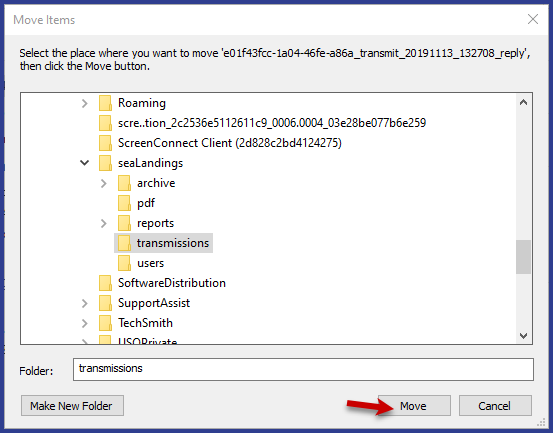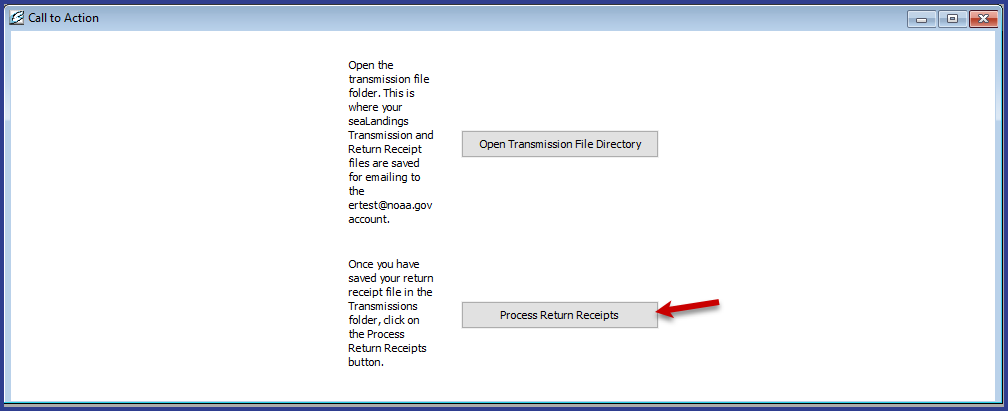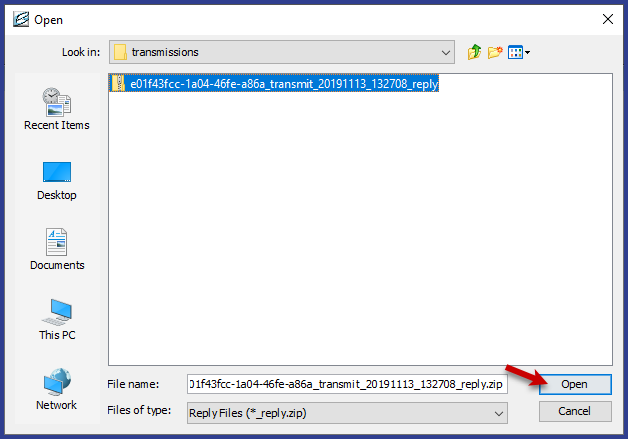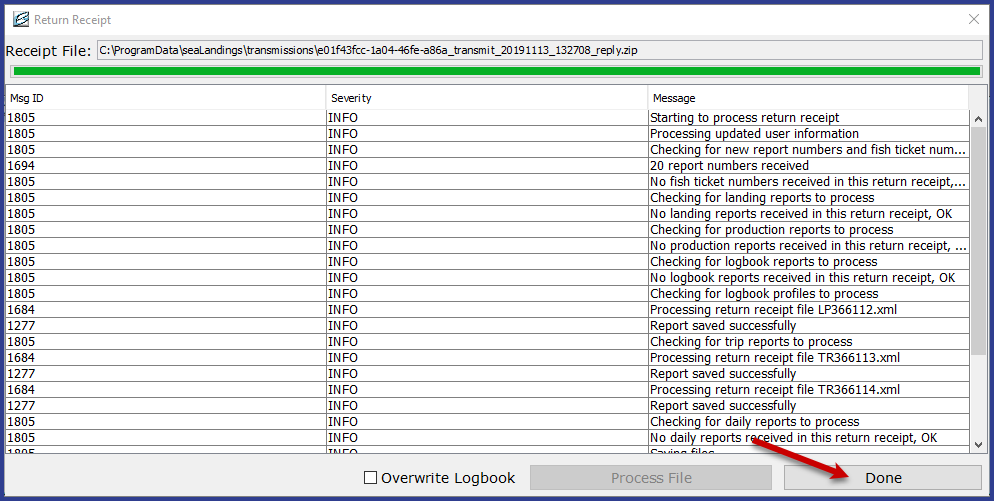eLandings User Manual
Processing Return Receipts
Processing your Return Receipt
1. Generally, you should receive a return receipt within 5 minutes after emailing your transmission file. However, it may take hours to receive receipts if the mail processor is not working efficiently. If you still have not received a receipt within three hours, please contact NMFS staff.
2. After 5-10 minutes have passed, you should have received an email with an attachment, subject line eLandings Report Return Receipt.
- Right click the attachment, it should look something like e76480_transmit_20120515_100848_reply.zip
- Download the attachment
- In your file explorer, navigate to the Download Folder and click on the return receipt file
- Then click Move To from the options at the top of the window.
- From the drop down menu, click on "Choose Location" at the bottom of the menu.
- Move the file to C: Drive > Program Data > seaLandings > Transmissions for Windows 7 and Windows 10 computers
- Click Move.
3. Open seaLandings and log in if you do not have the program open.
4. The Call to Action window should prompt you to process your return receipts.
- Alternatively select Reporting...Process Return Receipt
5. A dialog box connected to your transmission folder will open.
6. Highlight the zip file you just saved and select Open.
7. The Return Receipt window will pop-up.
8. Select Process File...Click Done when all items have processed.
Alternative Method for Saving and Processing Return Receipt
If you find it too difficult to navigate to C:\ProgramData\seaLandings\transmissions (or C:\Documents and Settings\All Users\Application Data\seaLandings\transmissions), you can always save the attachment to your desktop.
- Open seaLandings, go to Reporting...Process Return Receipt...
- When the window pops up, right click on the attachment on your desktop and click Copy
- Then put your cursor in the window, right click, and select Paste
- Highlight the file and it will appear in the File Name field, click Open and then the Return Receipt dialog box in seaLandings will open
- Click Process File
Making edits to a production report
1. You must process return receipts before you make any changes to your reports!
2. If changes need to be made to your report after you've already transmitted them to elecrep@noaa.gov, process your return receipt first.
- Once that step has occurred, reopen your report and make your needed changes.
- Save the changes and follow the same steps as you did before. Create another email and attach the second file to elecrep@noaa.gov.
- If you try to process the same receipt more than once, seaLandings will give you an error message that states that "This receipt has already been processed..."
If you have any questions about your data, email elandings@alaska.gov instead of elecrep@noaa.gov.
Elecrep email is not monitored by staff for non-eLandings files.
Questions? Contact elandings@alaska.gov or direct after-hours to the Data Clerks at 1-800-304-4846, option #1.
Processing your Return Receipt
1. Generally, you should receive a return receipt within 5 minutes after emailing your transmission file. However, it may take hours to receive receipts if the mail processor is not working efficiently. If you still have not received a receipt by the end of the day, please contact NMFS staff.
2. After 5-10 minutes have passed, you should have received an email with an attachment, subject line eLandings Report Return Receipt.
- Right click the attachment, it should look something like e76480_transmit_20120515_100848_reply.zip
- Select Save Link As and navigate to the C:\ProgramData\seaLandings\transmissions directory (if your computer is running Windows 7)
3. Open seaLandings and log in if you do not have the program open.
4. Select Reporting...Process Return Receipt.
5. A dialog box connected to your transmission folder will open.
6. Highlight the zip file you just saved and select Open.
7. The Return Receipt window will pop-up.
8. Select Process File...Click Done when all items have processed.
Alternative Method for Saving and Processing Return Receipt
If you find it too difficult to navigate to C:\ProgramData\seaLandings\transmissions (or C:\Documents and Settings\All Users\Application Data\seaLandings\transmissions), you can always save the attachment to your desktop.
- Open seaLandings, go to Reporting...Process Return Receipt...
- When the window pops up, right click on the attachment on your desktop and click Copy
- Then put your cursor in the window, right click, and select Paste
- Highlight the file and it will appear in the File Name field, click Open and then the Return Receipt dialog box in seaLandings will open
- Click Process File
Making edits to a production report
1. You must process return receipts before you make any changes to your reports!
2. If changes need to be made to your report after you've already transmitted them to elecrep@noaa.gov, process your return receipt first.
- Once that step has occurred, reopen your report and make your needed changes.
- Save the changes and follow the same steps as you did before. Create another email and attach the second file to elecrep@noaa.gov.
- If you try to process the same receipt more than once, seaLandings will give you an error message that states that "This receipt has already been processed..."
If you have any questions about your data, email elandings@alaska.gov instead of elecrep@noaa.gov.
Elecrep email is not monitored by staff for non-eLandings files.
Questions? Contact elandings@alaska.gov or direct after-hours to the Data Clerks at 1-800-304-4846, option #1.