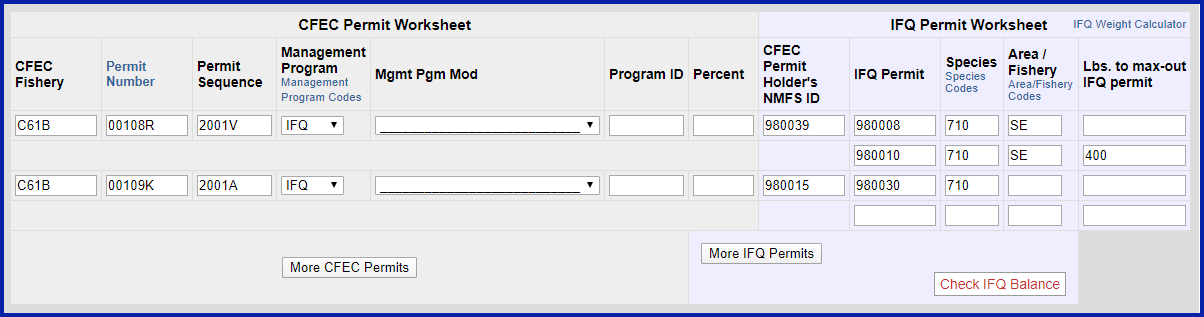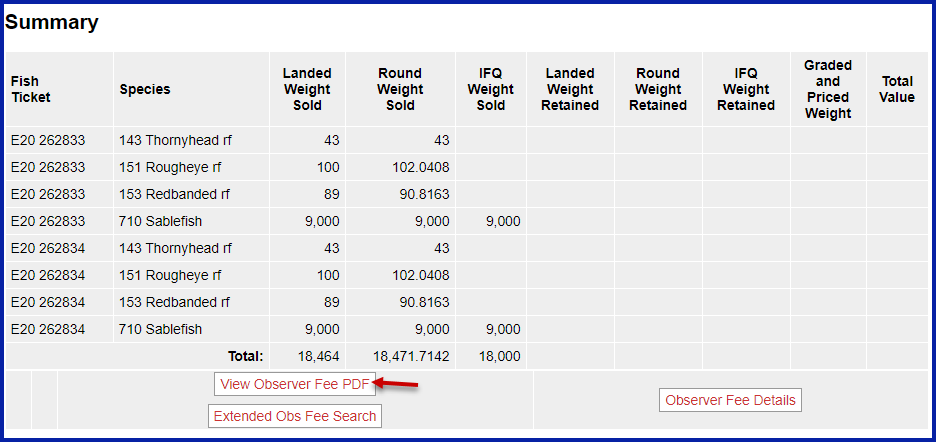Getting Started
...
Select The Pisces Plant operation. Click on the 'Groundfish Landing Report' button.
Enter the following vessel and permit information:
| ADF&G Vessel No. | ADF&G Gear Code | Crew Size | No. of Observers Onboard | Date Fishing Began | Days Fished | Date of Landing |
|---|---|---|---|---|---|---|
| 00030 | 61 | 3 | 0 | 03/XX/20202021 | 3 | 03/XX/20202021 |
Enter the following permit and statistical area information:
| CFEC Permits | NMFS ID | IFQ Permits | Species | Area/Fishery | Lbs to Max-out |
|---|---|---|---|---|---|
| C61B 00108R 2001V2101F | 980039 | 980008 980010 | 710 710 | SE SE | 400 |
| C61B 00109K 2001A2101J | 980015 | 980030 | 710 | SE |
| Stat Area | Percent |
|---|---|
| 365701 | 75 |
| 365630 | 25 |
You will be taken to the landing report page. Locate and click on the Add/Edit Itemized catch button.
Then enter your itemized catch as shown below:
...
No need to enter the Stat Areas either since we already entered them in the Stat Area worksheet.
Click Save.
Click on Allocate Permits.
Submit your initial report by clicking on the Submit Initial Report button.
Click on the Generate IFQ Report button to create your IFQ reports.
Verify the information you have entered is correct and then click on the Submit IFQ Reports button.
Submit your final report by clicking on the Submit Final Report button.
You're almost done, just a few more things to do.
- Print your landing report receipt
2. Print your fish tickets by clicking on the fish tickets in blue text.
3. View your Observer Fees.
eLandingsIFQsablefishlandingreportwithmultipleCFECpermitsusingmaxoutfeature.pdf