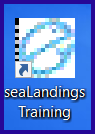...
Click on the link titled Download seaLandings.
Once the zip file completes downloading, click on it and select Open.
The installer zip window will open displaying all of the file folders. Click on Extract All.
Now you should create a new folder in your Documents folder and call it seaLandingstraining.
This is where you should extract the .zip files.
The extraction may take a few minutes. Once it's completed, go to your Documents folder and open the one you extracted your files to.
Right click on the install.bat file and select "Run as administrator" from the menu.
A black Windows screen will open in the background. Please leave the black screen open during the installation process
or the installation will stop.
...
- Select the Transmit Type you would like to use, File (via email) or Direct (via the web).
- Enter your eLandings Training UserID: SPLANKTON
- Enter the Training Password and confirm it: S_plankton
- Select your Type of Installation - Training
- Leave it on the software default.
- Click on the Install button.
- Once the installer completes you will need to click on the Finish button.
...
seaLandings
Now you should locate and double click on the seaLandings icon on your desktop.
The seaLandings login window will pop up.
- Enter your UserID (splankton) and Password (S_plankton) and then click OK.
The transmission dialog box will automatically pop up and send a transmission requesting a user authentication and report numbers.
Once the transmission has made its round-trip with report numbers, you can click Done.
A call to action window will pop up prompting you to create a new Daily Trip Report Logbook.
Click on the following link to find instructions on Registering a Logbook
...