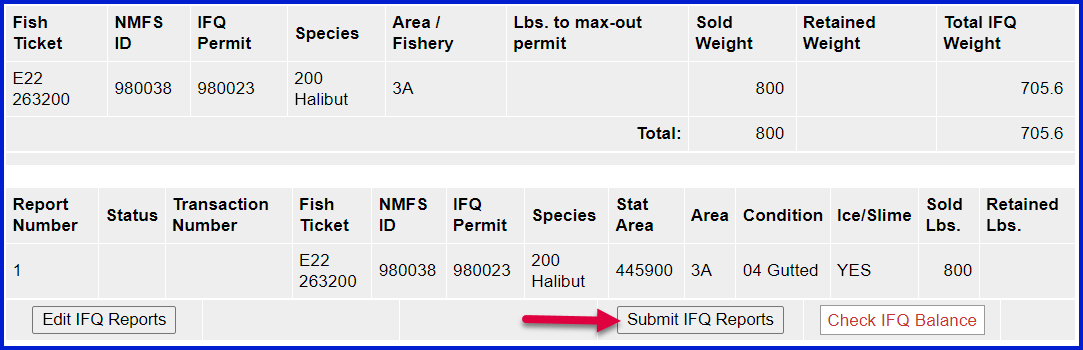Go to: http://elandingst.alaska.gov/elandings/Login
...
Click on the Groundfish Landing Report button.
Enter Vessel Information
...
ADF&G Vessel No. | ADF&G Gear Code | Crew Size | No. Observers |
|---|---|---|---|
44441 | 61 | 2 | 0 |
Date Fishing Began | Days Fished | Date of LandingRegistered Buyer No. | |
3/xx/20212023 | 2 | 3/xx/20212023 | 980002 |
...
Enter Permit Information
| CFEC Permit | Management Program | Management Program ID | NMFS ID | IFQ Permit | Species | Area |
|---|---|---|---|---|---|---|
| B61B 00105O 2201A2301J | CDQ | 52 | 980038 | 980023 | 200 | 3A |
Enter Species Code 200 and Fishery Area 3A
...
Enter Statistical Area & Save
Statistical Area | Percent |
|---|---|
445900 | 100 |
Click on the Add/Edit Itemized Catch button.
...
Species | Condition | Lbs | Weight Modifier | Disposition |
|---|---|---|---|---|
200 | 04 | 800 | With Ice/Slime | 60 |
If you didn't select a fish ticket in the previous step click on the Allocate Permits button
Click on the Submit Initial Report button.
Scroll down to the bottom of the page and click on the Generate IFQ Report button to generate your reports
Verify the information you have entered is correct and click on the Submit IFQ Reports button to submit your IFQ report.
At the top of the Groundfish Report Display screen you should see a warning message that states "Are you sure you want to submit your IFQ reports".
- Scroll down to the bottom of the screen verify your information is correct and click on the Submit IFQ Reports button.
Next you will scroll to the middle of the screen and click on the Submit Final Report button.
You will need to print the IFQ landing report receipt by clicking on the View Receipts to Print button, as shown below.
- You can also print an IFQ Permit report as well. This works particularly well when there are multiple IFQ permits in one landing report.
Print the fish ticket by clicking on the link in blue text in the CFEC Permit Worksheet box.
Once you have printed your IFQ landing report receipt and fish ticket, you're almost done!
Printing out the Observer Fee PDF is the last step you'll need to take. It should take no more than 20 minutes before they populate.
NOTE: In the training environment you will always get a message to contact NOAA OLE when landing IFQ halibut or sablefish due to the PNOL requirement.
To download the PF instruction for this training scenario, please click on the link below: CDQ Halibut Landing Report.pdf