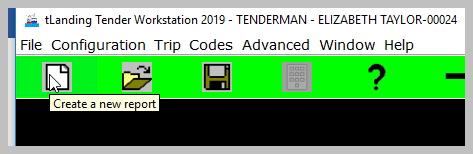User ID and Password to Use in this Training Scenario
...
Click the OK button on the login and then click the "Create a new landing report" button in the upper left corner. Notice that tLandings will populate with hover tips when you hover your mouse point over the buttons in tLandings!
Once you click the "Create a new landing report", the New Report window will popup.
If you have a CFEC training permit card, you can swipe it here or you can manually enter the following:
...
What if I notice Something is Wrong?
If you notice that the average weight is incorrect, look back at your tally tab and review the weight and number of fish. If you need to correct the landing report, close the PDF fish ticket using the red X located in the upper right hand corner of the display. The tLandings report is still open. Fix the tally page, then hit the generate fish ticket button again.
Please do not keep landing reports open after they are completed. Close all completed reports.
...
The office staff will provide you with a new thumb drive with refreshed fish ticket numbers.
...
How to Download and Print this Article as a PDF
Download:
Click the 3 dots (...) at the top right of the article
Click Export
Click Export to PDF
Wait for the PDF to load, and click Download PDF
Print:
Open the PDF
Print the PDF
...
Support Contact:
If you have any questions or concerns, please contact elandings@alaska.gov