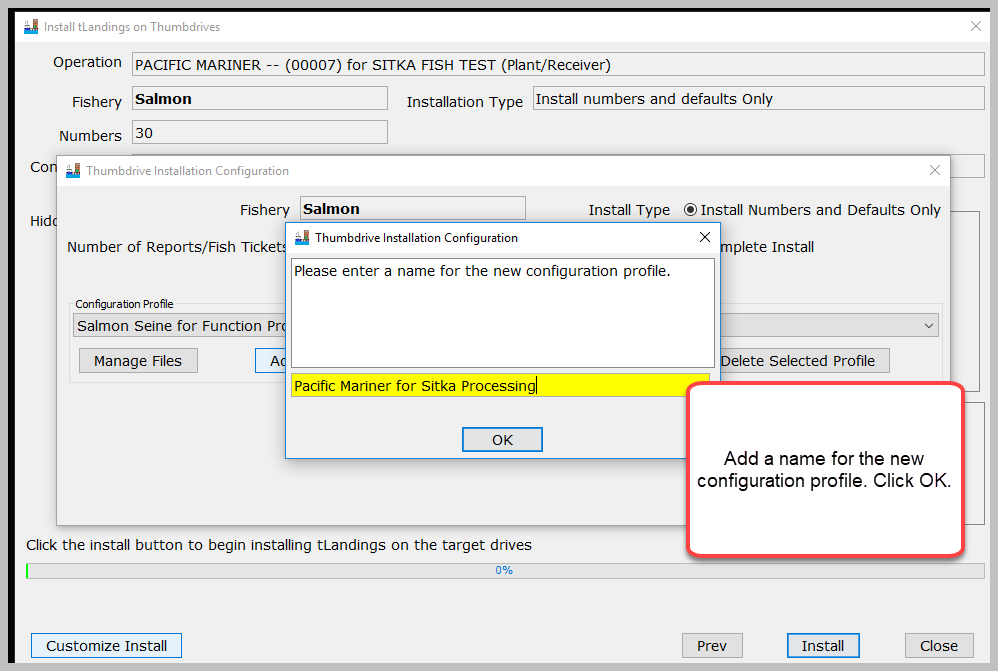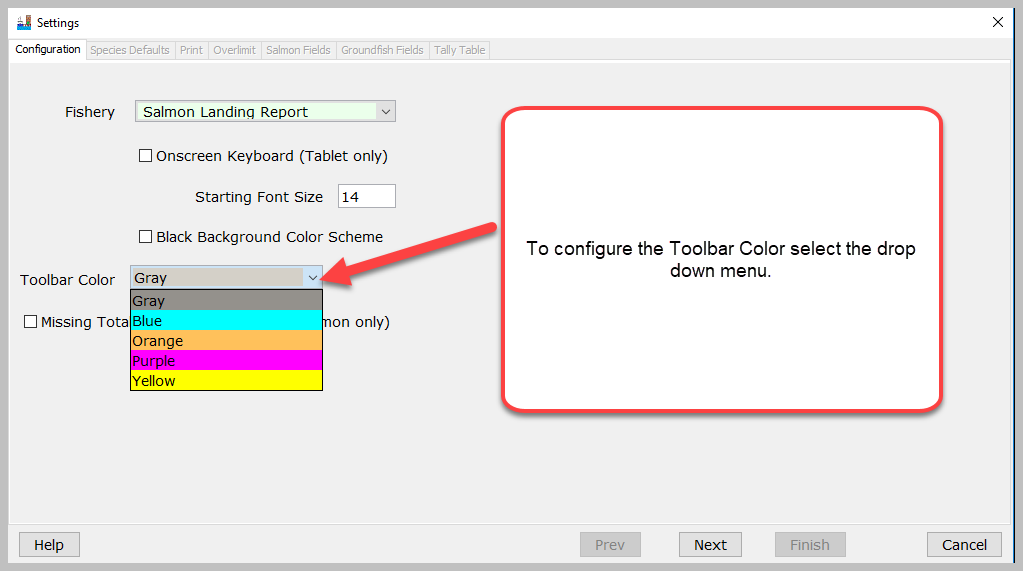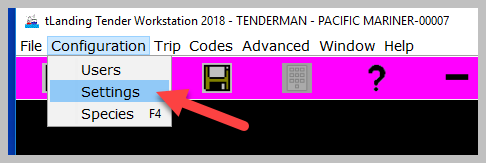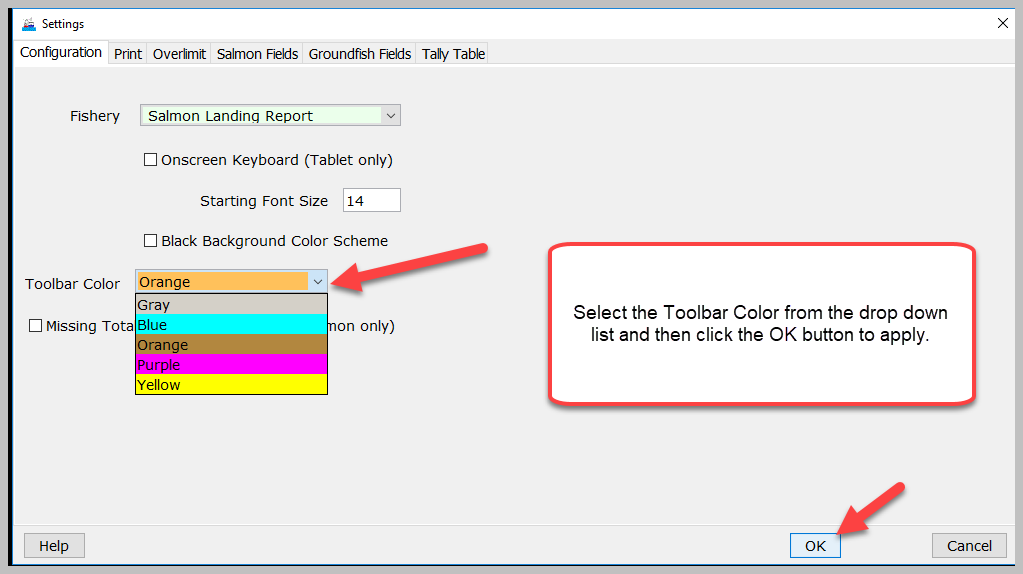| Table of Contents | ||
|---|---|---|
|
There are times when one tender will work for and take deliveries from two different processors during the same opening. There are two different options to accomplish this task.
First Option: Use Two Different Laptop Computers
...
You will select the button titled: ADD NEW PROFILE.
When you click the New Profile button, a dialog box appears requesting the name for the new profile. Add a name that will distinguish this profile.
Once you click OK this will bring the up the Settings window the first of the seven tabs will display Configuration Tab. The configuration profile process uses a wizard to walk you through the selections based upon fishery, salmon or groundfish.
On the Toolbar Color, select the dropdown and select a color from the drop down list. (Please confer with the other processor so you both don't choose the same color).
After selecting the Toolbar Color, finish with the rest of the tabs and install tLandings on the thumb drive!
Now when the tender operator opens up tLandings the toolbar will be colored with the color you selected.
Changing the Toolbar Color from within tLandings
If the tender needs to change the color of the toolbar to help distinguish between two different processor's versions of tLandings, they can from the Configuration menu in tLandings.
From the Configuration tab select Settings.
This will bring up the Configuration tab.
Select the color and select the OK button to apply.
Running Two Different Instances of tLandings for Two Different Processors on One Laptop
Each version of tLandings should be configured with a different color toolbar.
...