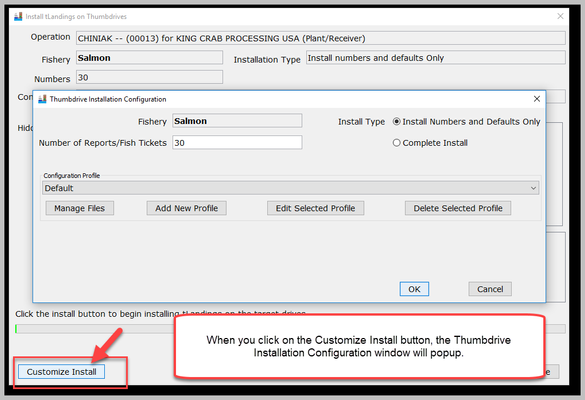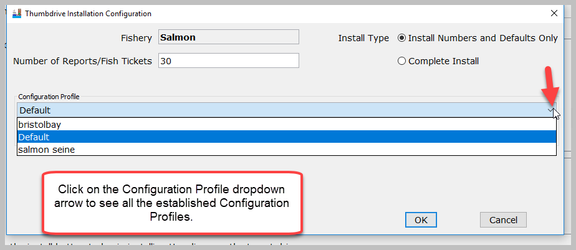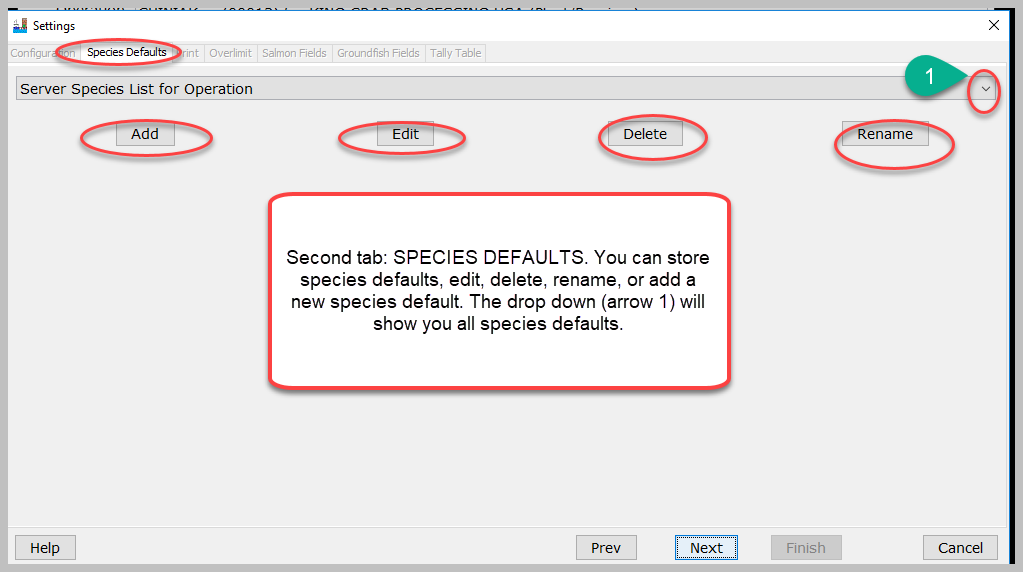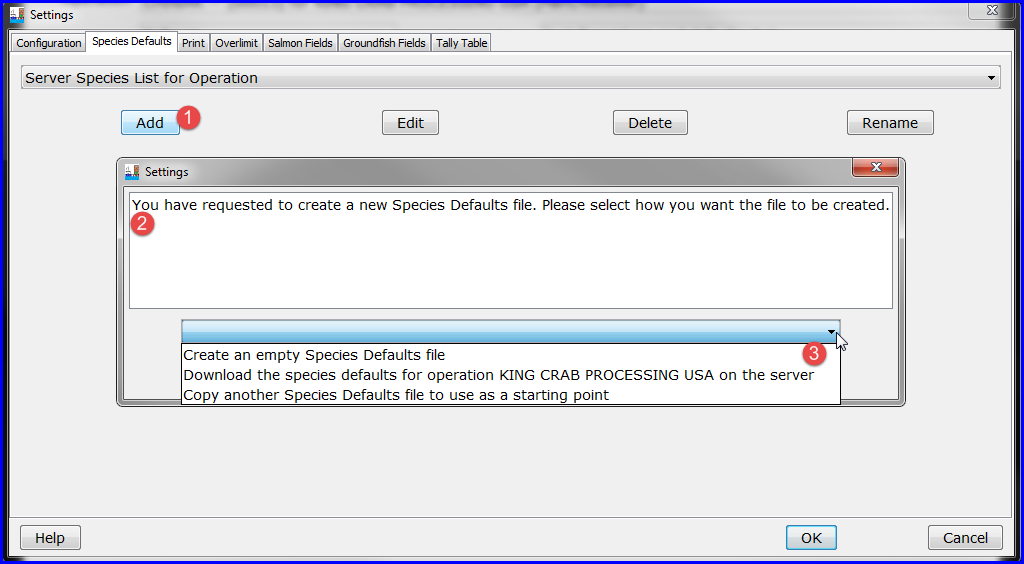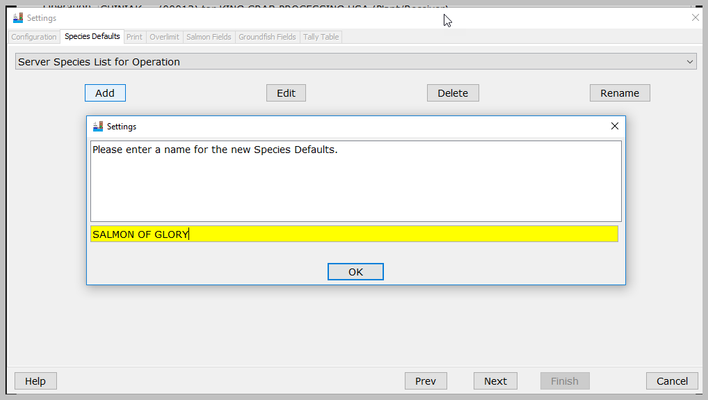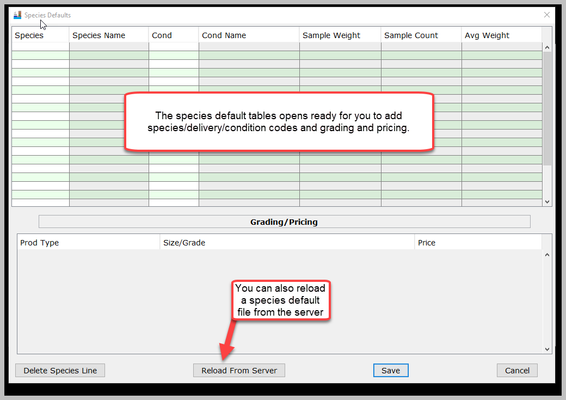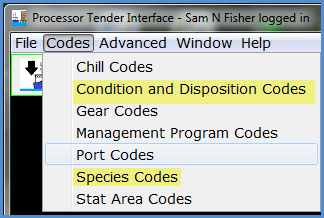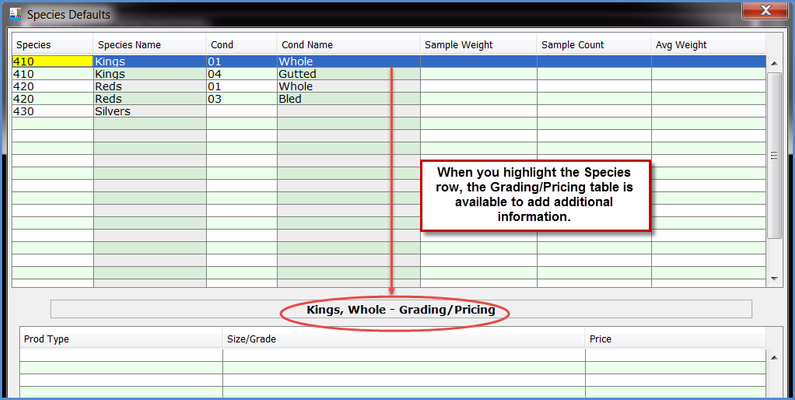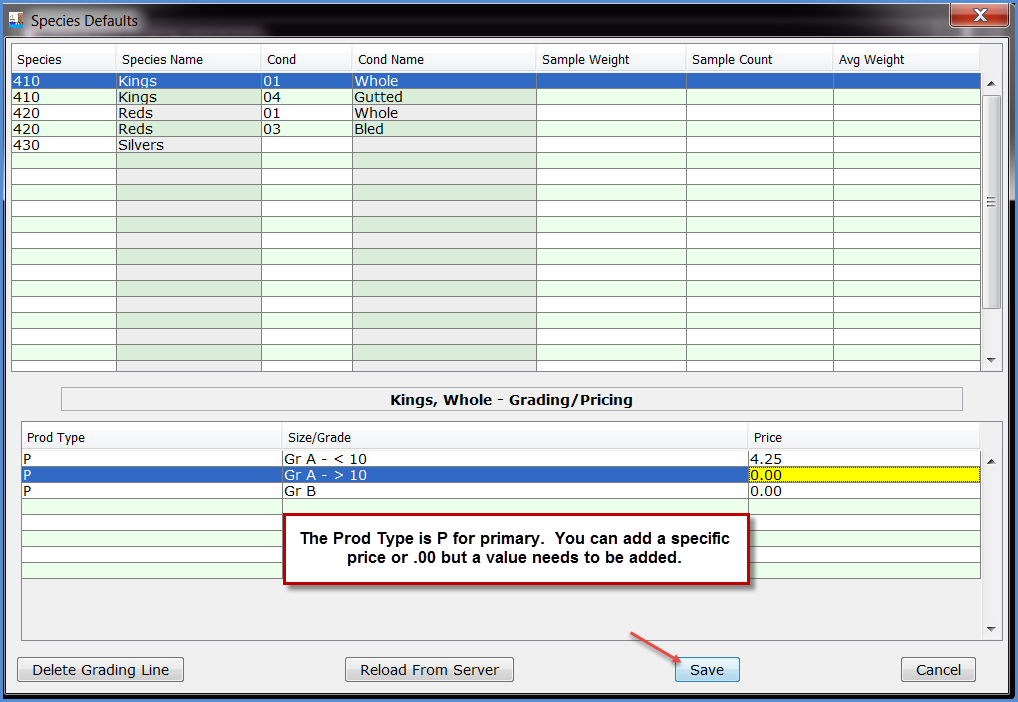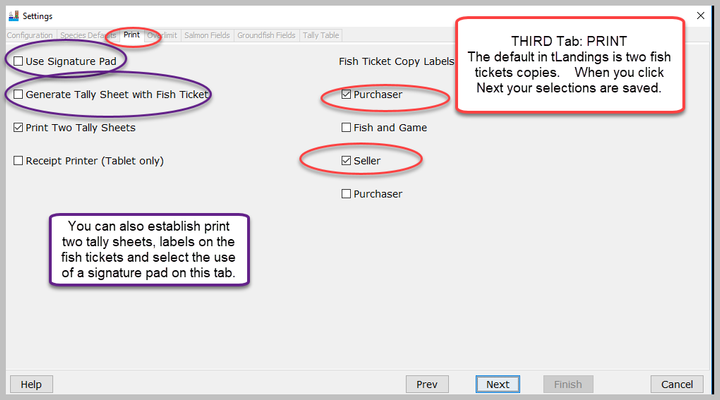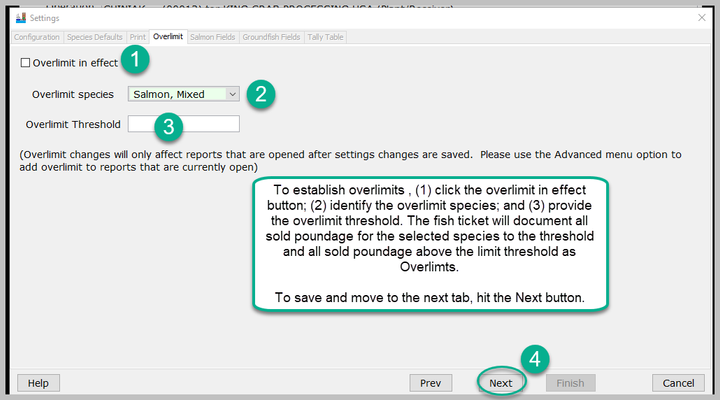User ID and Password to Use for this Exercise
...
With the operation and tender selected, click on the Next button in the lower right hand corner.Select the USB drive letter for the thumb drive(s) and click the right arrow button to add it to the list of target drive(s) names. Click Next to continue.
Select the USB port(s) and then click the > arrow. You can configure up to 10 drives at once, so you can select more than one USB port.
...
We're going to customize this installation for a tablet, so click on the Customize Install button. When you click on the Customize Install button, the Thumbdrive Installation Configuration window will popup.
The configuration proles is set to Default. Click on the Configuration Profile dropdown arrow to see all the established Configuration Profiles.
The most recently used profile displays first, which here is bristolbay. I have two other profiles, Default and Salmon Seine. Yours might be different depending on who was last using this training login.
...
2. Species Defaults – allows you to manage species lists customized for specific fisheries and store unique species lists.
When you click on the Add button a dialog box opens and request that you decide how you want to obtain the new Species Default – create a new one, download from eLandings or copy another species default from a stored profile. We will choose to Create an empty Species Default file.
As this is a new Species Default, you will first need to provide a name. Please name your profile with a unique name, like your own name, as many end users will use this exercise. Here I named my new species default fil "SALMON OF GLORY". Hit the OK button.
Once you click the OK button, the Species Default table will open.
Determine the species, species codes and delivery conditions that will be represented in the deliveries this tender will encounter. Remember, to keep it as simple as possible. Your company may have many different species delivery conditions and size/grade categories, but you need to ask yourself, are they delivered to your tender fleet?
Using the species codes and delivery condition codes, type in the Species code, tab to the delivery Cond and enter the code and tab to the next row. Notice that the text will autofill. All codes are easily available from the PTI Codes, dropdown menu.
The Average weight should not be established by the seafood plant staff. Area management biologists want the average weight by species and delivery condition to be established at the beginning of each opener. These fields are intended to display the established values.
When you have completed the Species/Delivery Condition Defaults, you are ready to add any grading or pricing needed.
You can add price or leave all deliveries unpriced. If you do not want to price deliveries, you will need to enter a value, which is “.00”.
| Note |
|---|
You do not need to record any grading/pricing information. This is optional. Prices can be changed by the tender operator, in tLandings, while on the fishing grounds. |
Once I have saved the file, the PTI automatically returns to the Settings page – Species Default tab.
In the illustration below sfish (Sally Fisher) has three Species Default tables. Go ahead and click NEXT button to go to the Print tab.
3. PRINT TAB
The default in tLandings is two fish tickets copies. You can also establish print two tally sheets, labels on the fish tickets and select the use of a signature pad on this tab. When you click Next your selections are saved.
NOTE: We suggest you set all tender based printers to Draft quality, which is sufficient to print a legible fish ticket and/or tally sheet.
4. OVERLIMITS TAB
Seafood office staff can establish overlimits, as well as tender operators.
To establish overlimits , (1) click the overlimit in effect button; (2) identify the overlimit species; and (3) provide the overlimit threshold. The fish ticket will document all sold poundage for the selected species to the threshold and all sold poundage above the limit threshold as Overlimts.
To save and move to the next tab, hit the Next button
.
5. SALMON FIELDS TAB
The Salmon Fields - tab allows you to customize the display of tLandings to simplify reporting and display only those data fields ADF&G and your company to complete. If you choose Salmon as the fishery, the wizard will display this field.