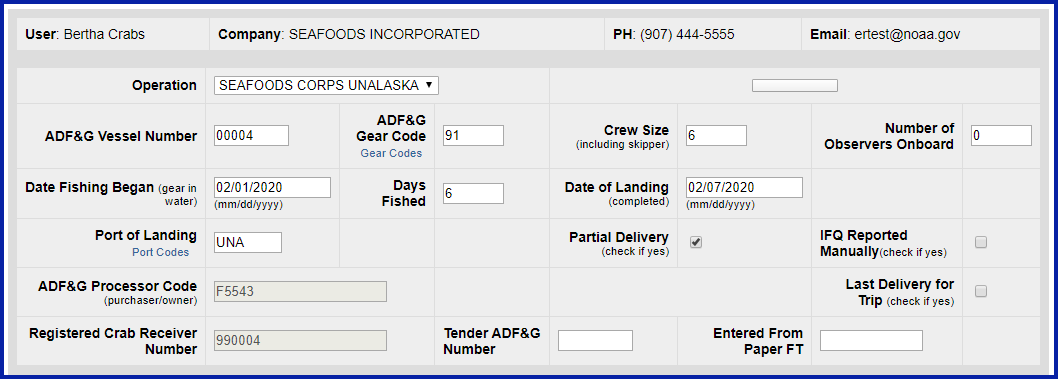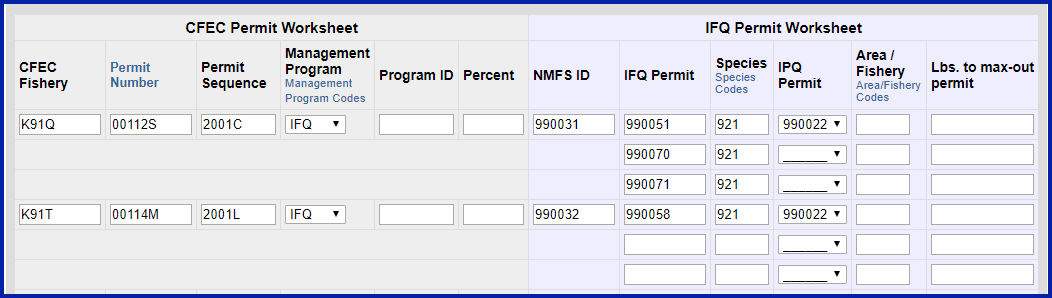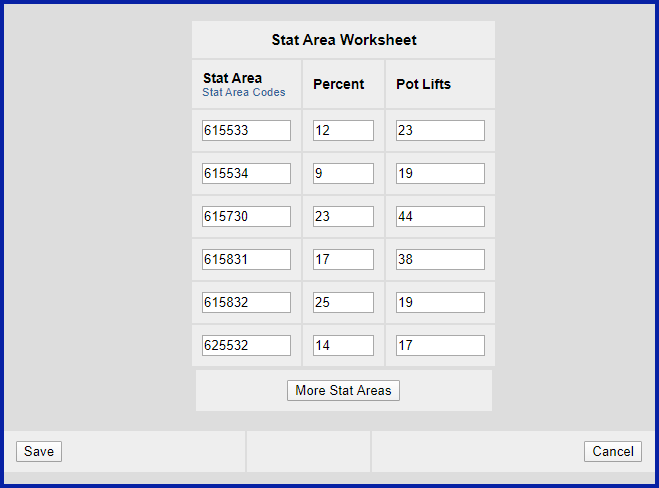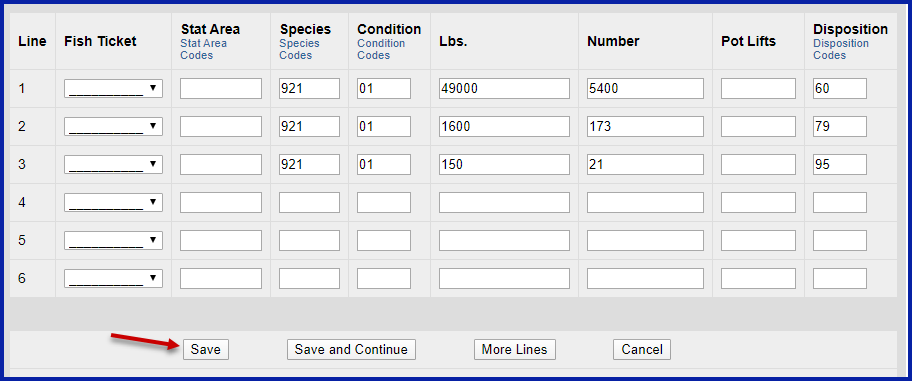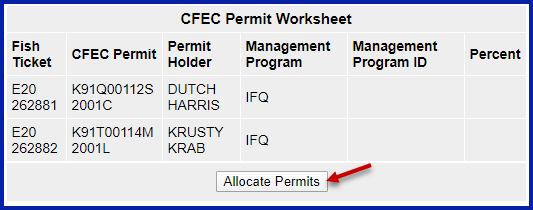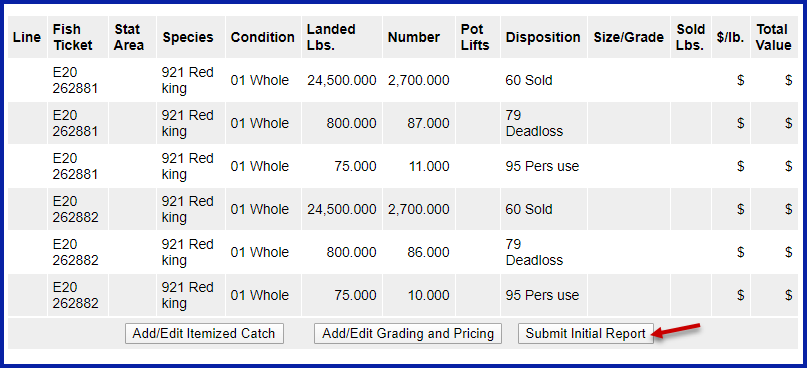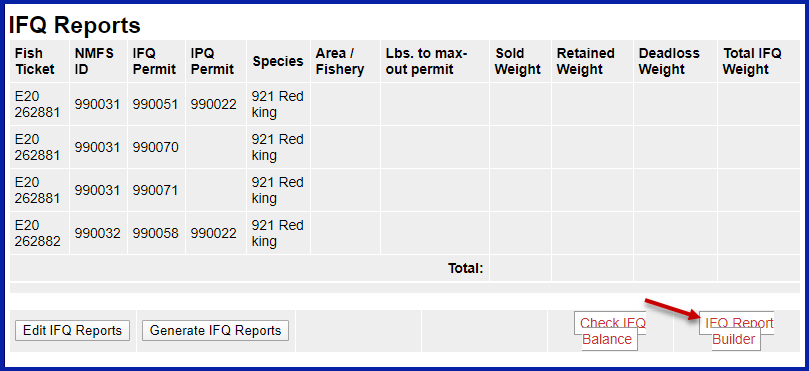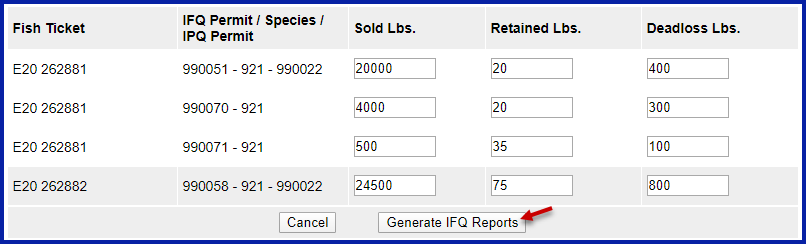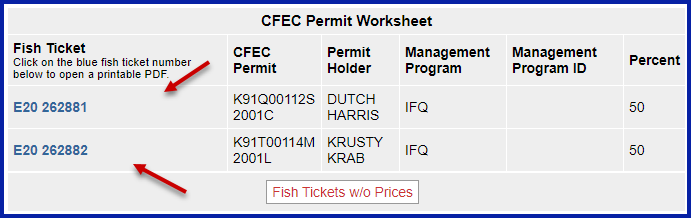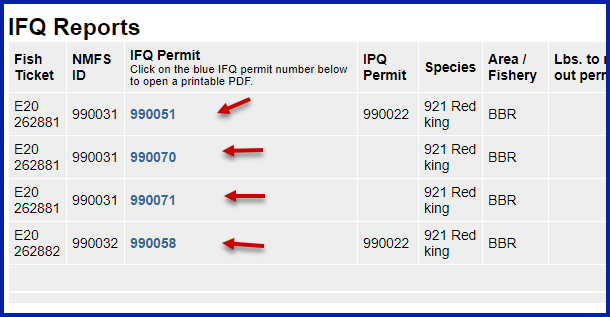Go to: http://elandingst.alaska.gov/elandings/Login
...
- The program will take you to the Vessel, Permit, and Location Information screen
- Enter the following:
- Vessel No: 00004
- Gear Code: 91
- Crew Size: enter a value
- Observers Onboard: enter a value
- Date fishing began: any day prior to today's date in 20182020
- Days fished: enter a value .
- Date of landing: add the days fished and enter your date
- Partial Delivery: check the box
- Last Delivery of Trip: na
- Information that was auto-filled does not need to be changed.
...
| CFEC Fishery | Permit Number | Permit Sequence | Management Program |
|---|---|---|---|
| K69AK91Q | 65936R00112S | 1901U2001C | IFQ |
| K69AK91T | 65938C00114M | 1901E2001L | IFQ |
- Enter the IFQ permit information from the table below:
| NMFS ID | IFQ Permit | Species | IPQ Permit |
|---|---|---|---|
| 990031 | 990051 | 921 | 990022 |
| --------- | 990070 | 921 | ---------- |
| --------- | 990071 | 921 | ---------- |
| 990032 | 990058 | 921 | 990022 |
Enter the following stat areas but use your own percents and pot lifts:
| Stat Area | Percent | Pot Lifts |
|---|---|---|
| 615533 | -------- | -------- |
| 615534 | -------- | -------- |
| 615730 | -------- | ------- |
| 615831 | -------- | ------- |
| 615832 | ------- | ------- |
| 625532 | ------- | ------- |
- Click on the Save button
...
- Click on the Add/Edit Itemized Catch button
Add the following catch information:
...
NOTE: Since you already added your stat areas and pot lifts in the stat area worksheet, you don't have to enter them here.
- Click on the Save button
...
- Click on the Allocate Permits button
- If you want to modify the allocation of pounds to CFEC permit holders you can modify the pounds, or add an additional line of harvest on the line item and identify the specific fish ticket.
- You can also assign the personal use to one fish ticket at the line item level.
- Once you have documented the catch and allocated to permits, click on the Submit Initial Report button.
Scroll to the bottom of the page and select the IFQ Report Builder button.
- The report builder allows you to assign sold, retained and deadloss pounds to specific share types. Each fish ticket must have poundage recorded.
- Add allocation of harvest to specific permits and generate the IFQ report.
- If the IFQ report allocations look good, scroll to the bottom and click on the Submit IFQ Report button
...
- Print your fish tickets and the IFQ receipts.
- Submit Final Report
- Print your receipts
...