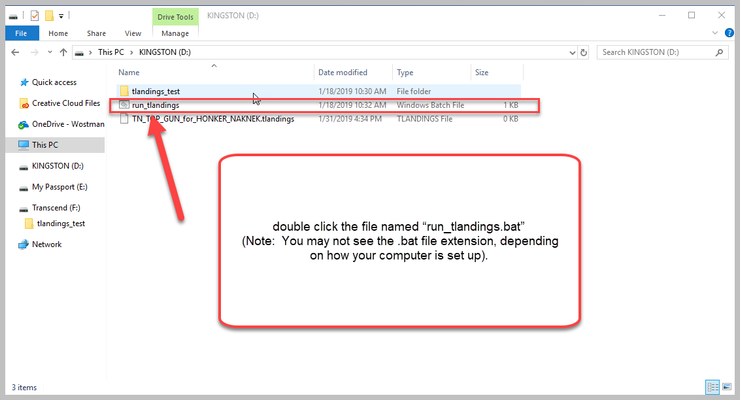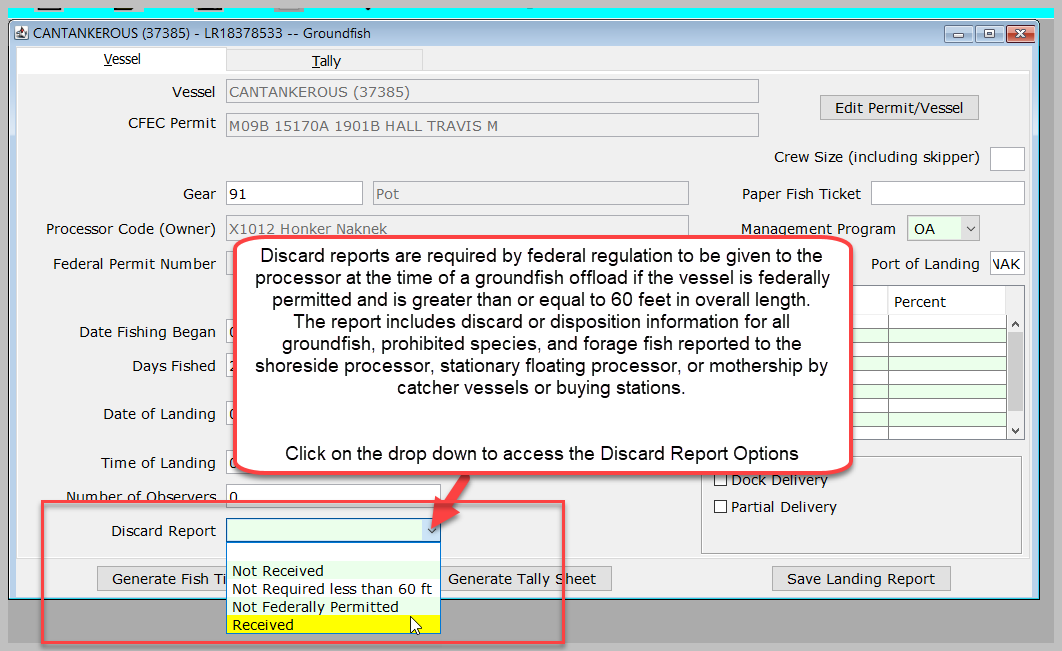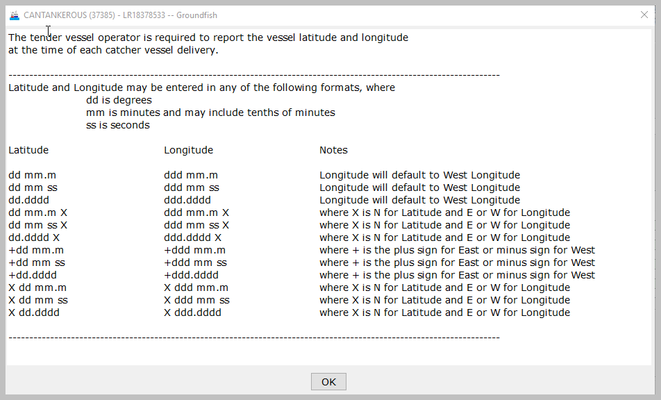Scenario
I am the skipper of a tender buying Pacific Cod for a shorebased processor. The processor's office manager has already configured this thumbrive with the tLandings application for groundfish landings.
I insert the thumb drive in a USB port, and note the drive letter assigned to it using My Computer or other file Explorer window.
I. Open tLandings Application
I double click the file named “run_tlandings.bat” (Note: You may not see the .bat file extension, depending on how your computer is set up) to open up the tLandings applicaiton.
II. Log Into tLandings
This will open the tLandings Tender Workstation Login window. Enter the tender password provided to you by your office manager. Then hit the OK button.
...
I am going to fill in the following fields:
- Date Fishing Began: when the gear was deployed in the water to begin fishing.
- Days Fished: when the gear was being fished. This number does not include traveling to and from the fishing grounds, or weather delays.
- Time of Landing: asldf
- Date of Landing: when the landing was completed.
- Number of Observers: The number of observers. An observer is a shore-based or on-board biologist that monitors the legal compliance of commercial fishing activity. Observers collect catch composition data by sampling a portion of the catch and recording information such as fish or shellfish age, length and weight. Observers also record fishing effort and location as well as condition information from delivered products. Observer duties vary between fisheries as well as within fisheries based on the operation or vessel type. National Marine Fisheries Service certify contract employees as groundfish employees.
- Discard Report: Discard reports are required by federal regulation to be given to the processor at the time of a groundfish offload if the vessel is federally permitted and is greater than or equal to 60 feet in overall length. The report includes discard or disposition information for all groundfish, prohibited species, and forage fish reported to the shoreside processor, stationary floating processor, or mothership by catcher vessels or buying stations.
- ODDS Trip Number:The ODDS trip number field is optional but is requested. Simply ask the catcher vessel skipper if they can provide their ODDS number. For more information, please reference the following document. https://elandings.atlassian.net/wiki/display/doc/Adding+Observer+Declare+and+Deploy+System+-ODDS-+trip+number+to+elandings
- Receipt Latitude and Receipt Longitude: Receipt Longitute:The receipt laitude and logitude are required. You can click on the blue link Coordinate Formats to view the accepatable formats window.
- Crew Size (including skipper): The number of crew members on the boat.
- Paper Fish TIcket: Enter only if you're entering in a paper fish ticket.
- Management Program:A unique fishery program with specific management strategies and/or allocation. Management programs that must be identified in the eLandings System include: IFQ, Adak crab and groundfish, CDQ (and specific ID number), AFA (and specific ID number), state managed groundfish, etc. OA- Open Access
- Port of Landing: location where the landing occurred. This value is auto-filled from your User Agreement registration. You can modify this value to indicate the correct location for this landing. You can click on the Port Codes link under the Port of Landing area for a list of port codes.
- Partial Delivery: check if, Yes, the vessel has made deliveries to other operations or processors from this fishing trip, in other words, deliveries elsewhere, or if the delivery to your operation is only a portion of the catch. If you created more than one landing report for a delivery, you should also check the PartialDelivery box, to indicate Yes.
- Dock Delivery: check if this is delivery made to a dock.
- Stat Area: Referred to as the Stat Area Worksheet, this is the area to record the ADF&G statistical area denoting the actual area of catch.
| Note |
|---|
STAT AREA WORKSHEET NOTES
|