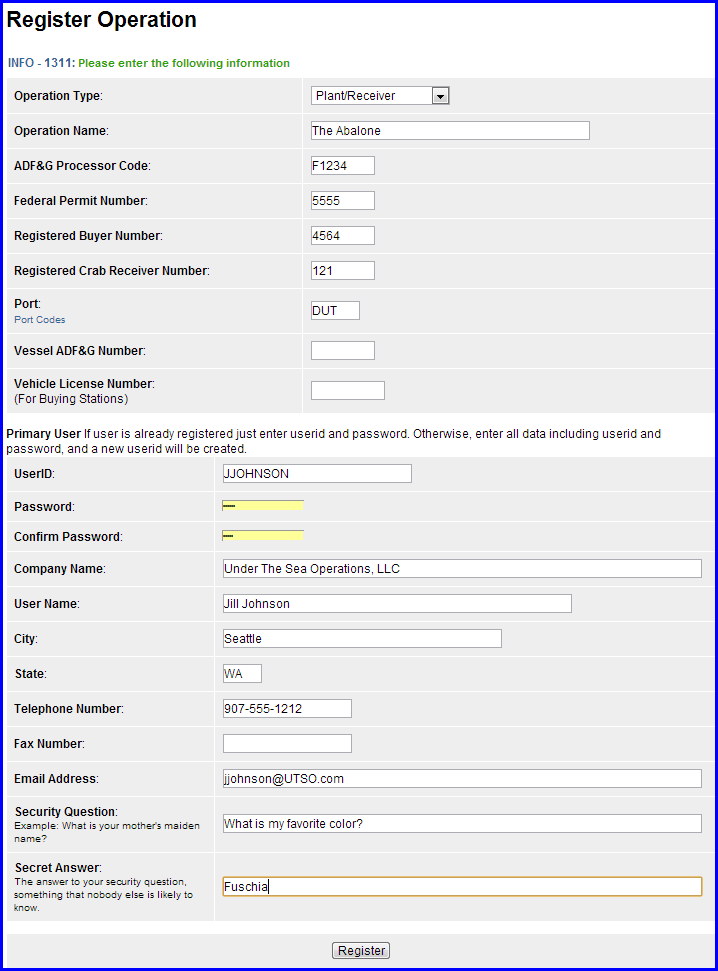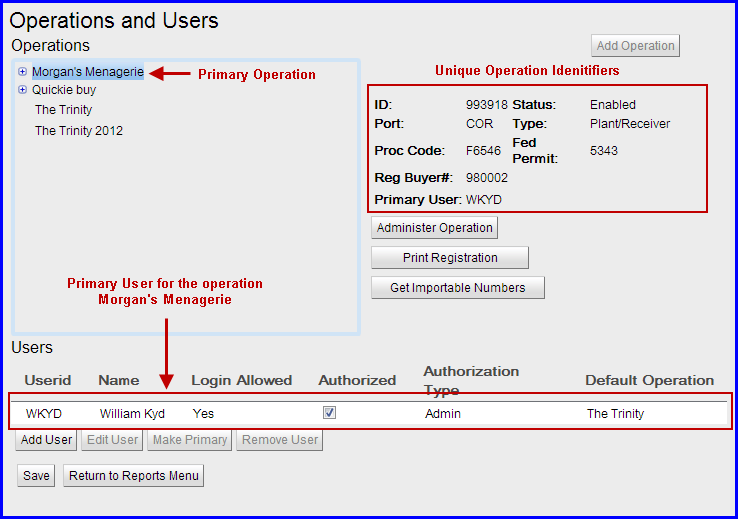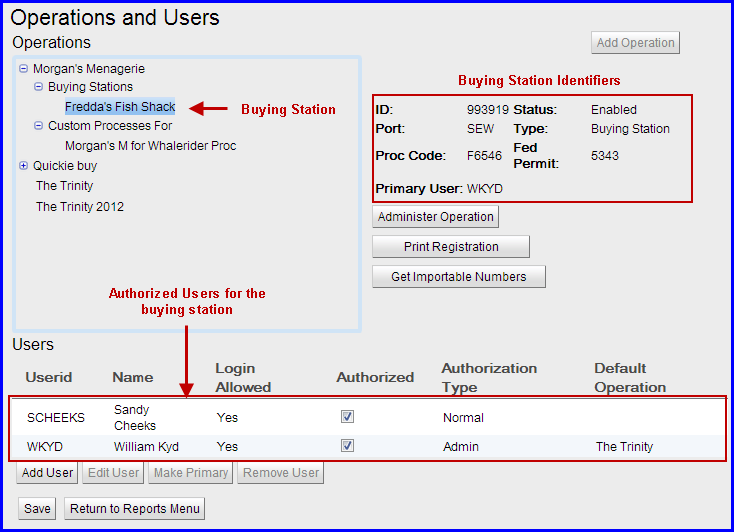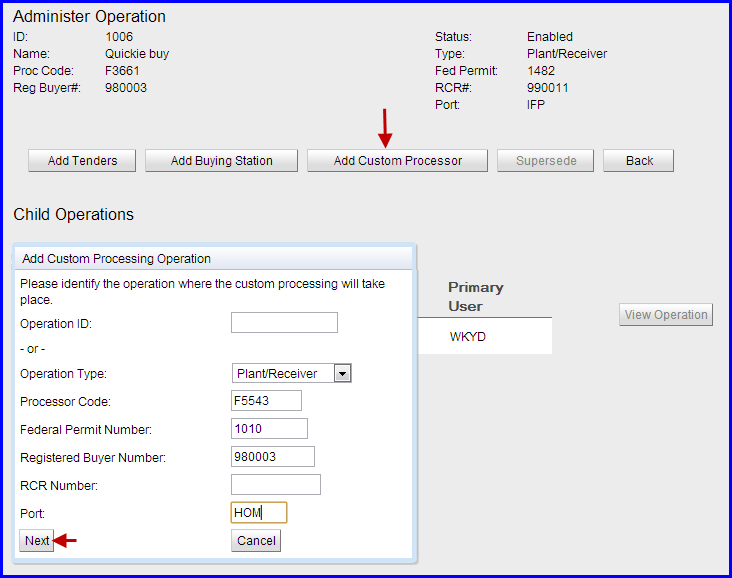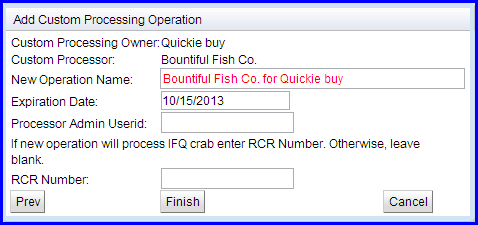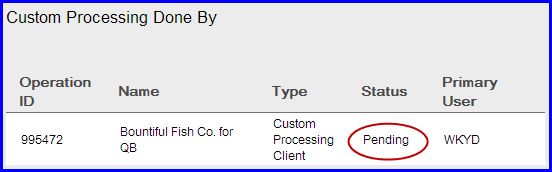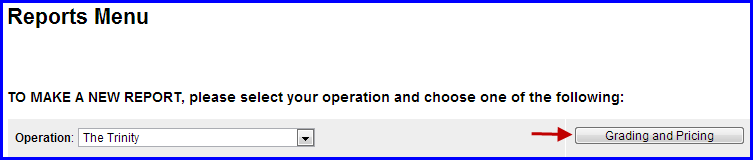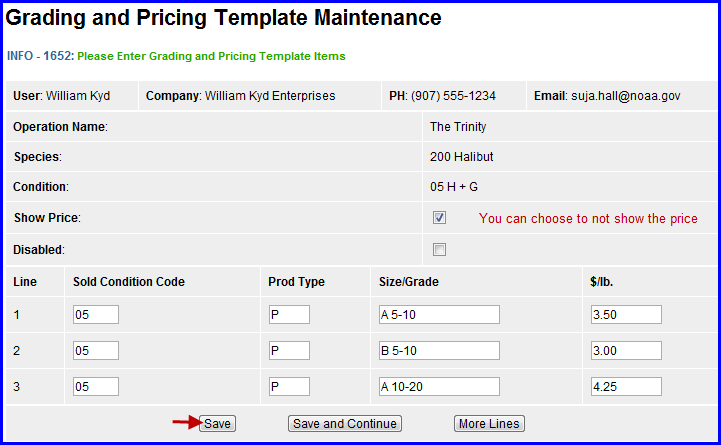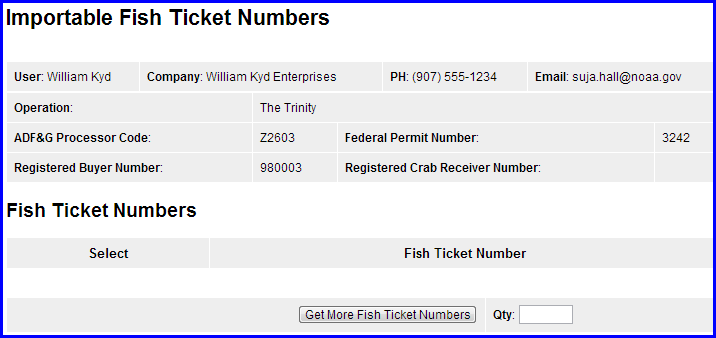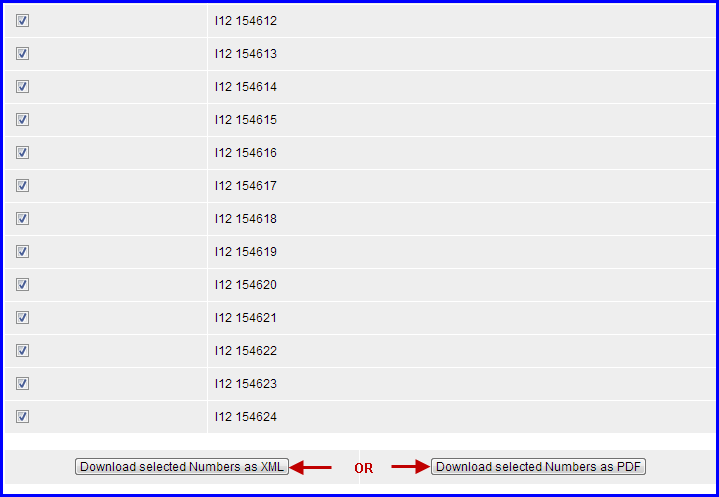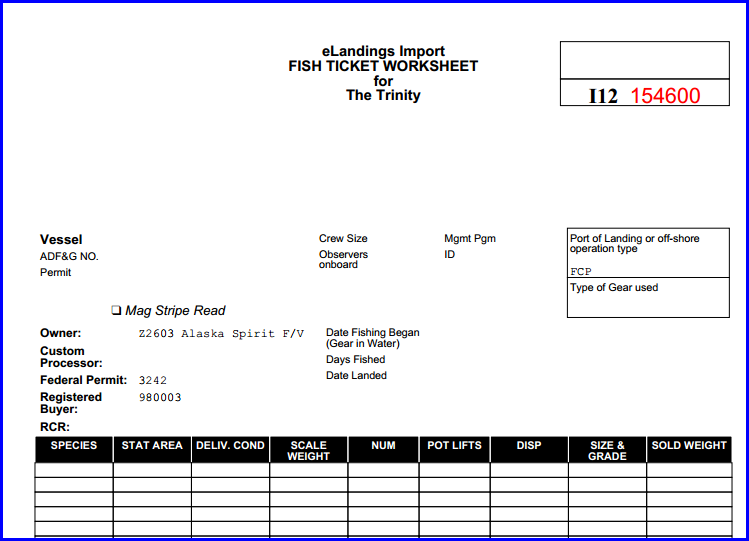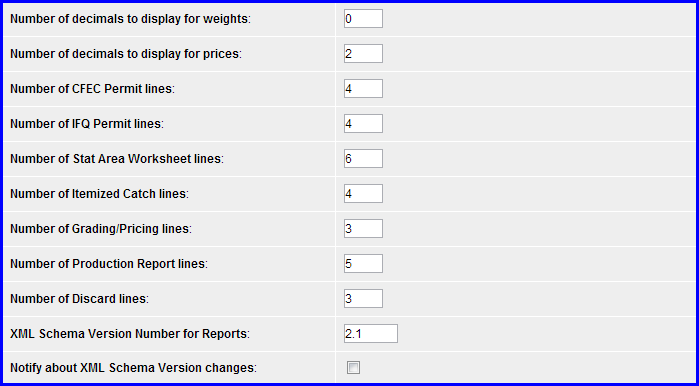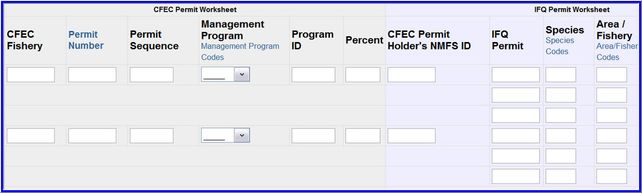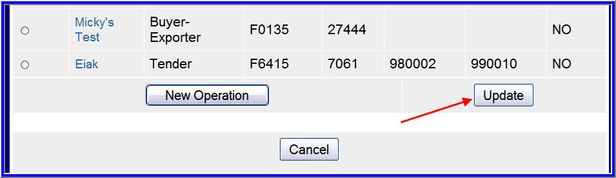| Child pages (Children Display) |
|---|
User
...
Authorization Types
- Before a receiver, buyer, or processor of seafood products can use the eLandings system to submit reports they must establish a User operation account.
- A User is an individual that has been designated to report seafood landings and production in the eLandings System.
- Each individual that will use the eLandings System must be identified by name.
- Each individual User must have their own user ID, and must be authorized to make reports for at least one operation.
- The Administer Operations subsystem of eLandings is based on user Accounts and Operations.
| Authorization Type Name | User Rights | Usage |
|---|---|---|
| Read-only | View all reports for an operation, but is not allowed to make edits. | Read-Only User accounts can search for and see landing reports. A read-only user cannot create or edit landing reports. Read-Only users are typically set up for Processor Home Office accounting staff (i.e. in Seattle) to allow them to see the tickets generated by the processing plants (i.e. in Kodiak). |
| Limited | Create landing and production reports, and to edit those reports as long as they have not been edited by another user. | Limited users are able to create landing reports. They are able to see and edit the landing report as long as they are the last person to have to have edited the landing. Once another user edits the landing report, the limited user can no longer see or edit the landing report. The typically indicates the report has been handed off to someone else to finalize. Normally this authorization type is used for dock-side staff. They create the original electronic ticket for the fisherman. Once the paper copy of the ticket is sent to the main office and additional edits are made, the dock-side shack staff don't need to access that ticket any longer. |
| Normal | Create, view, and edit all reports. | Normal users are able to create and edit landing reports on an operation. Normal users are not able to modify the operation or grant other users access to the operation. |
| Admin | View and edit all reports. Administer operations and users. | Admin users are able to create and edit landing reports. An Admin user can also modify the operation, add child operations, and grant others access to the operation. An admin user may choose to receive email notifications regarding reports associated with this operation. |
Operations
- For the purposes of the eLandings system, an operation is defined as an entity that will receive seafood product and will complete landing and production reports, as well as IFQ reports.
- A landing report is defined as the initial or first exchange of seafood product from the harvester to a second party.
- The second party may be a buyer, receiver, processor or expediter.
- The landing report is the form used to generate one or more ADF&G fish ticket(s), and one or more IFQ report (s).
- The Consolidated report tool is a landing report that is generated by production reports within a specific date range.
The range of seafood you receive and process and the areas in which you fish, will determine your Operation type. There are a number of different licenses and permits that may be required.
- The State of Alaska (ADF&G) requires that all buyers of seafood product obtain an annual Intent to Operate license, commonly referred to as the ADF&G Processor License Code or "Metal Plate".
- NOAA Fisheries Service (NMFS) requires processors or receivers of federally managed groundfish species obtain a Federal Fisheries Permit (FFP) or Federal Processors Permit (FPP).
- Buyers or receivers of IFQ/CDQ halibut or sablefish must obtain a federal Registered Buyers Permit (RB).
- The Crab Rationalization Program is exclusive to the Bering Sea and Aleutian Island (BSAI) king and tanner crab fisheries and each receiver of rationalized crab must obtain a Registered Crab Receiver (RCR) permit.
...
If the combination of any of these permits differs, then the operation is unique.
Operation Types
The eLandings system defines several types of operations that have different characteristics. Each operation registered must meet the definition of one of the types listed below. If you want to register an operation that does not seem to fit one of these descriptions, contact eLandings support (email elandings@alaska.gov) for help with your registration.
Plant/Receiver
A plant/receiver is a shorebased processing plant or seafood receiver. Plant/Receiver operations are the most common type, and are able to do custom processing or receiving on behalf of another operation.
At-Sea
An At-Sea operation is a Catcher/Processor, Mothership, or floating processor that is receiving or processing fish in State waters and/or in waters of the EEZ off the coast of Alaska and away from an established port. At-Sea operations can also do custom processing or receiving for another operation.
Buyer/Exporter
A Buyer/Exporter operation receives catch from fishers, but exports the catch out of the country, usually to Canada, without processing the catch into other products. Since Buyer/Exporter operations do no processing they cannot do custom processing but they can engage in custom processing relationships.
Catcher Seller
A Catcher Seller operation is a vessel that catches and sells unprocessed or limited processed catch to individuals (e.g. via dockside sales) for personal consumption, or to other fishers for bait, but not for resale.
Operation Sub-Types
These are considered dependent or "child" operations that are attached to a primary operation types such as Plant/Receivers, At-Sea catcher processors, Buyer/Exporters, or Catcher Sellers.
Buying Station
A Buying Station is an operation that receives unprocessed catch from a vessel for trans-shipment or delivery to a shoreside processing plant or mothership and that does not process those fish (NMFS 679.2 Definitions). A buying station can be considered an annex of the plant or mothership for which it is doing receiving. Buying Stations may be completely shore based, such as a truck being loaded for transport to a distant plant, or may be a scow (a barge-like vessel). Tenders are a special type of buying station that have a separate operation type.
Tender
A tender operation is a vessel that is attendant to catcher vessels and is used to transport or ferry unprocessed fish or shellfish received from another vessel to a shoreside processor or mothership.
Custom Processing Owner
The purchaser/owner of the seafood product may have an At-Sea processor or shoreside processor receive, expedite, or process seafood on their behalf. The operation that is going to process the seafood product, but is not the owner or a direct agent for the owner is the Custom Processor. The eLandings interagency working group define a Custom Processor as a processor, business, or entity that provides the service of seafood receiving, expediting, or processing but has not purchased (does not own) the seafood, and is not acting as an agent for the owner.
The owner of the catch must establish a custom processing relationship for each plant that will do the actual fish processing. This allows the owner of the catch to maintain visibility and control of the landing reports. The landing reports are usually created and submitted on the owners behalf by users at the plant that are doing the custom processing. The owner of the seafood product must have a valid ADF&G Processor Code license and the processing facility will need to have their own receiving permits from Fish and Game as wells as NMFS. These permits are used to establish the custom processing relationship operation. Once the operation is established, the primary admin user at the processing facility will be authorized to make landing reports for the owner of the fish.
The advantage of establishing the custom processing owner operation is that it gives the owner the ability to review and access landing reports electronically as soon as they have been successfully submitted to the Interagency Server. They can also remove the authorization to access those reports should the business relationship be terminated.
User IDs
Each user of eLandings needs a user ID. The user ID identifies the individual and gives them authorization to view and submit reports for specific operations. User IDs should not be shared, each person should have their own user ID. This facilitates the management of users and privileges, and provides for data security.
The same user ID may be utilized for multiple operations. UserIDs can be given access to an operation when appropriate, and have their access privileges for that operation revoked, without affecting the user ID, the data about the individual, or its access to other operations.
Establishing Accounts
Before an operation or user ID can access eLandings to report, the operation and user must establish their operation in eLandings and be approved for use.
NOTE: If for any reason you cannot follow the registration steps to completion (i.e. printing out the form, signing it and faxing it in) or if you've lost your original form, please contact elandings@alaska.gov for assistance.
Create A New Operation
Go to this website: https://elandings.alaska.gov/
Under How To Get Started, click on the word Register in blue text. You will be taken to a screen that looks line the one below. Fill in all of the fields as applicable to your operation type and then click on the Register button at the bottom of the page.
Adding Dependent Operations
Once you have established your primary operation in the eLandings system, you can add dependent (child) operations such as Buying Stations, Tender vessels, and Custom Processing Owner.
You will need to be logged into the eLandings system in order to make any modifications to your primary operation, simply click on the link called Administer Operations at the top of the main Reports screen as shown below:
You will be taken to the Operations and Users page where you can view all of your established eLandings operations and their accompanying authorized users.
In the example below you can see that Morgan's Menagerie is highlighted in blue in the Operations box.
...
operation
...
is
...
By clicking on the plus sign I could see that there was a Buying Station and Custom Processing Operation associated with Morgan's Menagerie.
By highlighting the Buying Station, you can see the unique identifiers associated with it as well as the authorized users on the account.
Once you have figured out which primary operation you want to add a dependent operation to, highlight it and then click on the Administer Operation button to the right of the Operations box.
In the example shown below I have selected the Quickie Buy plant/receiver as the operation I want to add a Custom Processor to. The Quickie Buy is located outside of Kodiak Island but wants to buy fish in Homer and have it processed by a plant/receiver down there.
...
.
...
- Operation Type
- Processor Code
- Federal Permit number
- Port Code
- Click Next
The Add Custom Processing Operation dialog box pops up showing me the name of the plant I am trying to set up as the processor of my fish. In the New Operation Name box the text is highlighted in Red which means I need to shorten up the name of this particular operation while still retaining the names of both operations so that I can tell which operation it is when the time comes to make a landing report.
I decide to shorten it to Bountiful Fish Co. for QB as it still reflects the relationship between the purchaser/owner and the custom processor. Then I click on the Next button. This screenshot below shows me that the operation was created but is awaiting approval by someone at NMFS.
Once the operation has been Enabled by a staff person at NMFS or ADF&G, landings can be made under this operation.
If a Custom Processing operation is set up for a plant that processes crab, a new RCR must be obtained from the RAM permitting office which can be reached at 800-304-4846 option 2.
Grading and Pricing
The eLandings system allows seafood processors to customize grading and pricing templates according to species, size and grade, and price per pound. Grading and Pricing templates are accessed via the Grading and Pricing button found on the main Reports page.
Enter the species and condition code you want to create a template for and then click on the New Template button.
Enter your grading and pricing criteria in this screen.
- Prod Type is Primary or Ancillary (P or A)
- Size/Grade is something determined by your facility managers
- If you do not want to enter a specific price, you can just enter 00 values in $/lb field
- These templates can be edited at any time
The sold condition, prod type, size/grade, and price/lb values are displayed on the landing report grading and pricing page.
The Species displayed for each grading and pricing template is a link to the Grading and Pricing Template Maintenance page.
Importable Fish Ticket Numbers
The eLandings system allows seafood processing companies that capture landing data in their own systems to create data files that can be imported into the system.
- If the processing company's system requires fish ticket numbers, they can be obtained from the eLandings Importable Fish Ticket Numbers page.
- This page is accessed by click on the Grading and Pricing button which takes the user to the Operation Configuration and Maintenance page where they can click on the Importable Fish Ticket Numbers button.
The Importable Fish Ticket Numbers page displays fish ticket numbers that have been issued to the operations, but not yet used in a landing report import file.
- Operations may have up to 25 fish ticket numbers issued at any one time.
- To obtain more fish ticket numbers enter a number in the Qty field and click the Get More Fish Ticket Numbers button.
The Importable Fish Ticket Numbers page has two forms of output of fish ticket numbers.
...
- Download Selected Numbers as PDF gets the fish ticket numbers as a PDF file of fish ticket worksheets.
The fish ticket worksheets can be used along with dock tally sheets as part of the processors work flow prior to data entry into the company system.
User Profiles
The eLandings system provides each user a user profile where they can edit their user information and preferences. The user profile is accessed from the links at the top of most eLandings pages.
The user's company name, phone and fax numbers, and email address may be edited.
If the company name changes, for example in the case of marriage or divorce, you must contact eLandings support (email elandings@alaska.gov) and they must make the change.
The user profile page allows you to set a number of preferences that affect how data and pages are displayed.
Number of decimals to display for weights:
This specifies the number of zero filled decimal places that eLandings will display in weight fields.
- Weights are tracked and stored to 4 decimal places.
- Significant digits are always displayed. For example, 1324.0423 pounds will always be displayed as 1324.0423.
- However, 205 pounds will display as 205.0000 if the Number of decimals to display for weights is set to 4.
- Likewise, it will display as 205 if the Number of decimals to display for weights is set to 0.
Number of decimals to display for prices:
This specifies the number of zero filled decimal places that eLandings will display in price fields.
- Most processors track pricing to the cent, using 2 decimals, but some price in tenths of cents, so price needs 3 decimal places.
- The eLandings system allows the number of decimals for price to be set to as many as 4 decimal places, or as few as zero.
Number of CFEC Permit lines:
This specifies the number of CFEC Permit lines initially displayed on the CFEC permit worksheet.
- If it's common for you to have multiple CFEC permit holders on vessel landings you can set a number here that will give you the appropriate number of lines on the initial display of the worksheet.
- Likewise, if you never have more than a couple of CFEC permits on a landing report, you can set this number lower to avoid taking up space on the page with blank lines.
Number of IFQ Permit lines:
This specifies the number of IFQ Permit lines initially displayed on the IFQ permit worksheet.
- You can always click the "More IFQ Permits" button to get more lines, but if you frequently have a large number of stacked IFQ permits on landings you can set a number here that will give enough lines on the initial display of the worksheet.
Number of Stat Area Worksheet lines:
This specifies the number of Statistical Area Worksheet lines initially displayed on the Statistical Area worksheet.
- You can always click the "More Stat Areas" button to get more lines, but if you frequently have a large number of Statistical Areas on landings you can set a number here that will give enough lines on the initial display of the worksheet.
Number of Itemized Catch lines:
This specifies the number of itemized catch lines initially displayed on the itemized catch entry page.
- You can always click the "More Lines" button to get more lines, but if you frequently need to enter a large number of itemized catch lines on reports you can set a number here that will give enough lines on the initial display of the page.
Number of Grading/Pricing lines:
This specifies the number of grading and pricing lines, per itemized catch line, initially displayed on the Grading and Pricing entry page.
- You can always click the "More Lines" button to get more lines, but if you have a large number of grades you can set a number here that will give enough lines on the initial display of the page.
Number of Production Report lines:
This specifies the number of product lines initially displayed on the production report entry page.
- You can always click the "More Lines" button to get more lines, but if you frequently need to enter a large number of products on reports you can set a number here that will give enough lines on the initial display of the page.
Number of Discard lines:
This specifies the number of discard lines initially displayed on the production report entry page.
- You can always click the "More Lines" button to get more lines, but if you frequently need to enter a large number of discards on reports you can set a number here that will give enough lines on the initial display of the page.
Default Operation
The user profile page allows you to select a default operation that will be automatically selected in the operations selection drop down box on the Reports Menu page.
Save Updates
All selected display preferences and the default operation display must be saved by selecting the UPDATE button, located at the bottom of the User Profile page.
Printing Labeled or Colored Fish Ticket Copies
You can create labeled or colored fish tickets in the section called Fish Ticket Copies in your User Profile. Please consult this chapter for more details: