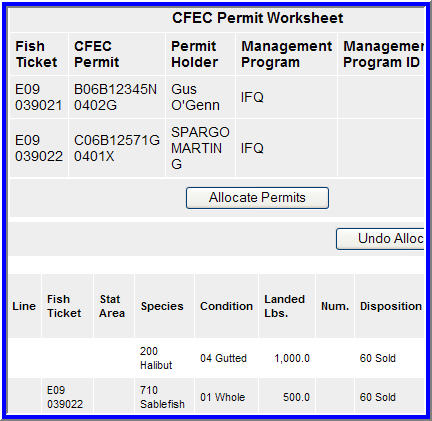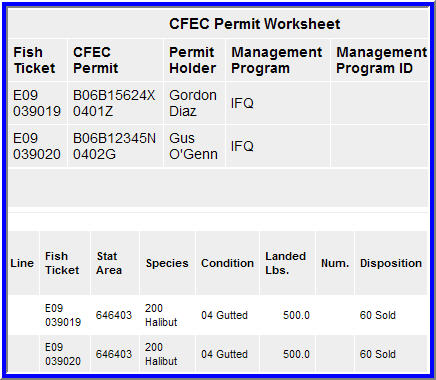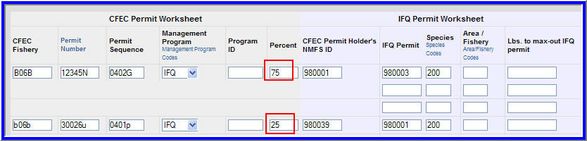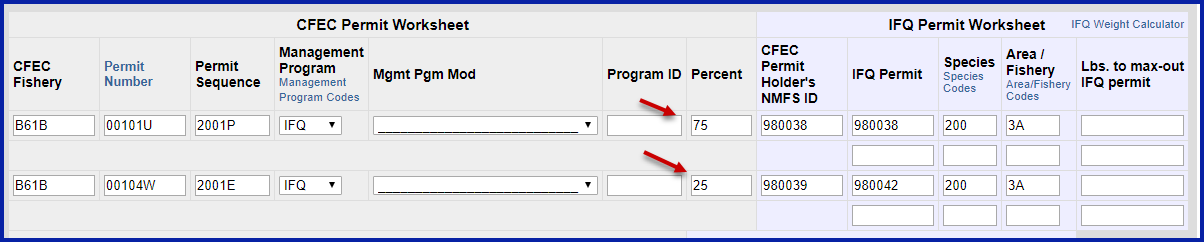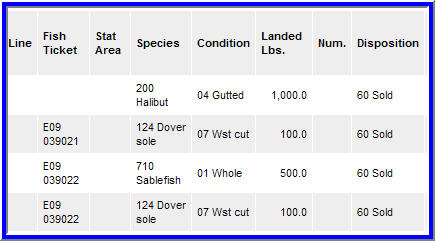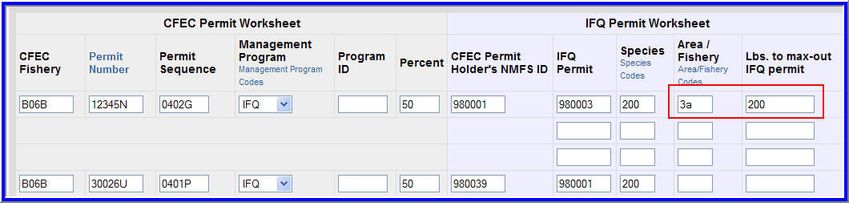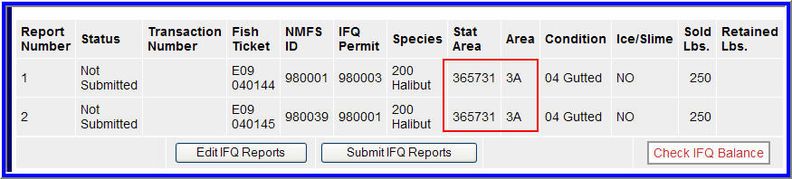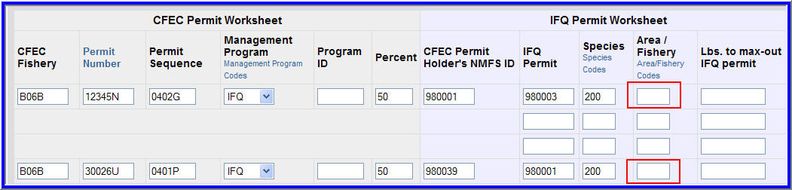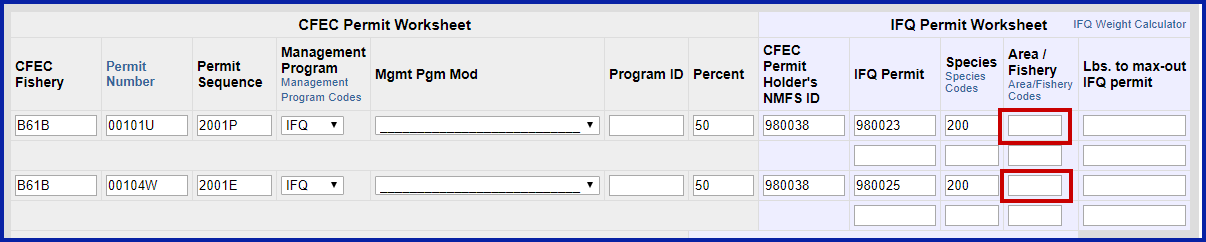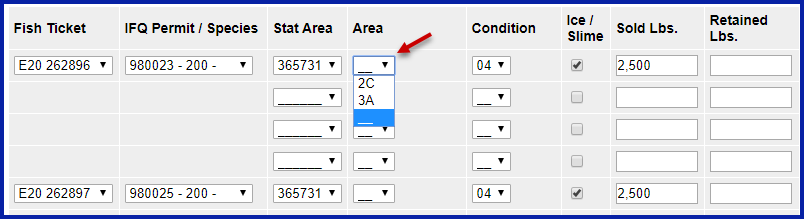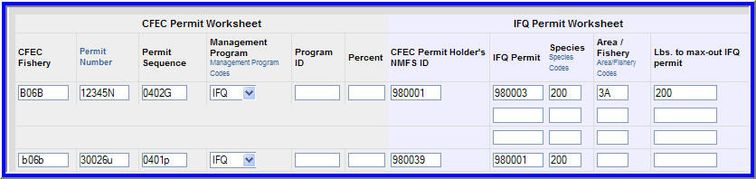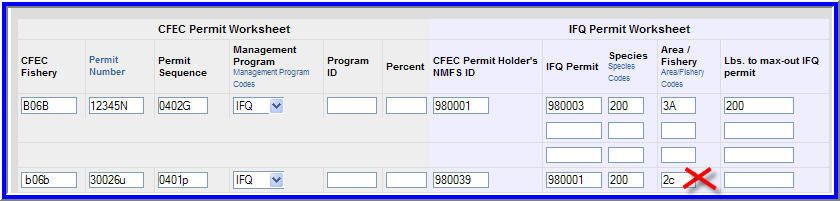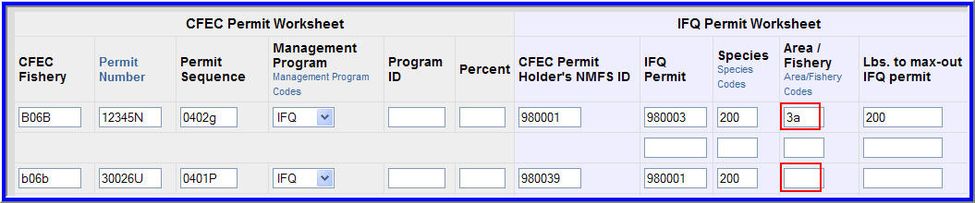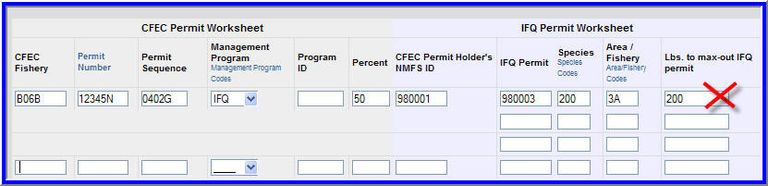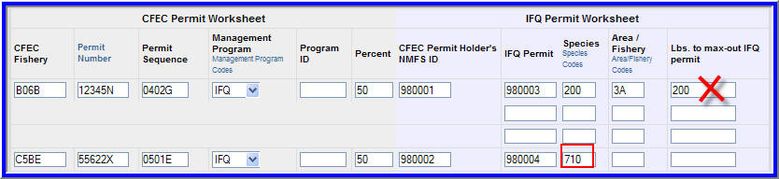...
- Do not select a fish ticket when multiple permits are entered for different targets (see example below; leaving the fish ticket blank for the sablefish IFQ permit resulted in all the sablefish catch getting allocated to that ticket. The halibut catch is fully allocated to the halibut IFQ permit.)
- Do not select a fish ticket when multiple permits are entered for the same target and harvest is equally split among the permits for that target (see example below; an equal amount of 500 lbs of halibut were allocated to each ticket)
- Do not select a fish ticket if you've already specified in the permit section of the report what percent of catch should be allocated to each permit holder for that species.
- Do not select if assigning equal amounts of bycatch to each fish ticket (see example below; the same amount of dover Dover sole was allocated to each ticket)
- Do not select a fish ticket when only one permit is entered
- Do not select a fish ticket when the max-out feature is used for one of your two permits. eLandings will do the math for you.
...
- Assign an area/fishery when the max-out feature is used in IFQ Permit Worksheet. The area/fishery field is required when using the max-out field. Note: the second IFQ permit must be in the same Area/Fishery as the max-out permit.
If an Area/Fishery is not assigned when attempting to use the max-out feature, an error message will result.
- Assign an area/fishery when an ambiguous stat area is entered (see screen shots screenshots below)
If you assign an Area/Fishery in the IFQ permit worksheet, that Area/Fishery field will appear in the IFQ report section.
However, if the Area/Fishery field is not defined in the CFEC/IFQ permit worksheet, the Area/Fishery must be added in the IFQ report section before the IFQ report can be successfully submitted.
The Area/Fishery can be added in the IFQ report section by clicking on the Edit IFQ Reports button and using the drop-down box to clarify in which Area/Fishery the catch occurred.
Left unassigned:
- Do not assign an area/fishery when max-out feature is not used
- Do not assign an area/fishery when no ambiguous stat areas are entered
...
- Use the max-out feature if there is at least one IFQ permit that the rest of the same type of catch of fish can be assigned to
You must leave the second permit's Area/Fishery blank if it is different from the first permit's Area/Fishery, or you will receive error messages.
However, you may fill out the second permit's Area/Fishery field if the second permit has the same Area/Fishery as the first permit.
Alternatively, you may leave the second permit's Area/Fishery field blank if the second permit's Area/Fishery is the same as the first permit's Area/Fishery.
If you've entered an ambiguous State stat area (a stat area that overlaps more than one Area/Fishery), and if the Area/Fishery of the second permit is different from the first permit's Area/Fishery, you may leave the Area/Fishery of that second permit blank (as in above). You can then specify the second permit's Area/Fishery in the IFQ section of your report.
Do not use max-out when:
- Do not use the max-out feature if you've entered only one IFQ permit for that landing. The max-out feature requires that there is another IFQ permit that can take the remainder of that species' catch.
- Do not use the max-out feature if you've entered two IFQ permits, and the IFQ permits are for two different species. The max-out feature requires that there is another IFQ permit for that same species on that report.