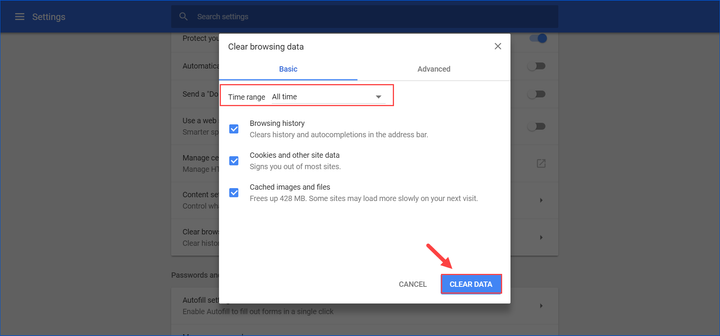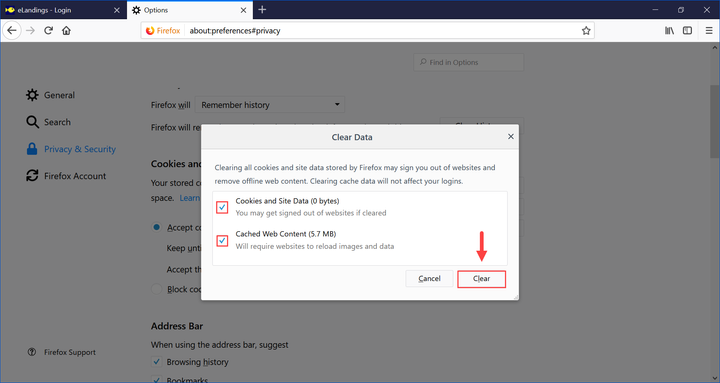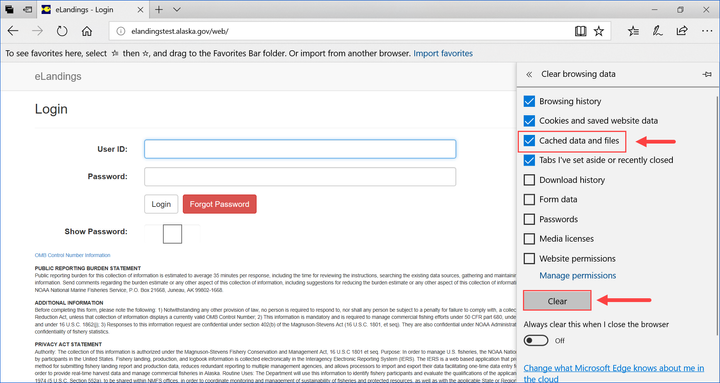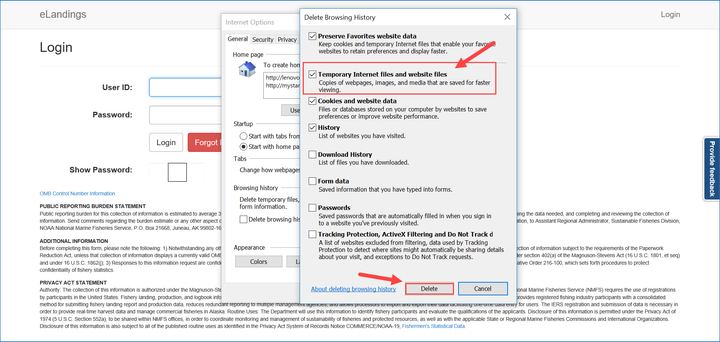This page will describe how to clear both your web cache in multiple browsers and the eLandings and Agency Web application caches.
| Table of Contents |
|---|
Clearing Browser Caches
eLandings recommends using Chrome, Firefox (Mozilla), or Microsoft (IE and Edge). Other browsers exist and potentially work with the eLandings applications however the eLandings team does not regularly test with them in mind. Below are instructions for the most common browsers and instructions for how to clear their caches.
Chrome
Step 1: Open the settings
...
- Check the box for Cached images and files, and check any other options you might want to clear.
- Click the CLEAR DATA button to clear the cache.
Firefox
Step 1: Open settings
- Click the icon with three horizontal bars in the upper-right corner of the browser window.
- Click Options from the drop down menu.
...
- Select the Cached Web Content check box on the popup.
- Click the Clear button to clear the browser cache.
Edge
Step 1: Open settings
- Click the icon with three horizontal dots in the upper-right corner.
- Click Settings at the bottom of the drop down menu.
...
- Make sure to check the box next to Cached data and files. (Feel free to select more items as well)
- Click the Clear button to clear the browser cache.
Internet Explorer
Step 1: Open settings
- Click the gear-shaped Tools icon in the upper-right corner of the browser window.
- Click Internet options on the drop down menu.
...
- Check the box labeled Temporary Internet files and website files. (Feel free to select other browser data to clear as well)
- Click the Delete button to clear the browser cache.
Resources
- https://www.digitaltrends.com/computing/how-to-clear-your-browser-cache/
- http://www.refreshyourcache.com/en/home/ - (Includes mobile platforms)
- https://kb.iu.edu/d/ahic - (Includes mobile platforms)
...