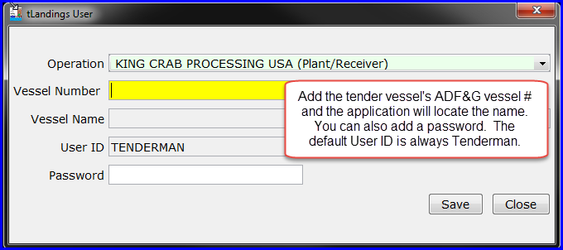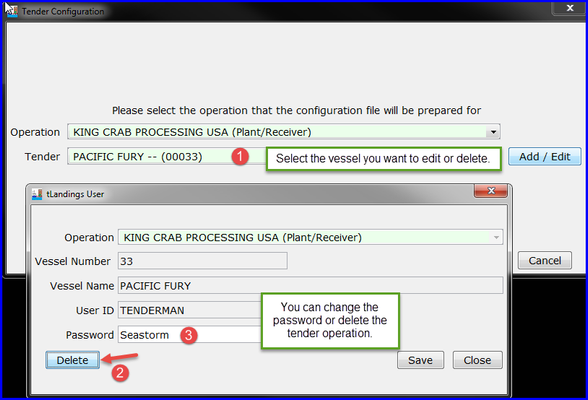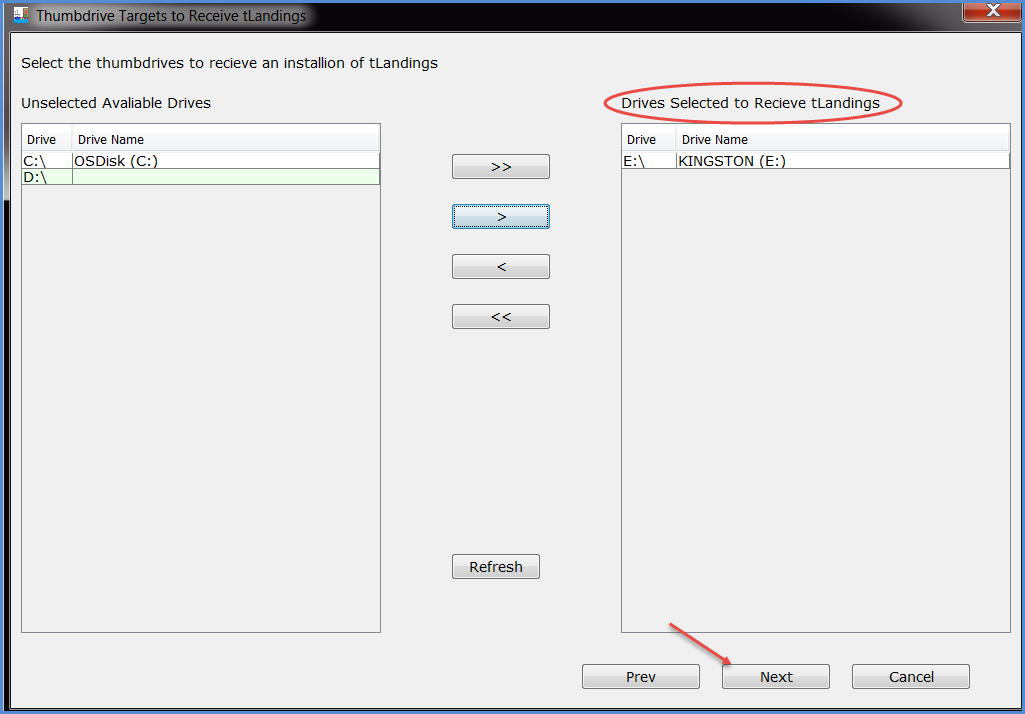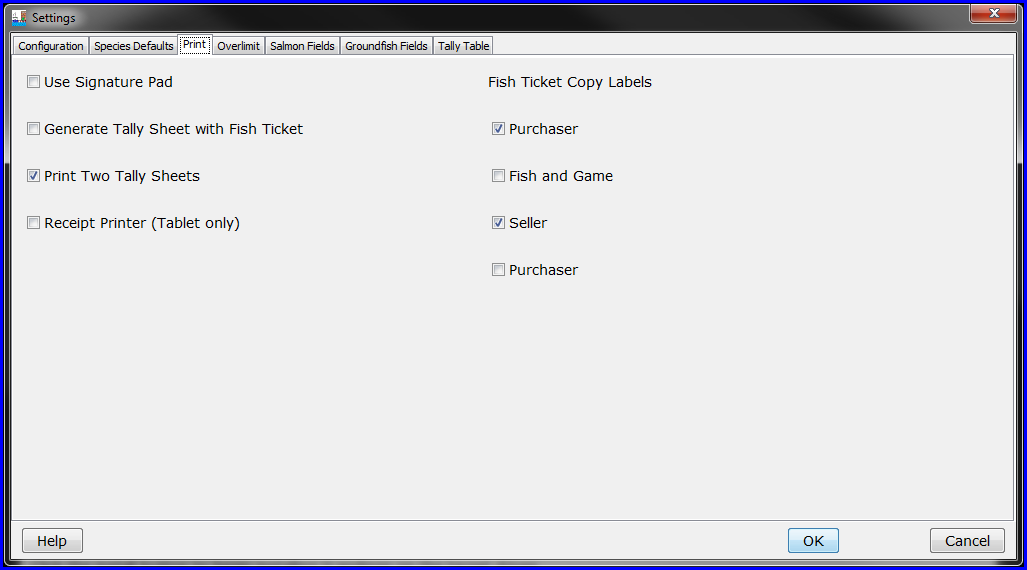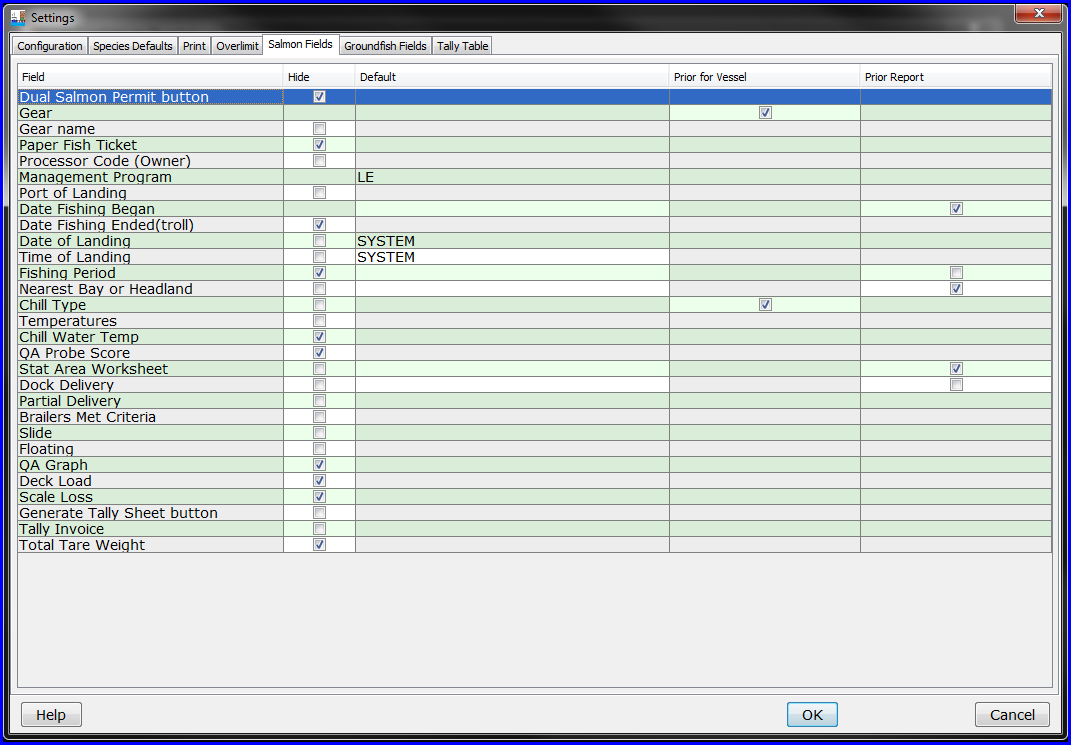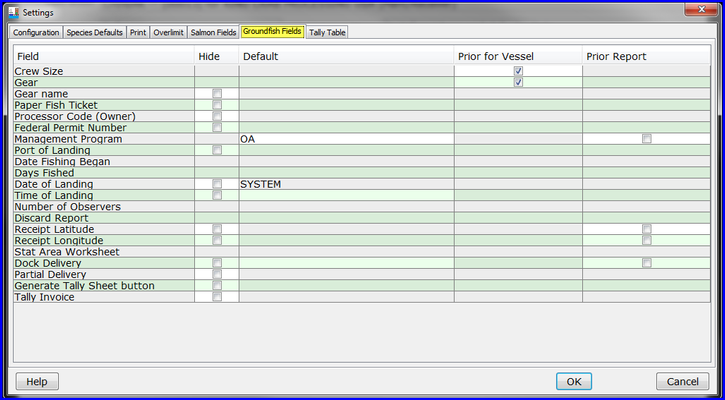Page Table of Contents
| Table of Contents | ||
|---|---|---|
|
User ID and Password
User ID: sfish
Password: sockeye1
...
To complete this exercise you will need to have the Processor Tender Interface TRAINING downloaded to your workstation or laptop and one unformatted (empty) tLandings thumb drive inserted into a USB port. Need to download? Visit: 2024 PTI Download Instructions
Scenario
You are the fish ticket front office person for King Crab Processing. In this practice exercise you will prepare a thumb drive for the eLandings tender CHINIAK, ADF&G 00013. As part of the configuration you will create a configuration profile for tenders that do not price the product delivered. You will also establish the species and delivery conditions used by your company. The configuration profile you create will be saved and available for selection and use in the future.
...
Note the highlighted yellow field. This is a standard navigation tool within the PTI and tLandings telling you that this is the cursor focus – ready for typing or selection.
How to Add a Tender
If you select a tender and then click on Add/Edit, you will be able to change the password or delete the tender operation.
Manage tLandings User Passwords
Another resource for both tender and tender password management is the Manage tLandings User Passwords, located under the Advanced menu.
...
The next screen will identify the USB drive(s) with the thumb drive(s).
Select the Thumb Drives to Configure
Select the USB drive letter for the thumb drive(s) and click the right arrow button to add it to the list of target drive(s) names. Click Next to continue.
...
Select the USB port(s) and then click the > arrow. You can configure up to 10 drives at once, so you can select more than one USB port.
Customizing the Installation
Please note the fishery, the default is salmon, but the PTI can current configure tLandings for groundfish, as well. The example below is a configuration profile established for tenders that take landings in the salmon seine fishery = Salmon Seine. Also note the three displays, Hidden Columns, Hidden Fields and Defaults. We will review how these tables are used in this exercise.
...
Configuration – allows you to select the fishery – salmon or groundfish and the reporting platform – laptop or tablet. The default font size for the laptop is 14. You can also change the toolbar color and if a Bristol Bay fishery, check the Missing Total Tare Weight Warning. The Black background color scheme is only recommended if you use a tablet.
Creating a New Species Default File
Species Defaults – allows you to manage species lists customized for specific fisheries and store unique species lists.
...
We will address sharing the Species Default table files in another exercise. Once I have saved the file, the PTI automatically returns to the Settings page – Species Default tab.
Print Tab
The next tab is Print.
The default in tLandings is two fish tickets copies. You can also establish print two tally sheets, labels on the fish tickets and select the use of a signature pad on this tab. When you click OK your selections are saved.
NOTE: We suggest you set all tender based printers to Draft quality, which is sufficient to print a legible fish ticket and/or tally sheet.
Overlimits Tab
Overlimits - is the next tab.
...
Seafood office staff can establish overlimits, as well as tender operators.
Salmon Fields Tab
The Salmon Fields - tab allows you to customize the display of tLandings to simplify reporting and display only those data fields ADF&G and your company to complete. If you choose Salmon as the fishery, the wizard will display this field.
...
I have decided to hide several fields by clicking the Hide boxes. I also want autofill for values (enter the first time for this thumb drive and then the value autofills) Date Fishing Began, Nearest Bay or Headland, and Stat Area Worksheet.
The Default Column (autofill)
Please note the Default column on the Salmon Fields tab. This feature allows you enter specific values that will display on all tLandings fish tickets. This can be helpful when you have a set net site delivery area with one statarea or one nearest bay/headland. If you know that the thumb drive you are configuring will be used the same day or the next day, you can also enter the date fishing began. Date of landing and time of landing are autofilled from the tLandings system.
...
| Note | ||
|---|---|---|
| ||
Note: Default values and Prior Report values can be extremely helpful is simplifying reporting, but it can also populate multiple fish tickets with incorrect information. These features are not appropriate for tenders that take deliveries from catcher vessels harvesting in multiple statistical areas. |
Groundfish Fields Tab
Groundfish Fields – If you choose Groundfish as the fishery, this is the next tab the wizard will display. You are configuring the thumb drive for salmon in this exercise, but please be aware that the PTI not only supports groundfish, but also allows you to customize fields on the Vessel tab.
Tally Table
Tally Table – is the last tab, used to customize fields in both groundfish and salmon. This screen allows you to hide columns that are not needed for the activity of the tender. Below is the standard display for the Tally page in tLandings.
...
Minimize or Close the PTI.
Open Your Newly Configured Thumb Drive
Using the My Computer tool, click on the thumb drive you just configured, you will see that it is configured for the tender CHINIAK for KING CRAB PROCESSING PLANT using tLandings training.
...