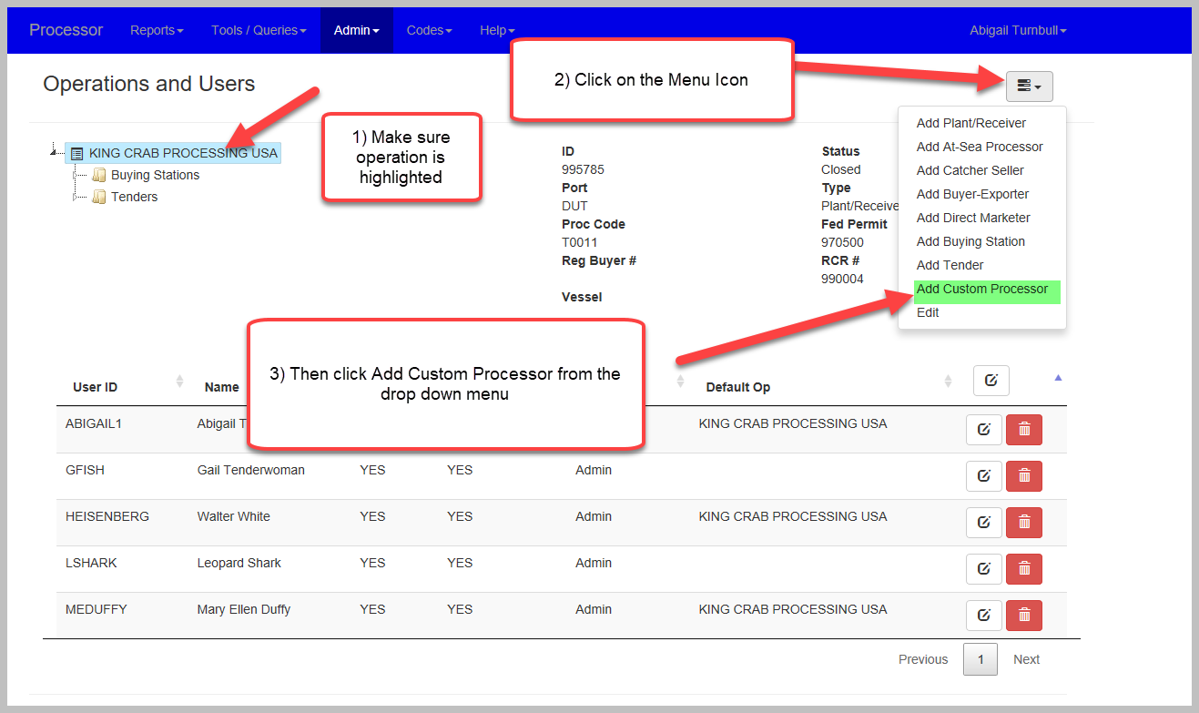...
...
...
...
Page Table of Contents
Table of Contents indent 50px style upper-roman
Signing into the Processor Web
- Navigate in your web browser to the Processor Web here: https://elandings.alaska.gov/web/login.html
- Enter your User ID and Password in the appropriate fields. You can check the Show Password check box to display your password.
- Select the Login Button.
Processor Web Home Screen
Once you login, the home screen will look like the image below.
Navigate to the Admin Menu to Operations
From the home screen click on the Admin menu in the blue menu bar to Operations
Operations and Users
From the Operations on Users page:
- Click on the operation you want to add the custom processor to.
- Click on the menu icon (looks like a hamburger with a downward facing arrow)
- Click on Add Custom Processor from the drop down menu
Add Custom Processing Operation Window
This will bring you to the Add Custom Processing Operation Window.
...
| Note | ||
|---|---|---|
| ||
Once you have created a custom processing relationship, the new custom processing operation will need to be enabled by a member of the eLandings Staff. If you do not hear from them please email the eLandings staff at eLandings@alaska.gov. |
...