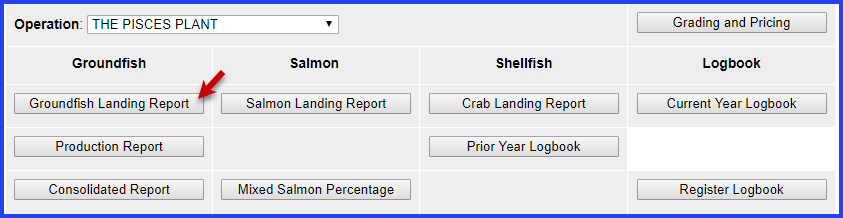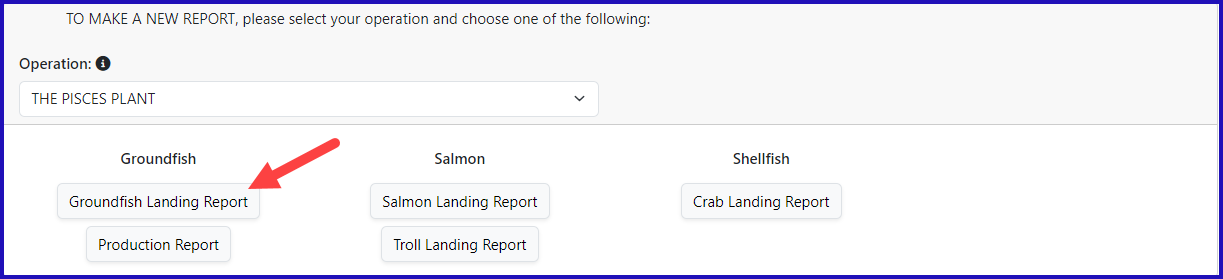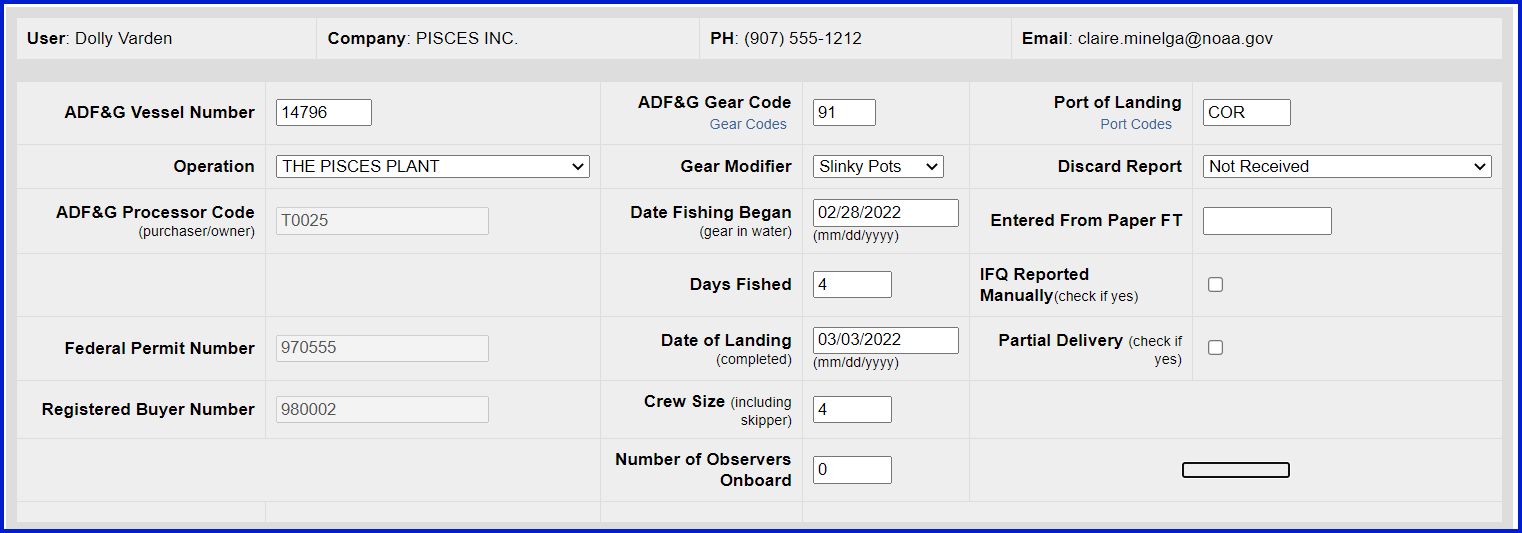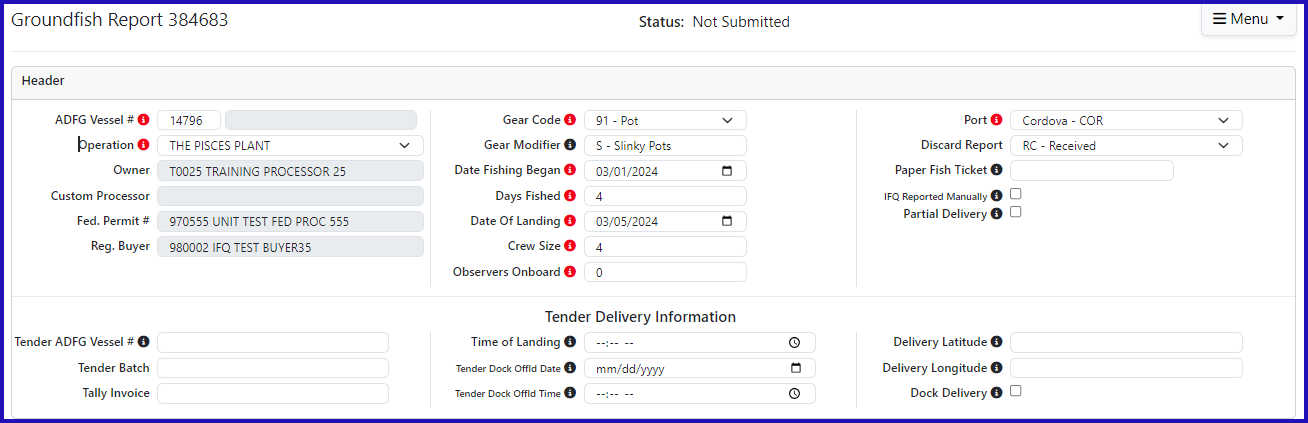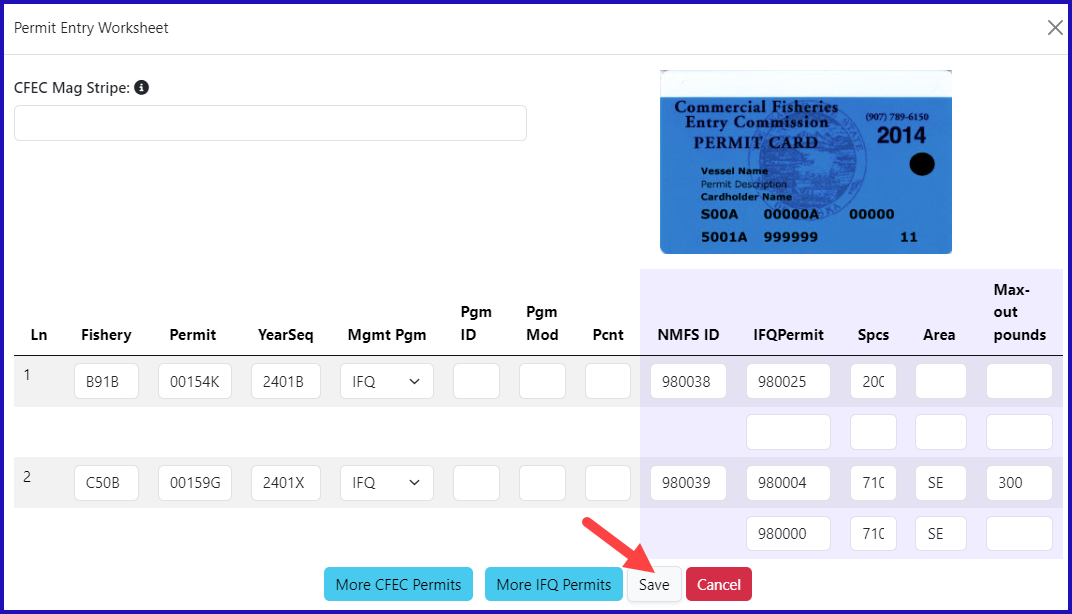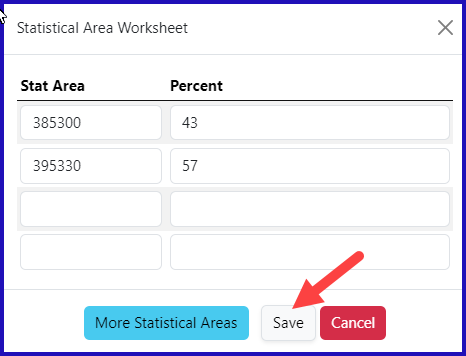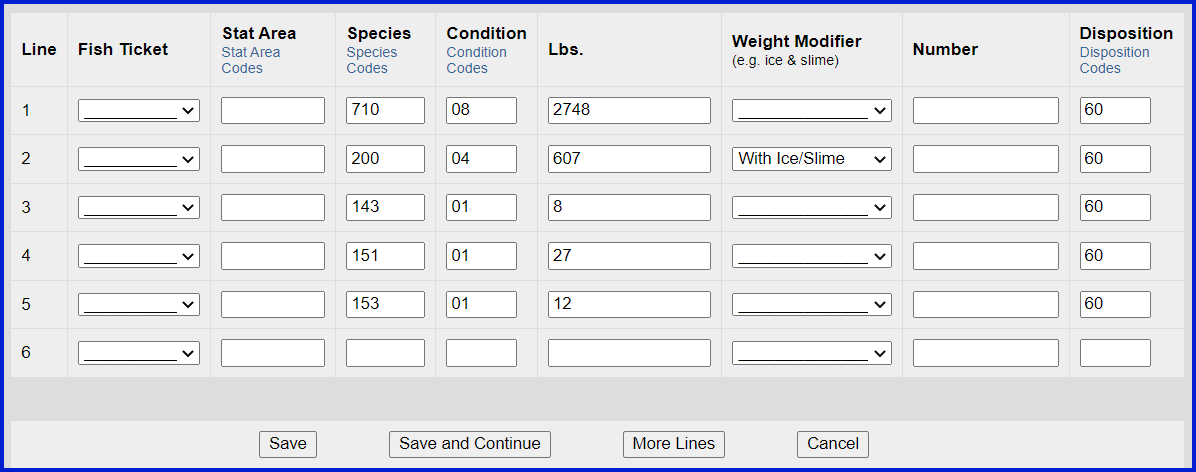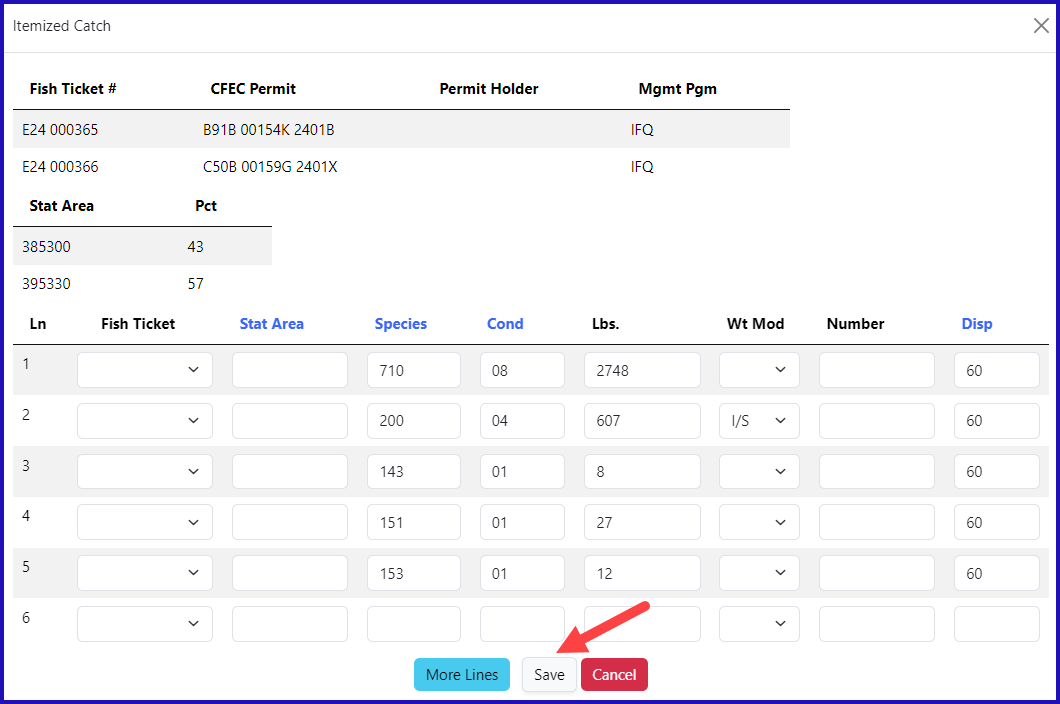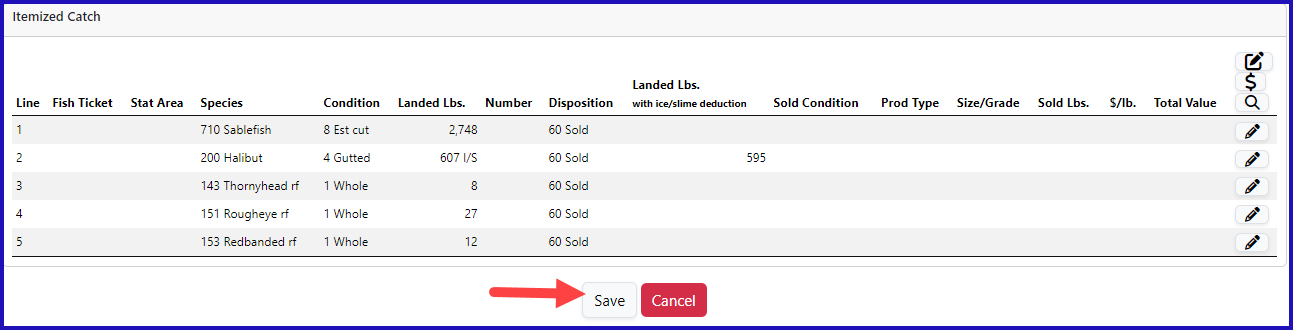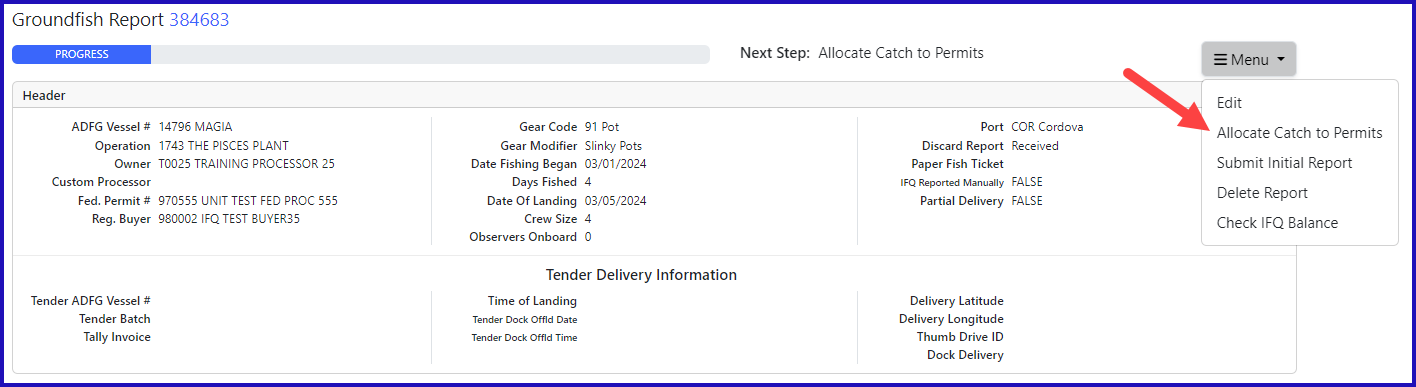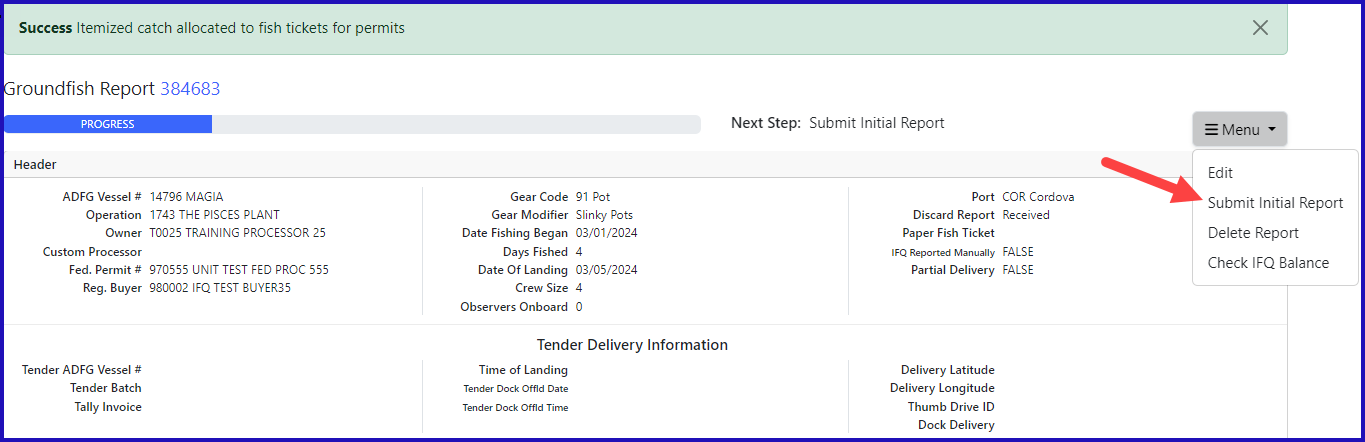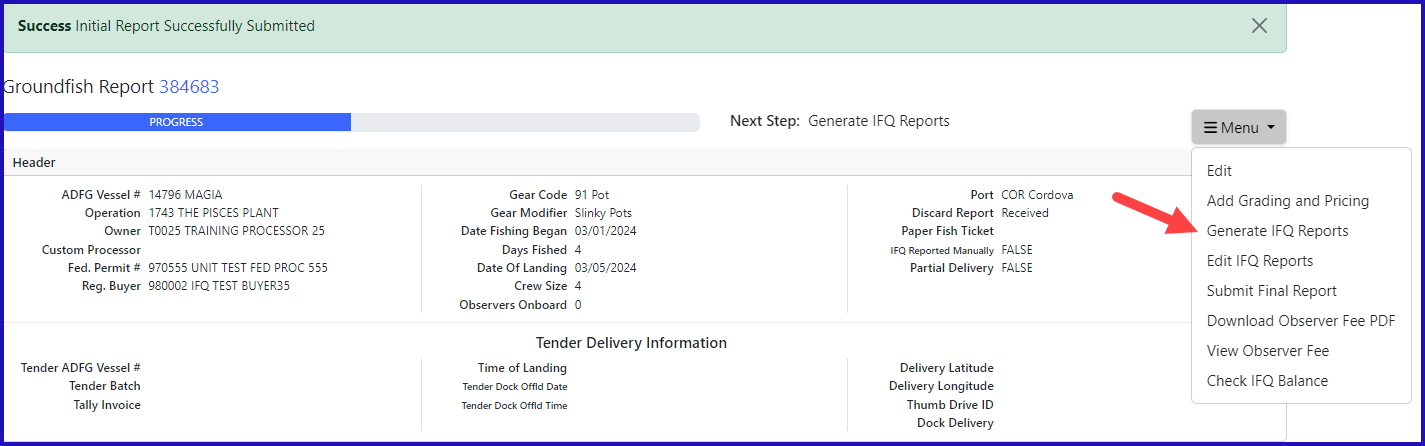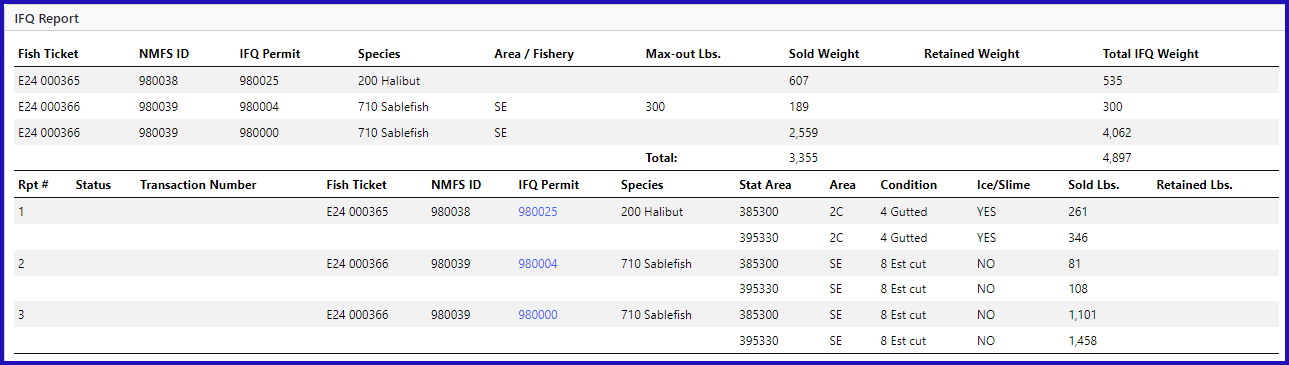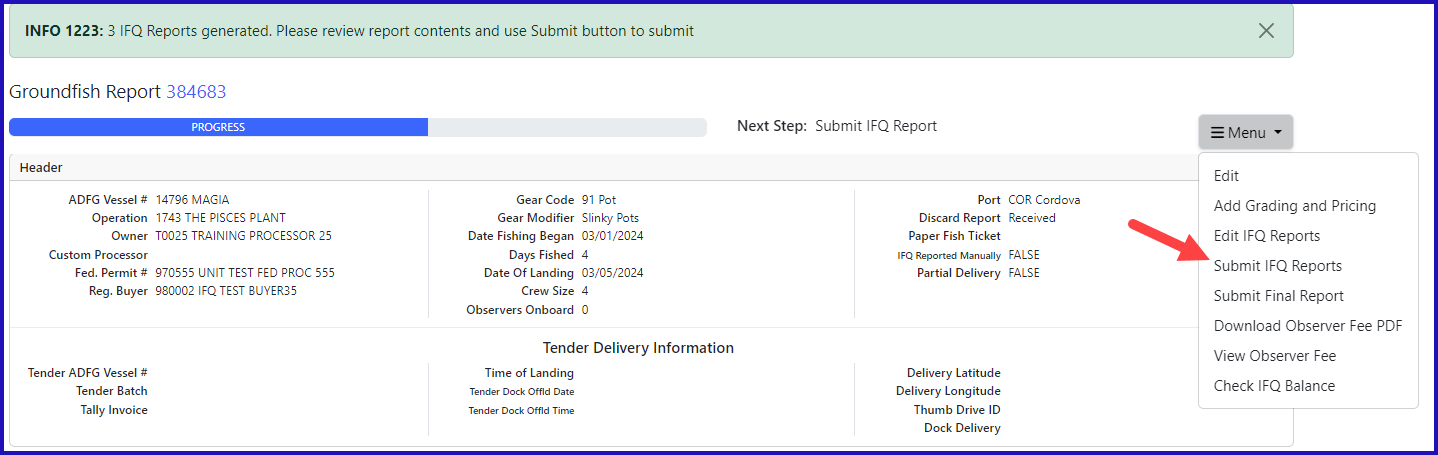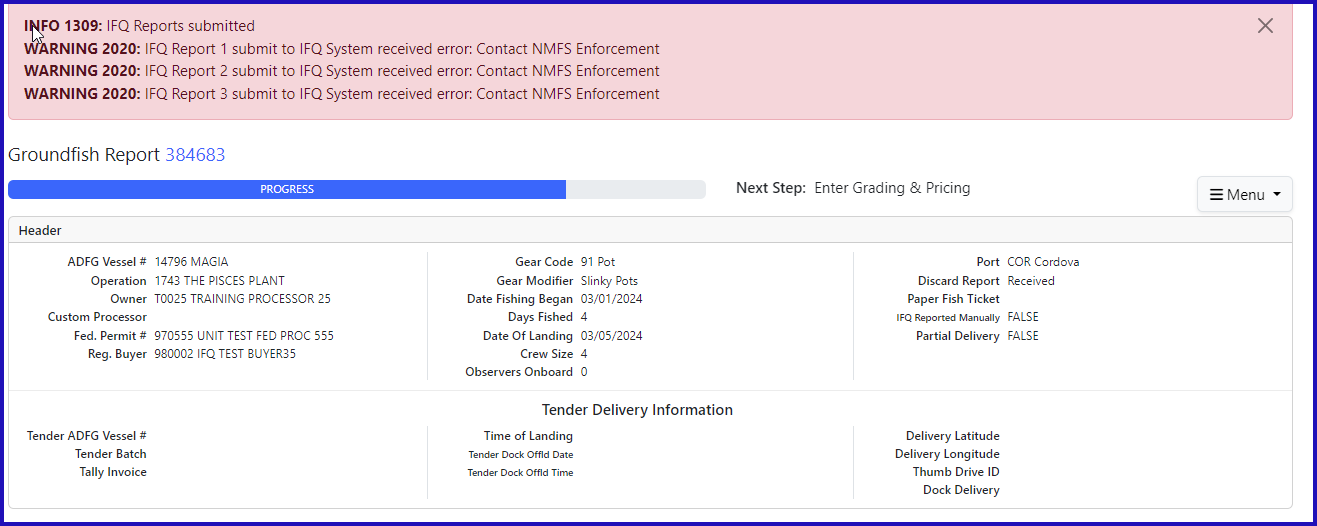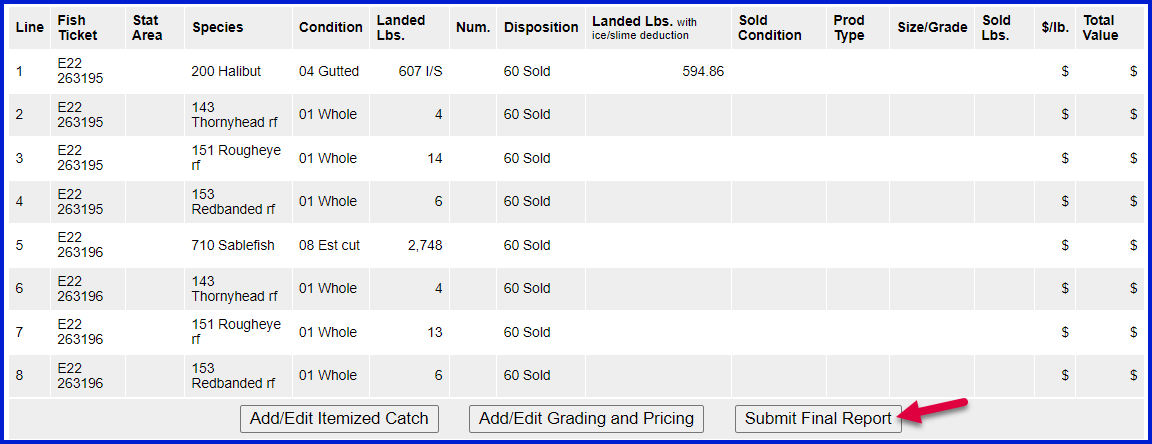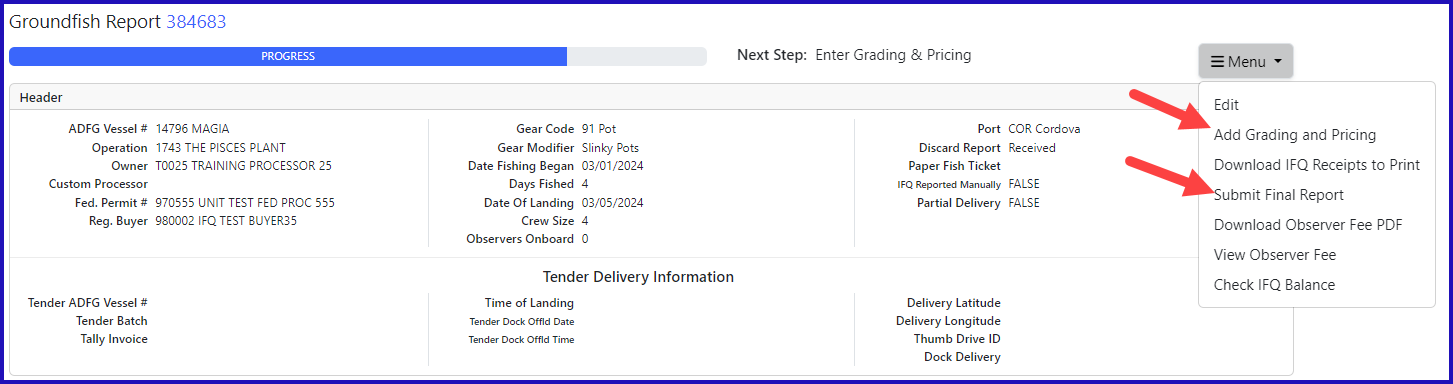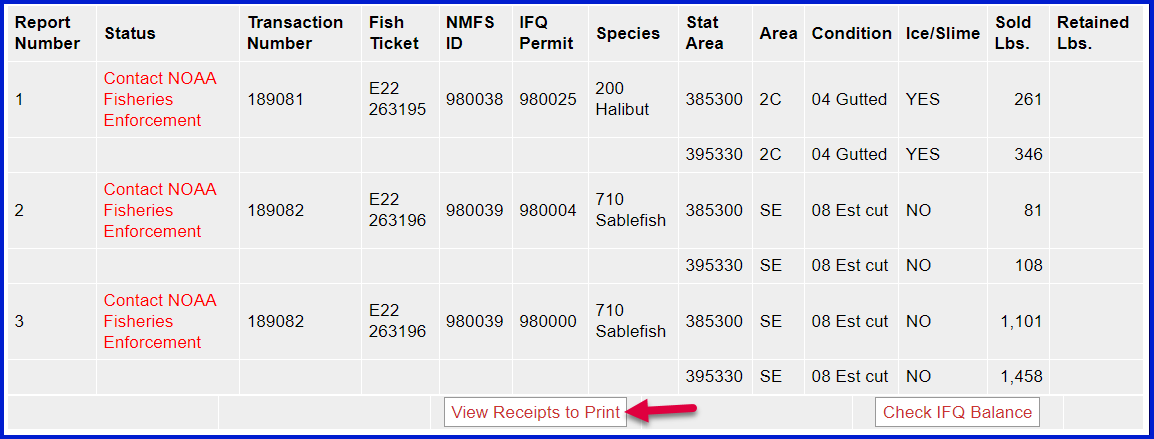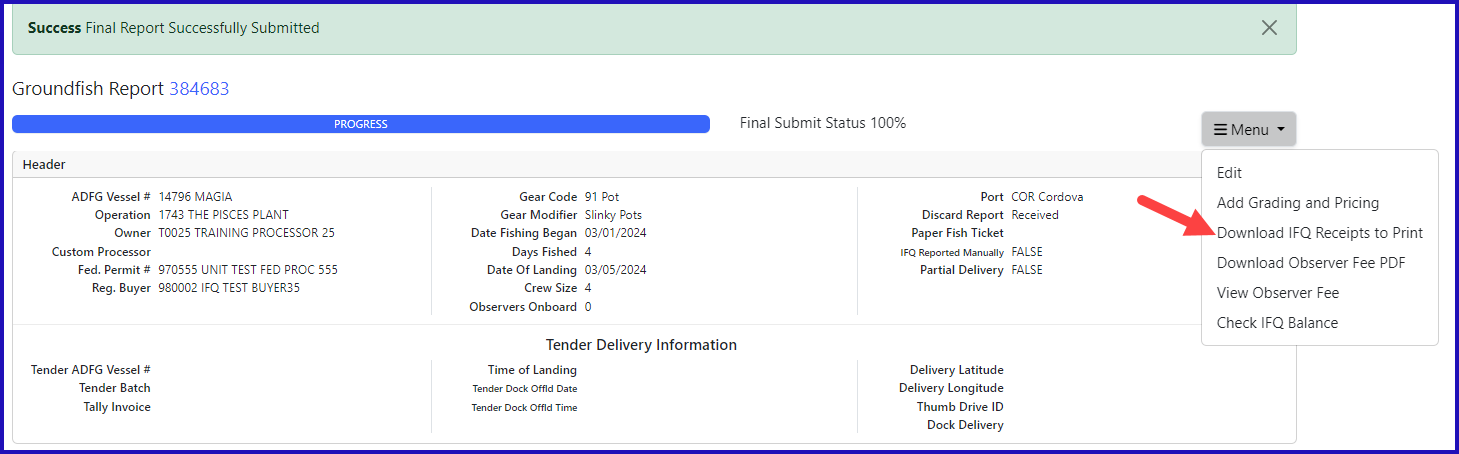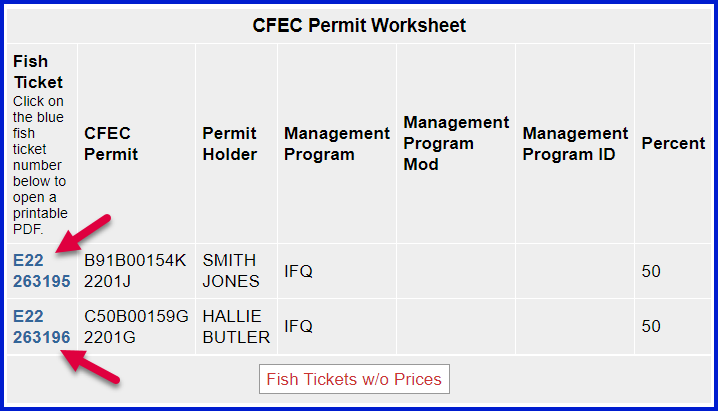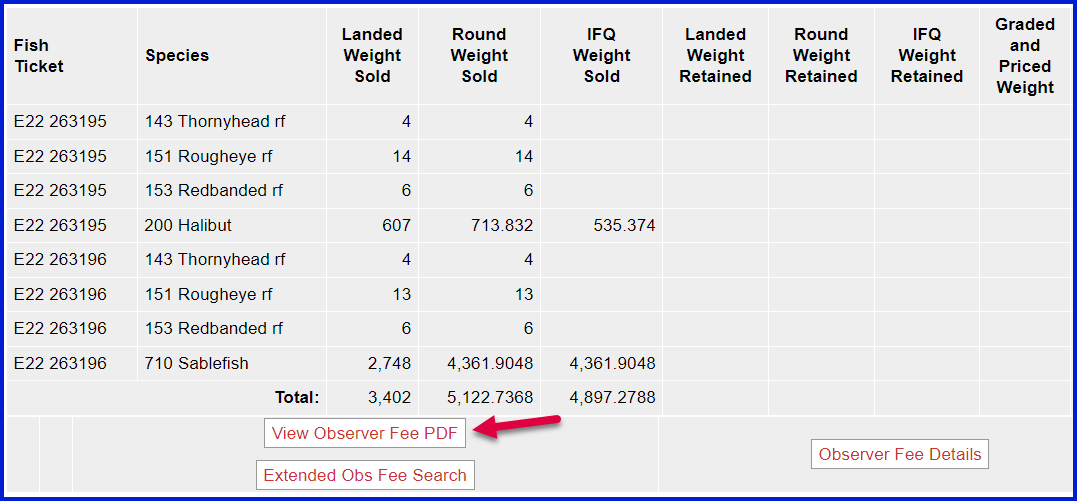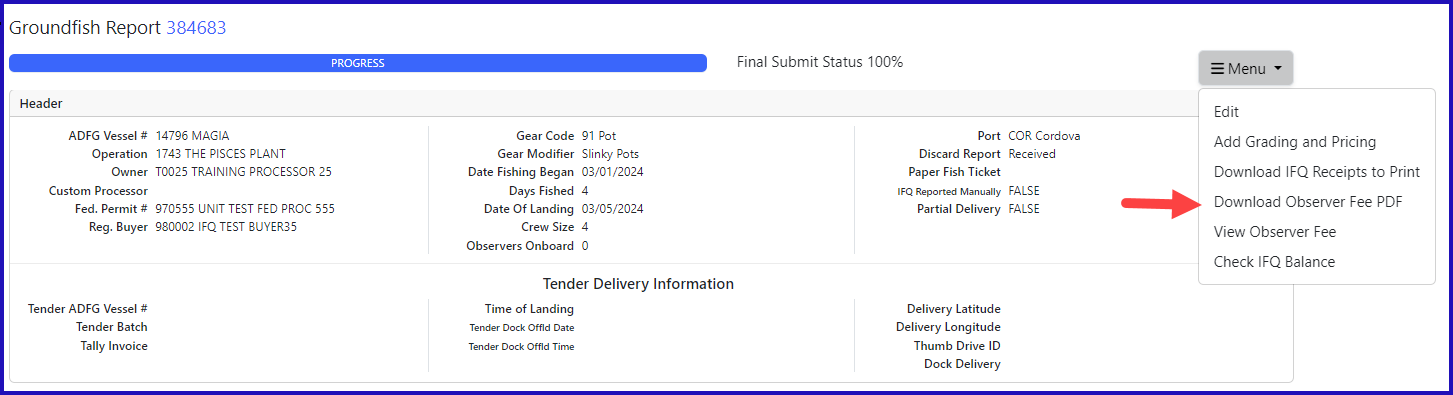Sablefish and Halibut Pot Gear Landing with Max-Out Pounds:
Go to: httphttps://elandingst.alaska.gov/elandings/Loginweb
Enter the following User ID and password:
...
Create a new landing report by logging in and choosing the operation called The Pisces Plant, then click on the Groundfish Landing Report button.
Enter the following vessel information, feel free to change the dates
Vessel ADF&GADF&G Gear CodeGear Modifier Discard ReportDate Fishing Began14796 914 Slinky Pot 0 Date Fishing BeganNot Received xx/xx/2023 Days Fished Date of Landing Discard Report 07/xx/2022Crew Size Number of Observers 4 07xx/xx/2022Not Received2023 4 0 - Leave the rest of the fields with their default values.
- Scroll down to the CFEC Permit worksheet and fill in the following value
| CFEC Permit | Management Program | NMFS ID | IFQ Permit | Species | Area/Fishery | Lbs to Max Out |
|---|---|---|---|---|---|---|
| B91B 00154K |
| 2401B | IFQ | 980038 | 980025 | 200 | 2C | |
| C50B 00159G |
| 2401X | IFQ | 980039 | 980004 | 710 | SE | 300 |
| 980000 | 710 | SE |
- Once the CFEC Permit Worksheet and the IFQ Permit Worksheet are filled out, continue to scroll down to the stat area worksheet.
- Enter the following State statistical areas and percentages and then Click Save.
Stat Area | Percent |
|---|---|
| 385300 | 43 |
| 395330 | 57 |
...
Adding Catch Information
- Click on the Add/Edit button in the Itemized Catch buttonsection.
You do not need to select the fish ticket number at this point; you can use the Allocate Permits function after you save your catch information.
Enter the following species, condition codes, weights, and disposition codes. Click Save.
Species | Condition | Lbs. | Weight Modifier | Disposition |
|---|---|---|---|---|
| 710 | 08 | 2748 | N/A | 60 |
| 200 | 04 | 607 | With Ice/Slime | 60 |
| 143 | 01 | 8 | N/A | 60 |
| 151 | 01 | 27 | N/A | 60 |
| 153 | 01 | 12 | N/A | 60 |
...
- Click Save at the bottom of the page to save the landing report.
- From the dropdown menu select Allocate Catch to Permits.
- Next, click on the Submit Initial Report button
...
- from the dropdown menu.
- Once you click on the Submit Initial Report button, the page will reload and a green message will let you know you have successfully submitted your initial report.
...
IFQ Reports
- Scroll down to the bottom of the screen and click on the Generate IFQ Reports button.
...
- The next step is to Generate your IFQ report by selecting Generate IFQ Reports from the dropdown menu.
- The IFQ Report will generate.
- In this scenario we used the max-out pounds feature, and we can see that the program allocated all the pounds correctly.
- Verify that your IFQ information is correct and then click on the Submit IFQ Reports button.
...
- in the IFQ Report section.
- If everything looks correct on your IFQ report you can submit the IFQ report from the dropdown menu.
- NOTE: In the training environment you will always get a red line error telling you to contact NMFS Enforcement, disregard in this instance.
- At the top of the Groundfish Report Display screen you should see an information message that states "IFQ reports submitted".
- At this time you can edit your grading and price, or submit the final report.
- To submit the final report, scroll down, and click Submit Final Report.
Now that you have Final Submitted your report, you only have a few things left to do.
1) Print your landing receipt by click on the View Download IFQ Receipts to Print button at the bottom of the reports page from the dropdown menu.
2) Print your fish ticket by locating the CFEC Permit Worksheet box and clicking on the fish ticket number in blue text
3) Print your Observer Fee PDF by clicking on the View Observer PDF button
To download instructions in a PDF format, click on the link below: