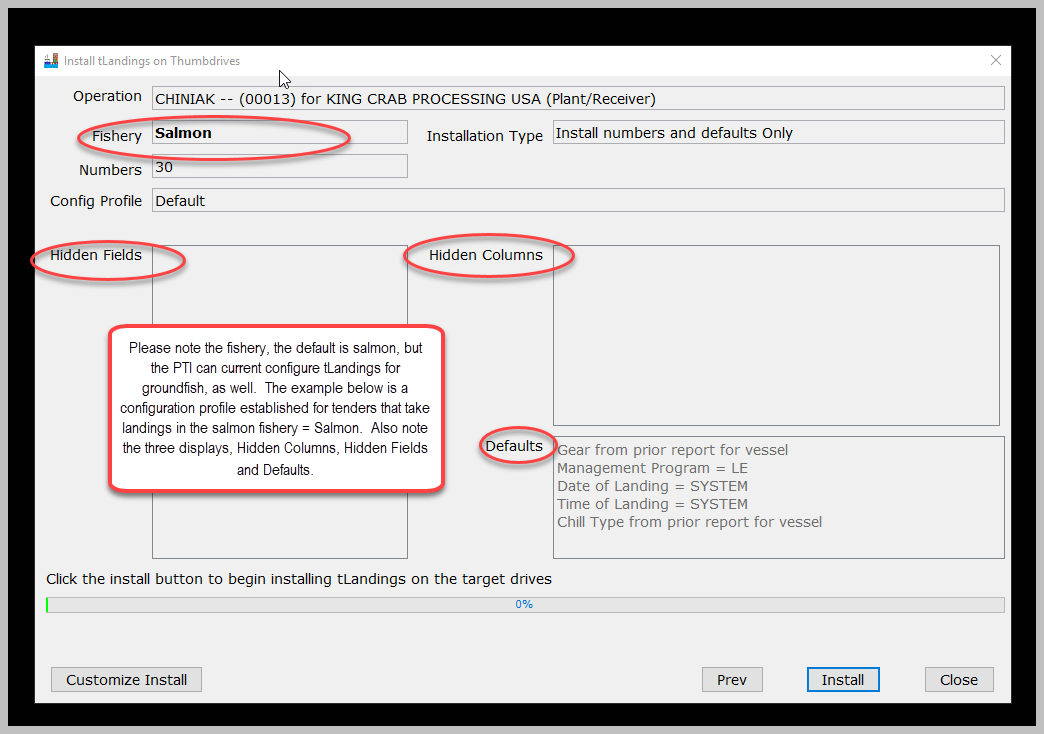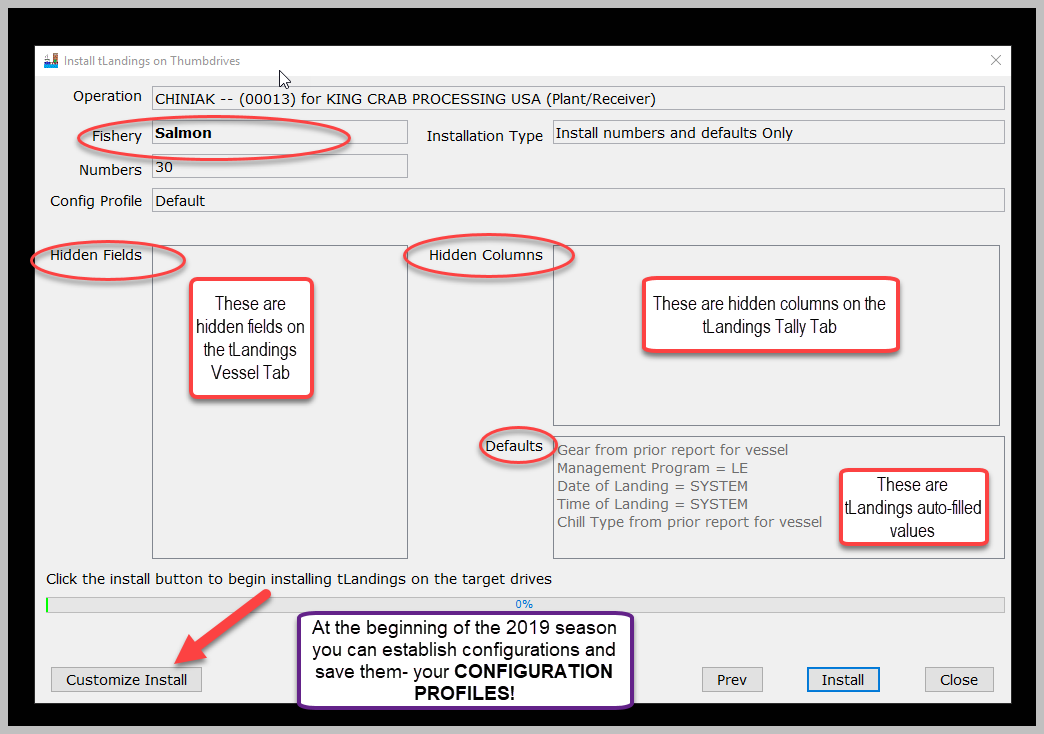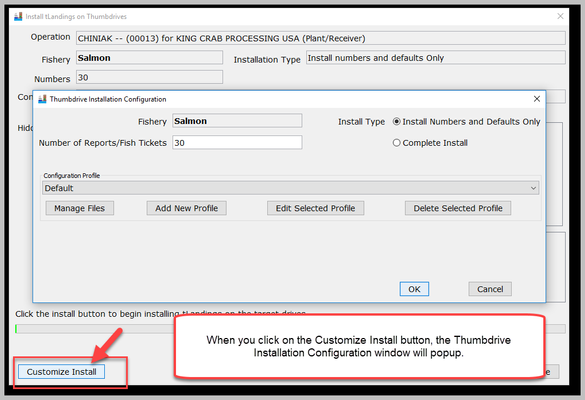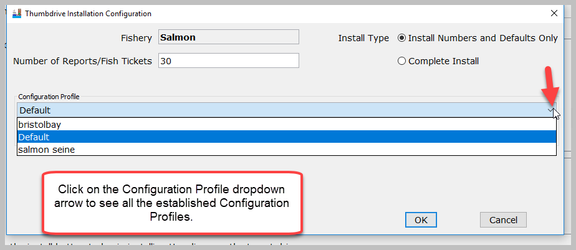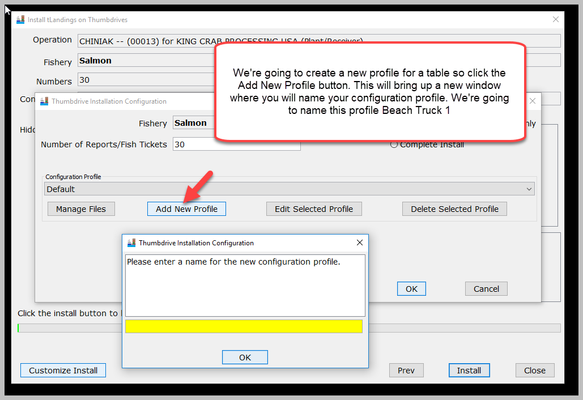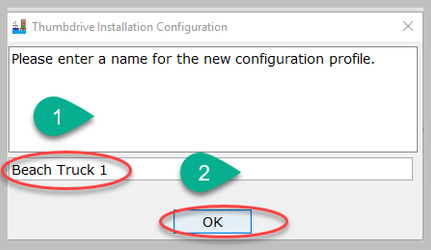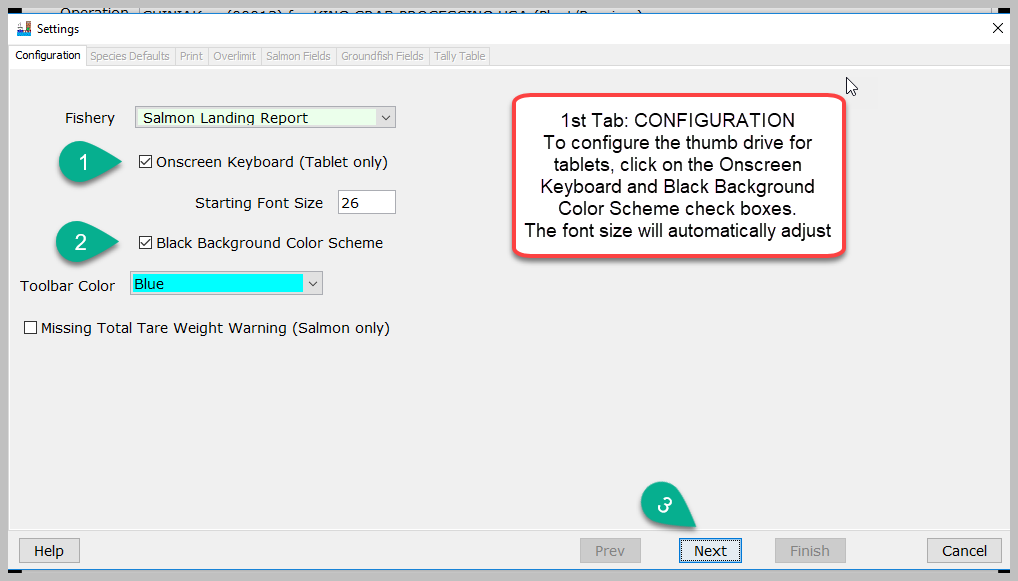User ID and Password to Use for this Exercise
...
With the operation and tender selected, click on the Next button in the lower right hand corner.Select the USB drive letter for the thumb drive(s) and click the right arrow button to add it to the list of target drive(s) names. Click Next to continue.
Select the USB port(s) and then click the > arrow. You can configure up to 10 drives at once, so you can select more than one USB port.
...
This will bring you to the Install tLandings on Thumbdrives window. Please note the fishery, the default is salmon, but the PTI can current configure tLandings for groundfish, as well. The example below is a configuration profile established for tenders that take landings in the salmon fishery = Salmon. Also note the three displays, Hidden Columns, Hidden Fields and Defaults. We will review how these tables are used in this exercise.
Customizing the Installation of tLandings with tLandings Profiles
At the beginning of the season you can create several thumb drive configuration profiles and save/store for use throughout the current and future seasons. Customized Configuration Profiles are available for both groundfish and salmon. You will need to complete a Customize Install to create a configuration profile. Profiles are stored and can be edited or deleted at any time.
When you click the Customize Install button, a new dialog box opens, Thumb drive Installation Configuration. Please take a minute to review this box and note the Number of Reports/Fish Tickets. In the example the default number is 30, but you may need to install many more unique fish ticket/landing report numbers.
We're going to customize this installation for a tablet, so click on the Customize Install button. When you click on the Customize Install button, the Thumbdrive Installation Configuration window will popup.
The configuration proles is set to Default. Click on the Configuration Profile dropdown arrow to see all the established Configuration Profiles.
The most recently used profile displays first, which here is bristolbay. I have two other profiles, Default and Salmon Seine. Yours might be different depending on who was last using this training login.
Each profile can contain the follow customizations:
- Customized hidden fields (Vessel Tab)
- Customized hidden columns (Tally Tab)
- Unique species lists for salmon and groundfish, as well as salmon troll.
- Default values can be establish with any profile, but should be used very carefully.
- Default values from the prior landing report can also be established in the profile.
- The number of reports/Fish Tickets can be defaulted to a specific number or modified with each thumb drive configuration.
For this training scenario you will select the button titled: ADD NEW PROFILE.
CONFIGURATION OF A THUMB DRIVE FOR A TABLET DEVICE
Tablet devices, by design, have a smaller display screen. They are well suited to simpler fisheries, such as set gillnet and drift gillnet fisheries, with fewer statistical areas, fewer lines of itemized catch and no pricing.
We're going to create a new profile for a table so click the Add New Profile button. This will bring up a new window where you will name your configuration profile. We're going to name this profile "Beach Truck 1"
Enter the name Beach Truck 1 and hit the OK button.
This will bring up the Settings window.
The Settings window with seven tabs will display. We will review each tab.
Configuration Tab
1. Configuration – allows you to select the fishery – salmon or groundfish and the reporting platform – laptop or tablet. The default font size for the laptop is 14. You can also change the toolbar color and if a Bristol Bay fishery, check the Missing Total Tare Weight Warning. The Black background color scheme is only recommended if you use a tablet. You can change the Toolbar Color as well here. Above, we have it changed to Blue.
The Starting Font Size for the tablet configuration is 26. If you are using a Mobil Demand tablet, this font size is correct. If using a BAC USA tablet, adjust the Starting Font Size to 22.
Once you've checked the boxes, click the next button to move onto the second tab, Species Defaults.
Species Defaults Tab
2. Species Defaults – allows you to manage species lists customized for specific fisheries and store unique species lists.