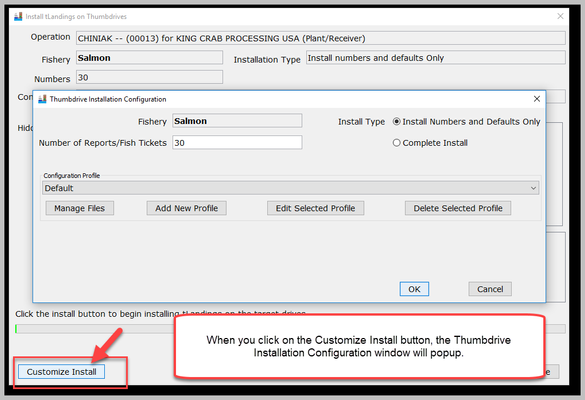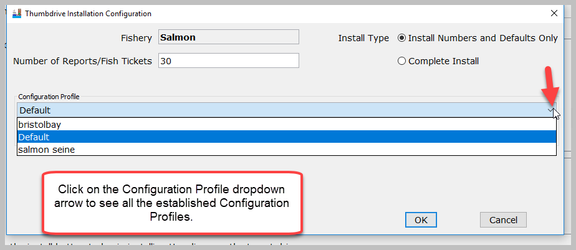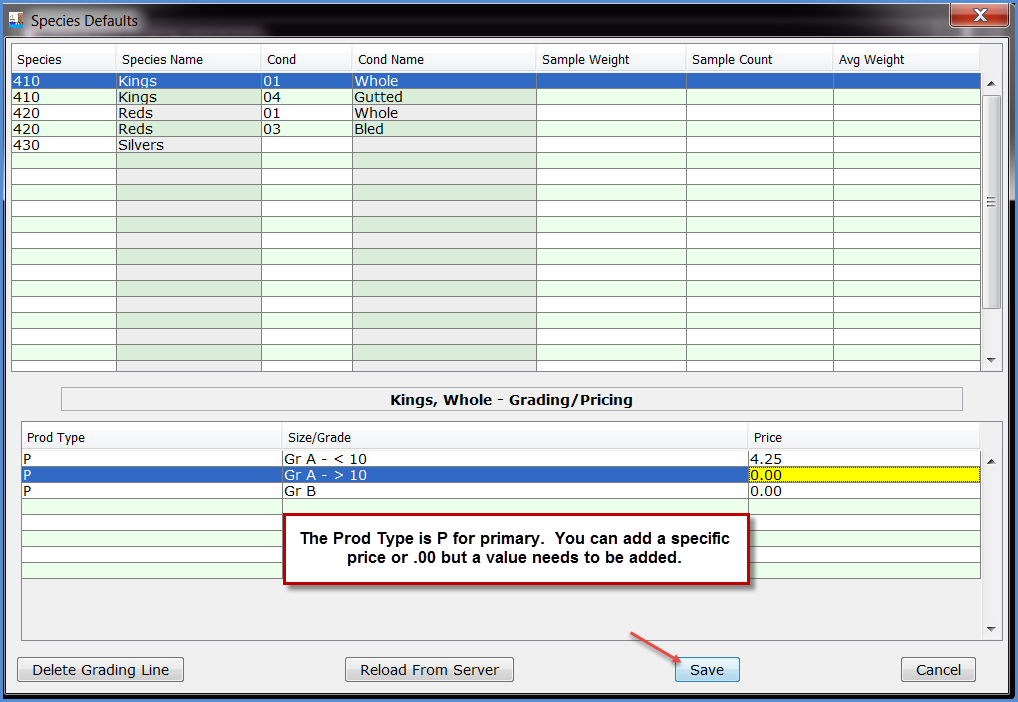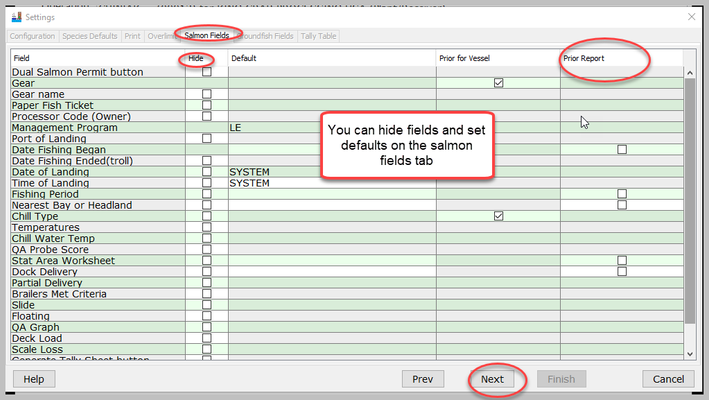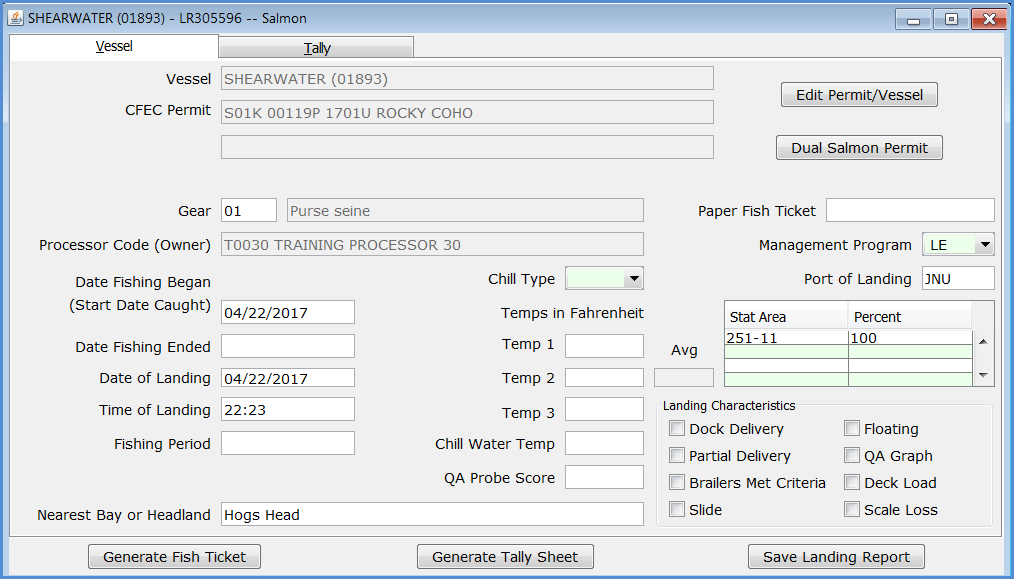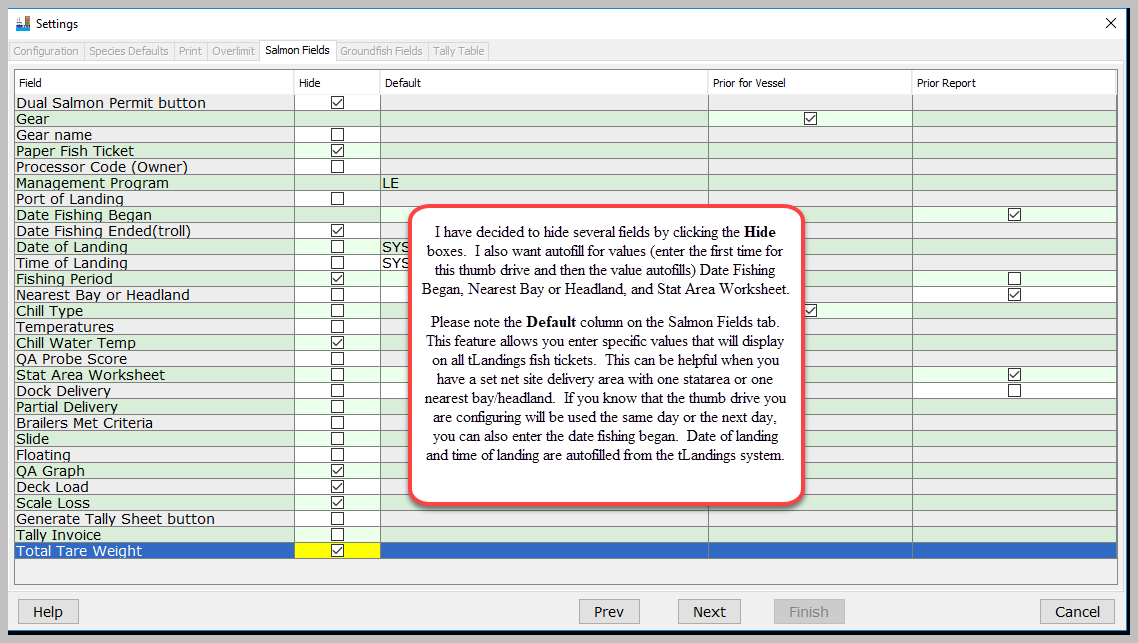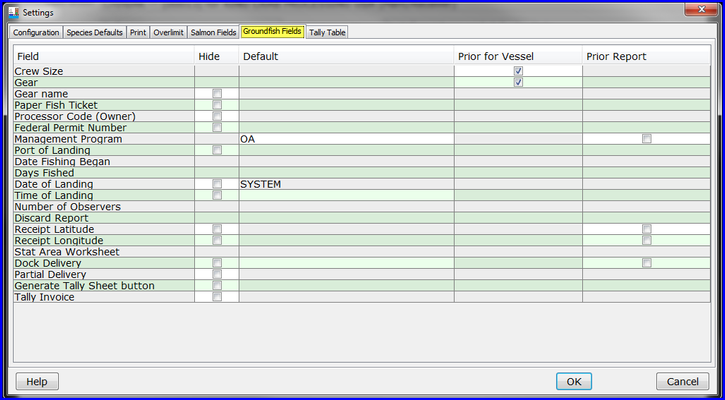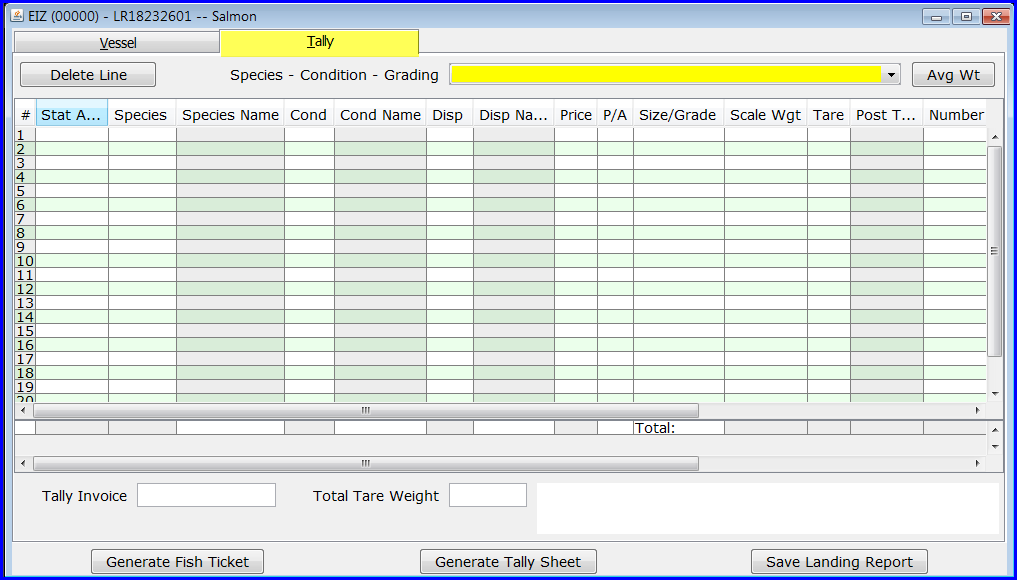User ID and Password to Use for this Exercise
...
With the operation and tender selected, click on the Next button in the lower right hand corner.Select the USB drive letter for the thumb drive(s) and click the right arrow button to add it to the list of target drive(s) names. Click Next to continue.
Select the USB port(s) and then click the > arrow. You can configure up to 10 drives at once, so you can select more than one USB port.
...
We're going to customize this installation for a tablet, so click on the Customize Install button. When you click on the Customize Install button, the Thumbdrive Installation Configuration window will popup.
The configuration proles is set to Default. Click on the Configuration Profile dropdown arrow to see all the established Configuration Profiles.
The most recently used profile displays first, which here is bristolbay. I have two other profiles, Default and Salmon Seine. Yours might be different depending on who was last using this training login.
...
You can add price or leave all deliveries unpriced. If you do not want to price deliveries, you will need to enter a value, which is “.00”.
| Note |
|---|
You do not need to record any grading/pricing information. This is optional. Prices can be changed by the tender operator, in tLandings, while on the fishing grounds. |
Once I have saved the file, the PTI automatically returns to the Settings page – Species Default tab.
...
The Salmon Fields - tab allows you to customize the display of tLandings to simplify reporting and display only those data fields ADF&G and your company to complete. If you choose Salmon as the fishery, the wizard will display this field.
Below is the default display for tLandings without any hidden fields. Please review this display and ask yourself, “what fields can I hide to make the data entry for tender staff easier?”
I have decided to hide several fields by clicking the Hide boxes. I also want autofill for values (enter the first time for this thumb drive and then the value autofills) Date Fishing Began, Nearest Bay or Headland, and Stat Area Worksheet.
Please note the Default column on the Salmon Fields tab. This feature allows you enter specific values that will display on all tLandings fish tickets. This can be helpful when you have a set net site delivery area with one statarea or one nearest bay/headland. If you know that the thumb drive you are configuring will be used the same day or the next day, you can also enter the date fishing began. Date of landing and time of landing are autofilled from the tLandings system.
Note: Default values and Prior Report values can be extremely helpful is simplifying reporting, but it can also populate multiple fish tickets with incorrect information. These features are not appropriate for tenders that take deliveries from catcher vessels harvesting in multiple statistical areas.
6. GROUNDFISH FIELDS TAB
If you choose Groundfish as the fishery, this is the next tab the wizard will display. You are configuring the thumb drive for salmon in this exercise, but please be aware that the PTI not only supports groundfish, but also allows you to customize fields on the Vessel tab.
7. TALLY TABLE TAB
Tally Table – is the last tab, used to customize fields in both groundfish and salmon. This screen allows you to hide columns that are not needed for the activity of the tender. Below is the standard display for the Tally page in tLandings.