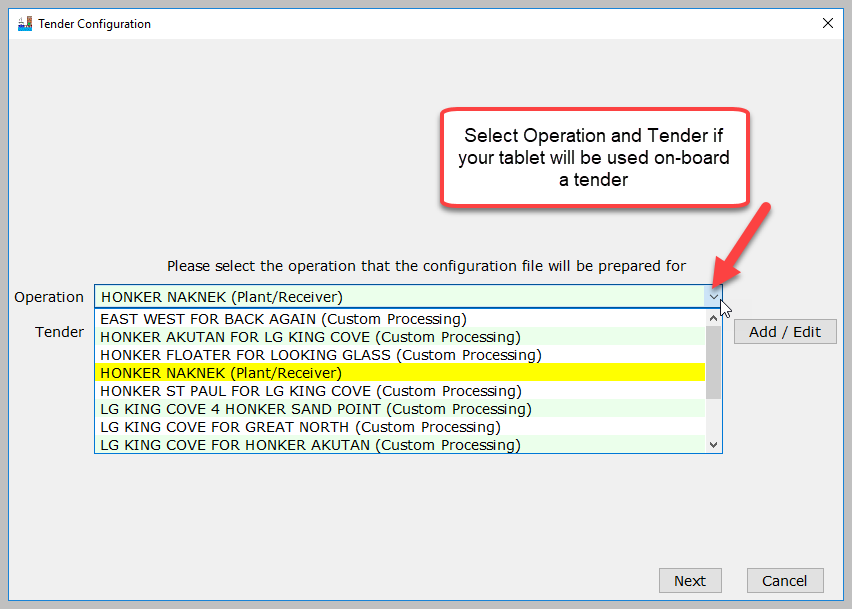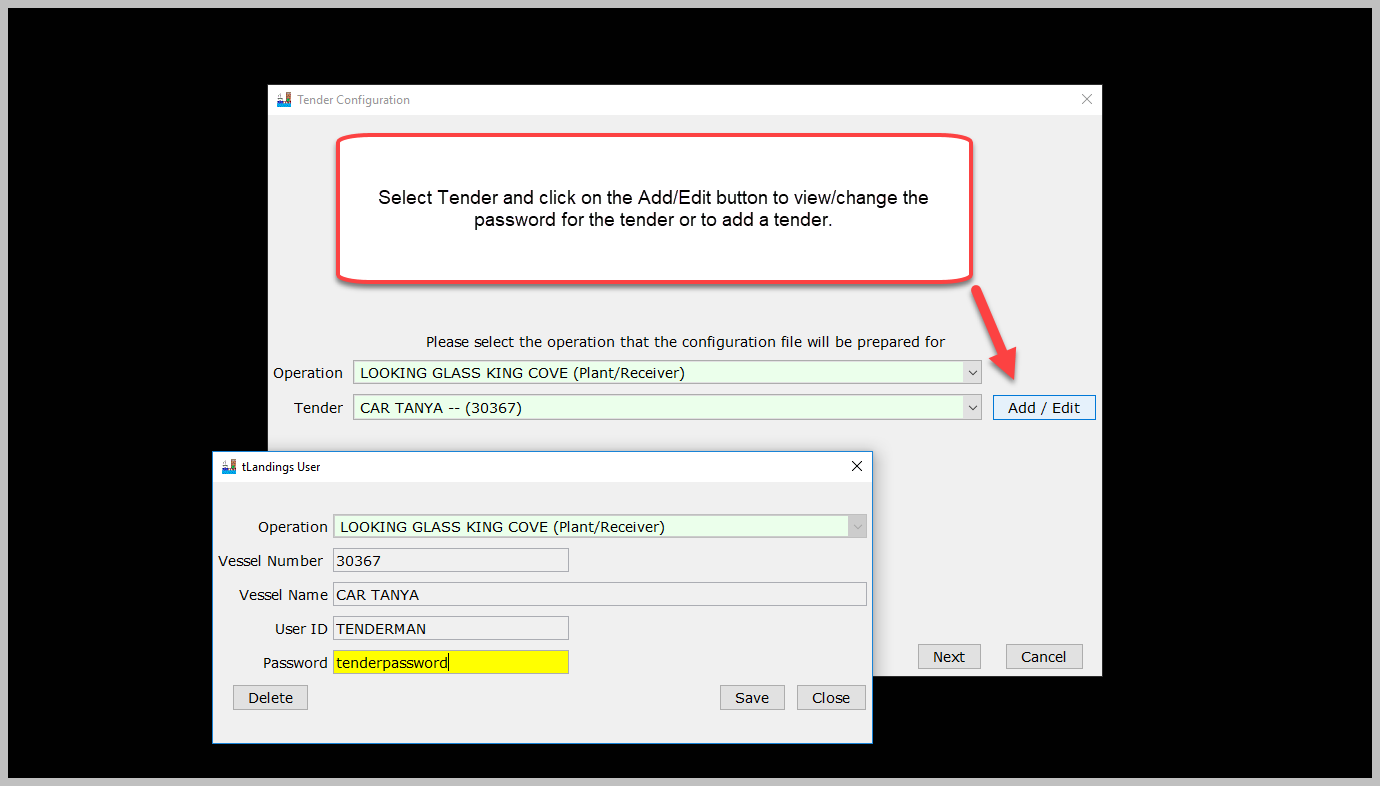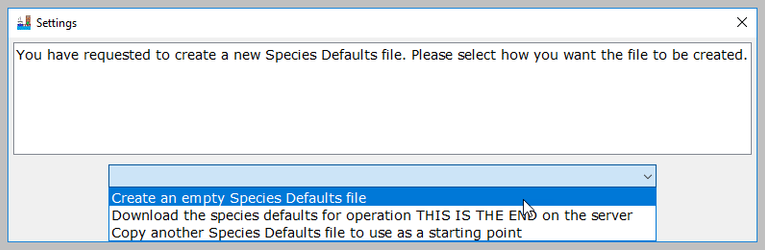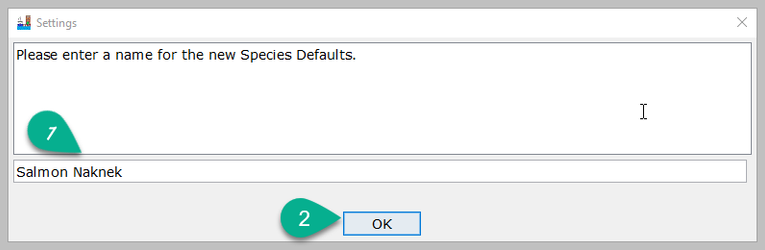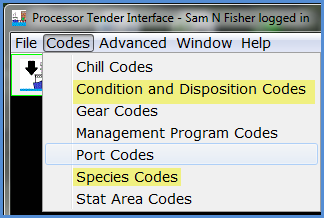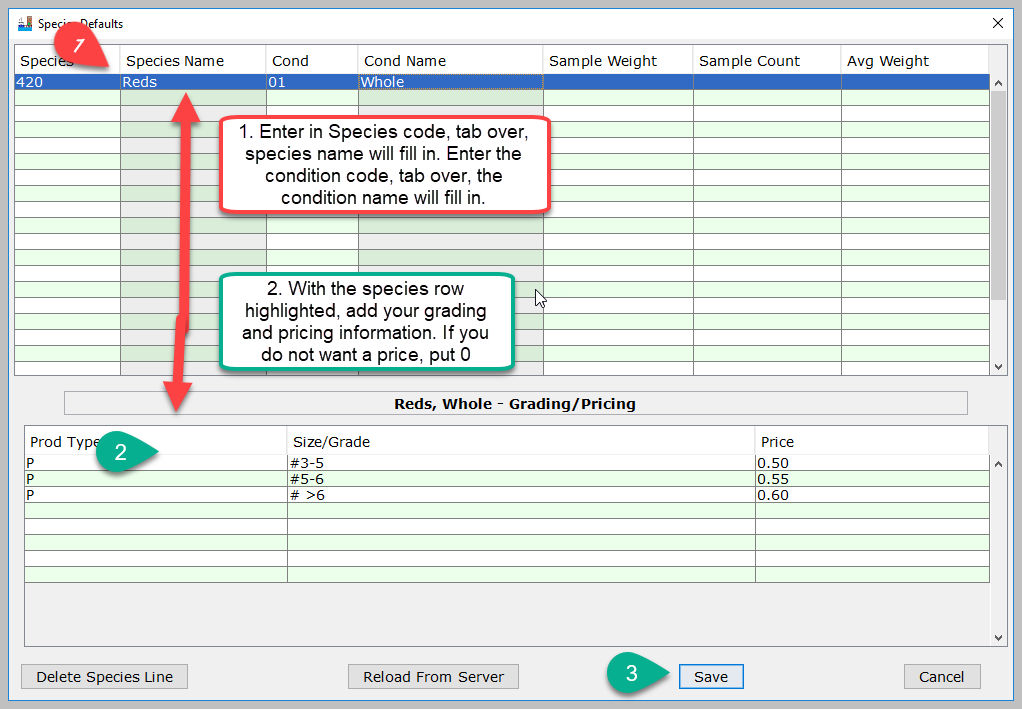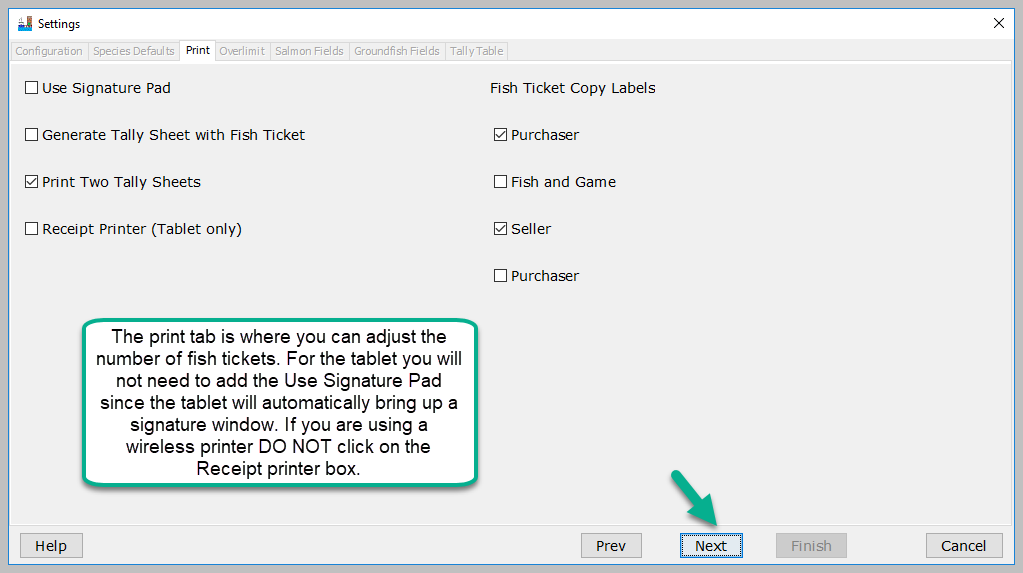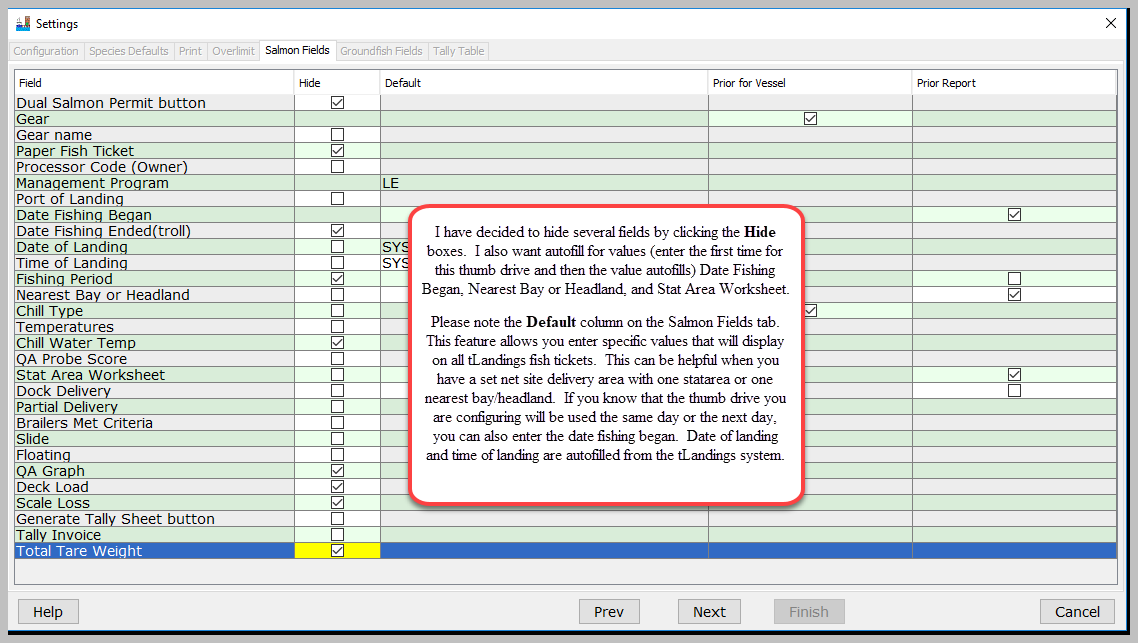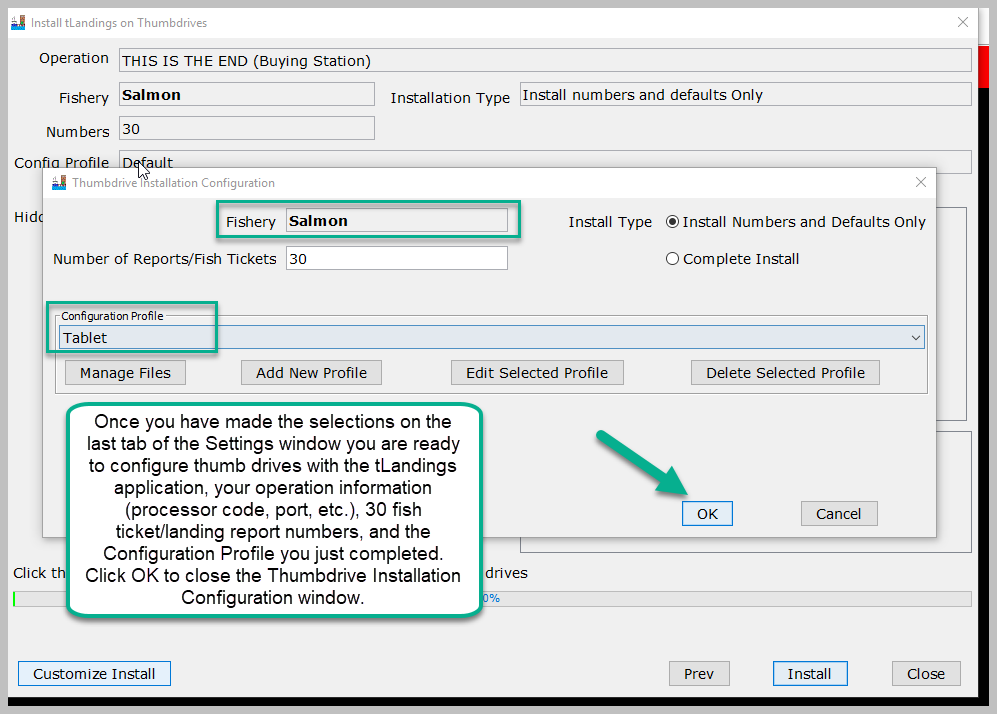Table of Contents
...
This will open the Tender Configuration window. Select the operation that you'd like to configure.
If you are configuring the operation with a tender select an operation and a tender. You can click on the Add/Edit button to view/change the password for the tender or to add a tender.
I'm configuring this thumbdrive for the Buying Station THIS IS THE END. Since this is for Buying Station, there will not be a tender. This means that the user who will be using this tablet will need to use their eLandings User ID and Password and be an authorized user on the selected Buying Station. Once you have selected the operation click on the Next button.
...
From the Drop down we're going to select "Create an empty Species Defaults file" then click the OK button.
Once I select "Create an empty Species Defaults file" then click the OK button, a new window will popup and ask me to name my species default file, I'm naming mine, "Salmon Naknek" then I click the OK button.
This will open the Species Default table window.
...
2. With the species row highlighted, add your grading and pricing information. If you do not want a price, put 0. You do not need to record any grading/pricing information. This is optional. Prices can be changed by the tender operator, in tLandings, while on the fishing grounds.
3. Once you've entered all your data, click the Save button.
...
Using the species codes and delivery condition codes, type in the Species code, tab to the delivery Cond and enter the code and tab to the next row. Notice that the text will autofill. All codes are easily available from the PTI Codes, dropdown menu.
Our newly created species default file is now selected. Click the Next button to continue.
...
The print tab is where you can adjust the number of fish tickets. For the tablet you will not need to add the Use Signature Pad since the tablet will automatically bring up a signature window. If you are using a wireless printer DO NOT click on the Receipt printer box. If you are OK with just the two copies, one for purchaser and one for seller, all you need to do is click the Next button.
NOTE: We suggest you set all tender based printers to Draft quality, which is sufficient to print a legible fish ticket and/or tally sheet.
4. Overlimit Tab
Seafood office staff can establish overlimits, as well as tender operators.
...
Prior for Vessel: The first time a vessel comes to deliver to a tender, the tender operator will have to fill in the fields that you've clicked on the Prior for Vessel. After that first delivery to the tender with that thumbdrive, those fields will automatically fill in.
Prior Report: The first landing report that is filled in, the tender operator fills in the fields that you've clicked on the Prior Report. After that first delivery to the tender with that thumbdrive, those fields will automatically fill in.
7. TALLY TABLE TAB
Tally Table – is the last tab, used to customize fields in both groundfish and salmon. This screen allows you to hide columns that are not needed for the activity of the tender. Below is the standard display for the Tally page in tLandings.
...
The display of columns is now simplified. The tender operator completing fish tickets do not need to guess what columns are important and what columns can be ignored.
Once you have made the selections on the last tab of the Settings window you are ready to configure thumb drives with the tLandings application, your operation information (processor code, port, etc.), 30 fish ticket/landing report numbers, and the Configuration Profile you just completed. Click OK to close the Thumbdrive Installation Configuration window.
Install tLandings on Thumbdrives
...
The tLandings application will open. ).
To see how to create a landing report please see:
How to Create a Landing Report in the tLandings Tender Workstation Configured for use on a Tablet