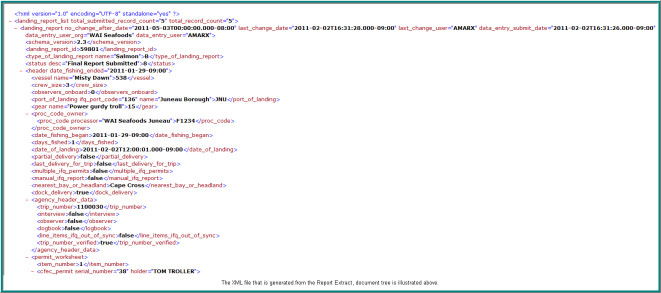...
The eLandings web application provides an interface to search for and retrieve finalized landing report and production report data from the eLandings database. Using this feature, you can extract multiple Landings or Production Reports from eLandings at the same time. The data is retrieved by the Processor Code or the Federal Permit Number. The Report Extract page provides users with the ability to extract these reports in three two different formats, XML , or CSV, or EXCEL.
In addition to the report extract feature, users can download and customize fishery specific landing and production report excel templates, providing a consistent output of the information pertinent to the end users' needs.
...
| Note | ||
|---|---|---|
| ||
When you extract data as an Excel excel spreadsheet file, you may receive a file error message: FILE ERROR: DATA MAY BE LOST when you open the file with MS Excelexcel. The eLandings team has never experienced any loss of data. This error message appears to be generated when MS Excel excel recognized that the file was created with a non-Microsoft product. Click OK and proceed. |
...
- Report Date:
- You can select a specific date range or use the drop-down menu to select general time frames
- Processor Code (Owner):
- Select this option if you are trying to locate and extract landing report data
- Federal Permit Number:
- Select this option if you are trying to locate and extract production report information
- Report Type:
- Groundfish
- Salmon
- Crab
- At-Sea Production Report
- Shoreside Production Report
- Output Format:
- XMLMS Excel
- CSV for excel templates
Data Extraction Selection Criteria
...
Again, remember that the Report Extract feature is designed to only return a maximum of 5000 records. So, when you select your date range think about the volume of tickets that are generated by your operation. If a query request will return more than 1000 landing reports, you will get the following error:
ERROR – 1566: Search returned too many records to display. Refine search criteria to limit results.
...
Data can be extracted in XML , Microsoft Excel or CVS CSV format. Each of these formats has specific benefits and your selection should be driven by your specific needs and familiarity with each of these formats. If you are planning to import the extracted reports into a business application, you should investigate the appropriate format by referencing the documentation associated with that application prior to selection.
The XML CSV file can be imported into MS Excel or Access, but is primarily imported into specialized business applications.
Note that the XML file provides information on both the guess estimate of the number of records that should be received from the selection criteria and the final total of landing reports. These estimated counts are used internally by the system and are not meaningful to the end user.
...
A File Download dialog box will appear, select "Open".
MS Excel will open, and an odd file will be displayed. This file displays only the field or column names for each to the eLandings data elements. In this case, it is landing report data.
...
| Note | ||
|---|---|---|
| ||
Full documentation on each of the pre-defined Data Extract template are located at: Report Extract Spreadsheet Columns
...
Using the Template
To use your template, complete the Selection Criteria for Dates, Processor Code or Federal Permit Number, and report type - en to download your data using the the template select "Browse".
...