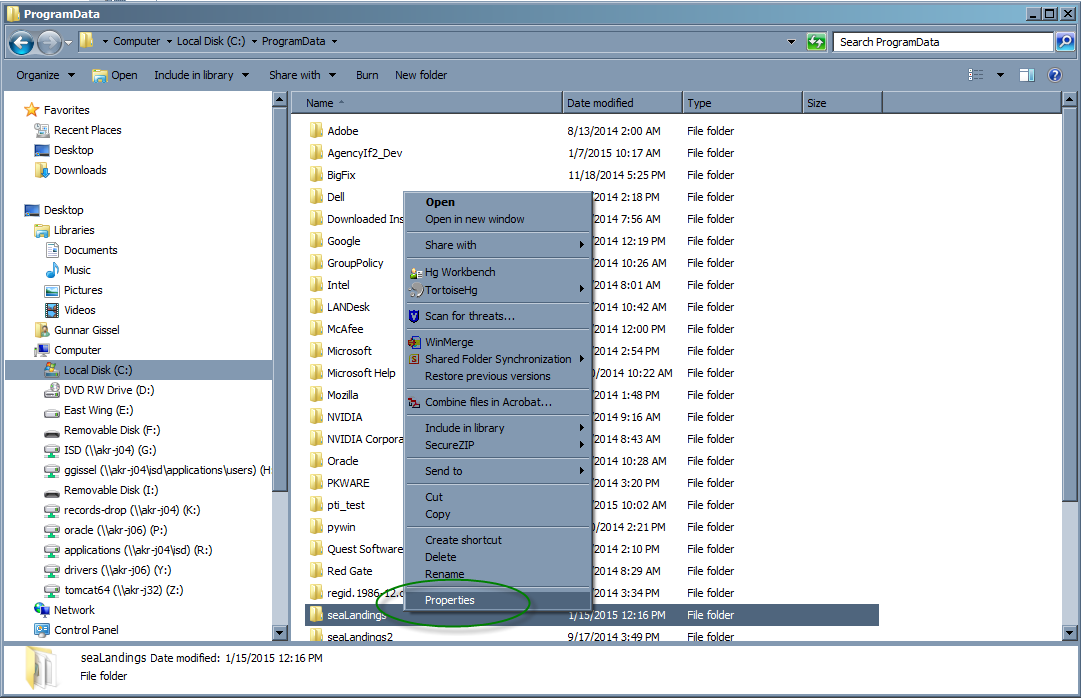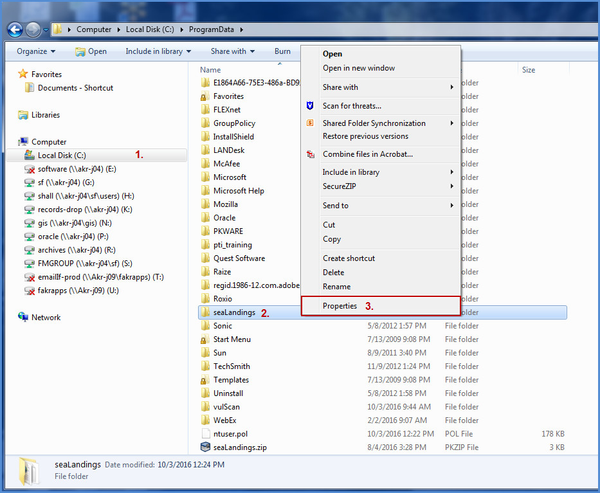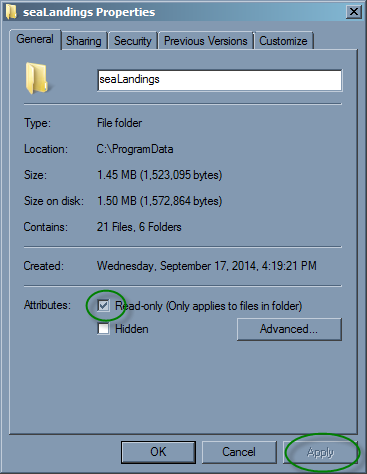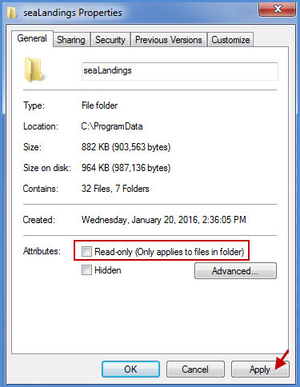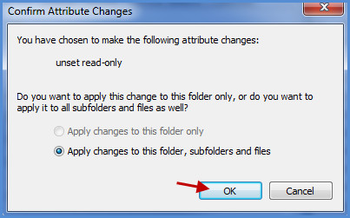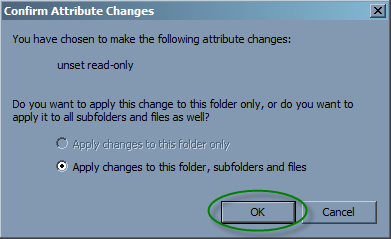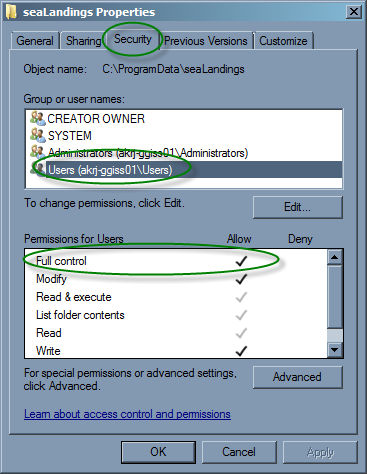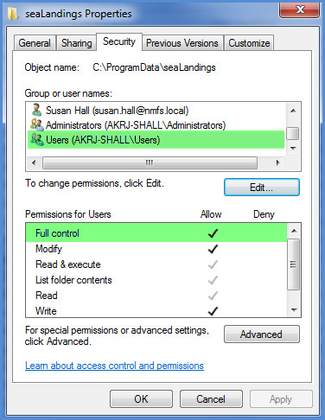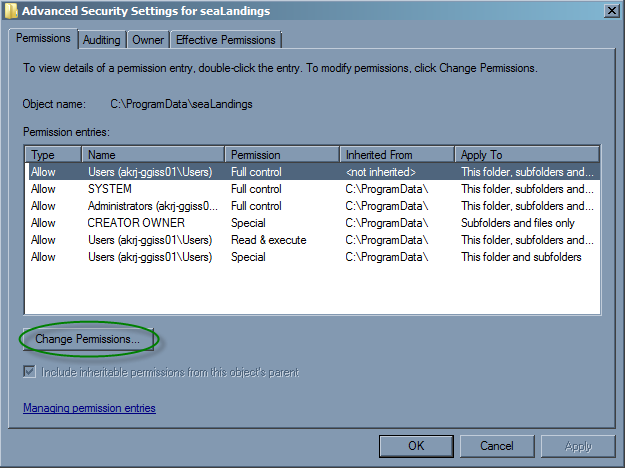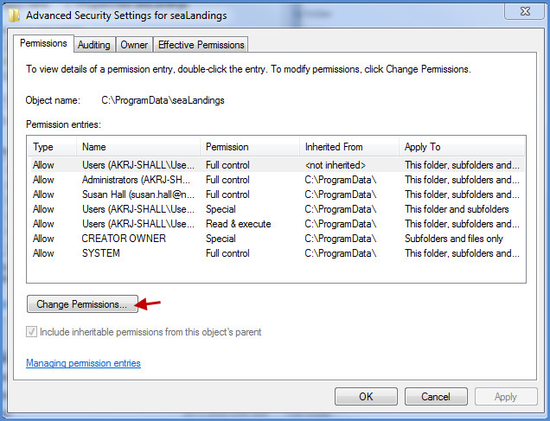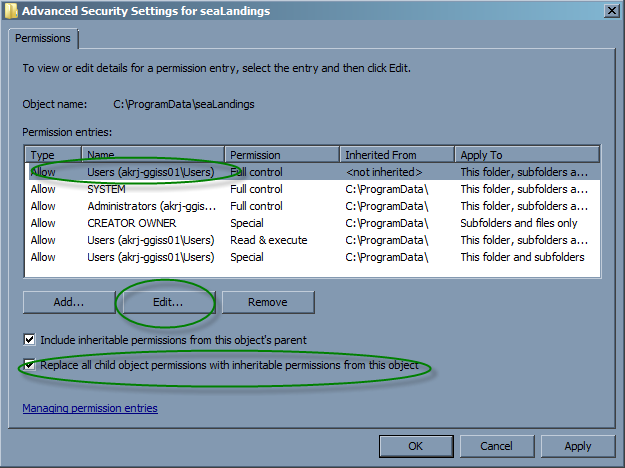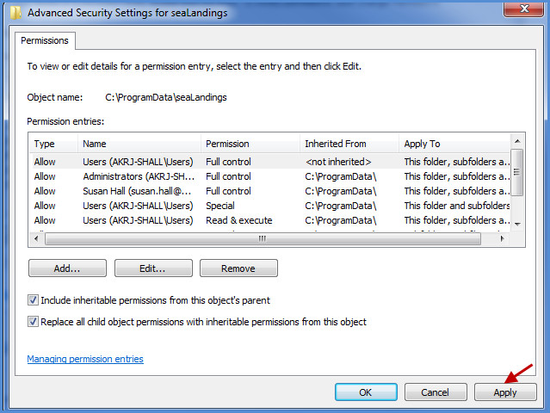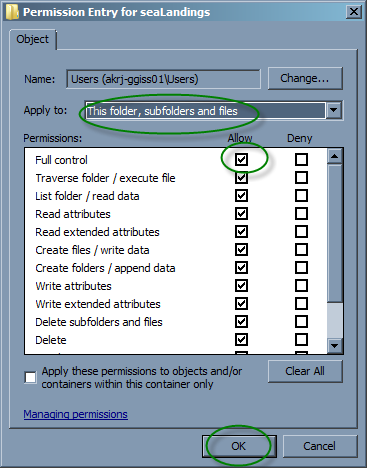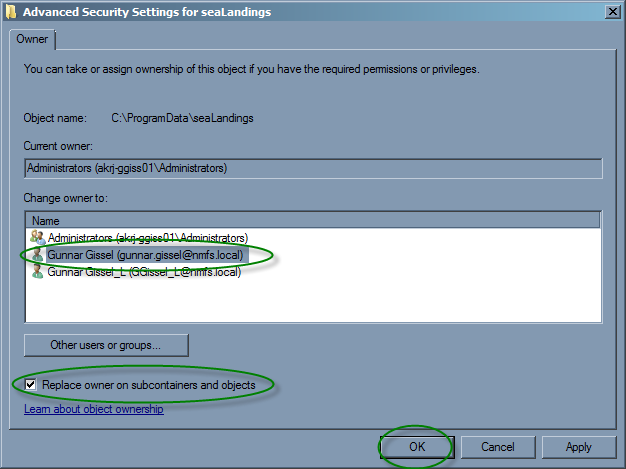Very rarely, a user will experience a problem with permissions resulting in Sealandings not starting, with an error like "java.io Error, Permission Denied on sealandings.log.0". This means that the user permissions in C:\ProgramData\Sealandings are not right.
- Navigate to cC:\ProgramData and right click on "Sealandings". Select "Properties"\seaLandings. Right click with your mouse and select "Properties"
- Ensure that the "Read-only" checkbox is not checked, and apply Apply the changes to all files and subfolders
- Navigate to the "Security" tab of the properties menu and make sure the "Full Control" permission is checked for "Users"
- If "Full Control" is not checked, click the Advanced button and then click "Change Permissions" on the resulting dialog
- Make sure "Replace all child object permissions with inheritable permissions from this object" is checked, then click "Edit..."
- Click 'Full control' then click 'OK'
- Navigate to the 'Owner' tab and click 'Edit...'
- Select the user you typically log into the computer with and check the "Replace owner on subcontainers and objects' box
- Click 'Ok' until all the properties dialogs have closed. Try to run Sealandings again.
...