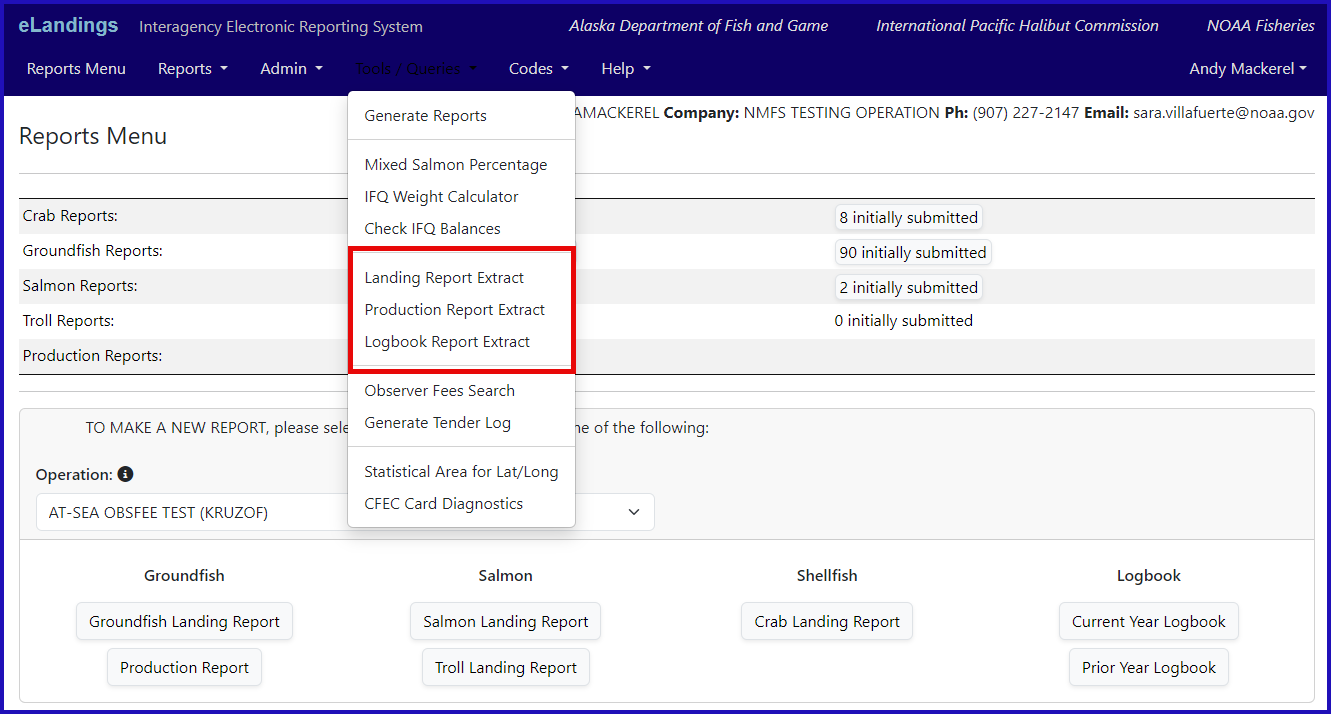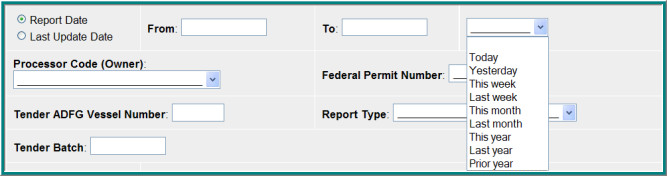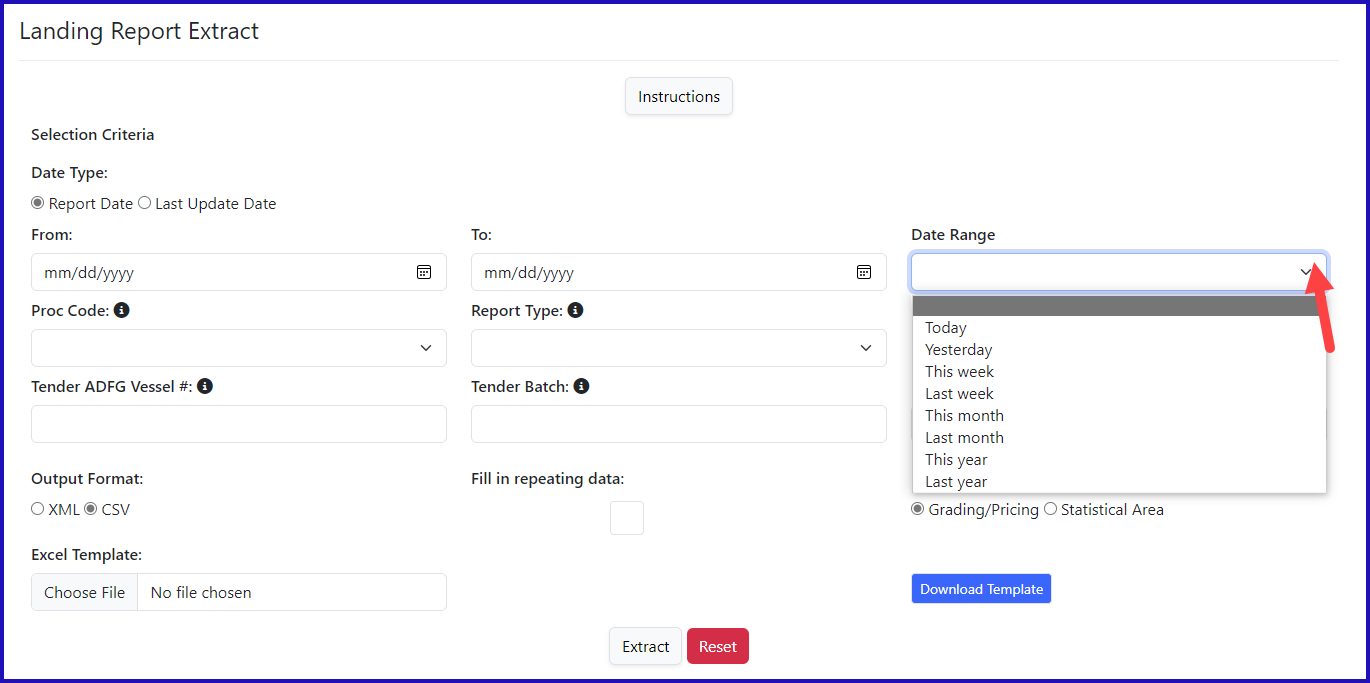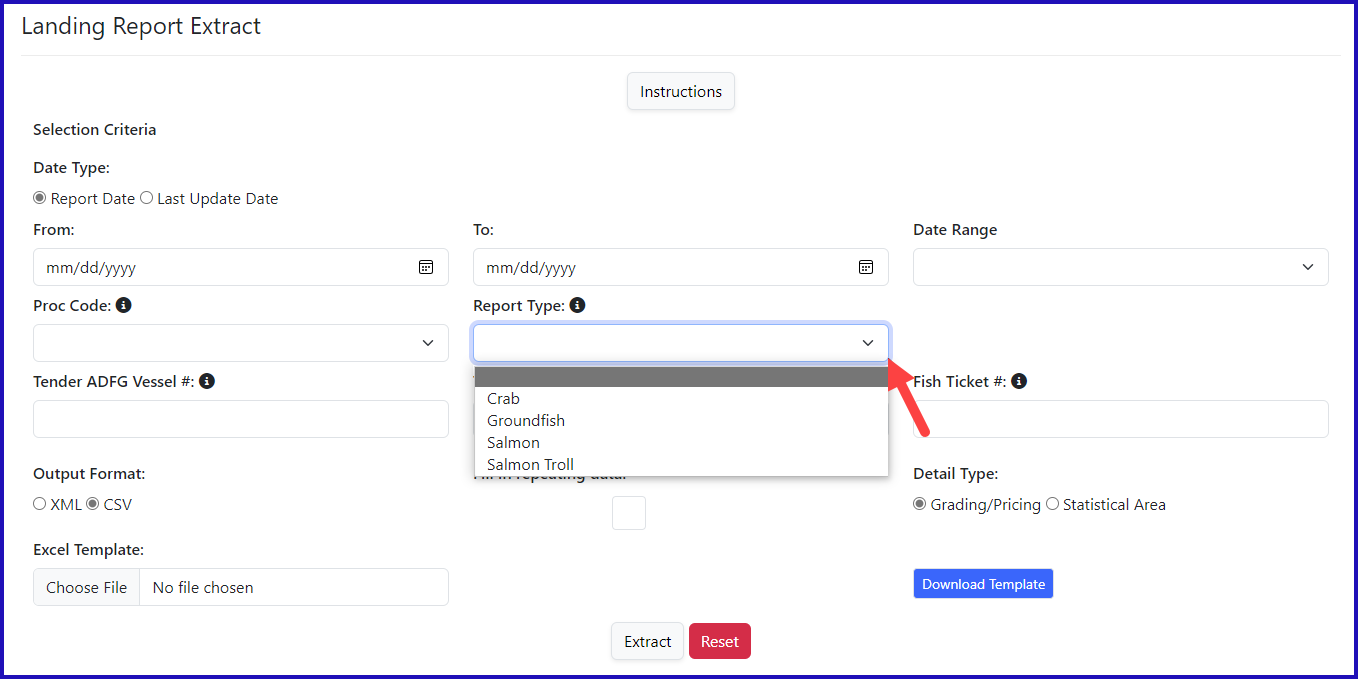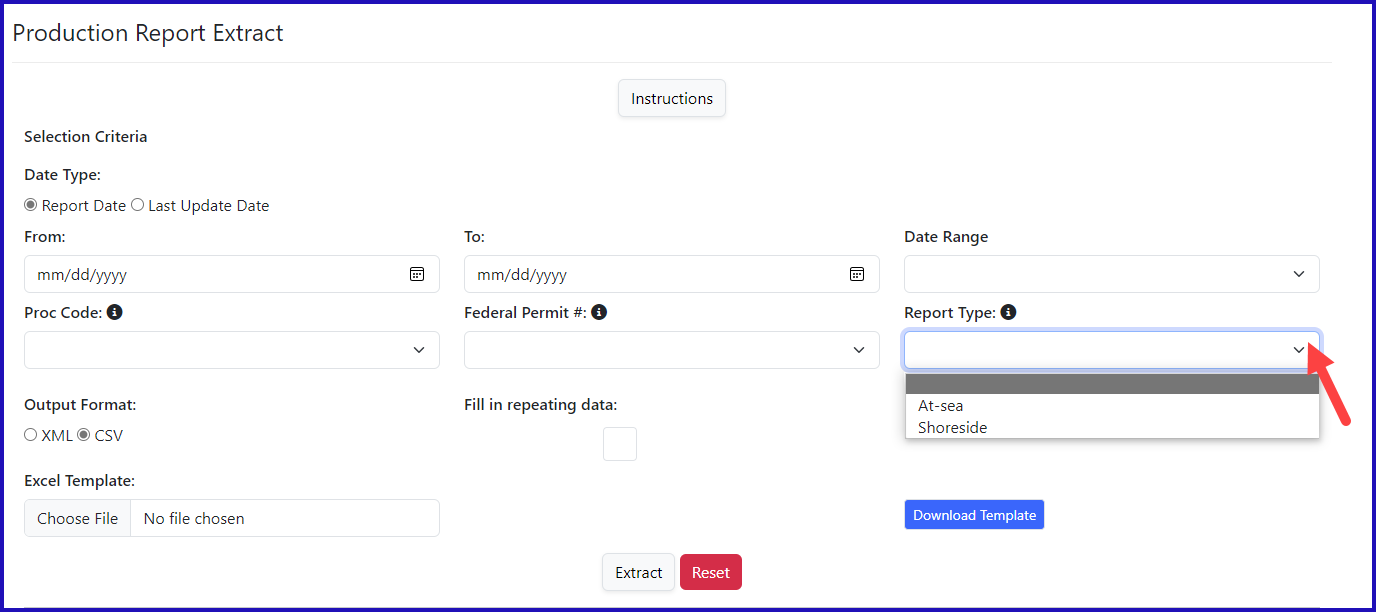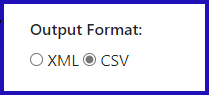...
Click on the Tools/Queries Menu to see the Report Extract options. You can choose from Landing Report, Production Report or Logbook Report Extract.
By clicking the link you will navigate to the Report Extract web page, while will allow you to extract multiple landing or production reports.
...
We provide several ways to select the data to extract. The fields that are required to be completed are highlighted in yellow and defaults are displayed in the illustration below.
The most important consideration when establishing the data extract criteria is the limitation of 5000 records. This limitation is in place to protect the eLandings system and its other users from experiencing degradation of service. If you try and request more than 5000 landing reports, you will get the following error:
ERROR – 1566: Search returned too many records to display. Refine search criteria to limit results.
Date range
You may choose the Report Date (the default) which is the date of landing – when the report was initially created within the eLandings system or the Last Update Date, the date of the last update of the landing report by an authorized user within your operation. An example of a Last Update is when grading and pricing of halibut is updated within the eLandings system several days after the delivery has occurred.
Once you have determined the date you wish to base your criteria upon, select the date range. You can enter a range such as or use the drop down, as illustrated aboveto enter the report date in the From and To section or you can select one of the options in the Date Range dropdown menu.
Again, remember that the Report Extract feature is designed to only return a maximum of 5000 records. So, when you select your date range think about the volume of tickets that are generated by your operation. If a query request will return more than 1000 landing reports, you will get the following error:
ERROR – 1566: Search returned too many records to display. Refine search criteria to limit results.
If you get this error, simply narrow your date range so that it will return fewer than 5000 landing reports.
Report Type
...
for Landing Reports
Selecting the Report Type also helps to limit the number of Landing Reports returned. If you do not select a specific fishery report type, groundfish, salmon, or crab landing reports, the Report Extract feature will return all landing reports.
Report Type for Production Reports
If you wish to have At-sea Production Reports or Shoreside Production Reports, you will need to specifically choose a production report type.
Permits
When you login to eLandings our user account is tied to your operation. If you are associated with multiple operations, you can have several Processor Codes and/or Federal Permit Numbers, which will display in the drop-down menu, indicated from the down arrow
You
On the Landing Report Extract you can also select landing reports by tender vessel and more specifically, by the tender batch for this tender vessel. If you uniquely name each tender batch you do not need to include the Tender ADFG Vessel Number.
Detail Type & Repeating Data
Landing Report data includes information on the landing characteristics, such as vessel name and ADFG number, CFEC permit, dates, areas fished, etc. Landing Report data also includes itemized catch. Frequently this itemized catch is multiple rows of data that is linked to the landing characteristics.
...
Data can be extracted in XML or CSV format. Each of these formats has specific benefits and your selection should be driven by your specific needs and familiarity with each of these formats. If you are planning to import the extracted reports into a business application, you should investigate the appropriate format by referencing the documentation associated with that application prior to selection.
The CSV file can be imported into MS Excel.
...