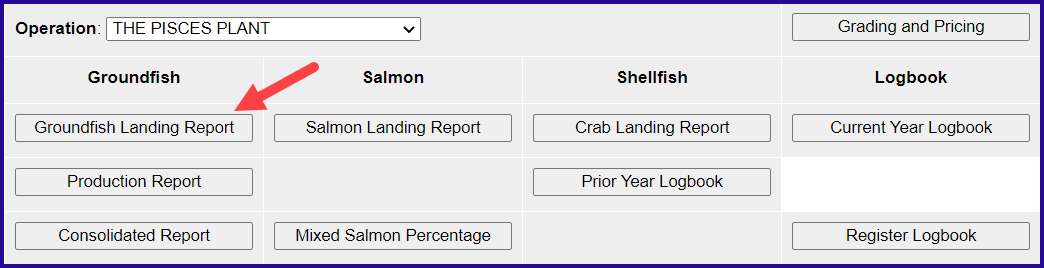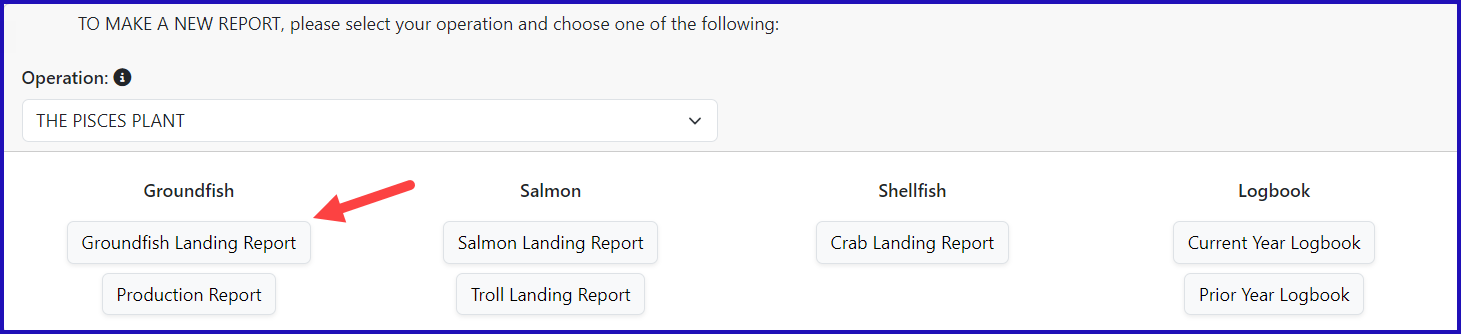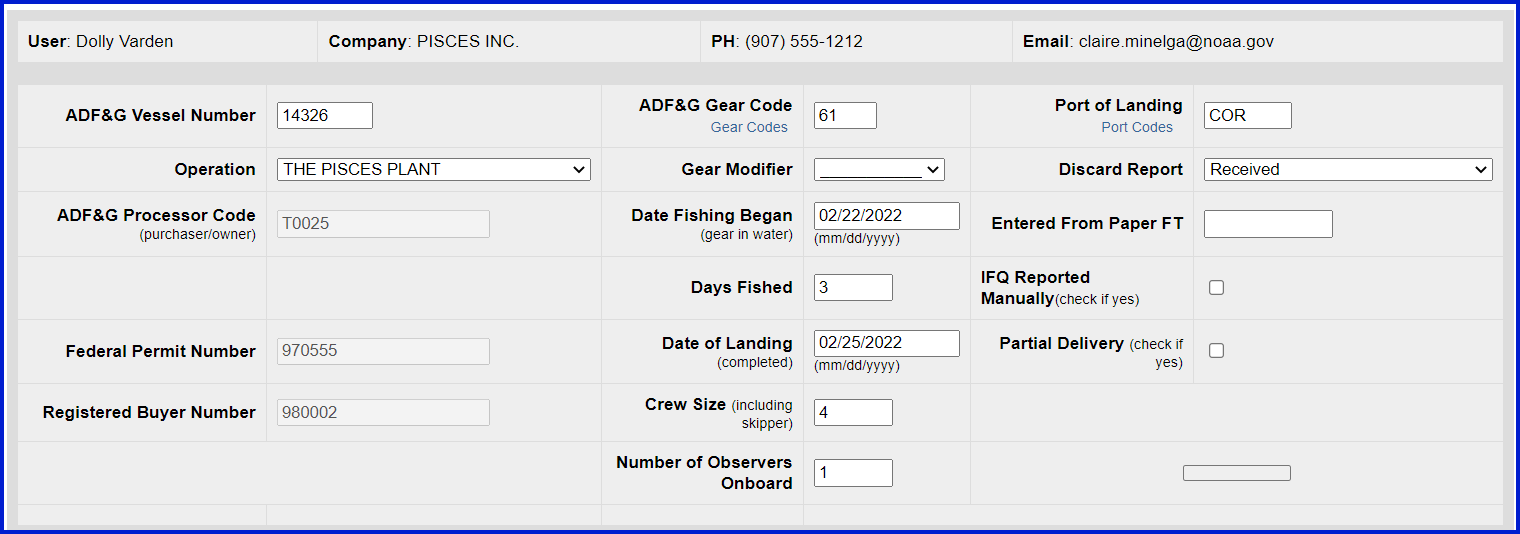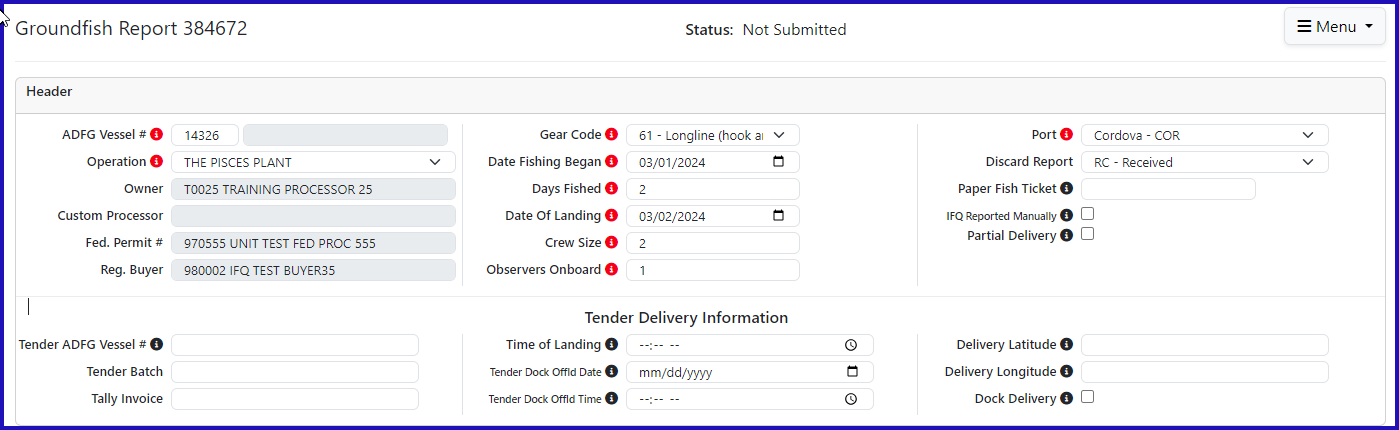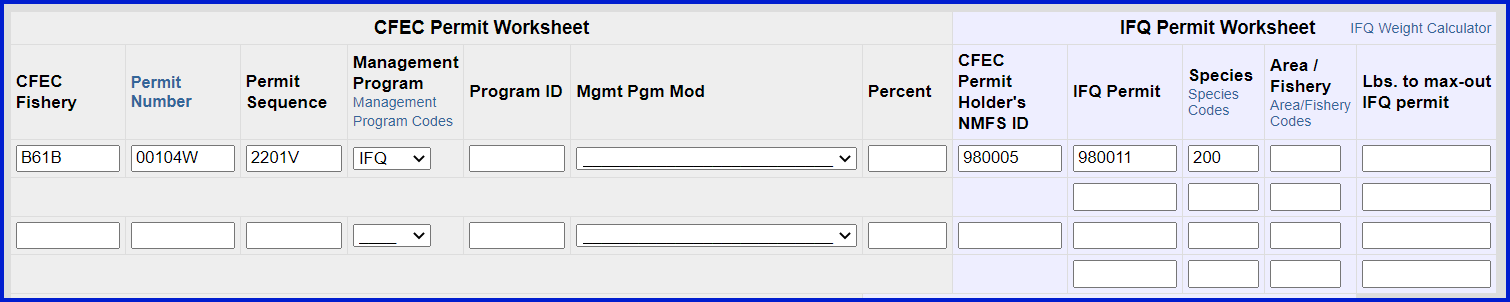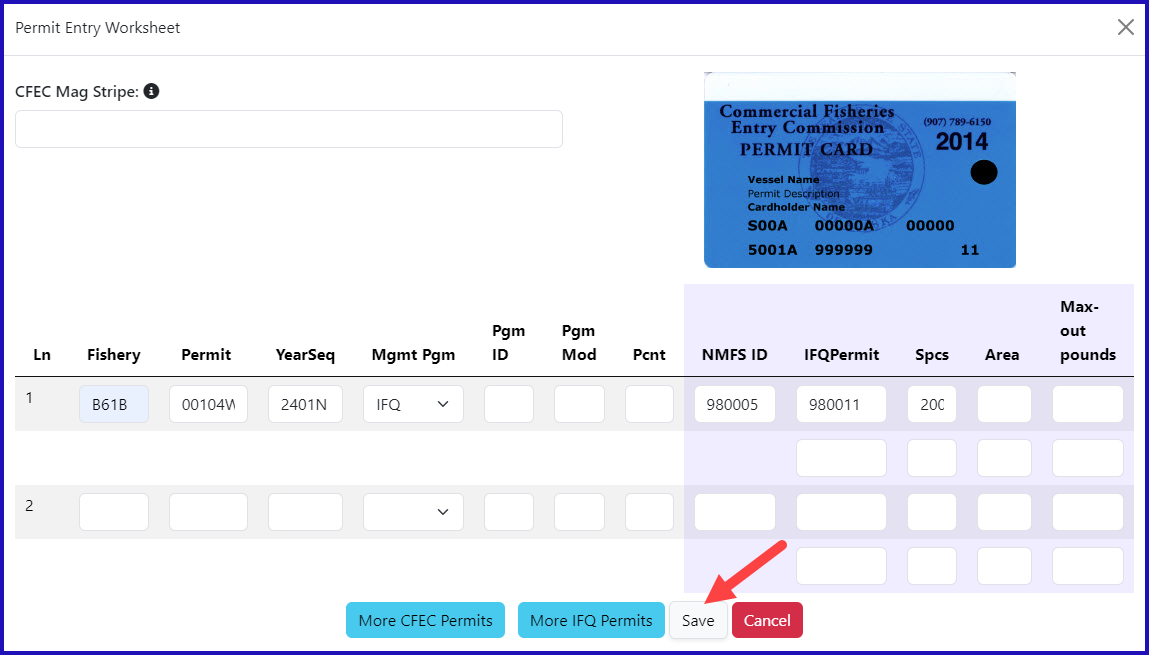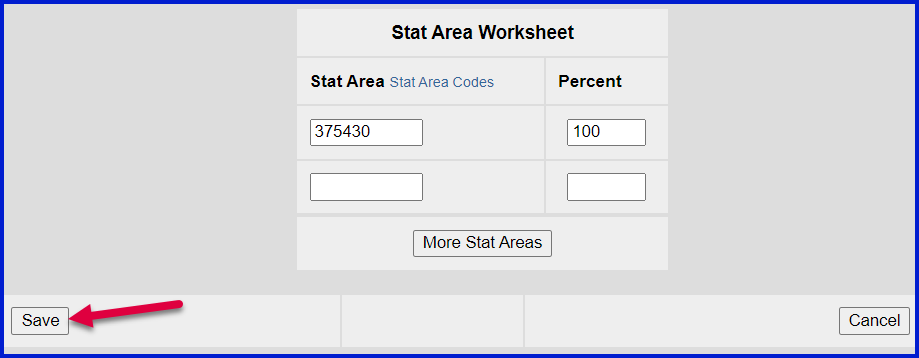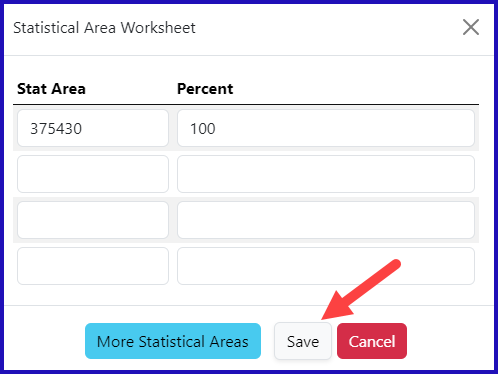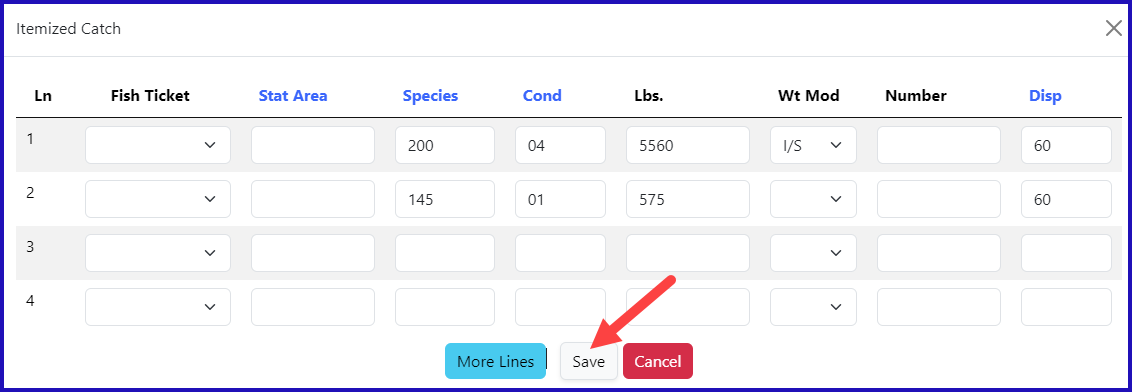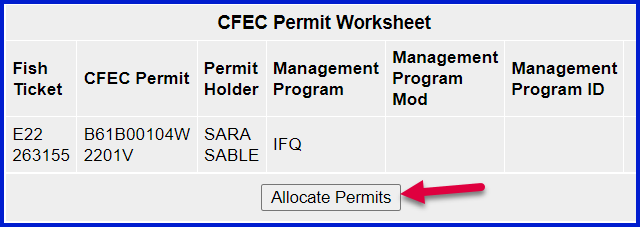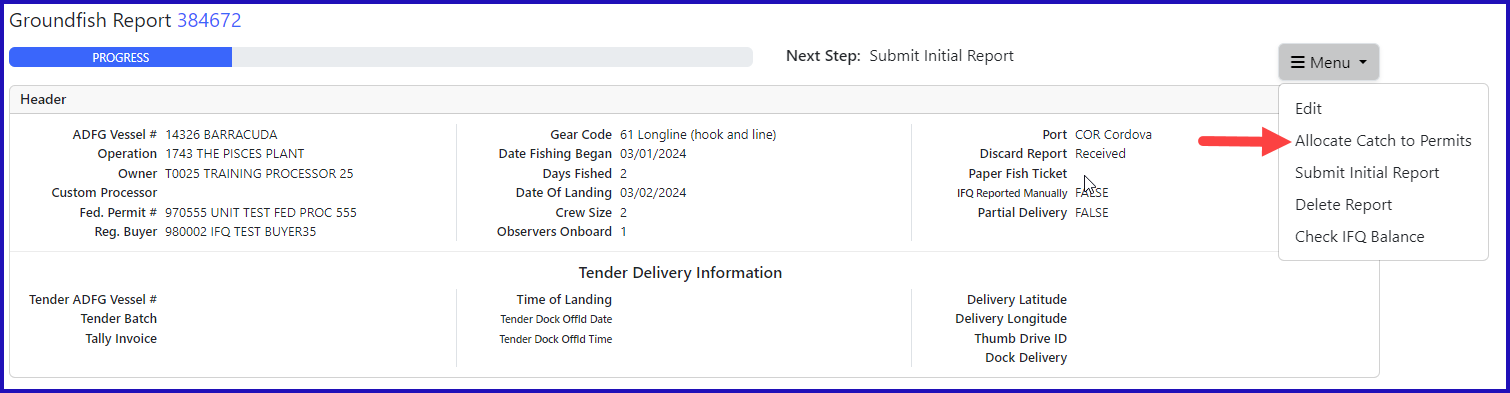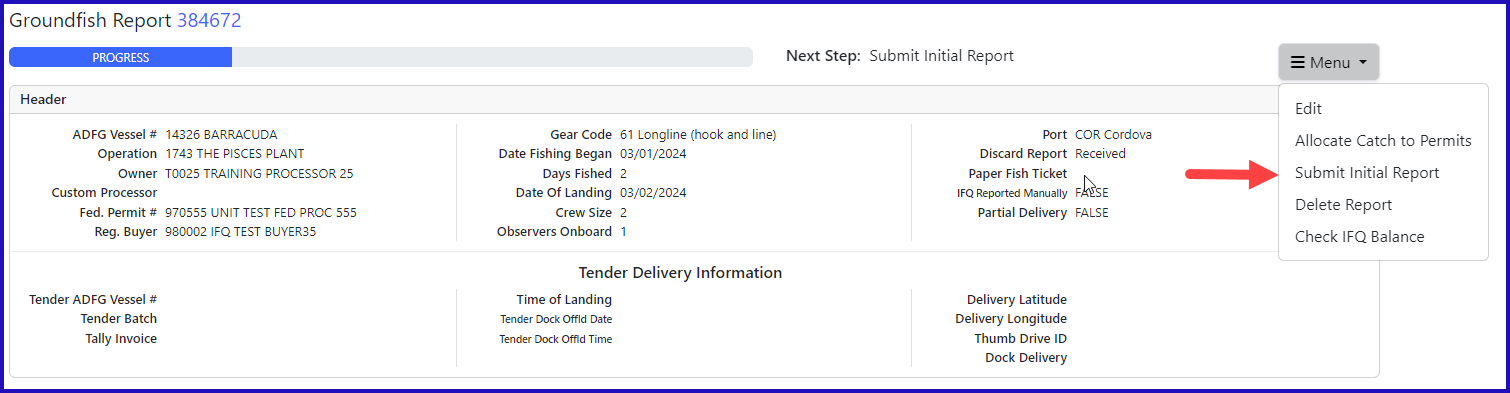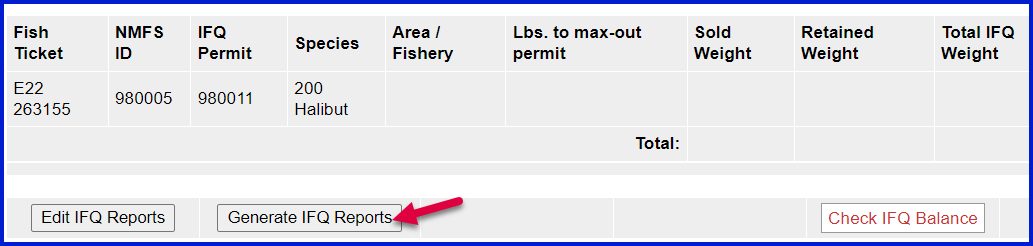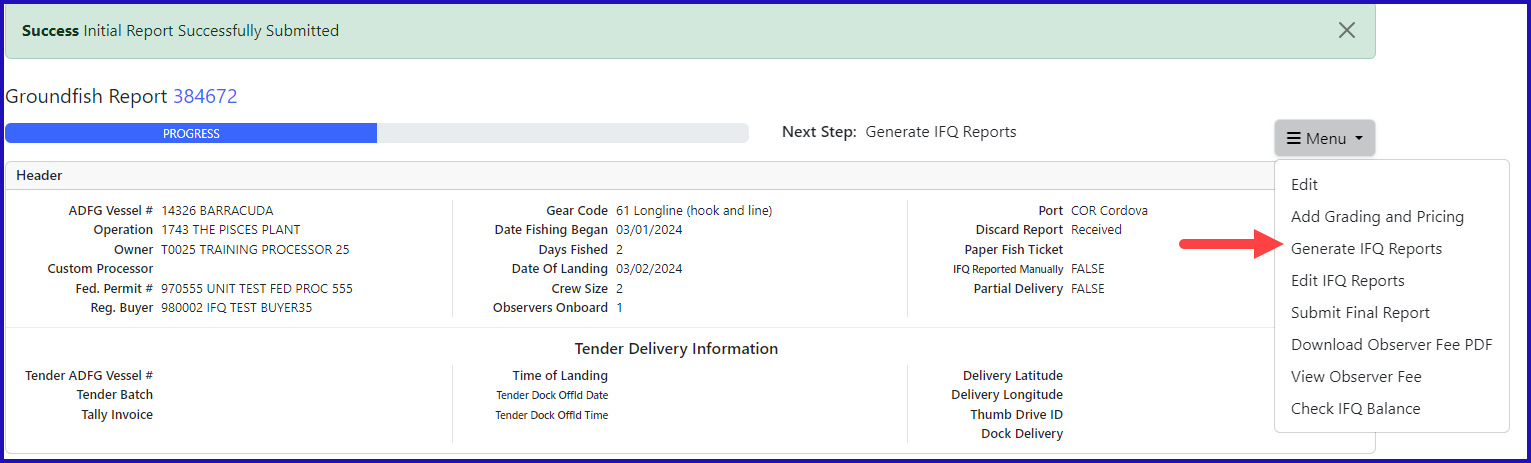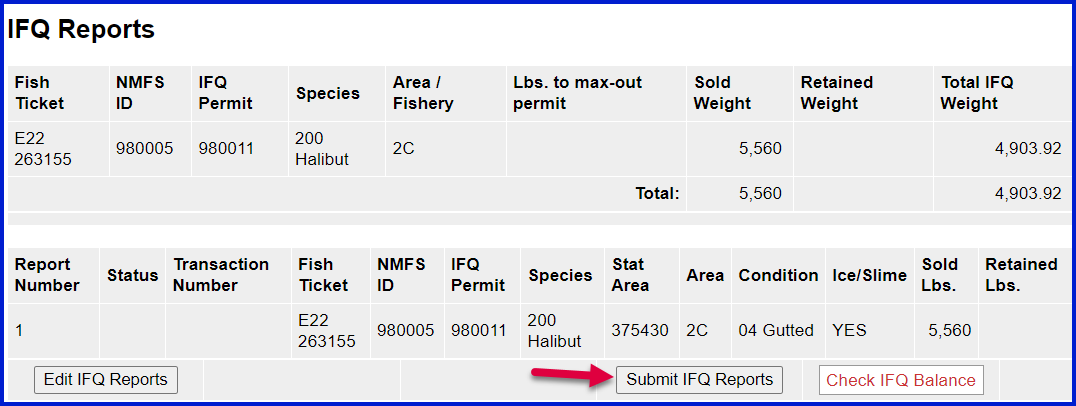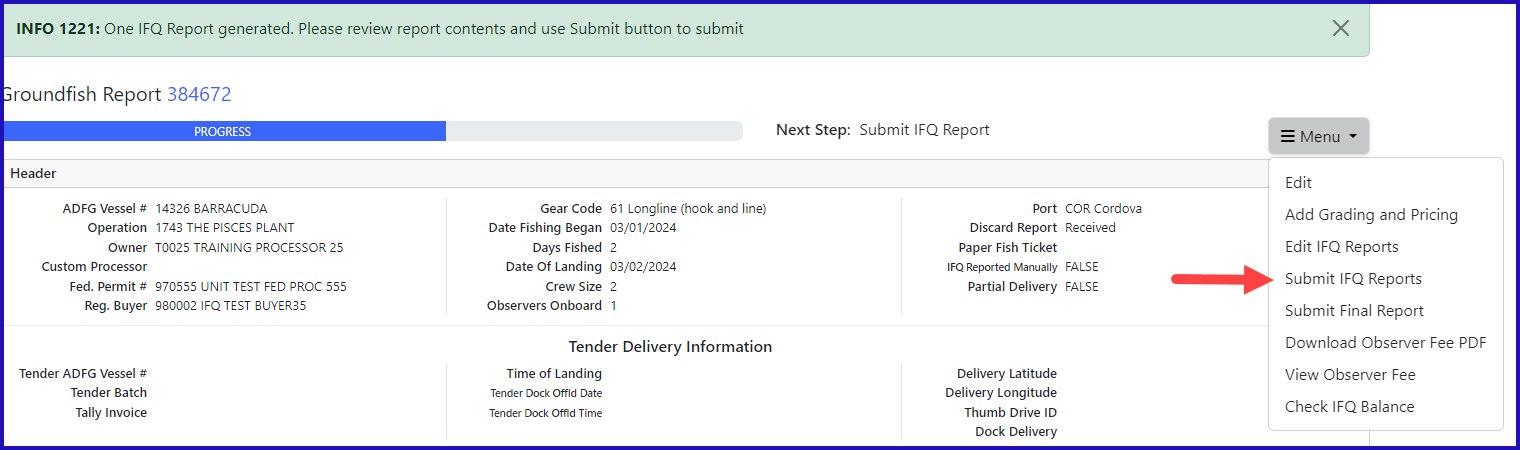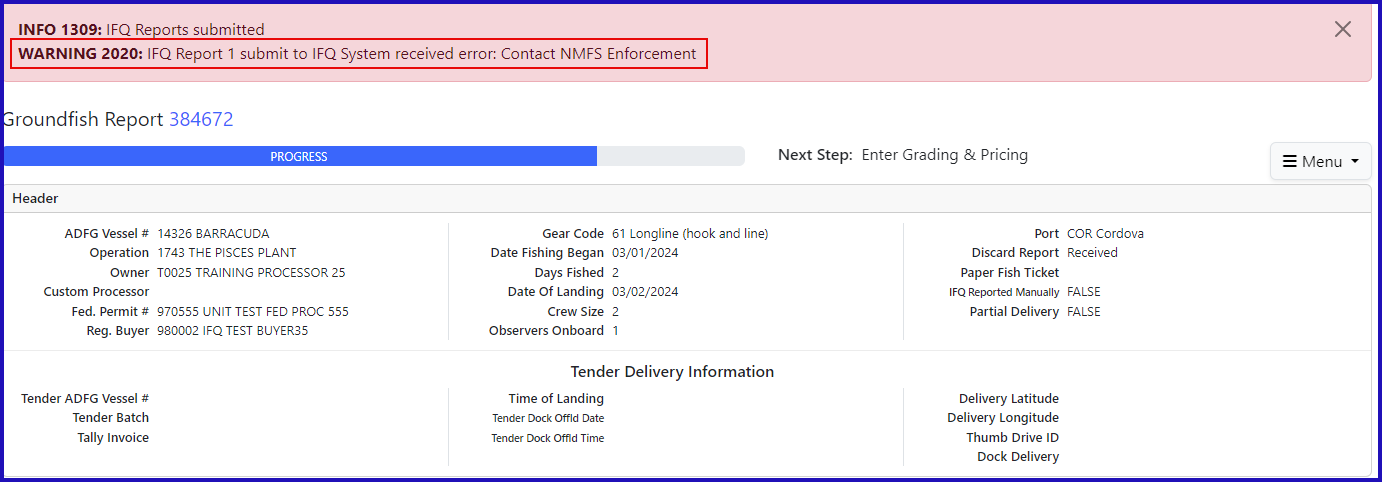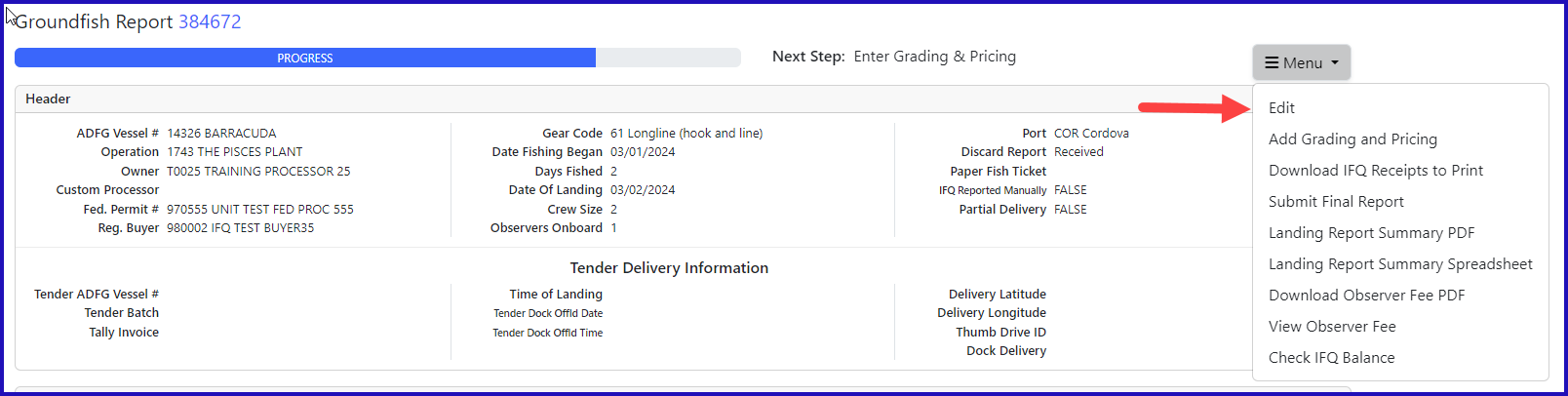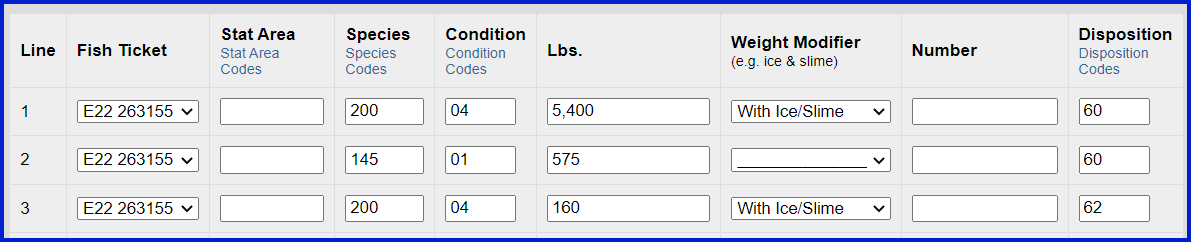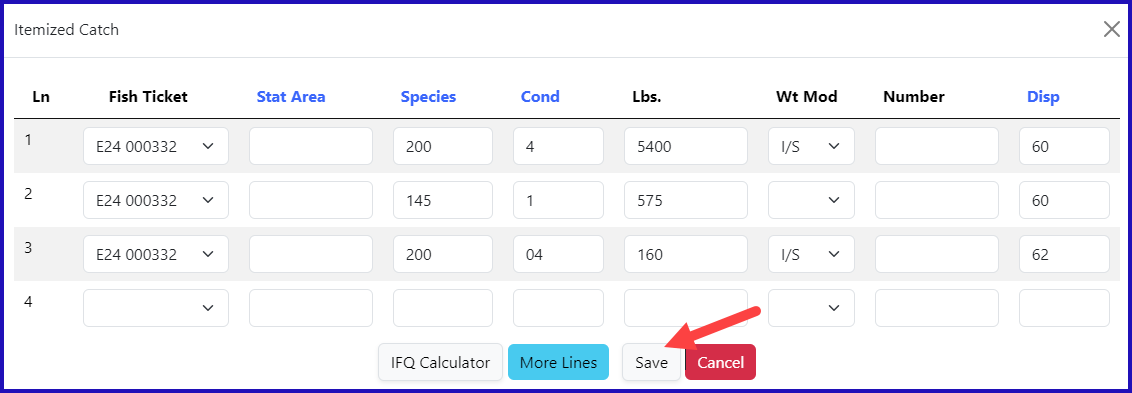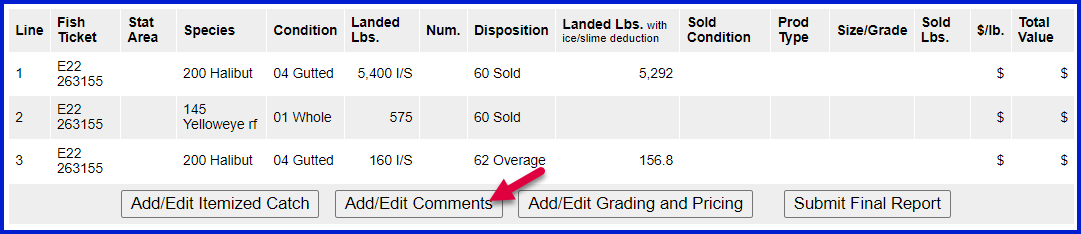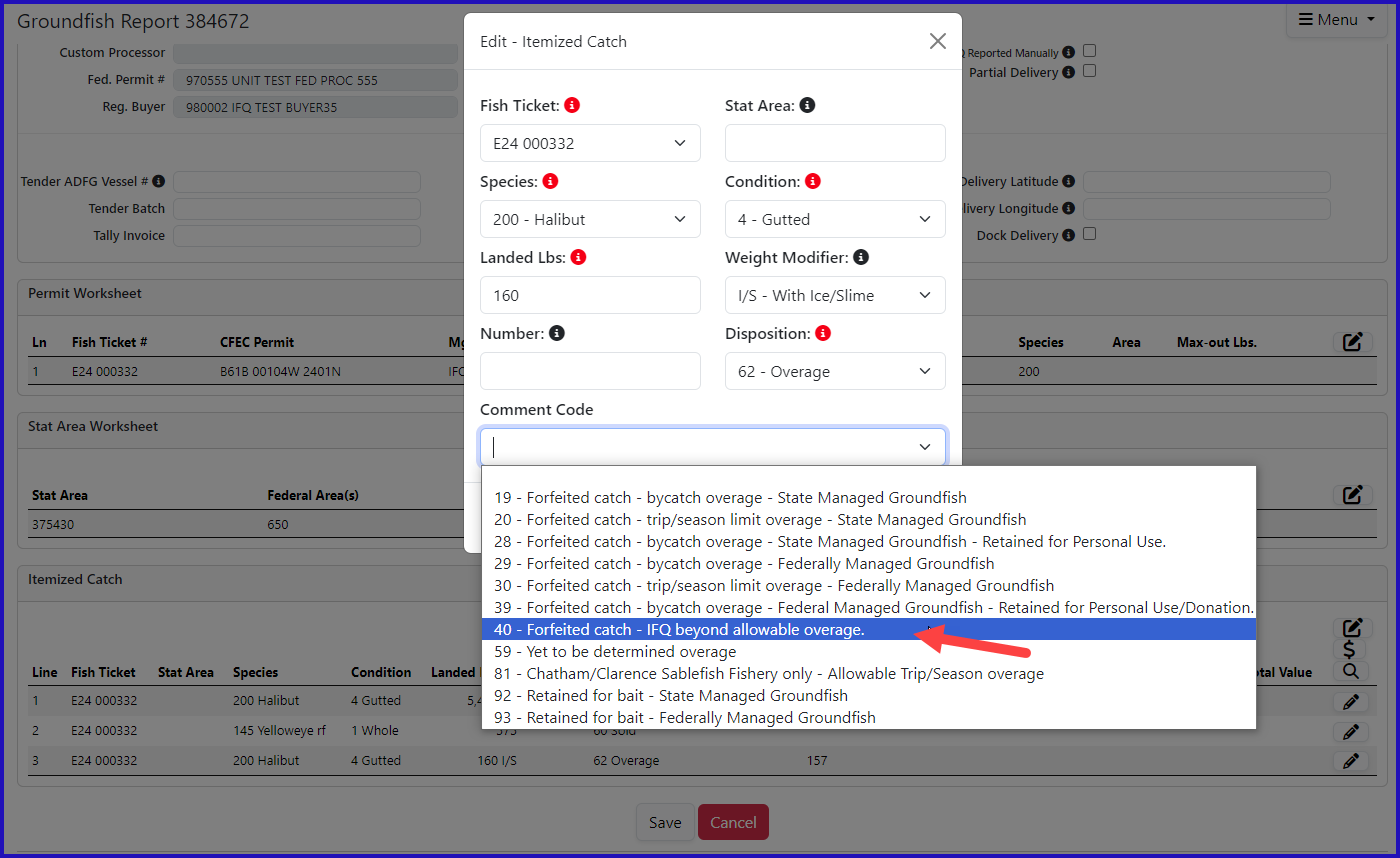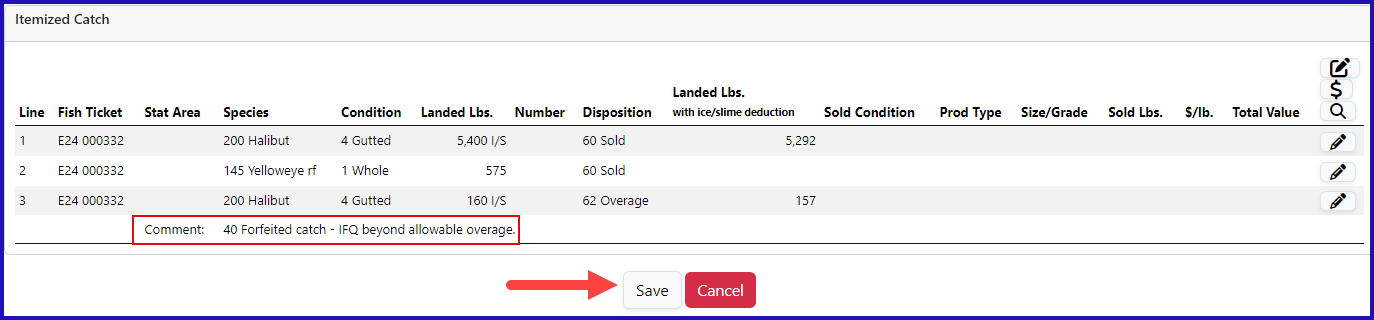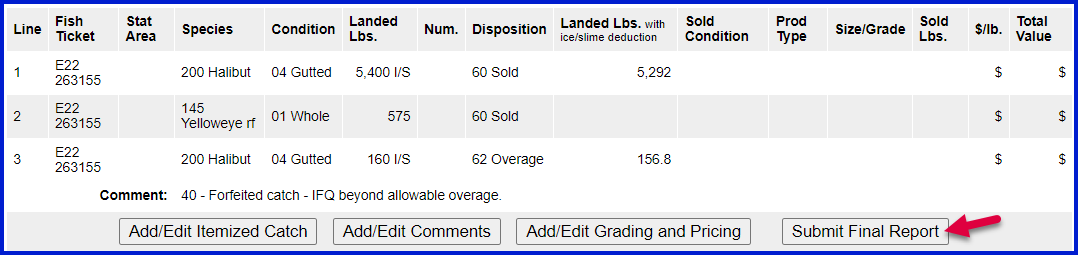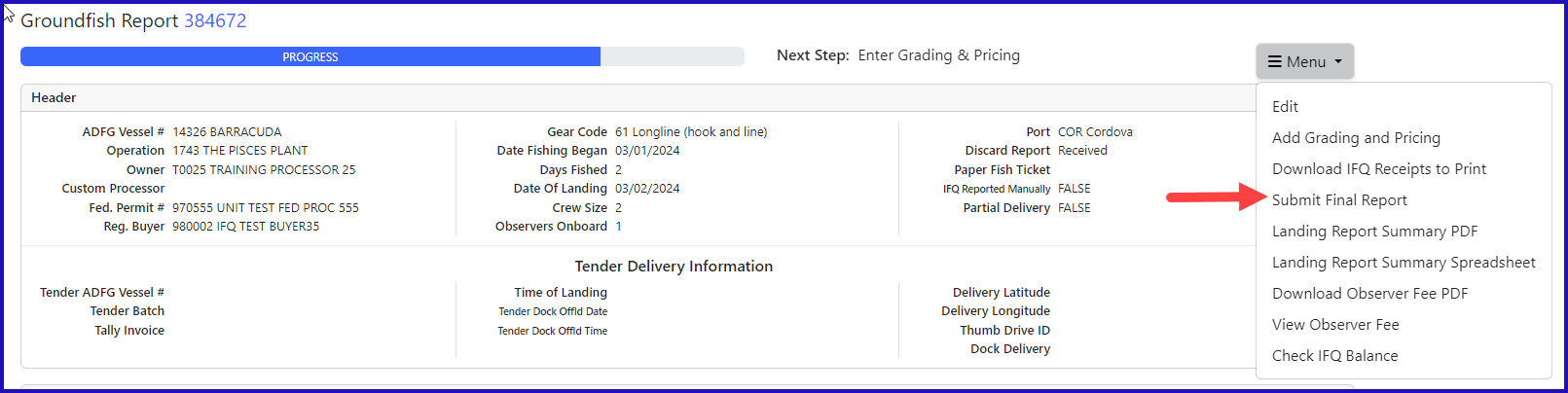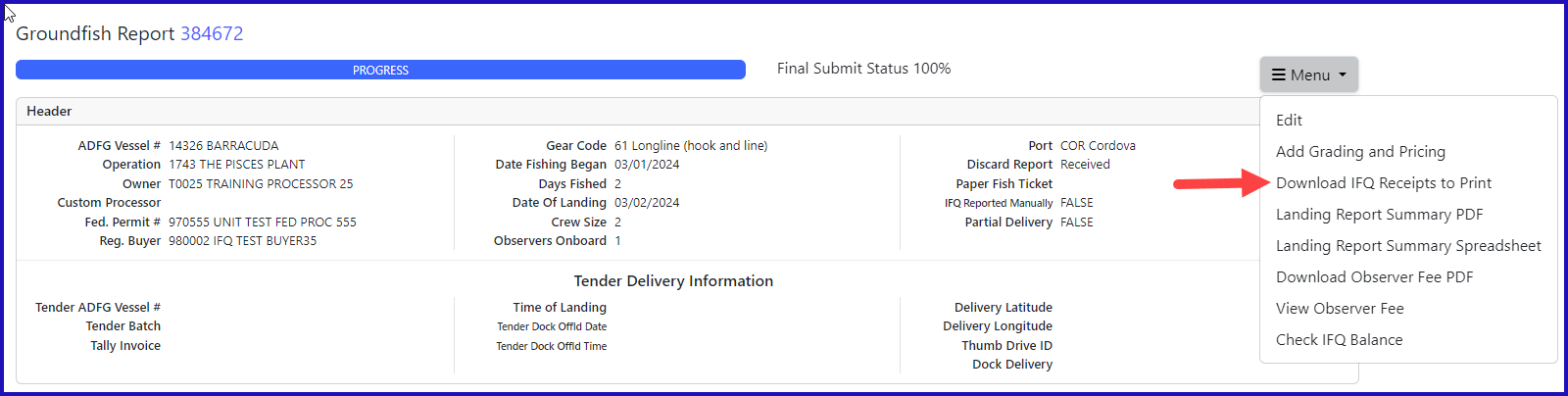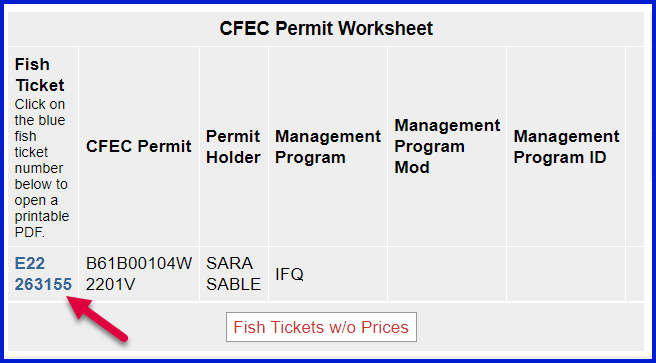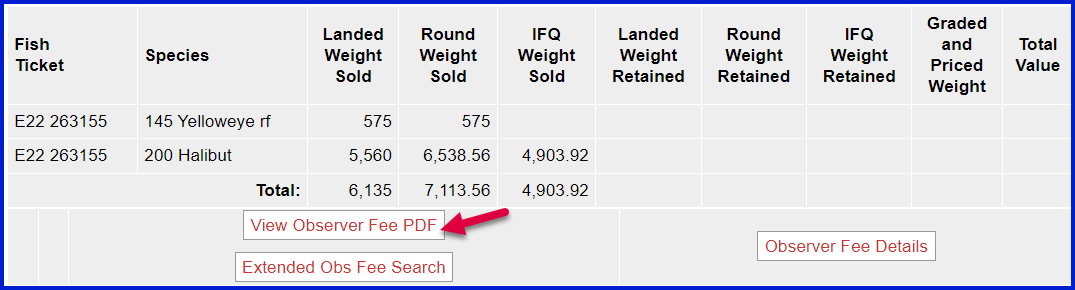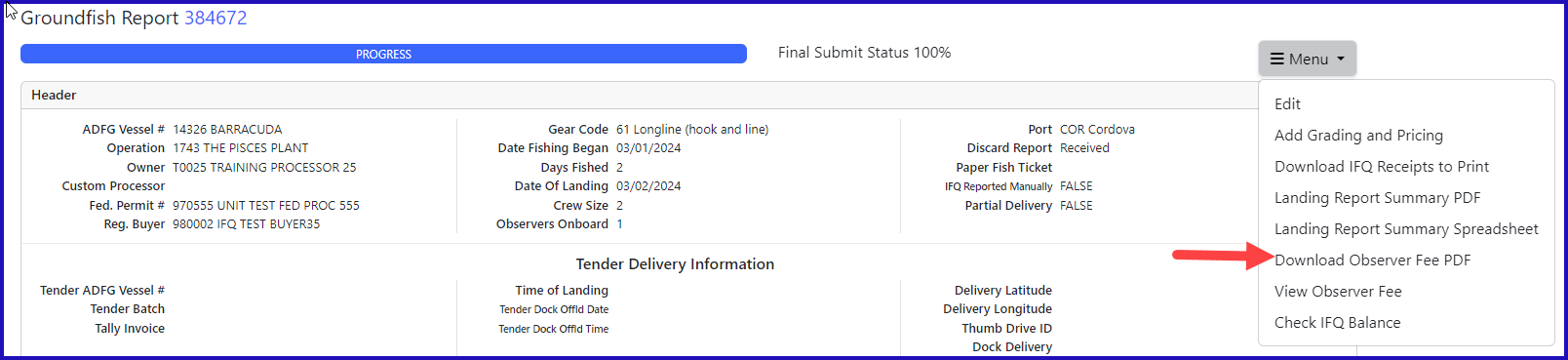Getting Started
Go to:
...
https://elandingst.alaska.gov/
...
web
Enter the following user ID and password:
...
Create a new landing report by logging in and choosing the operation called The Pisces Plant, then click on the Groundfish Landing Report button.
Enter the following vessel information:
| ADF&G Vessel Number | ADF&G Gear Code | Crew Size | Number of Observers | Date Fishing Began | Days Fished | Date of Landing |
|---|---|---|---|---|---|---|
| 14326 | 61 | 4 | 1 | 03/XX/20222023 | 2 | 03/XX/20222023 |
Enter the following permit information:
| CFEC Permit | Management Program | NMFS ID | IFQ Permit | Species |
|---|---|---|---|---|
| B61B 00104W 2201V2401N | IFQ | 980005 | 980011 | 200 |
Enter the following stat area information:
| Stat Area | Percent |
|---|---|
| 375430 | 100 |
Locate the Add/Edit Itemized catch button and click on it.
Enter the catch information below and then click on the Save button.
...
| Species | Condition | Lbs. | Weight Modifier | Disposition |
|---|---|---|---|---|
| 200 | 04 | 5560 | With Ice and Slime | 60 |
| 145 | 01 | 575 | n/a | 60 |
...
Click Save at the bottom of the screen to save your landing report.
Allocate catch to your permits by clicking on the Allocate Permits button.clicking Allocate Permits from the dropdown menu. This step is not required when there is only one IFQ permit.
Submit your initial report by clicking on the selecting Submit Initial Report button from the dropdown menu.
NOTE: You can Add Grading and Pricing at any point after Initially Submitting your report but I highly we recommend waiting until after you Submit the IFQ Report
Scroll down to the bottom of the screen and click on the Generate IFQ Report button From the dropdown menu select Generate IFQ Reports to create your IFQ reports.
Click on the
After reviewing your IFQ reports for correctness. Click on Submit IFQ Reports button to to submit your IFQ report.
You submit your IFQ reports and get a red-line.
The redline is also reflected in the IFQ Report section.
- Upon contacting NMFS Enforcement, you discover that 160 lbs of the headed/gutted halibut was an overage.
- If you have another permit in the same area, you can have the overage pounds go on that permit.
- If not, you need to document the overage in the Itemized Catch section of the landing. Locate and click Select Edit from the dropdown menu.
- Click on the Add/Edit Itemized Catch button
...
- add/edit icon in the itemized catch section.
- You will need to add another line item to report the 140 lbs of halibut. Enter disposition code 62.
- Make sure you subtract 160 lbs from the amount of sold halibut (5560 - 160 = 5400 lbs of disposition code 60) to ensure the pounds are allocated appropriately.
- Click Save
- Click on the row of catch that reflects the overage and select the pen icon to edit the row of catch.
- Since you've reported an overage, you'll need to qualify that overage by selecting a comment that documents what kind of overage it was.
Click on the Add/Edit Comments button.
- Use the drop-down menu to select the appropriate coded comment, 40 Forfeited catch - IFQ beyond allowable overage.
- Click on the Save button.
...
- Ok button.
- You will see the comment reflected on the row of catch with the overage.
- Click Save
Submit your final report by clicking on the selecting Submit Final Report button from the dropdown menu.
...
You only need to do three more things to totally complete the landing:
1) Print your IFQ landing receipt
2) print Print your fish ticket.
3) Print your Observer fees by clicking on the Print Download Observer Fee PDF buttonmenu item.
IFQ_HalibutLanding_Overage.pdf