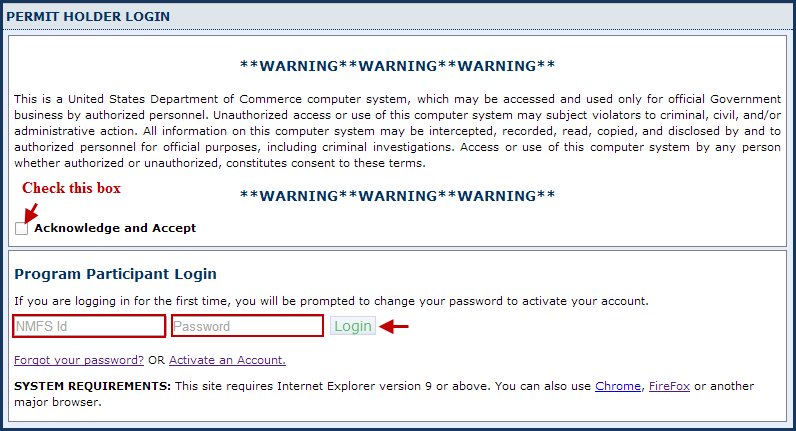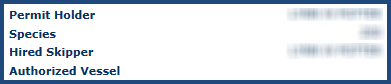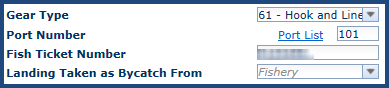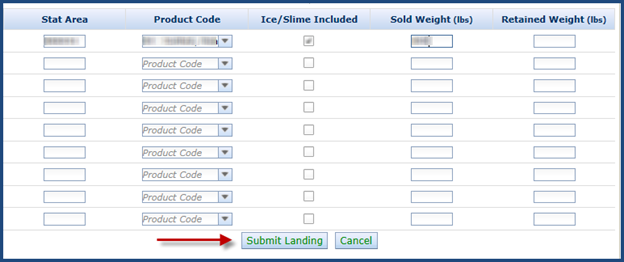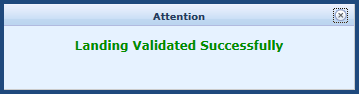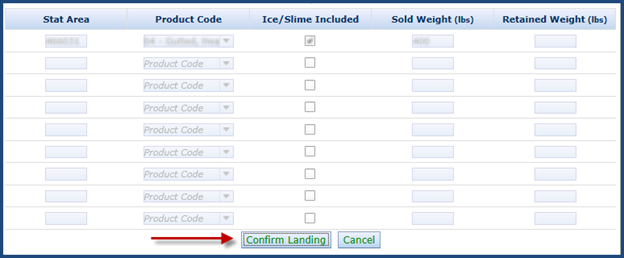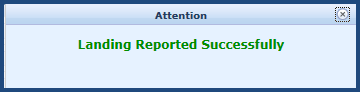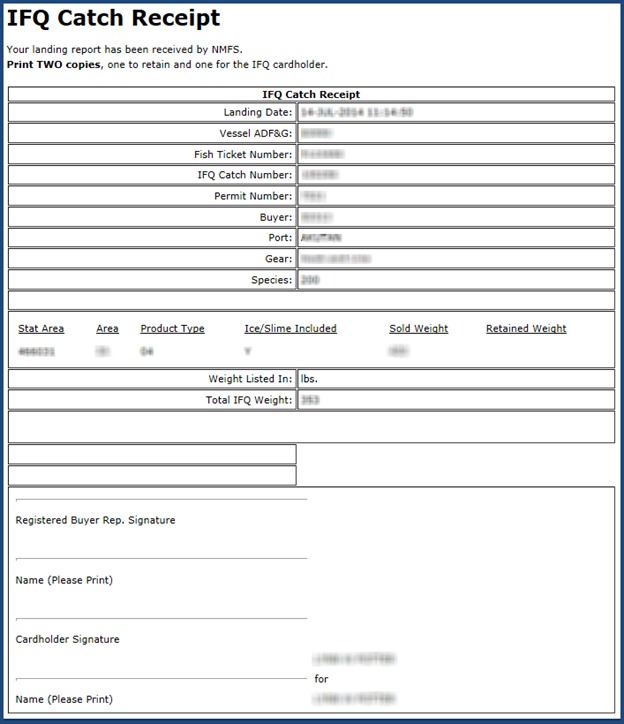How to complete an IFQ Report in the eFISH Reporting System
Important note!
Who should use eFISH to report IFQ?
- If you are reporting out-of-state IFQ landings you do not need to complete an ADF&G fish ticket (e.g. a processor in Washington receiving fish that was caught in Alaska)
- If you are reporting halibut IFQ but only report a couple of landings a year (and do not have any groundfish bycatch to report)
- If the elandings system is down and you have been instructed to use this system as an interim to complete an IFQ report
What do you need to log into the system?
- A NMFS ID (must belong to the person holding the Registered Buyer permit!) and password
- A registered buyer permit
Step 1.
Go to https://alaskafisheries.noaa.gov/webapps/ifqaccounts/Login
Read the warning message and make sure to check the Acknowledge and Accept checkbox.
Enter the Registered Buyers NMFS ID and Password otherwise you will be unable to make the landing as planned!
Step 2.
Scroll down the page until you come to the Registered Buyer Resources section. Click on Report a Landing.
Step 3.
Select the Registered Buyer Permit number, enter the Card Holder NMFS ID, the IFQ permit number, and vessel ADF&G number in the fields provided.
After the values indicated have been entered, click on the Start button.
After clicking on the Start button, the Permit Holder, Species, and Hired Skipper values should display on the left side of the box (similar to image below).
The name of the Authorized Vessel will only display if the Card Holder NMFS ID entered belongs to a Hired Master.
Step 4.
Select the Gear Type, enter the Port Number and state Fish Ticket number in the fields provided.
If the IFQ species landed was by-catch in another target fishery, select the target fishery from the drop-down list.
Add your stat area(s), product code, ice/slime, sold weight, and retained weight in the lower portion of the form. Review the data for accuracy and then click on the Submit Landing button.
A message window will display letting you know that your landing has been Validated.
NOTE: At this point your landing has not been saved to the database. It will not be saved until you confirm the landing submission.
In order to Confirm your landing, you will need to close the validation message window and take note that the Submit Landing button has been replaced with a Confirm Landing button.
Step 5.
Click on the Confirm Landing button to save the landing report to the NMFS database. It is critical that you complete this step.
DO NOT click on the Confirm Landing button more than once.
A message window will pop-up letting you know that your landing has been reported. This means your landing has been saved tot he NMFS database.
Step 6.
Click on the Display Receipt button.
Your landing receipt will open in a new tab or window. Print copies for your records.
NOTE: You still need to fill out the appropriate ADF&G paper fish ticket and submit it to your local Fish and Game office.