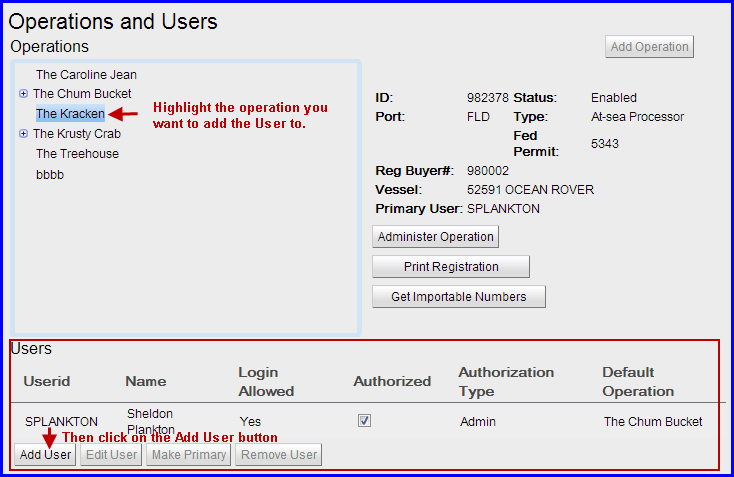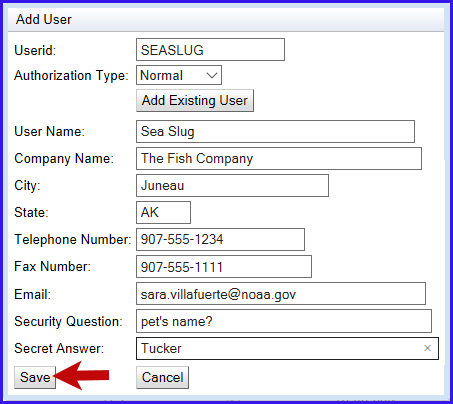Creating a New User Account for an Existing Operation
Creating a new UserID for an existing operation is relatively simple but you must be an administrative user for the operation involved.
First, log in to eLandings and then locate and click on the Administer Operations link at the top of the main Reports page.
If you are not an administrative user for the operation, you will not see the link. If you think this is an error, contact eLandings support at elandings@alaska.gov

Now you should be on the Operations and Users page.
To add a new user you first need to highlight the Operation you would like to add them under, then click on the Add User button in the Users section below the Operations box.
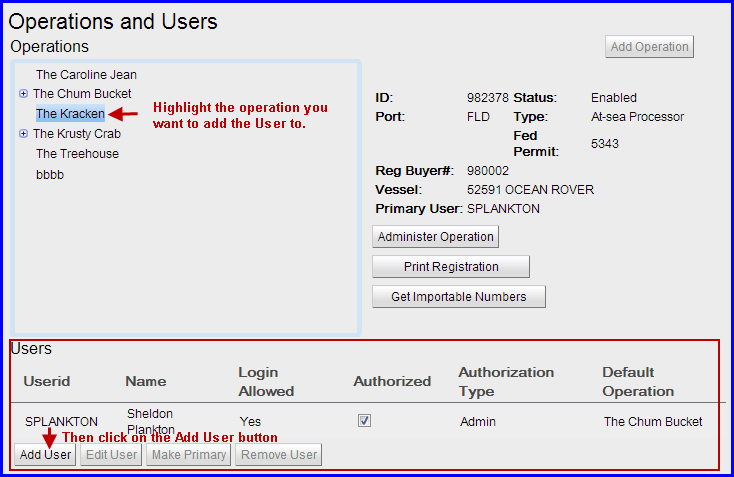
An Add User dialog box will pop up requiring you to enter descriptive data associated with the user.
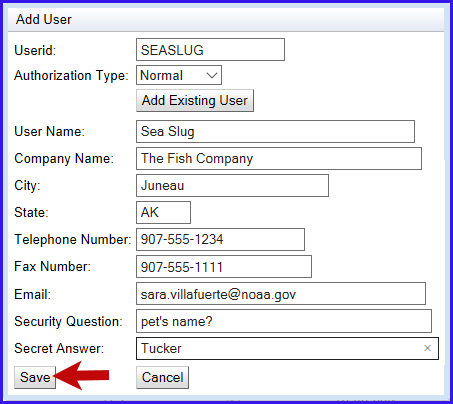
Enter the following information:
- Userid: This is the user name you will use to log into the eLandings system
- Authorization Type: This designates the access level you want the user to have. Administrative users can add and remove users; Normal users can enter and edit reports, Limited users can begin a report but once another user has opened that report the limited user will no longer be able to view it. Use the drop-down menu to make your selection.
- User Name: The user name is the given name of the person who is assigned to the Userid. It should accurately identify the person so that in the event of a system problem, eLandings support staff can contact the right person by asking for the user by name.
- Company Name: The company name should be your employer, or the name of the organization that owns the operation, either the common name or legal name. For example, if you are registering an operation named "East Pacific Seafoods -Kodiak", your company name should probably be "East Pacific Seafoods".
- City: The city should be the city where the operation is located, which is not necessarily the city where you are right now.
- State: The state should be the state where the operation is located, which is not necessarily the state where you are right now. In most cases, the state will be AK, for Alaska.
- Telephone Number: The telephone number is the number that will be used to contact the user in the event of any problems with landing reports. A telephone number is required and should be updated if changed.
- Fax Number: The fax number should be a number that can be used to communicate with the user in the event of any problems with landing reports. Fax number is not required.
- Email Address: The email address is an email that the eLandings system and eLandings support personnel can use to communicate important information about eLandings to the user. eLandings uses this email address to send the user their password for both account activation, and password recovery. It is also used to send important information such as schedules of planned system outages and notification of new features and capabilities. Email address is required and must be updated if modified.
- Security Question: The security question and the secret answer are used if the user forgets their password and is not able to recover it by email, or if they forget their user ID. The eLandings helpdesk personnel will ask the user their security question and will expect that they will know the secret answer. The secret question should ask about something that anyone besides the user would be unlikely to know. For example, "What is your favorite sport?" would not be a good security question since many of the user's co-workers might know that they really like golf or football. Something like "What was your sister's favorite dog's name when you were a child?" is much better because only the user (or their sister) would be likely to know the answer.
- Secret Answer: The secret answer is the answer to the security question. The answer should be something that only the user is likely to know, and is unlikely to forget.
Once you have entered information into all the required fields click the Save button to submit the registration. If there are any problems you will receive error messages prompting you to correct them. If your information was validated, you will now see the Userid in the Users table.
Upon saving, the new user should receive an email containing a temporary password to access eLandings. When logging in for the first time with the temporary password they will be required to create a new password.You do not need to print out the User Registration, the user account will be automatically enabled.
If you need any assistance please email eLandings support at elandings@alaska.gov
How to Create a New User Account.docx