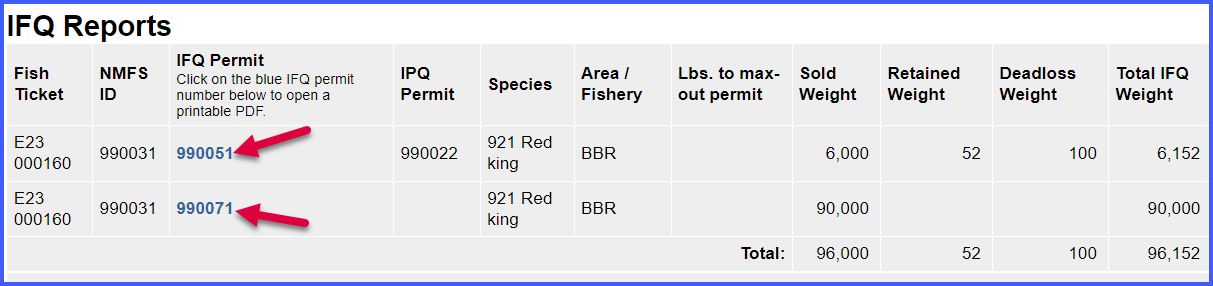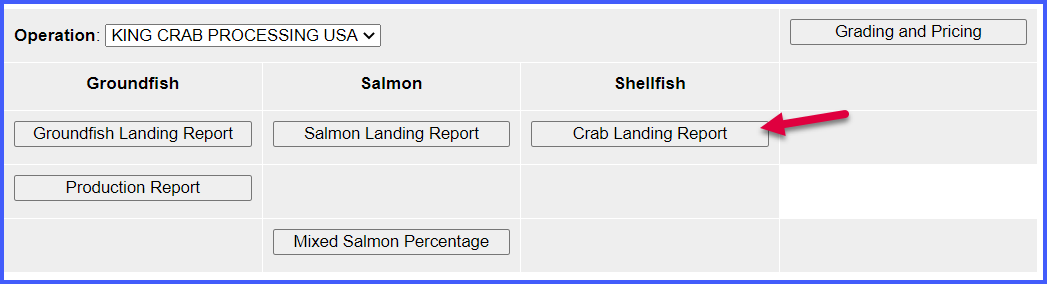
Go to: http://elandingst.alaska.gov/elandings/Login
Enter the following user ID and password:
UserID | Password |
|---|---|
kcrab | Golden |
The default operation is King Crab Processing USA. Retain this default operation selection.
The Pacific Mariner (ADF&G# 7) is delivering 96,752 lbs of Red King Crab to a shoreside processor in Dutch Harbor. Included in that delivery is 100 lbs is deadloss and 52 lbs is personal use. Out of the 96,600 lbs sold, 600 lbs are CDQ crab. The harvester has plenty of IFQ pounds remaining, but the processor has only 6000 lbs of IPQ left, and would like to use that, but no more for this landing.
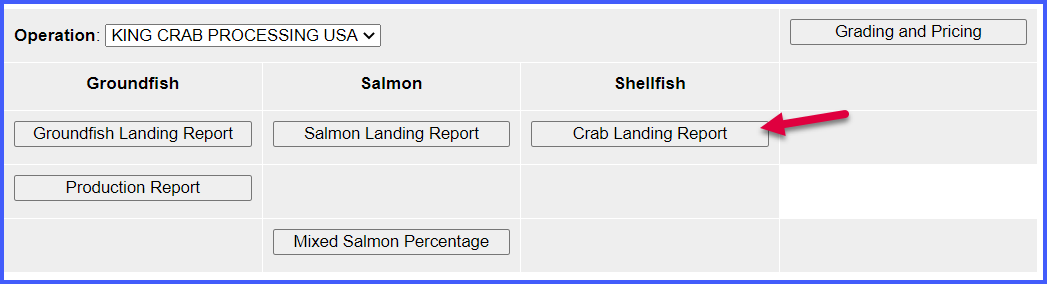
| Vessel ADF&G | Gear Code | Crew Size | Number of Observers |
|---|---|---|---|
| 00007 | 91 | 8 | 1 |
| Date Fishing Began | Days Fished | Date of Landing | Last Deliver for the Trip |
| XX/XX/2023 | 5 | XX/XX/2023 | Yes (Check the box) |

| CFEC Permit | Management Program | Program ID |
|---|---|---|
| K91T 00114M 2301M | IFQ | |
| K91TA 00135P 2301H | CDQ | 53 |
| NMFS ID | IFQ Permit | Species | IPQ Permit |
|---|---|---|---|
| 990031 | 990051 | 921 | 990022 |
| 990071 | 921 |
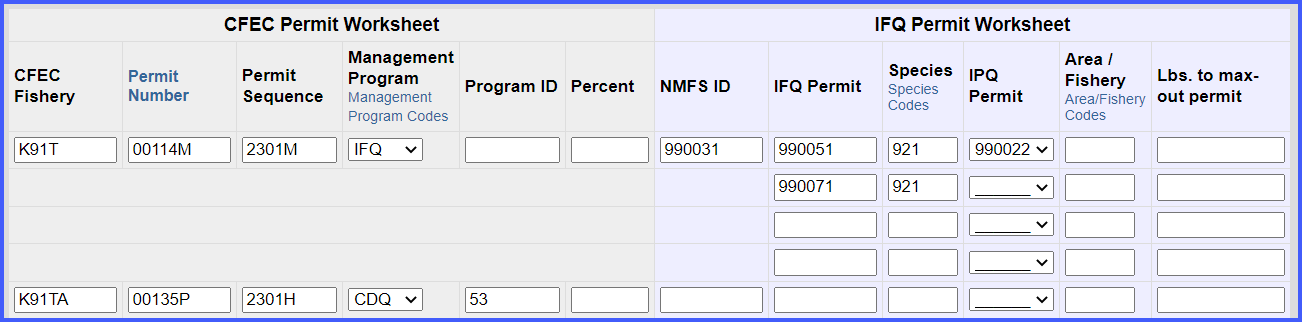
They fished in the following stat areas, with approximate harvest percentages, and number of pot lifts:
| Stat Area | Percent | Pot Lifts |
|---|---|---|
| 615730 | 17 | 100 |
| 615700 | 22 | 59 |
| 615630 | 19 | 70 |
| 615601 | 3 | 10 |
| 625730 | 10 | 33 |
| 625630 | 25 | 20 |
| 595730 | 4 | 10 |
Enter values in the stat area worksheet as shown:
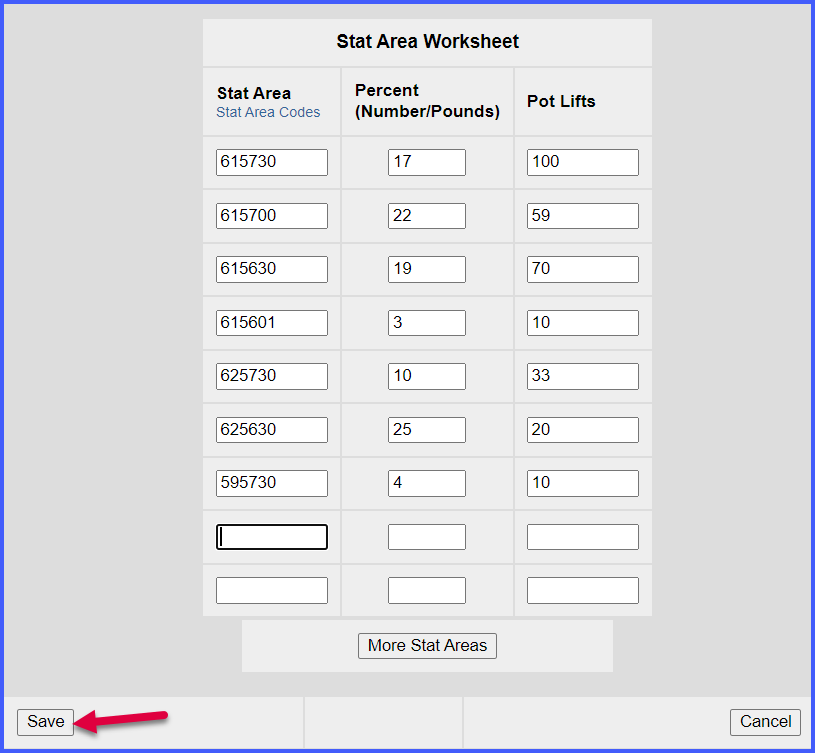
You are now ready to save your report:
Next, enter the pounds landed, allocated to the different fish tickets. The system creates one electronic fish ticket for each CFEC permit entered.
Begin this step by selecting 'Add/Edit Itemized Catch:'

Enter itemized catch as shown. Note: weights/dispositions are entered according to the scenario description:
Use the drop down menu to select the CDQ fish ticket and enter the weight that should be allocated to CDQ. Click Save
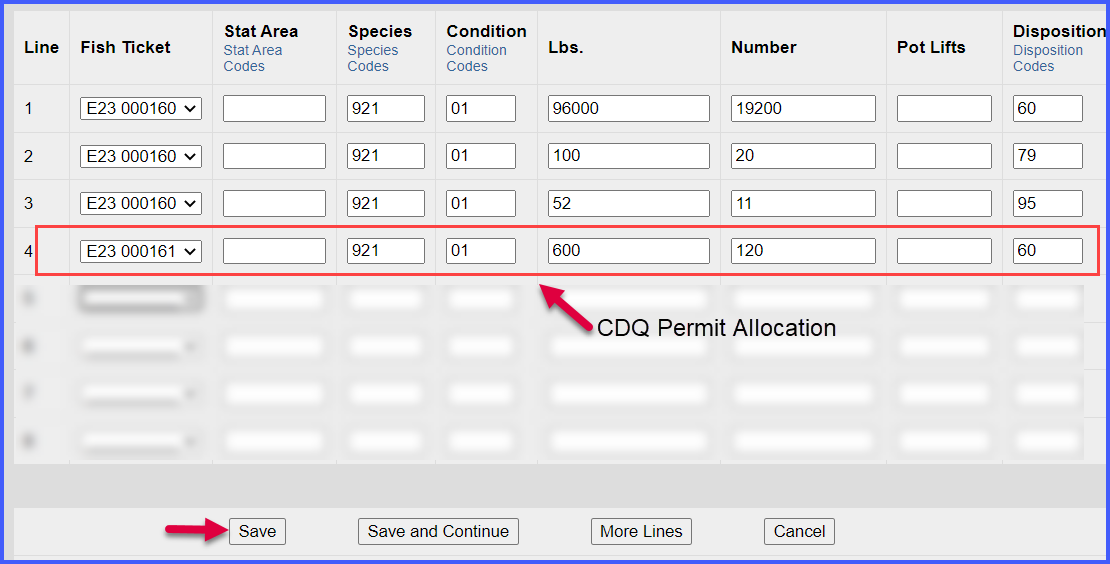
Then enter grading/pricing information by selecting 'Add/Edit Grading and Pricing.' Note: This may also be done after submitting the IFQ report to NMFS. 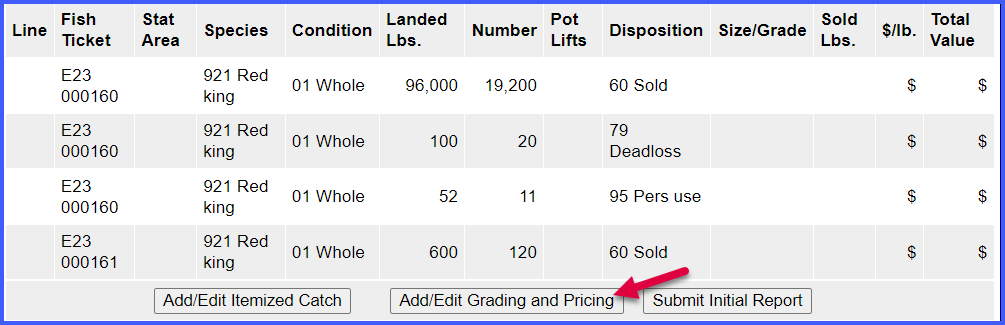
Enter grading and pricing as shown (or use different grade/price). Note: only sold pounds are entered.
Save when finished.
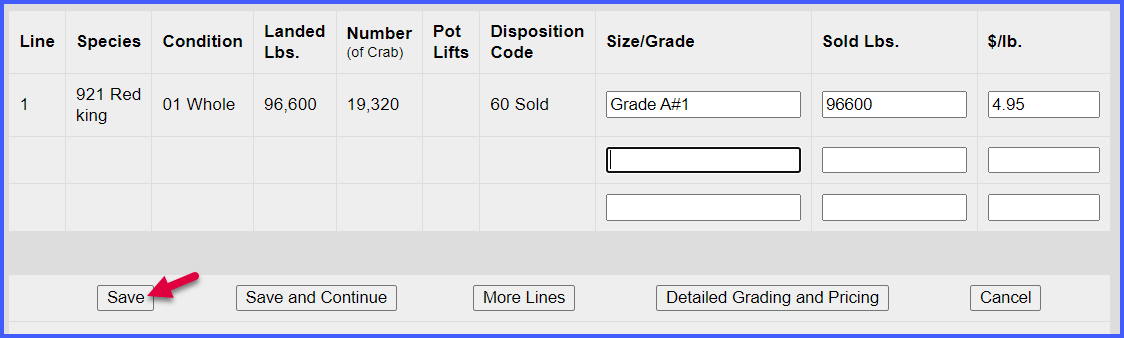
Submit the initial report
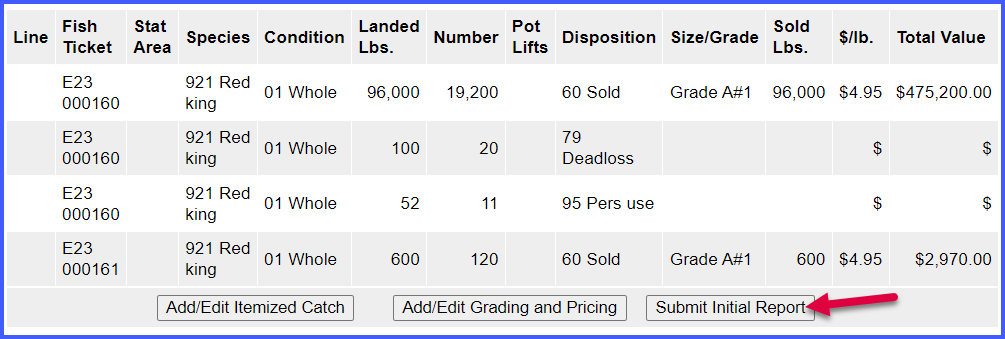
Review the landing report for accuracy. If everything is correct, you are now ready to generate and submit an IFQ report!
Generating the IFQ Report
In this scenario, there are restrictions on the number of pounds that can come off of the IPQ account.
IFQ Report Builder is only available once you have completed the initial submission.
Once you Initially Submit your report, a link to the IFQ Report Builder appears at the bottom-right of the page.
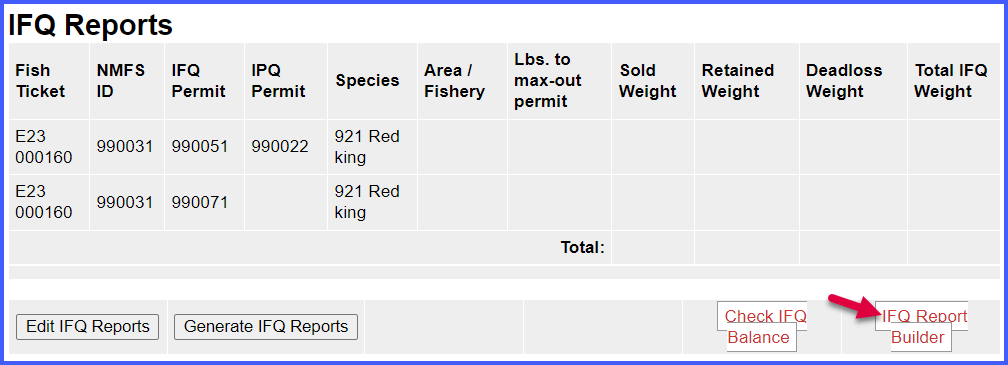
You will see summary information at the top of the IFQ Report Builder page and a data entry section at the bottom.
The harvester would like the pounds to be entered as follows:
When you are finished with the allocations, click on the Generate IFQ Reports button:
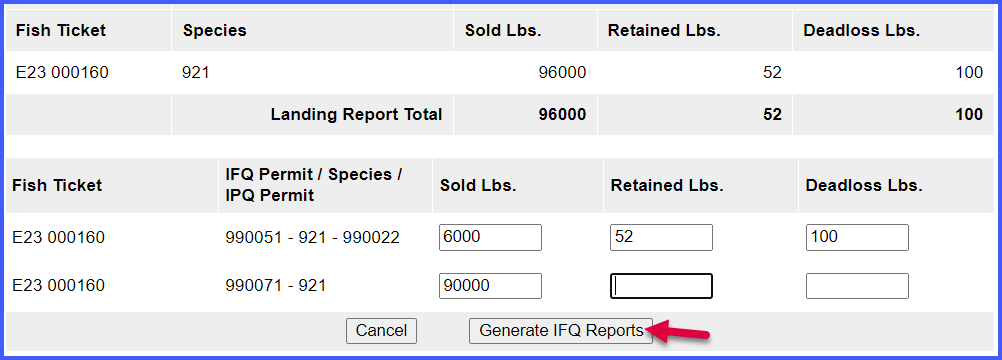
You will be taken to the Crab IFQ page where you'll want look over the Summary section.
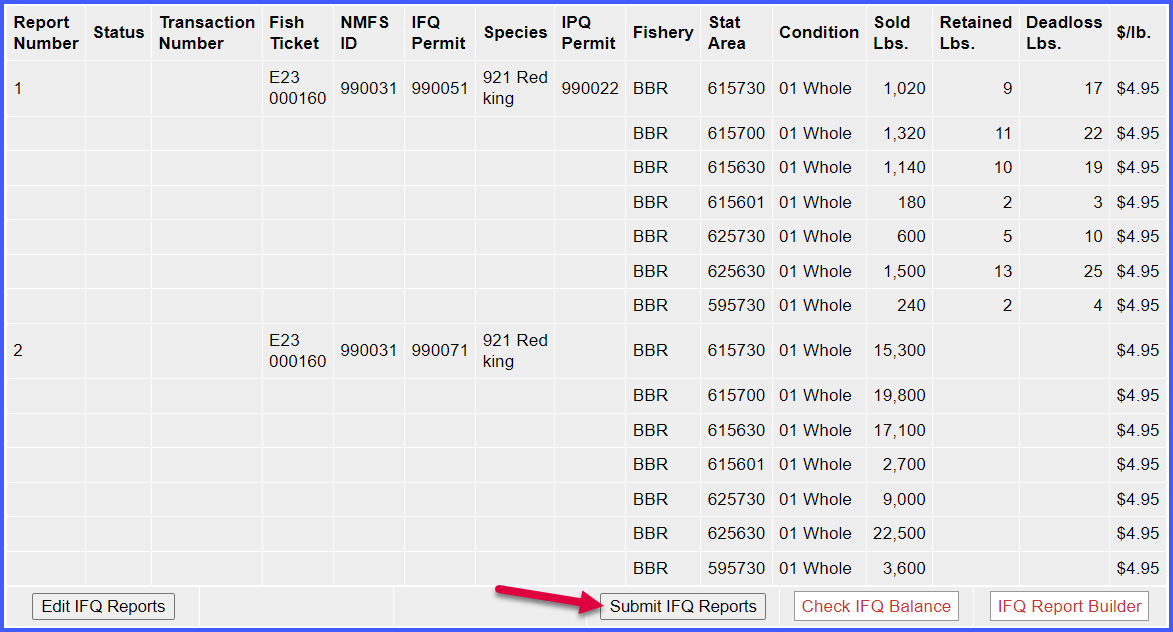
After submitting the IFQ Reports, the processor needs to submit the final report. To do this, click Submit Final Report.

Once the final report has been submitted, you need to view and print the IFQ receipts. These receipts must be signed by the harvester and processor, each one retaining a copy.
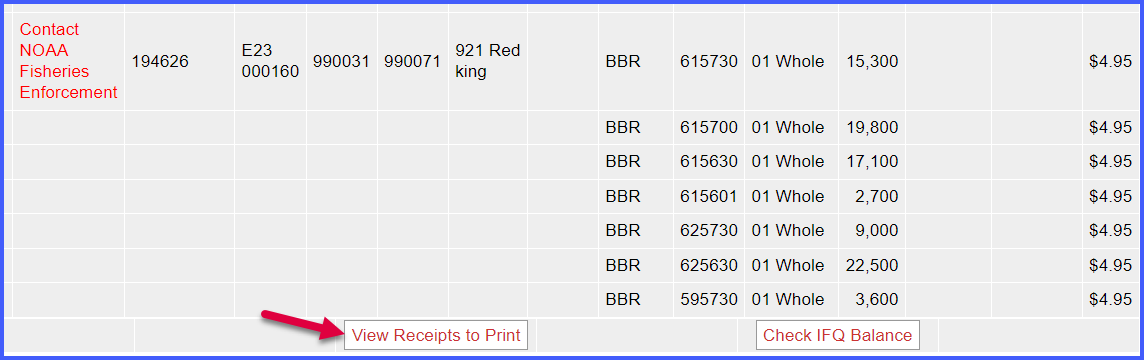
You can download copies of the fish ticket by clicking on the fish ticket numbers, highlighted in blue in the CFEC permit worksheet.
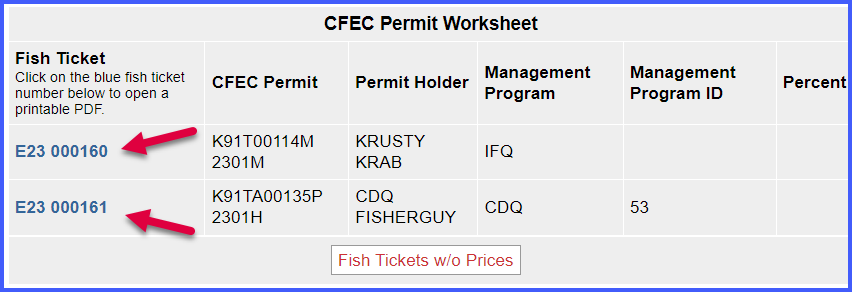
Users can view their IFQ permits by clicking on the IFQ permit number highlighted in blue in the IFQ Reports.