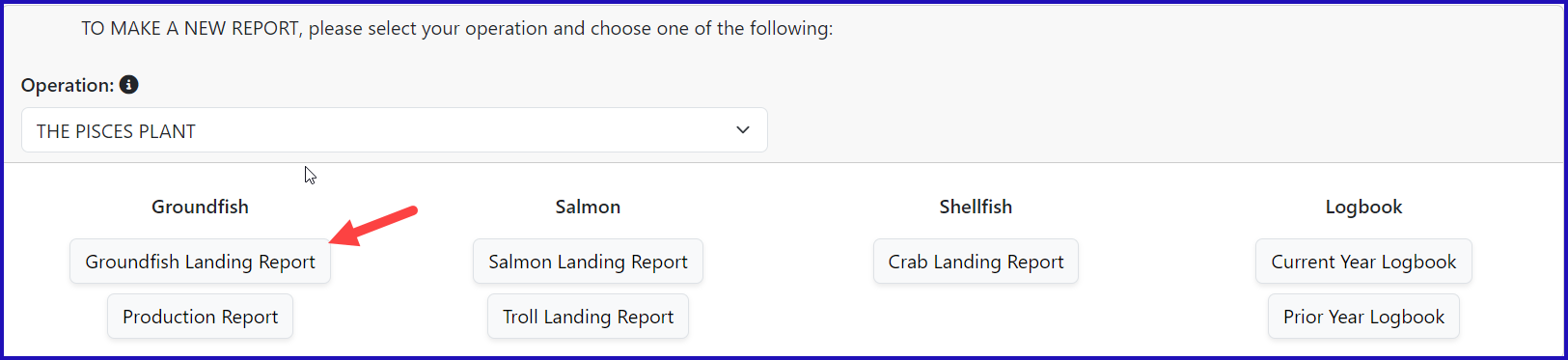
Go to: https://elandingst.alaska.gov/web
Enter the following user ID and password:
UserID | Password |
|---|---|
DVARDEN | D_varden |
On the main reports page of eLandings, you should see The Pisces Plant in the Operation field
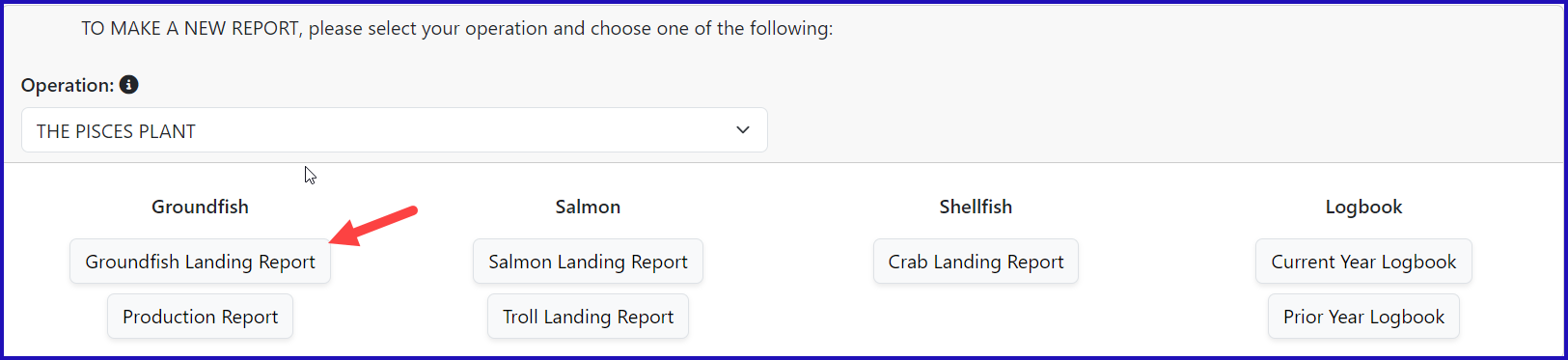
1. Enter vessel and fishing trip date values:
ADF&G Vessel Number | ADF&G Gear Code | Crew Size | No. of Observers |
|---|---|---|---|
39275 | 61 | 5 | 0 |
Date Fishing Began | Days Fished | Date of Landing | |
03/xx/2023 | 3 | 03/xx/2023 |
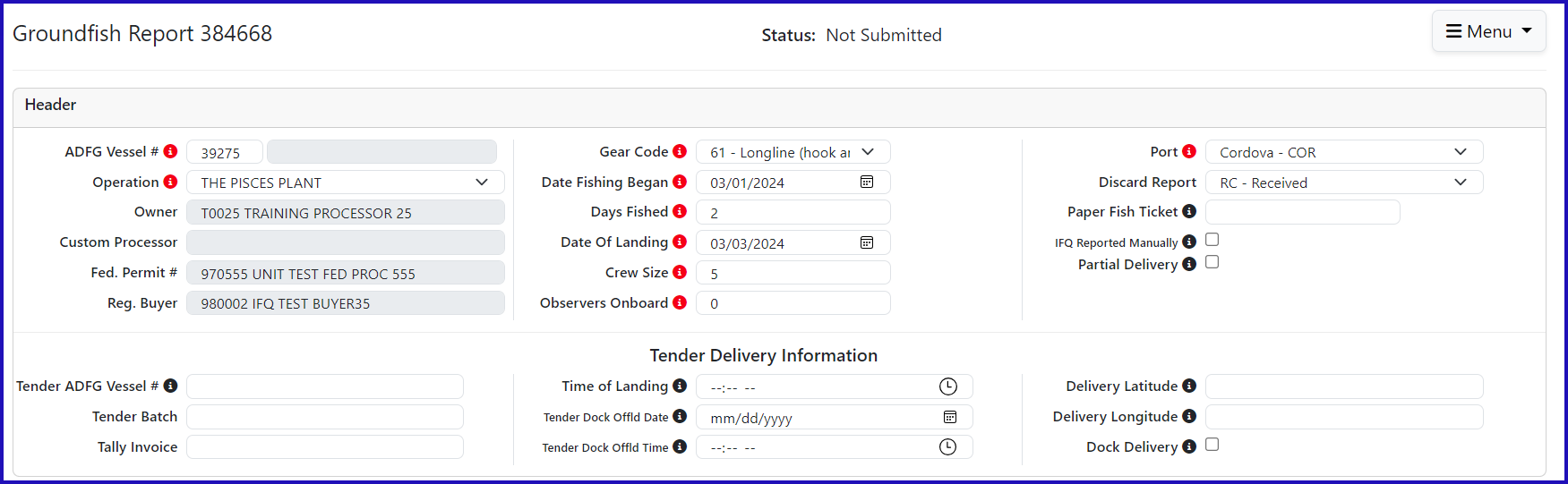

CFEC Fishery | Permit No. | Permit Sequence |
|---|---|---|
B61B | 00101U | 2401A |
Management Program | Program ID | Percent |
IFQ | leave blank | leave blank |
CFEC Permit Holder's NMFS ID | IFQ Permit | Species |
980038 | 980001 | 200 |
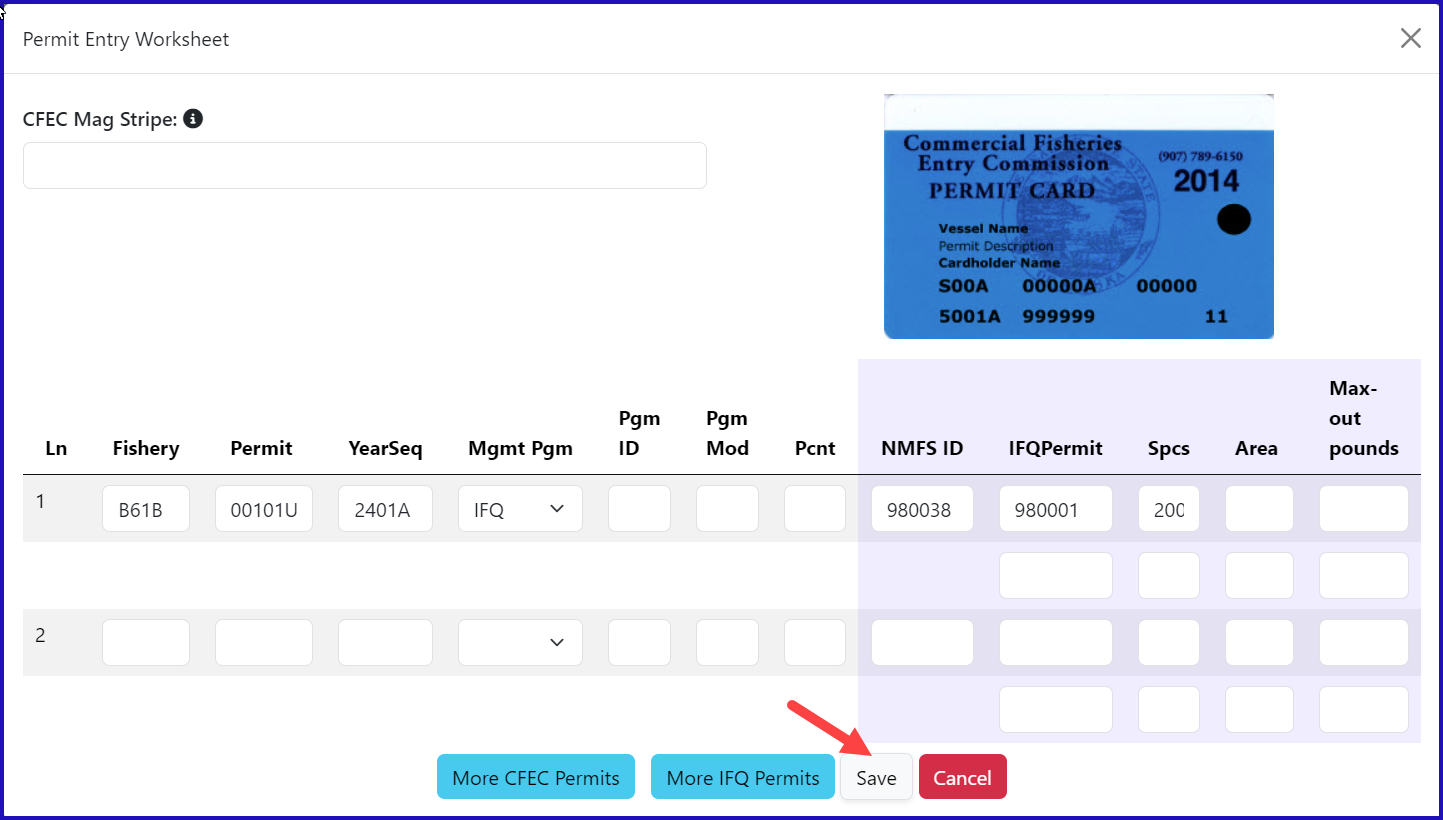
Stat Area 1 | % | Stat Area 2 | % |
|---|---|---|---|
515730 | 85 | 515700 | 15 |
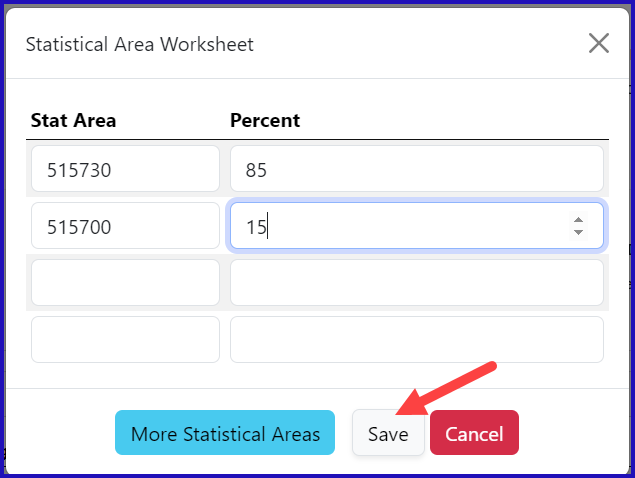

You do not need to select the fish ticket number at this point; you can use the Allocate Permits function after you save your catch information.
Enter the following species, condition codes, weights, and disposition codes. Click Save.
Species Code | Condition Code | Weight | Weight Modifier | Disposition Code |
|---|---|---|---|---|
200 | 04 | 7215 | w/ice and slime | 60 |
145 | 03 | 250 | None | 95 (retained for personal use) |
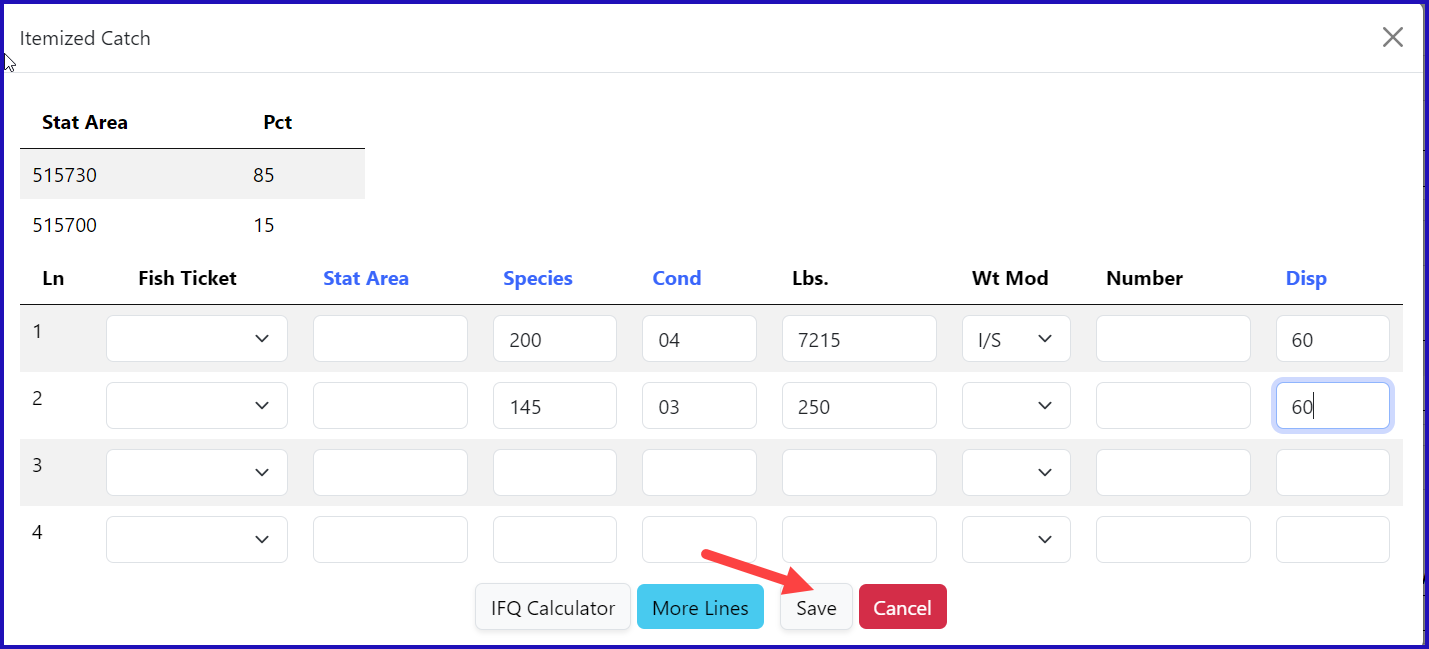

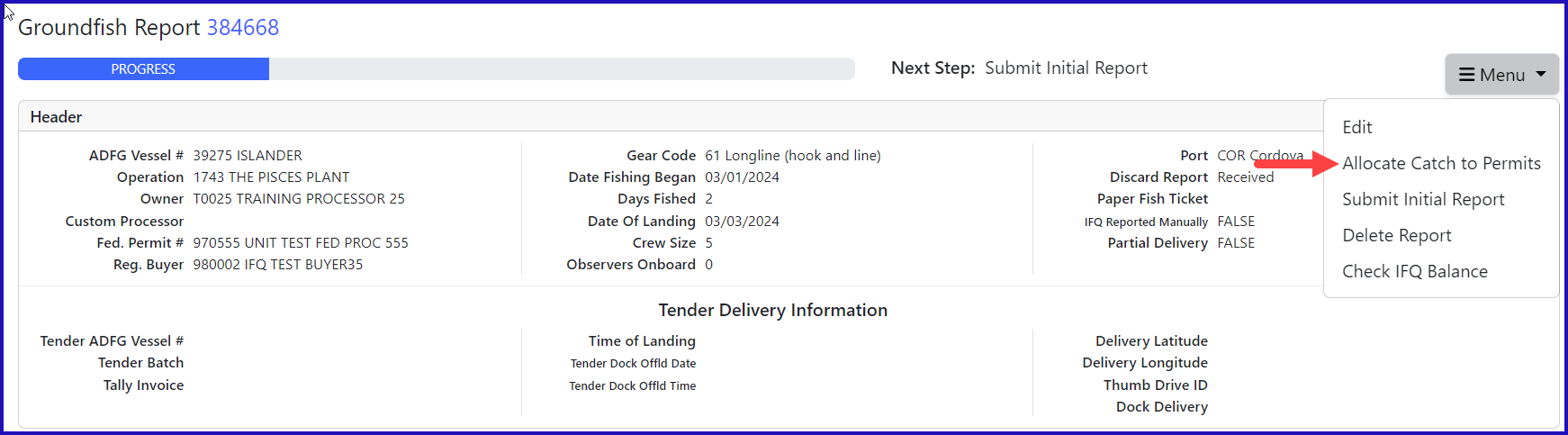
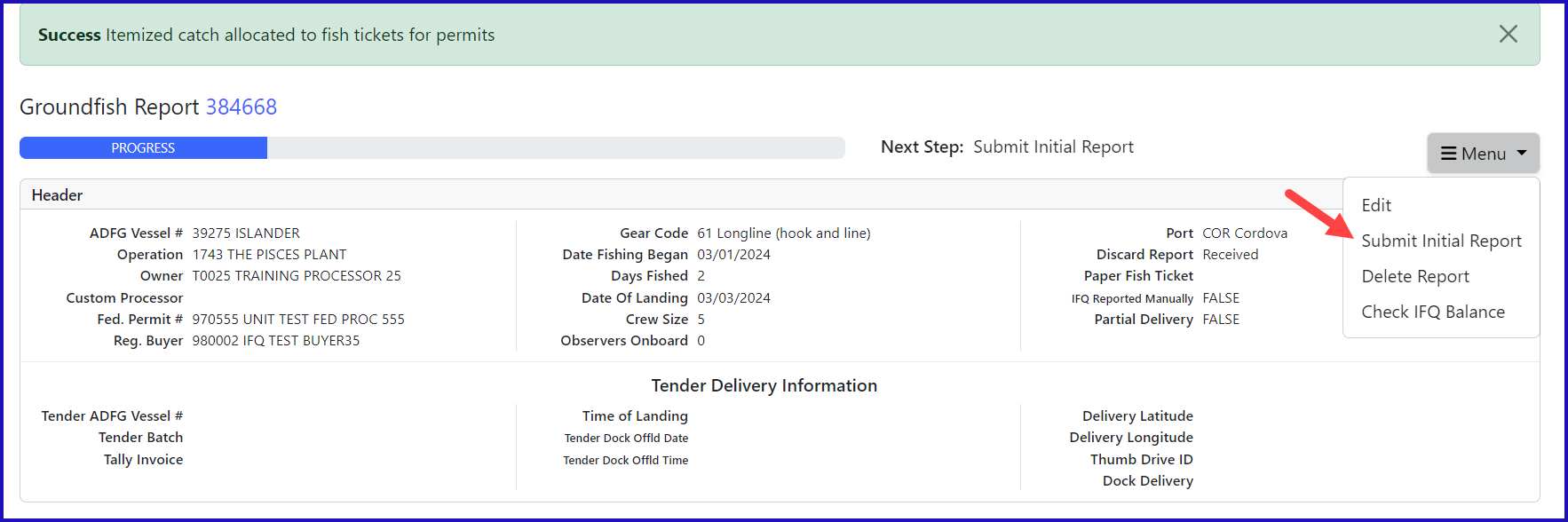
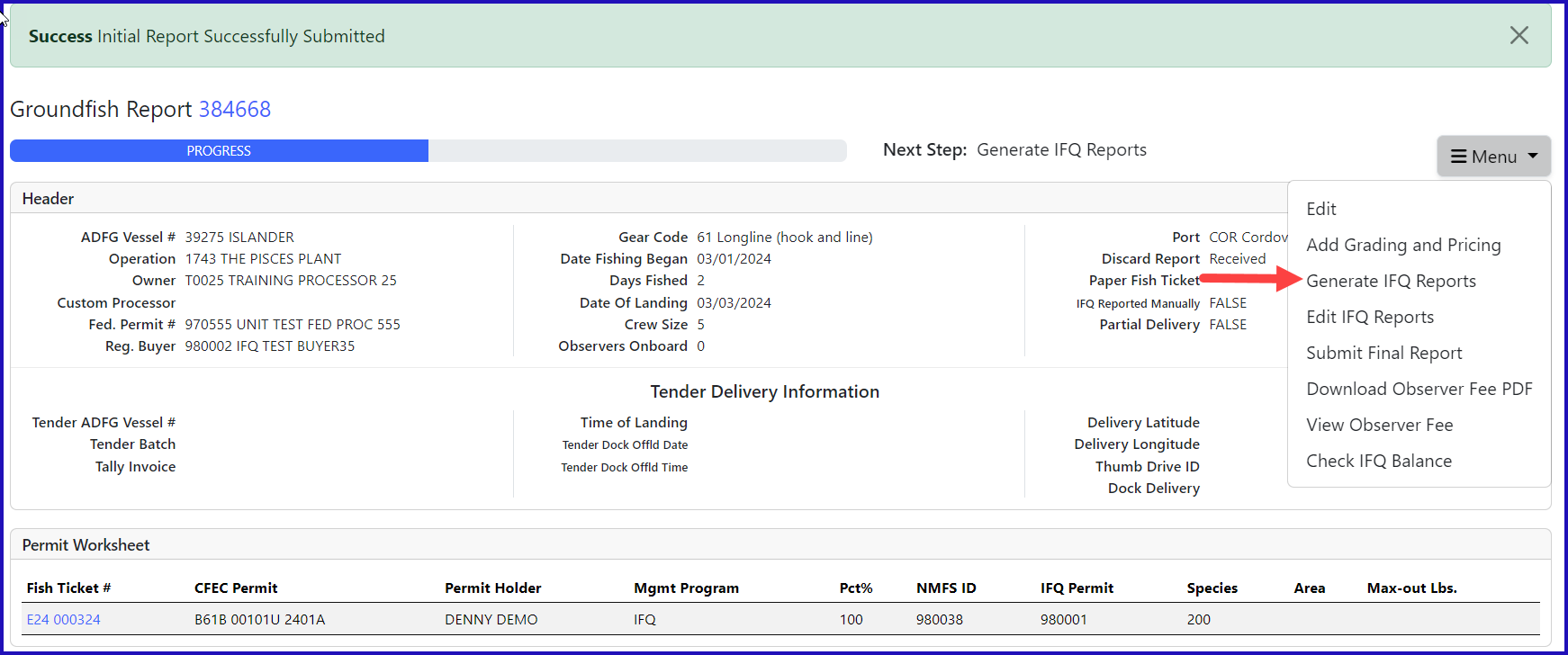
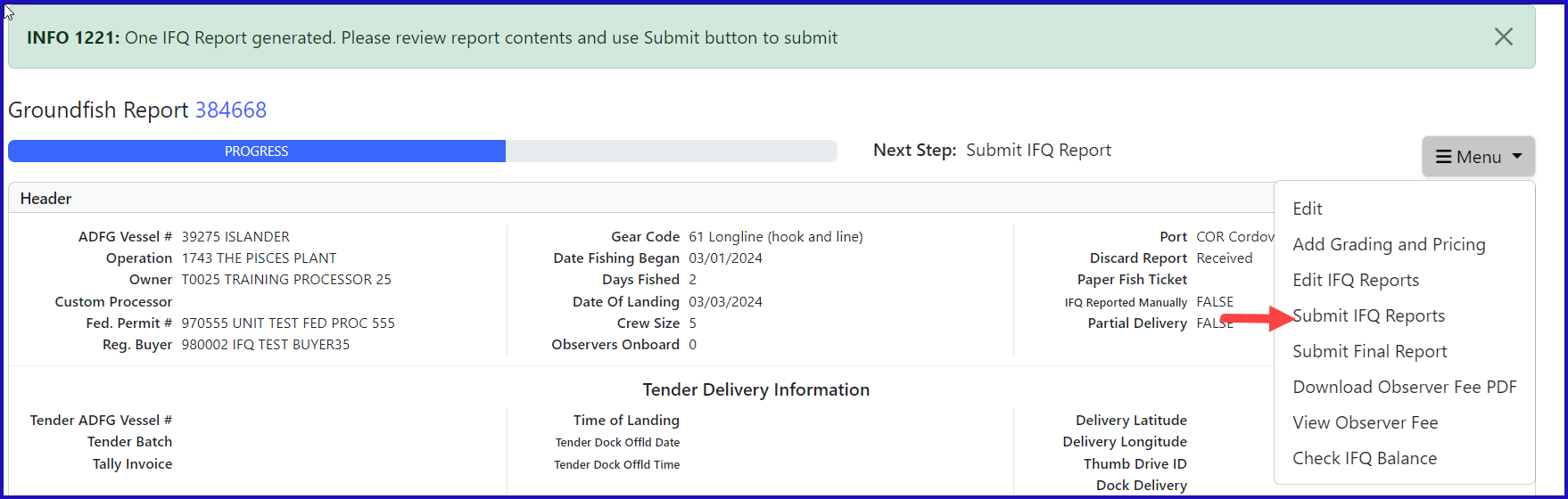

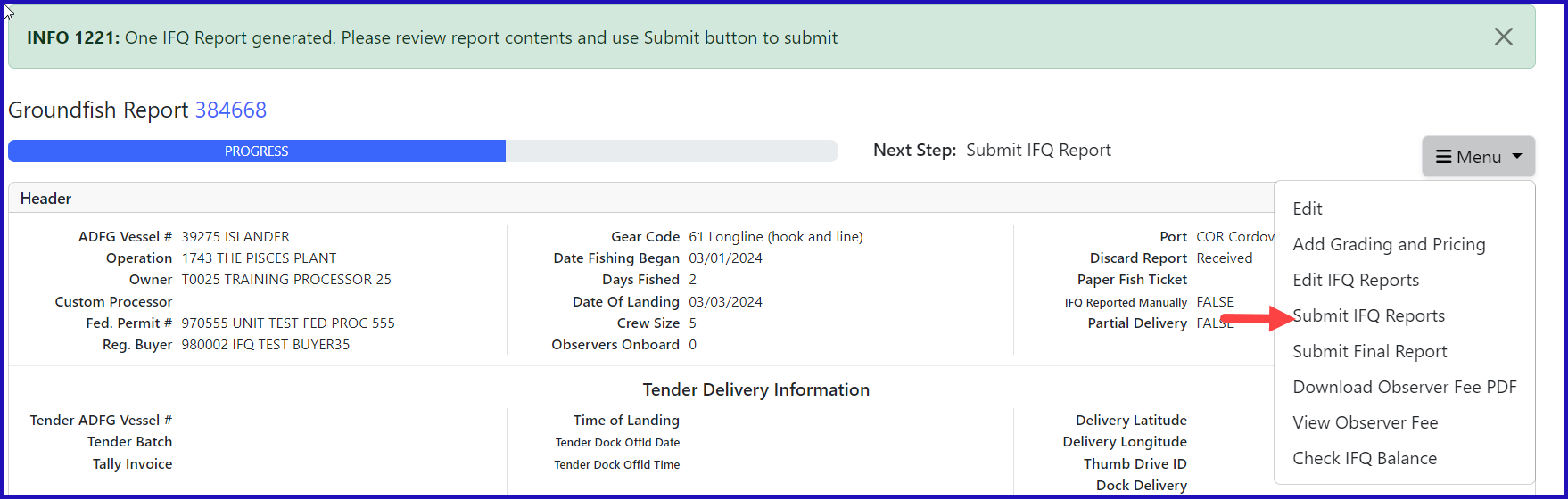
NOTE: In the training environment, you will always get a red line error telling you to contact NMFS Enforcement, disregard in this instance.
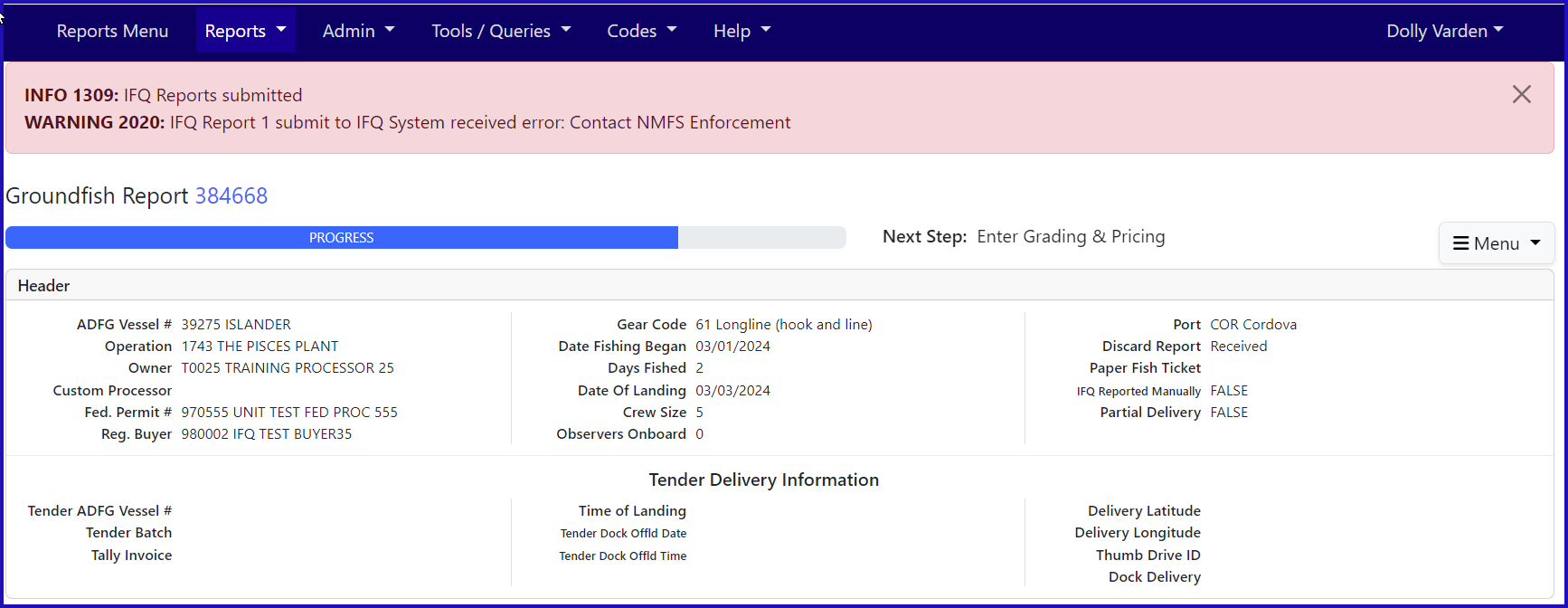
You will see the Contact NMFS Enforcement in the IFQ report section.

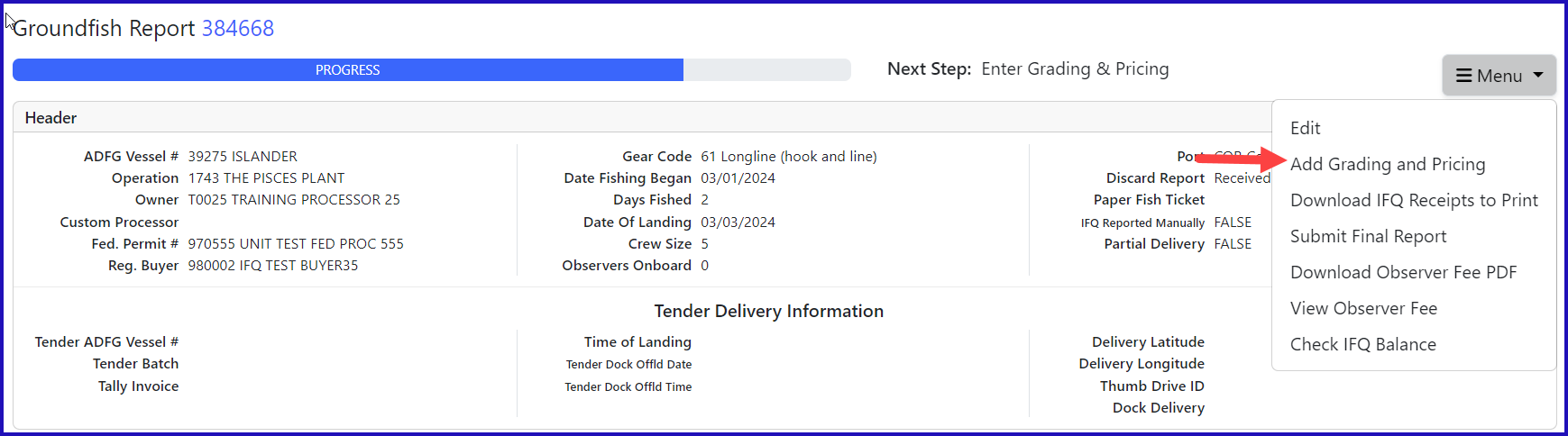
Species | Sold Condition | Product Type | Size/Grade | Sold Pounds | $/lb |
|---|---|---|---|---|---|
200 | 05 | P | 10-20 | 5200 | 4.00 |
200 | 05 | P | 20-30 | 2015 | 4.25 |
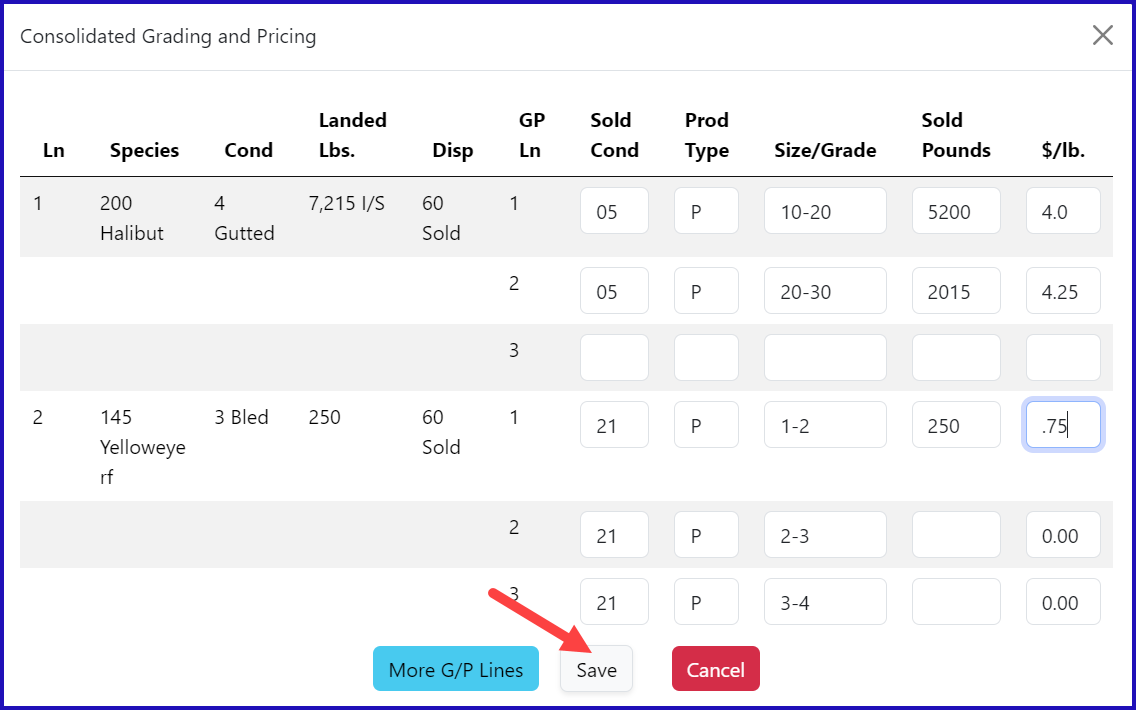
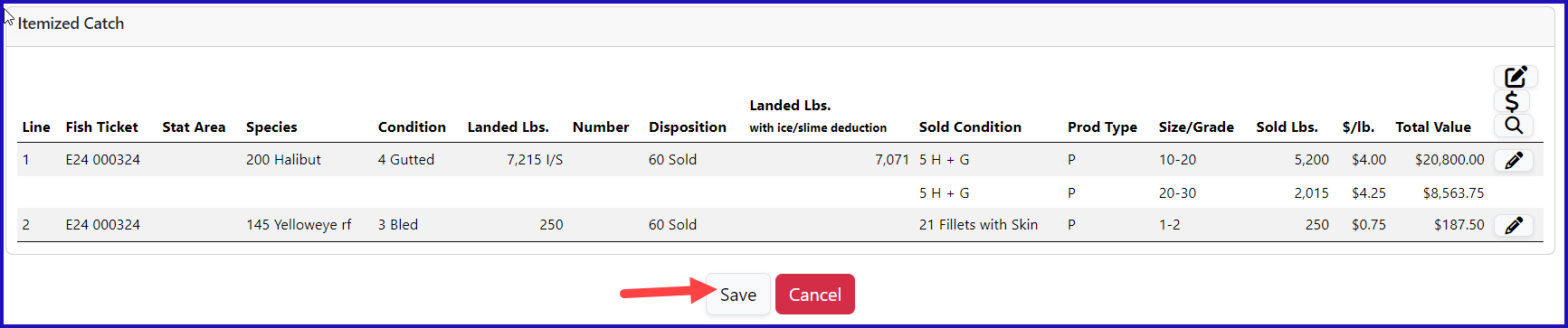
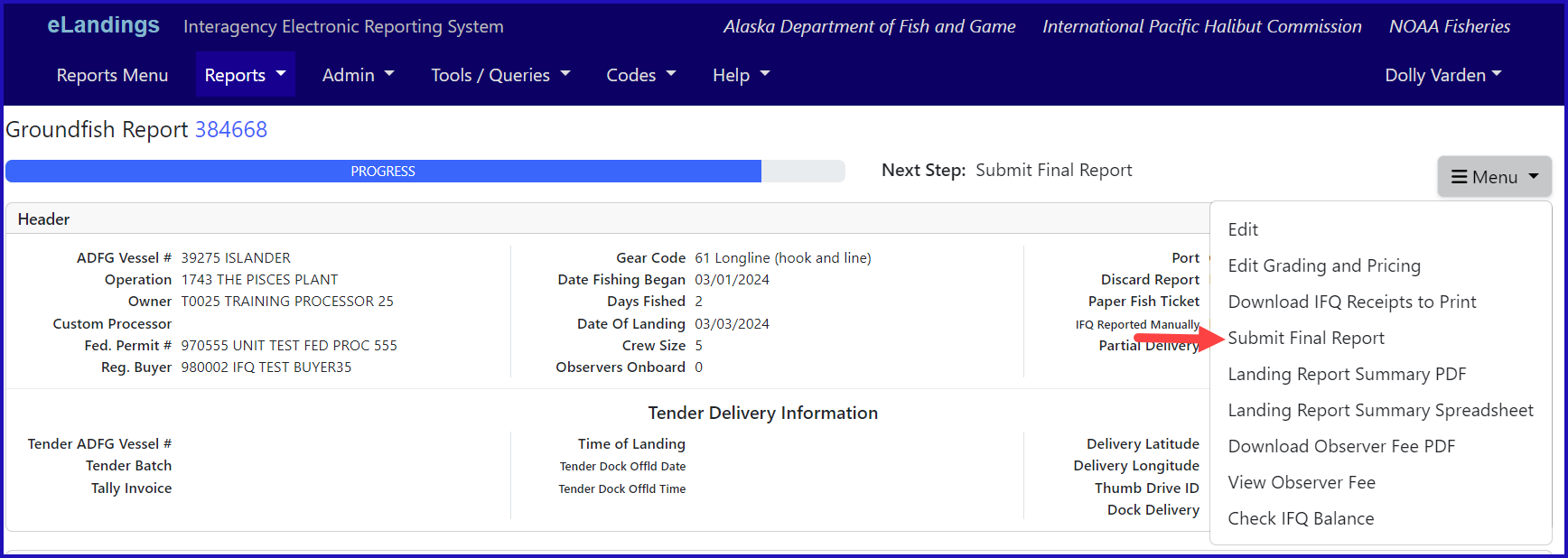
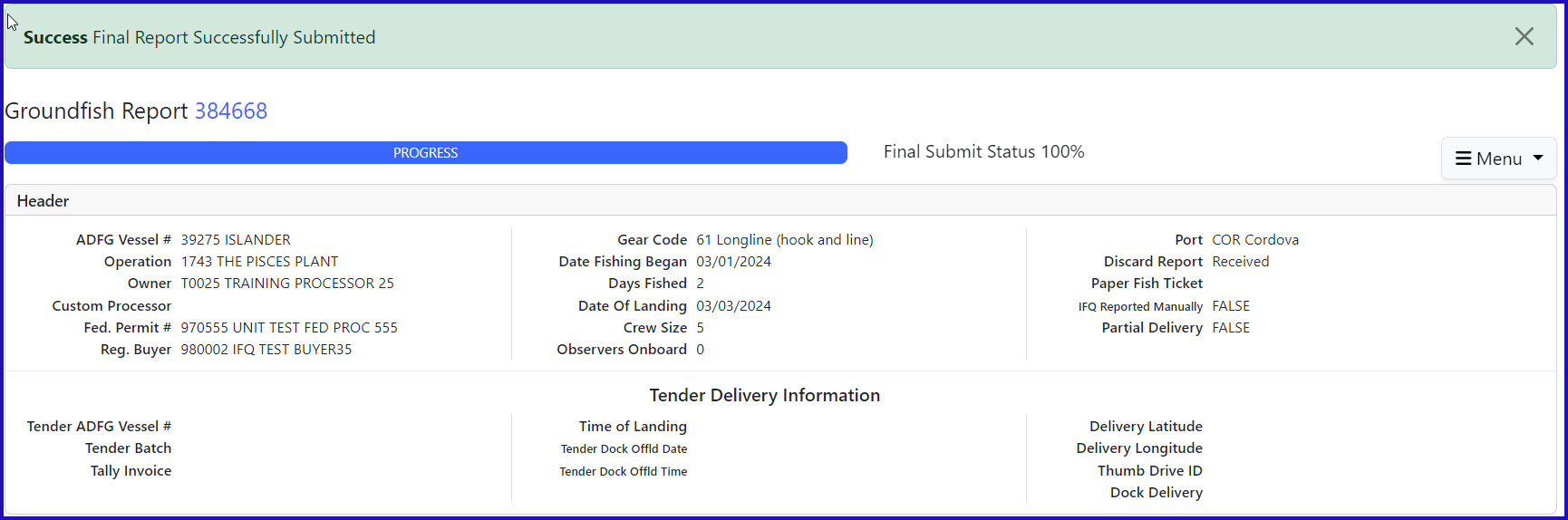
1) Print your landing receipt by selecting Download IFQ Receipts to Print from the dropdown menu. You can also view your observer fees at this time.
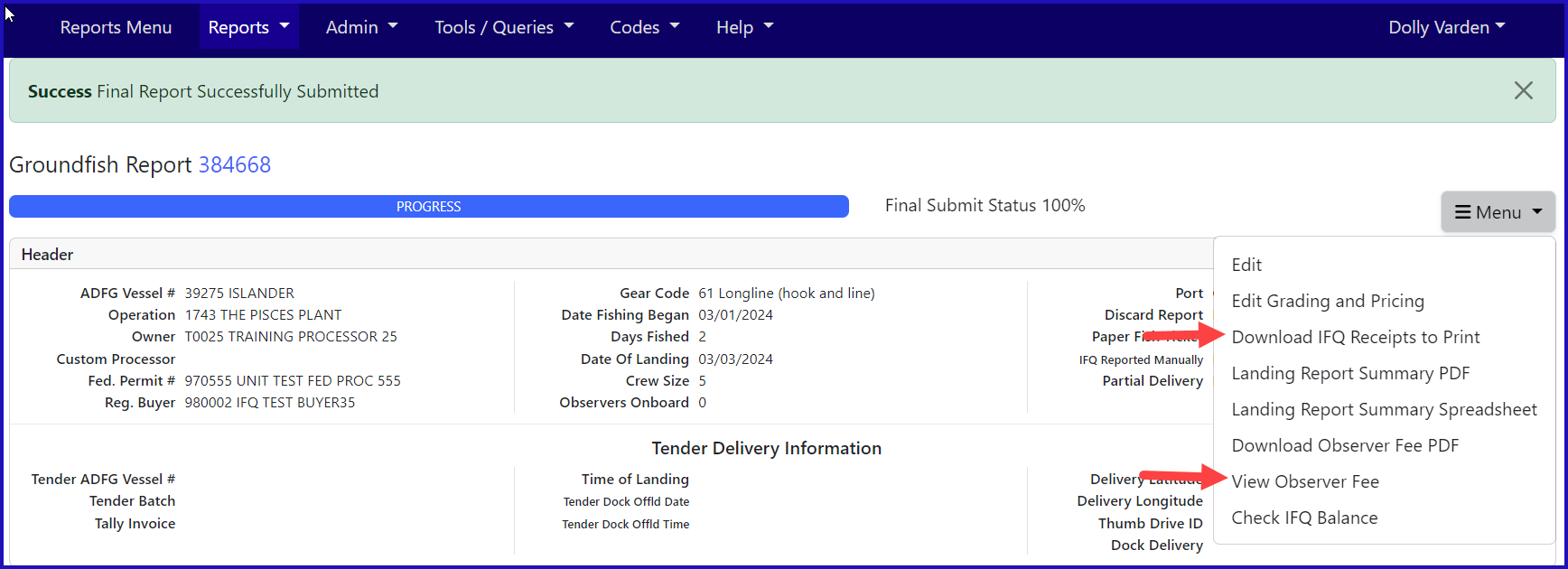
2) Print your fish ticket by locating the Permit Worksheet section and clicking on the fish ticket number in blue text
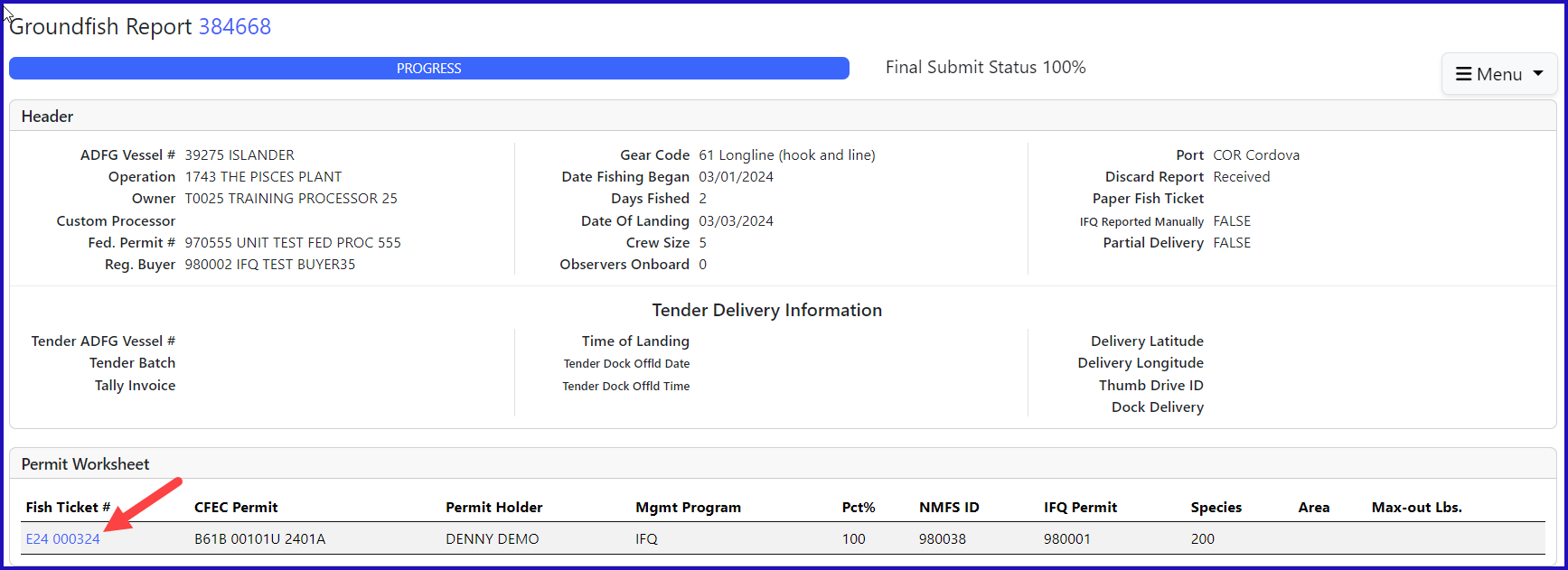
3) Print your Observer Fee PDF by clicking on the View Observer PDF button
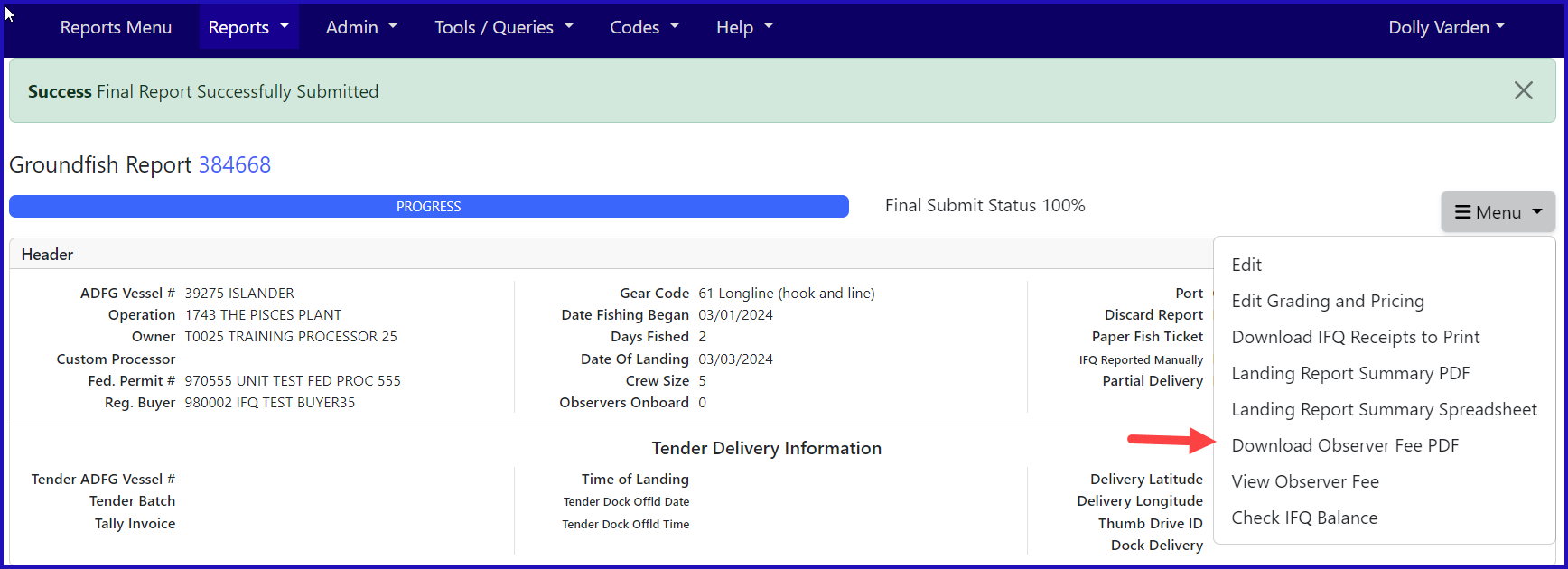
To download and view the instructions in a word document, click on the link below.
eLandings Simple IFQ Landing Report