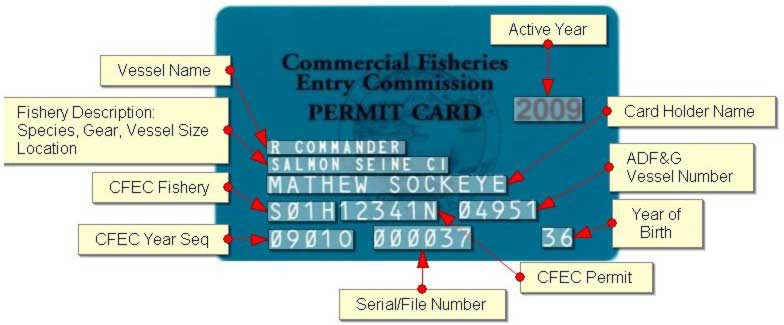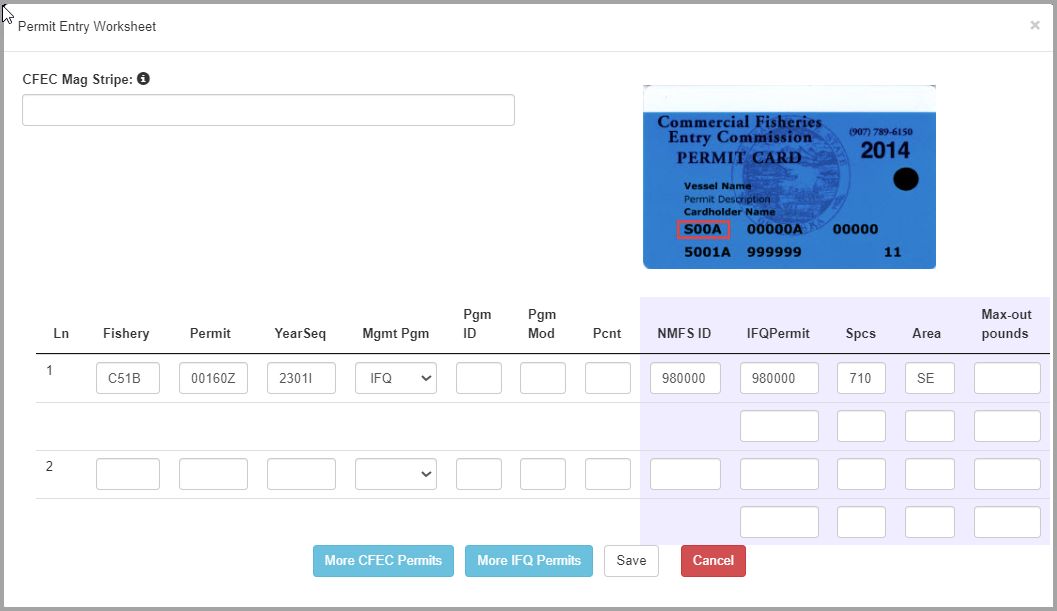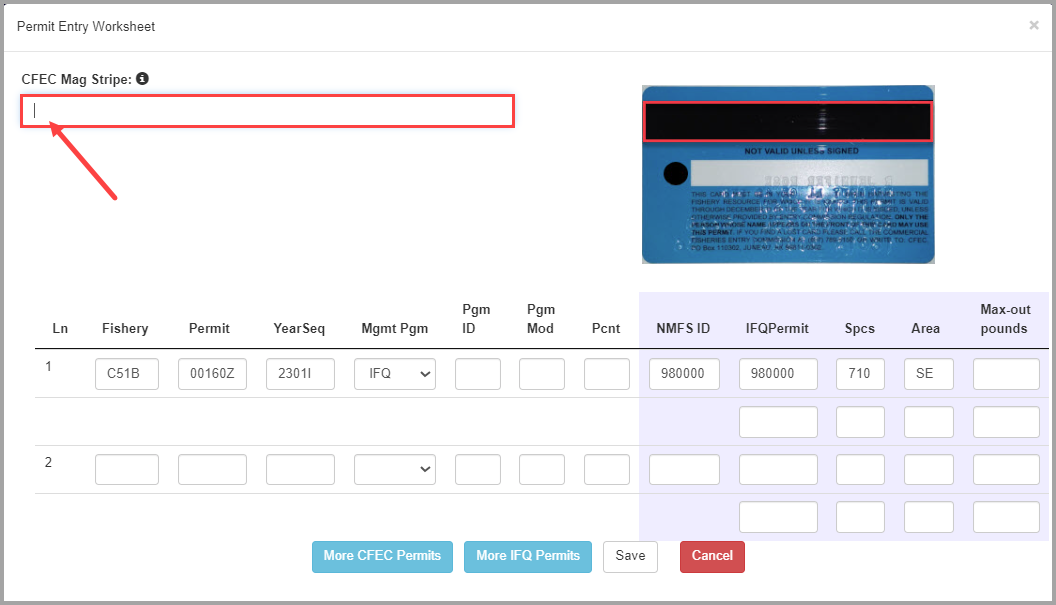eLandings User Manual
CFEC Permit Quick Reference
CFEC Card field descriptions:
- Vessel Name - vessel associated with this card holder. Note, The card holder can be fishing from any boat. This may not be reliable data on the card.
- Fishery Description - Species, Gear Type, Vessel Size and location. This field holds an abbreviated string describing the CFEC Permit (Type). For example, it may be Salmon Seine CI -
- Card holder name - name registered with the state to fish with this permit.
- CFEC Fishery - Typically a 4 character string. Salmon fishery codes begin with 'S'. King crab fishery codes begin with 'K'. Halibut fishery codes begin with 'B', etc. For example a salmon cfec fishery code might be "S01A" which means Salmon, Purse Seine, Southeast. Notice that the 'S' is followed by the gear code. The gear code for Purse Seine is 01. For a complete listing see http://www.cfec.state.ak.us/misc/FshyDesC.htm
- CFEC Permit Number - Unique five digit code followed by one or more letters. For example 12341N. Note, the 'N' at the end serves as a check digit. The last character(s) is typically a letter which is called a check digit. This check digit is the result of passing the rest of the code through a fancy math equation. So if we pass '12341' into the fancy math equation, we expect to get out 'N'. If the application runs the math and they don't equal then it will tell you that there is a problem with the permit. Usually it is a data entry error. Try to enter the data again.
- ADFG Vessel Number - Number assigned to a vessel to uniquely identify it in state and federal records. Note, this number is on the card but the card holder may be fishing on another vessel at time of delivery.
- CFEC Year Sequence - An example value would be '0901O'. This consists of the last two digits of the valid fishing year '09' followed by how many times the card has had to be replaced for the card holder '01'. If the card hold dropped their card over the side of the vessel and requested a replacement, the new card would have have '02', etc. The Valid year and number of card issuances is followed by a check digit which is typically a capital letter. In this case the check digit is the capital letter 'O'.
- Serial/File Number - A unique card holder identification number that is used in place of a social security number. An example might be '000037'
- Year of birth - for example 36 which would be interpreted as '1936'
- Active year - The year for which this card can legally be used for fishing. For example '2009'
Entering the CFEC Permit information
CFEC Permit failure
When the CFEC permit provided returns errors and you are sure you entered the values as shown on the card, you may enter the interim values of:
9998 00098A 9999W
Option 1:
You can type the information directly into each field. These cards can be difficult to read and it can be hard to tell zero from the letter 'O' and one from the letter 'L', etc.
For the most part, you will be interested in three fields:
- CFEC Fishery
- CFEC Permit
- CFEC Year Sequence.
You can enter this information directly into the Permit Entry Worksheet:
Once you have typed in the information, click the "Save" button to close the dialog window.
Option 2:
A faster and easier way to enter the CFEC information is to use the magnetic stripe on the back of the card. The magnetic stripe contains all of the information that is printed on the front of the card. To read the mag stripe, you will need a magnetic card reader. There are lots of models available.
When you swipe the card, your computer will treat it as if you typed the information in from the keyboard. As such, it will type the magnetic stripe information where ever you currently have the cursor blinking on your screen. To demonstrate this, open a text editor like notepad, place the cursor in the notepad window so that it is blinking.
Now swipe the card through the card reader. The content of the magnetic stripe should be written into the text editor:
You can do this in the tLandings system in one of two places
1. The Vessel Tab
2. The Permit Dialog
In the Vessel Tab, you can place the cursor in the first field (CFEC Fishery) and swipe the card. A successful magnetic stripe read will enter the data and send the cursor to the Date Fishing Began field .
Mag-stripe read failure
If you swipe the card, and the mag-stripe data persists in the field instead of entering the information in all the correct fields, then the mag-stripe read failed:
You may delete the contents and try again. If the problem persists, try entering the permit information manually.
A successful magnetic swipe read will enter the data in the various fields.