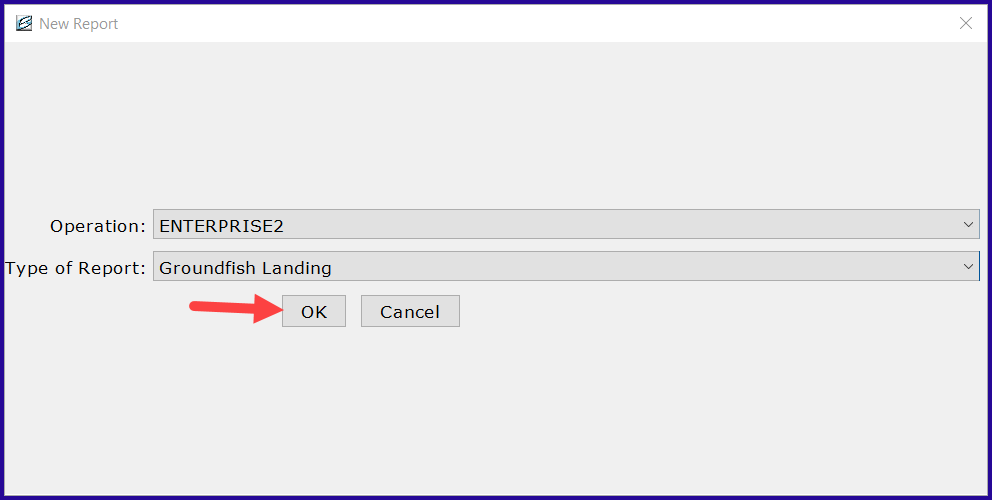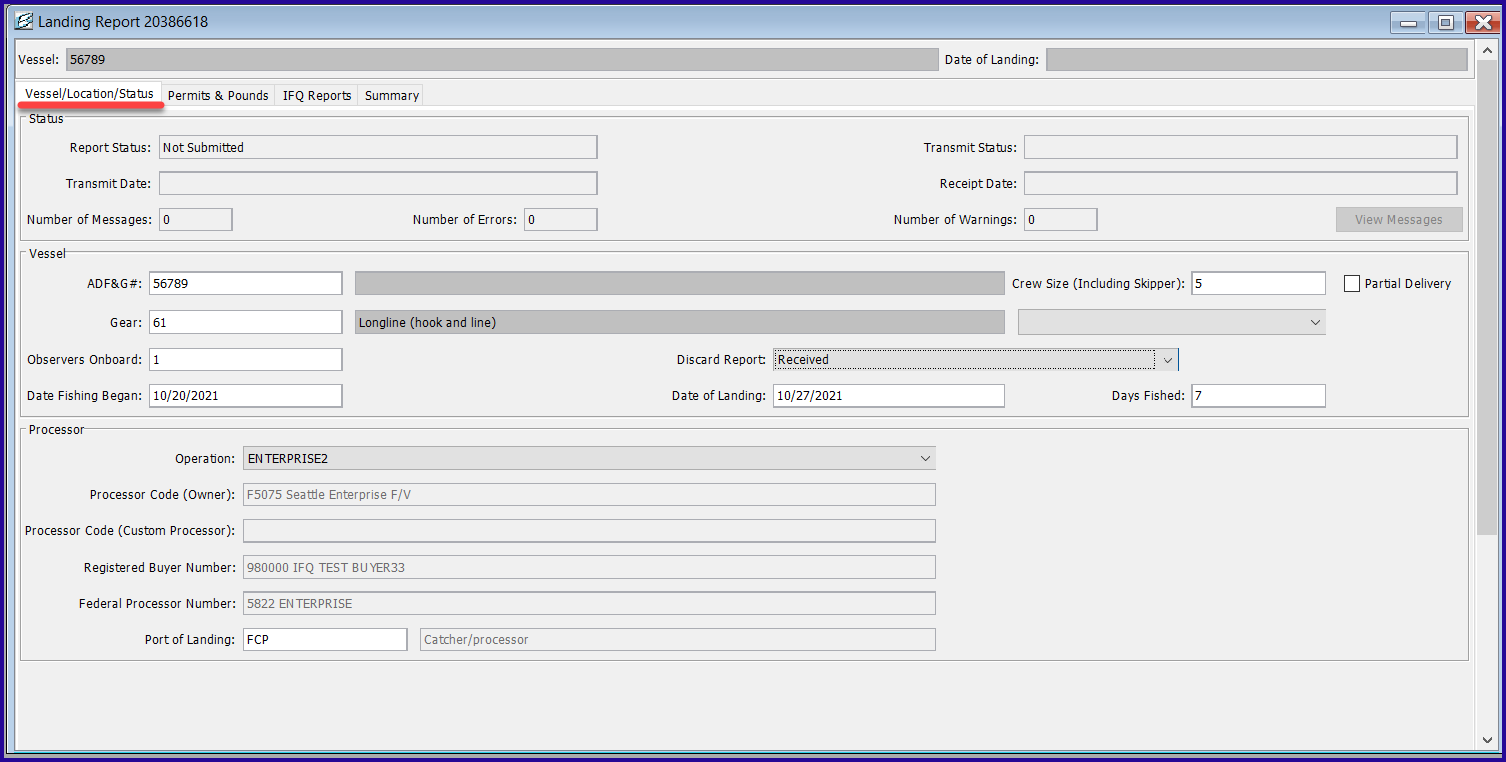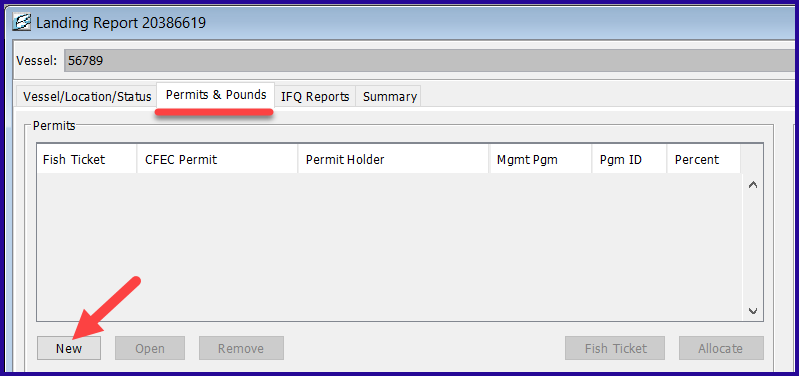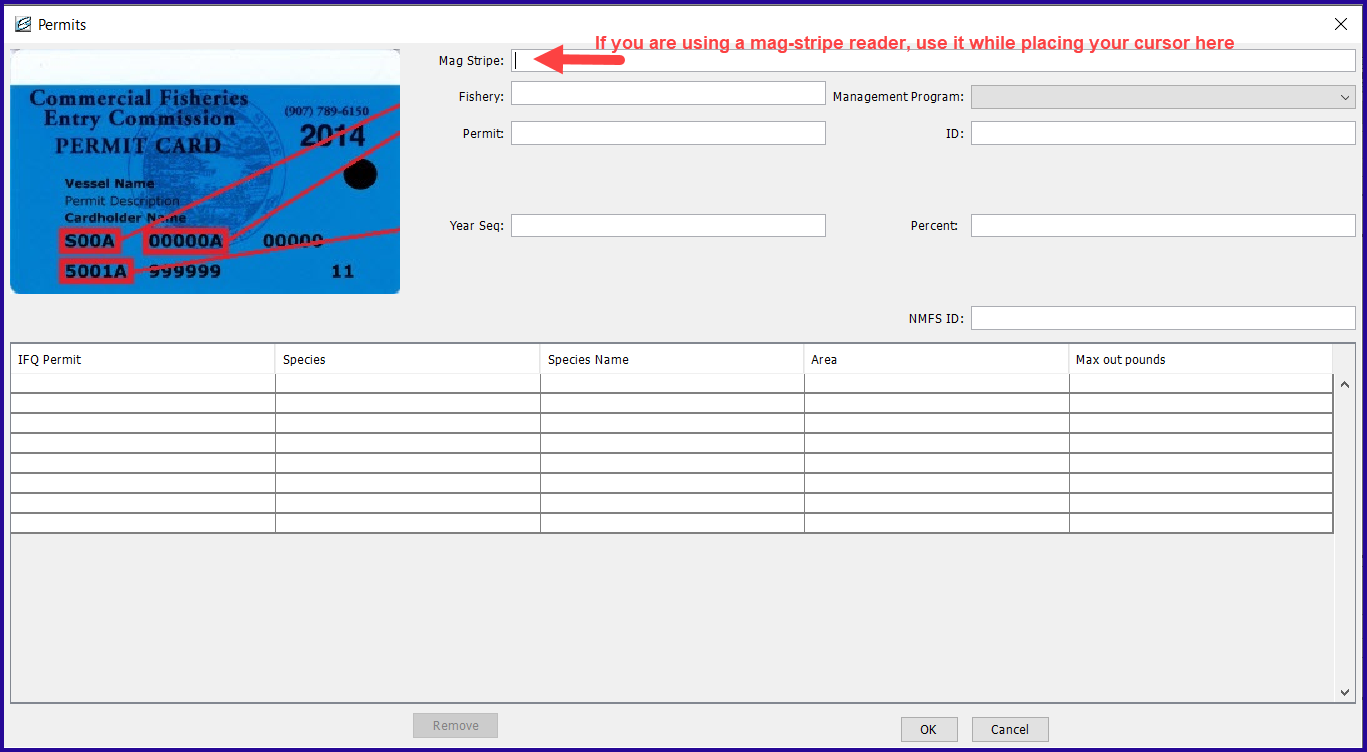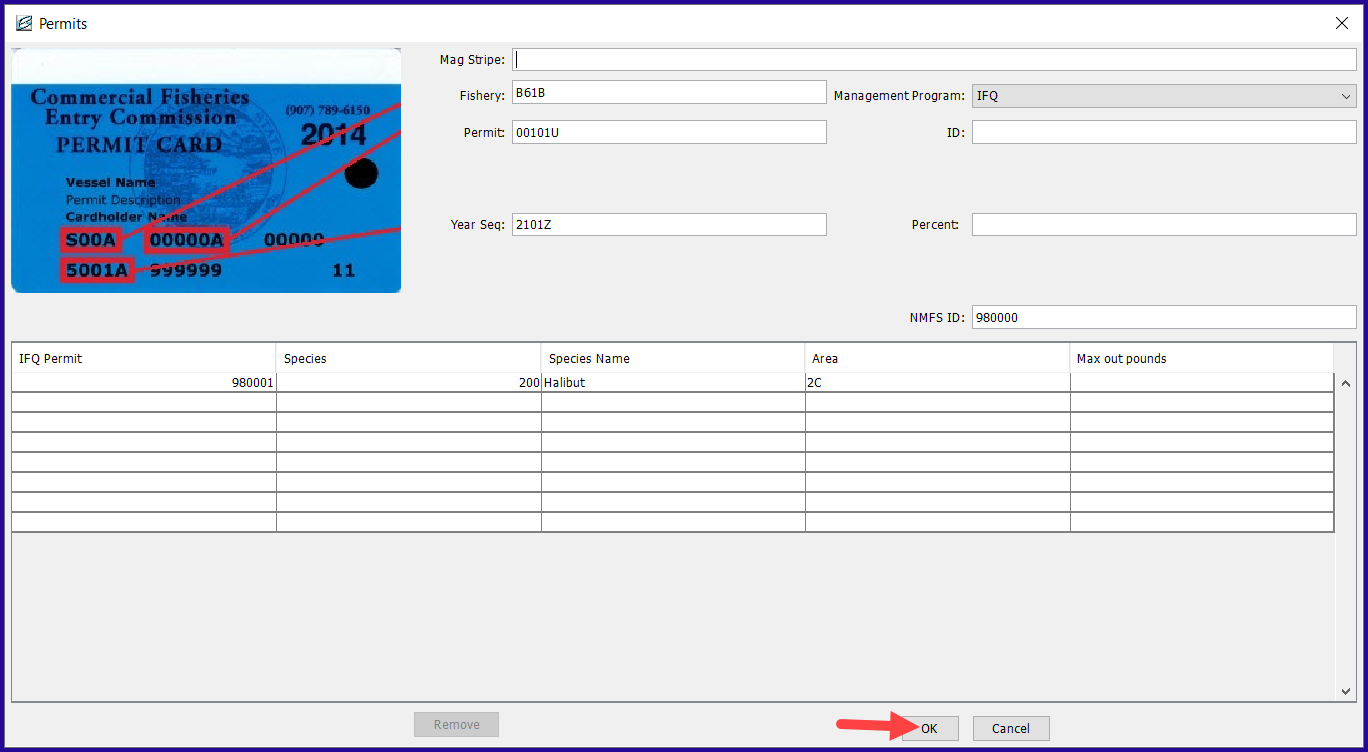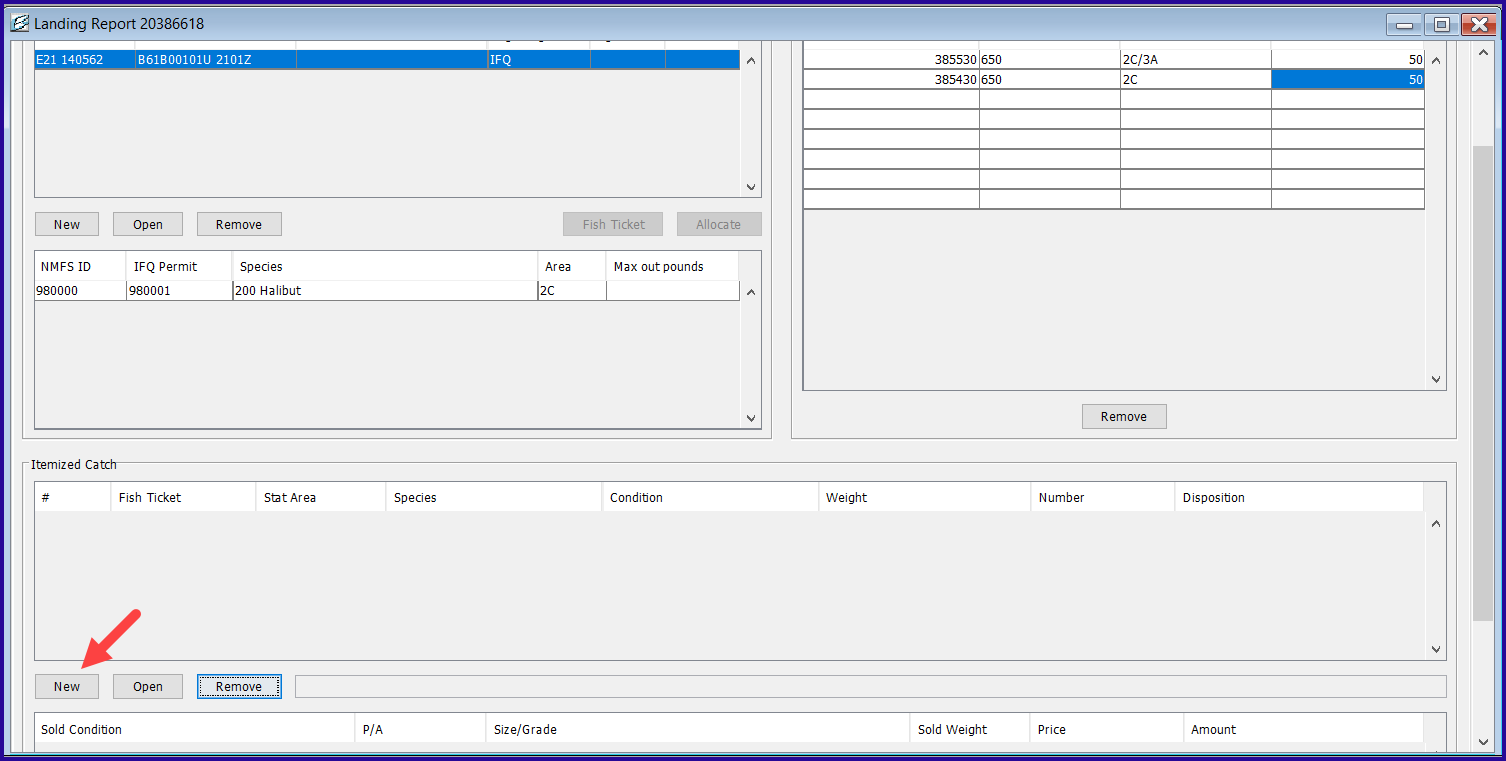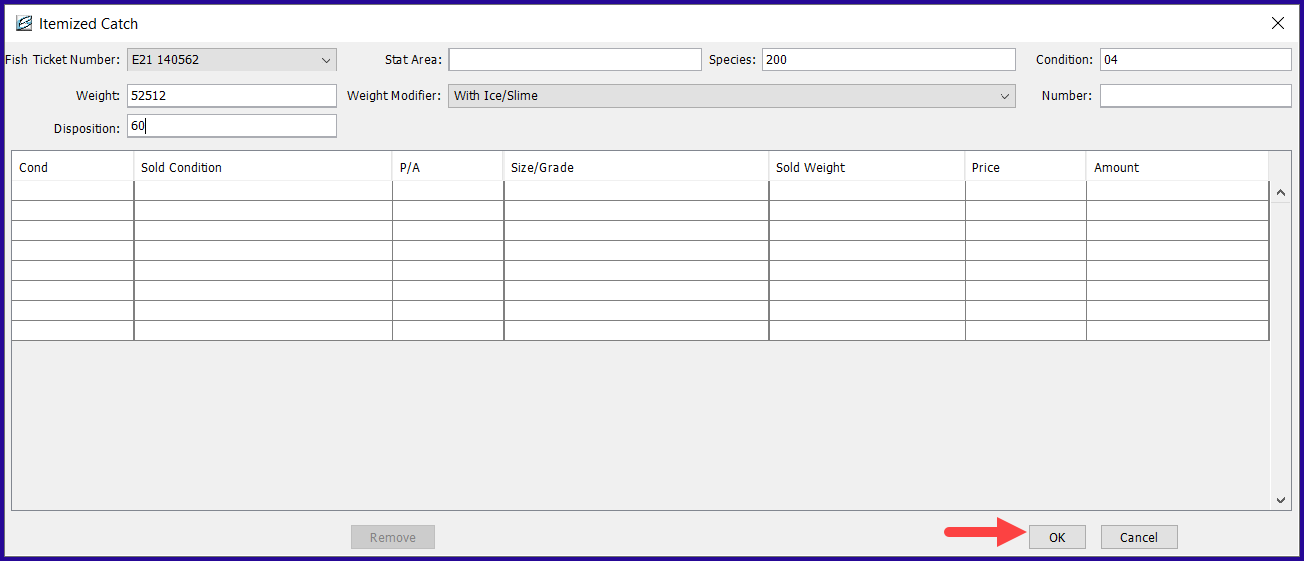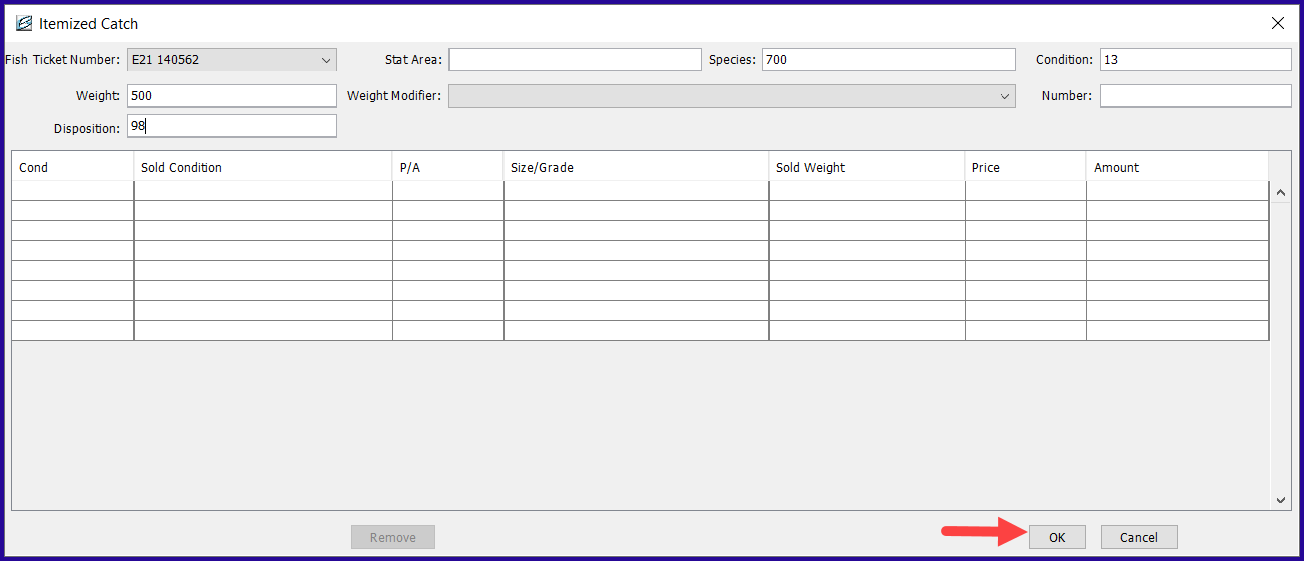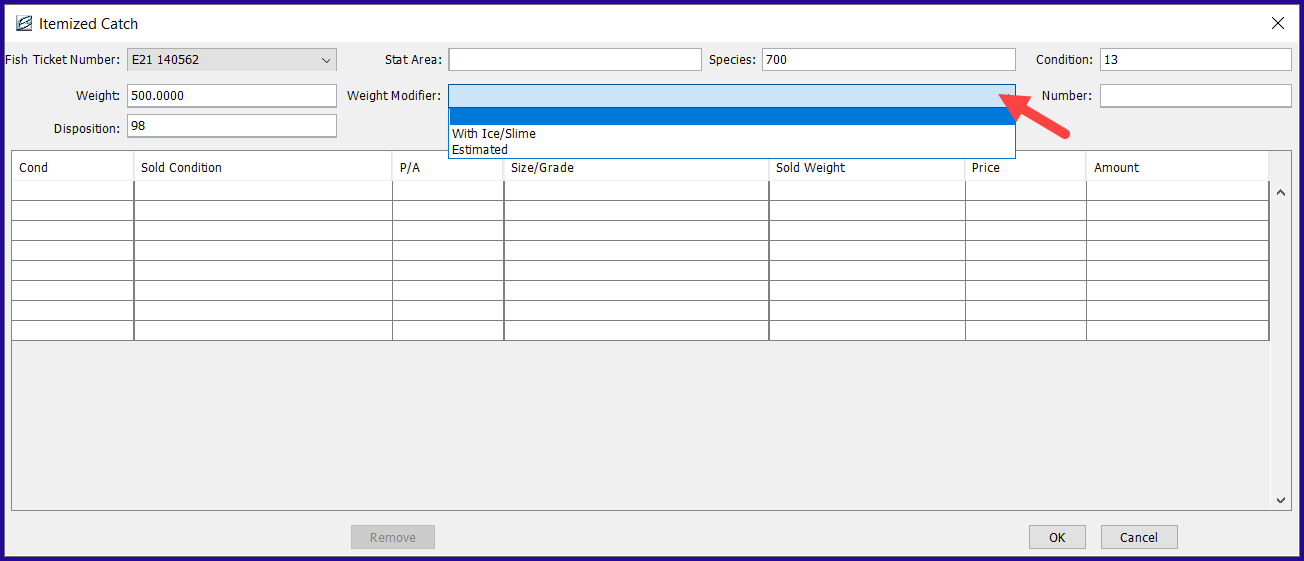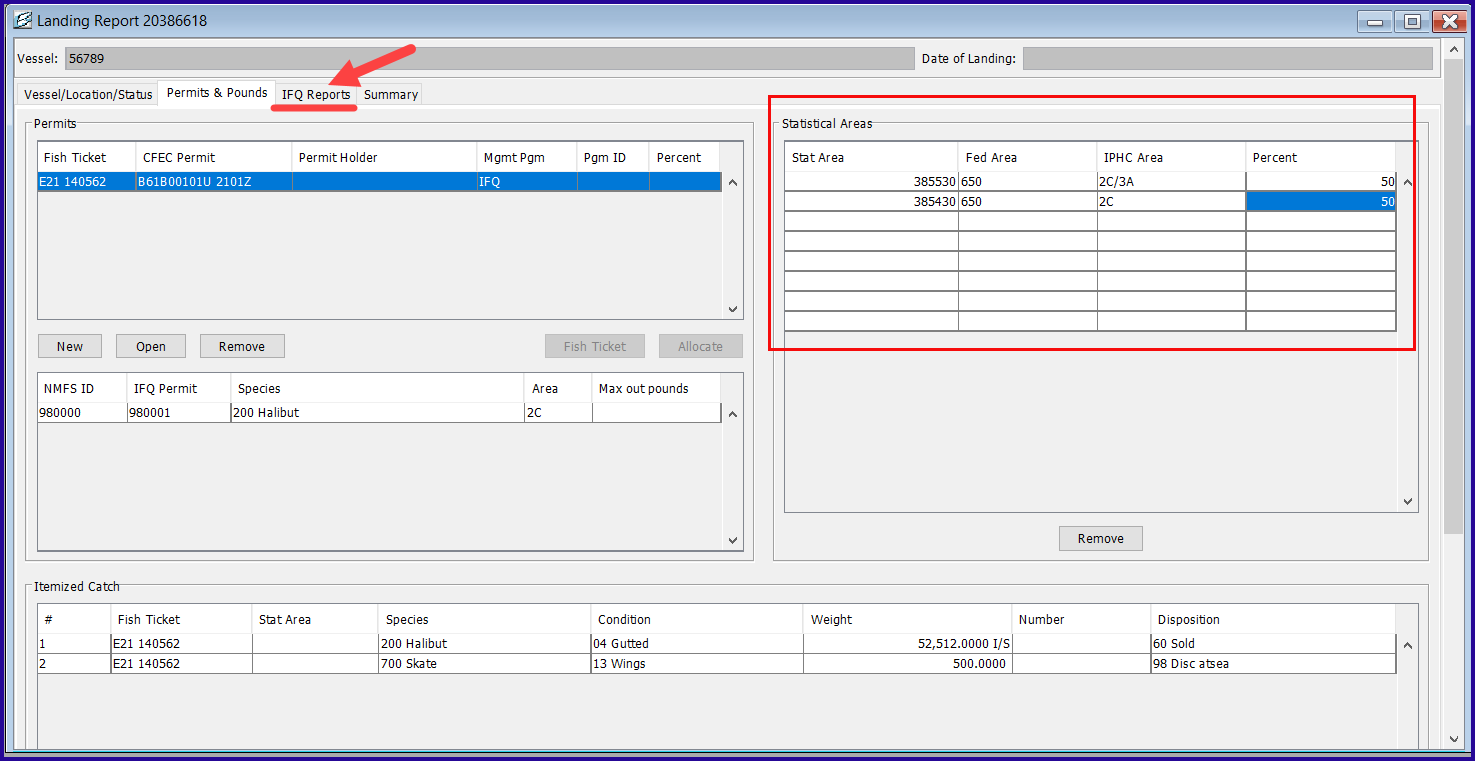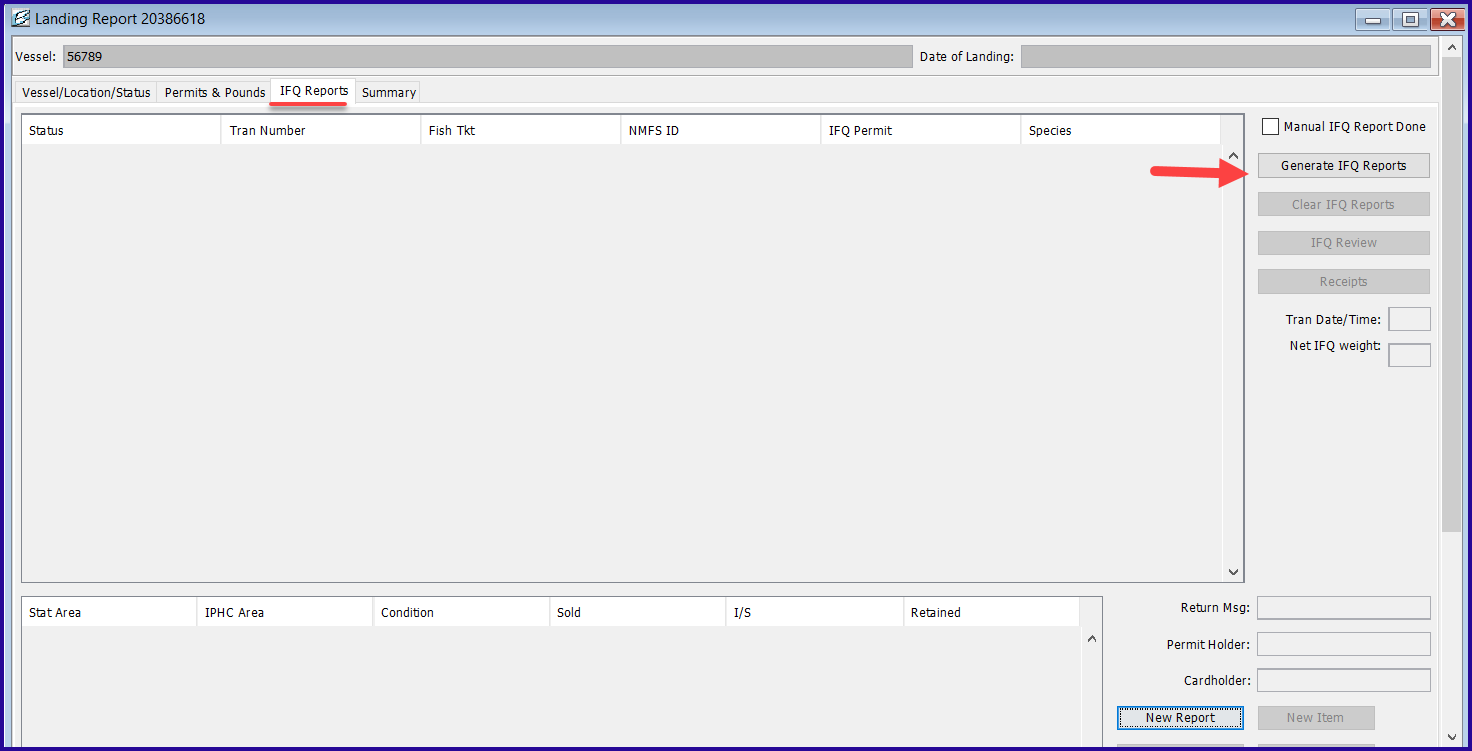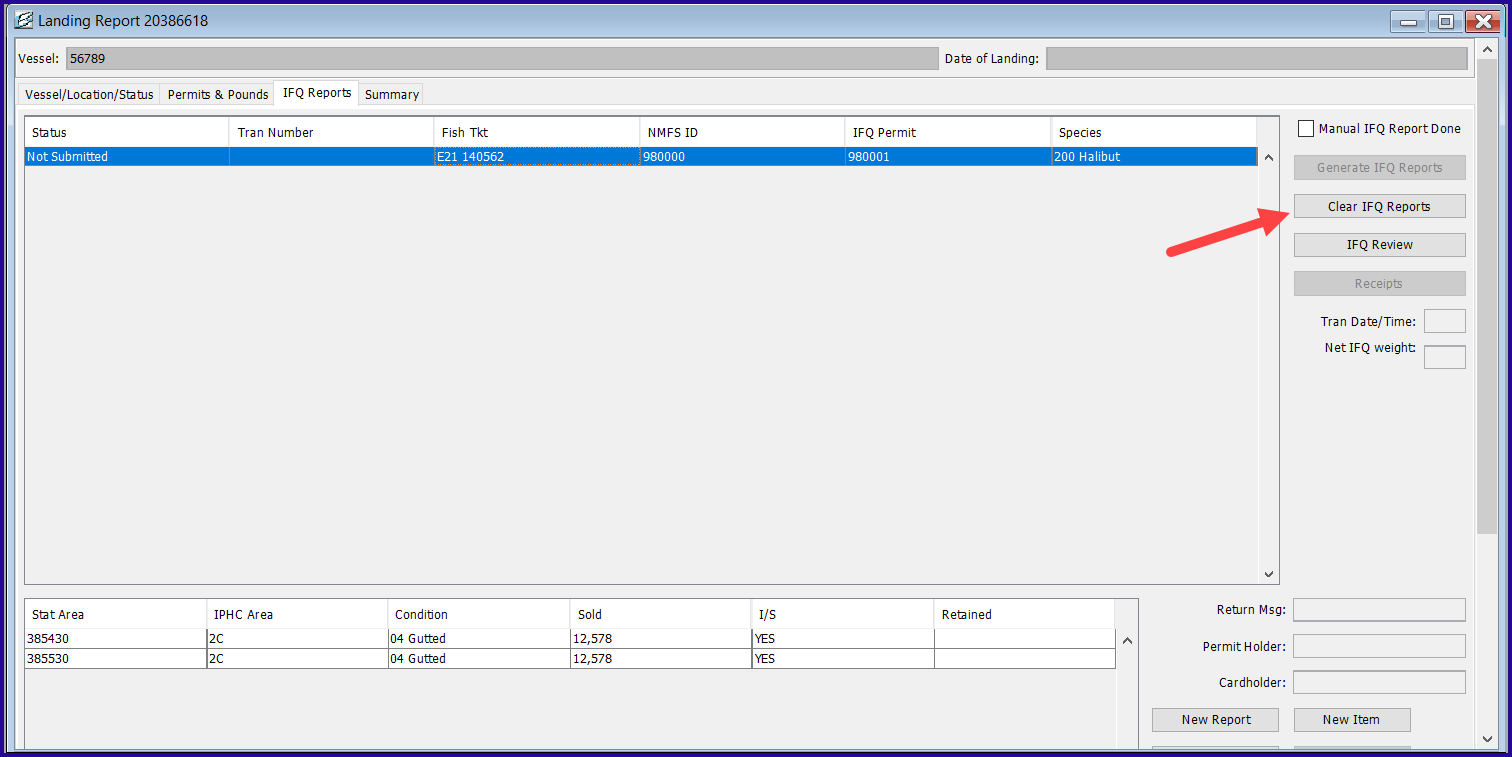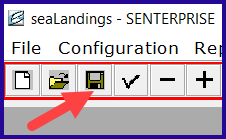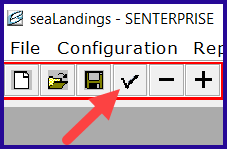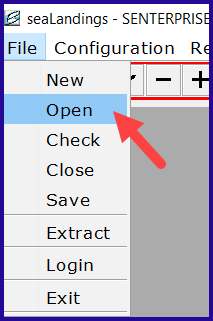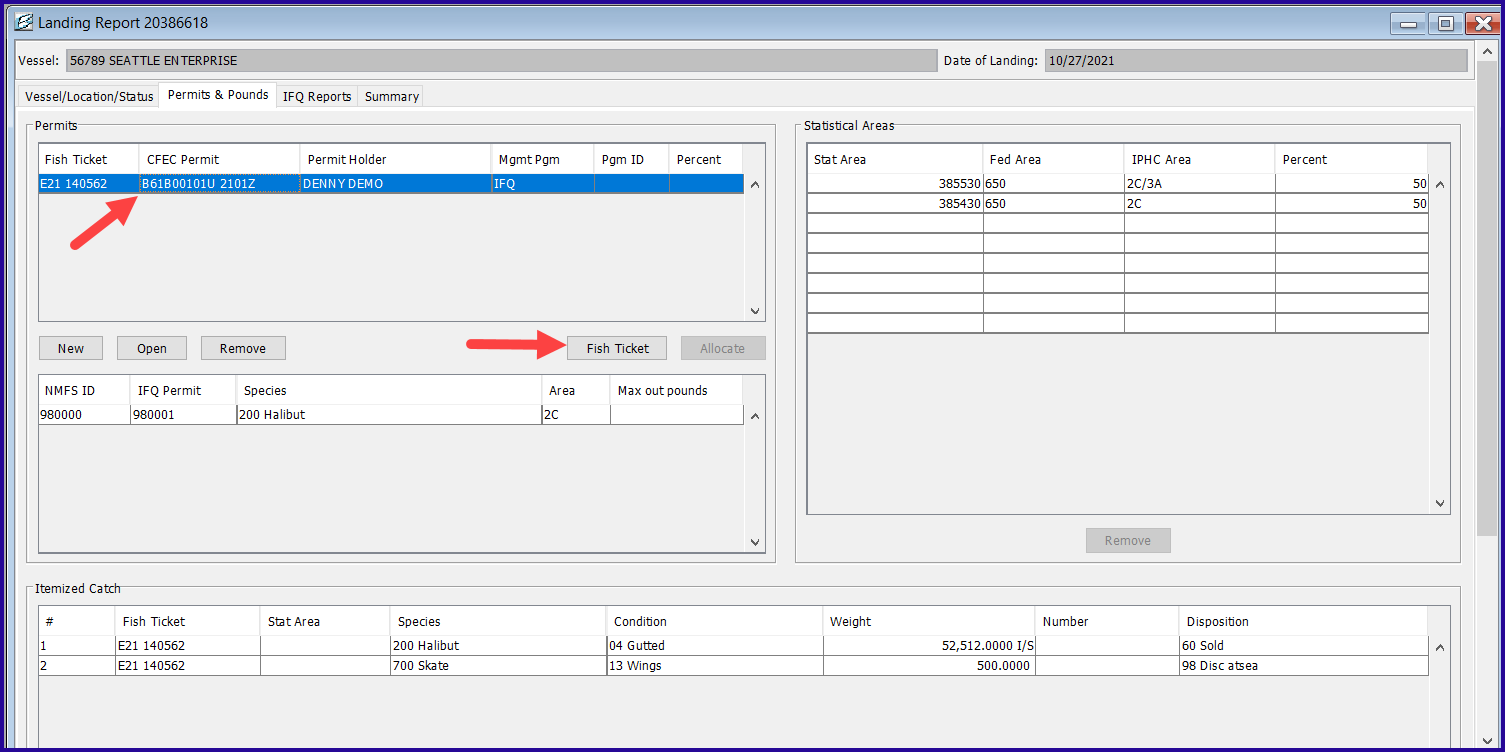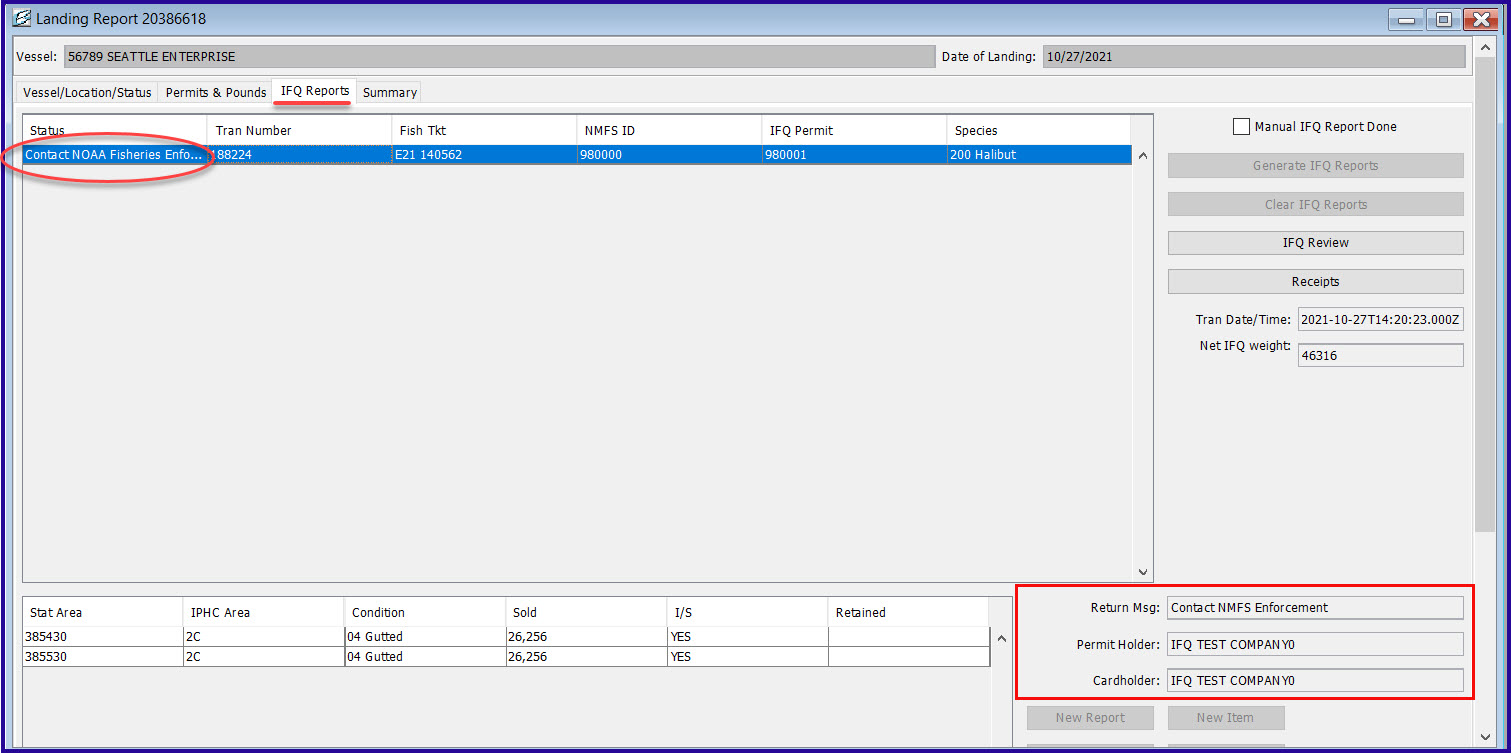eLandings User Manual
Creating a Catcher-Processor IFQ Report using the 'Groundfish Landing Report' Option
If you do not wish to use the Consolidated Report option to report your IFQ catch, you could use the Groundfish Landing Report.
For example, if your offload weight differed substantially from production report weights and you find you have to spend a lot of time editing your consolidated report.
- Go to File...New and choose Groundfish Landing Report as the type of report. Click OK.
Vessel/Location/Status Information
- Enter your Gear type, Crew size, Observers, and Fishing Dates
- Make sure the Registered Buyer Number field is filled out if you are reporting IFQ catch.
- If the Registered Buyer Number field is blank, contact eLandings User Support at eLandings@alaska.gov so we can input that permit into your operation.
- You will not be able to create an IFQ report without a Registered Buyer Number.
- If you are a Floating Catcher Processor, make sure your port code is FCP.
- Do not change your port code to the physical location you are offloading at.
Permits & Pounds
- From the Permits & Pounds tab in the Permits section, click on the New button to enter your first CFEC permit card.
- Enter the permits listed on the CFEC card.
- If you are using the mag stripe reader place the cursor in the Mag Stripe field and swipe the CFEC permit.
- Select a management program (IFQ for halibut/sablefish; does not require an ID).
- If you are landing IFQ catch, please enter an individual's NMFS ID and IFQ Permit number, plus the species code (710 for sablefish; 200 for halibut).
- Please leave the Area and Max out pounds fields blank unless you have more than one IFQ permit and you want to allocate specific pound to one or the other.
- You can enter more than one IFQ permit for that CFEC card holder by starting a new row underneath the IFQ Permit field.
Itemized Catch
- Scroll down to the Itemized Catch section and click on the New button.
- Select your Fish Ticket Number and enter your first line of itemized catch.
- If you choose to use the Stat Area Worksheet (upper right hand corner of the Permits & Pounds tab), leave the Stat Area fields blank in the Itemized Catch section.
- Weight is recorded in pounds, as the processed weight of the fish as it is delivered.
- Disposition code 60 is to be used for sold weight.
- Weight modifier is selected only if you've weighed the IFQ catch with ice and slime.
- Estimated weights are only allowed on non-IFQ species and must be changed to non-estimated weights within 72 hours.
- Click OK.
- Click on the New button so you can add your second line of itemized catch.
- Enter your second line of itemized catch.
- Please make sure to enter all your discards as separate itemized catch lines.
- Discarded prohibited species (PSC) must be reported as number of animals.
- Click OK.
Notice you have the option of selecting "Estimated" or "With Ice/Slime" in the Weight Modifier field.
- The "Estimated" option may be selected for 72 hours for non-IFQ species and product code combinations if you are not sure of the exact weight or if you are not sure of the species.
- However, you must remove the weight modifier and resubmit the report within 72 hours.
- You may not select "Estimated" for any primary IFQ species products because that will prevent you from generating IFQ reports for that catch.
- IFQ reports are required for IFQ sablefish and IFQ/CDQ halibut.
- "With Ice/Slime" option allows you to report the weight of halibut or sablefish with ice and slime.
- "With Ice/Slime" option is not allowable for non-IFQ species and product code combinations.
- Enter your stat areas in your stat area worksheet (if you did not enter them in the Itemized Catch section) and percentages of harvest in each State stat area.
- Click on the IFQ Reports tab if you're reporting IFQ catch (halibut, sablefish).
- Click on the Generate IFQ Reports button, which will create an IFQ report.
- Please note that you will be unable to generate IFQ reports if you have assigned an "estimated" weight to any primary IFQ products.
- Only primary products will appear on the IFQ report, not ancillary IFQ products.
- In addition, ambiguous primary products (such as 97, 32) will also not appear on IFQ reports.
NOTE: If you need to edit any itemized catch lines after you've generated IFQ reports, you should clear your IFQ reports, then make the edits to your Itemized Catch section, and regenerate IFQ reports.
Once you have completed entering your permit information and itemized catch, save your report.
Next check for any errors.
- If you don't get any errors you can close out your report and transmit it.
Now you can print out your landing receipt and fish ticket. Locate the transmitted report by going to File > Open.
- To print out your fish ticket, go to the Permits & Pounds tab, highlight the CFEC permit you want to print the fish ticket for.
- Click on the Fish Ticket button.
- You'll need to save and transmit your report before fish ticket is brought up.
- If you made an error on your IFQ reports, and have already transmitted the report, you must call the Data Clerks (1-800-304-4846, option #1) to make the change.
- After you call the Data Clerks, then edit your Itemized Catch section so your line items match the manual changes made by the Data Clerks.
- After you process your receipts for your IFQ reports, please open that landing report and go to the IFQ Reports tab to make sure you haven't "red-lined" on your IFQ reports.
- If you have a message on that IFQ Reports tab that states "Contact NMFS Enf", there is a problem with your IFQ report(s) and you should call the Enforcement Data Clerks at 1-800-304-4846, option #1.
- Checking your IFQ reports for errors after you process receipts is part of the transmission process.