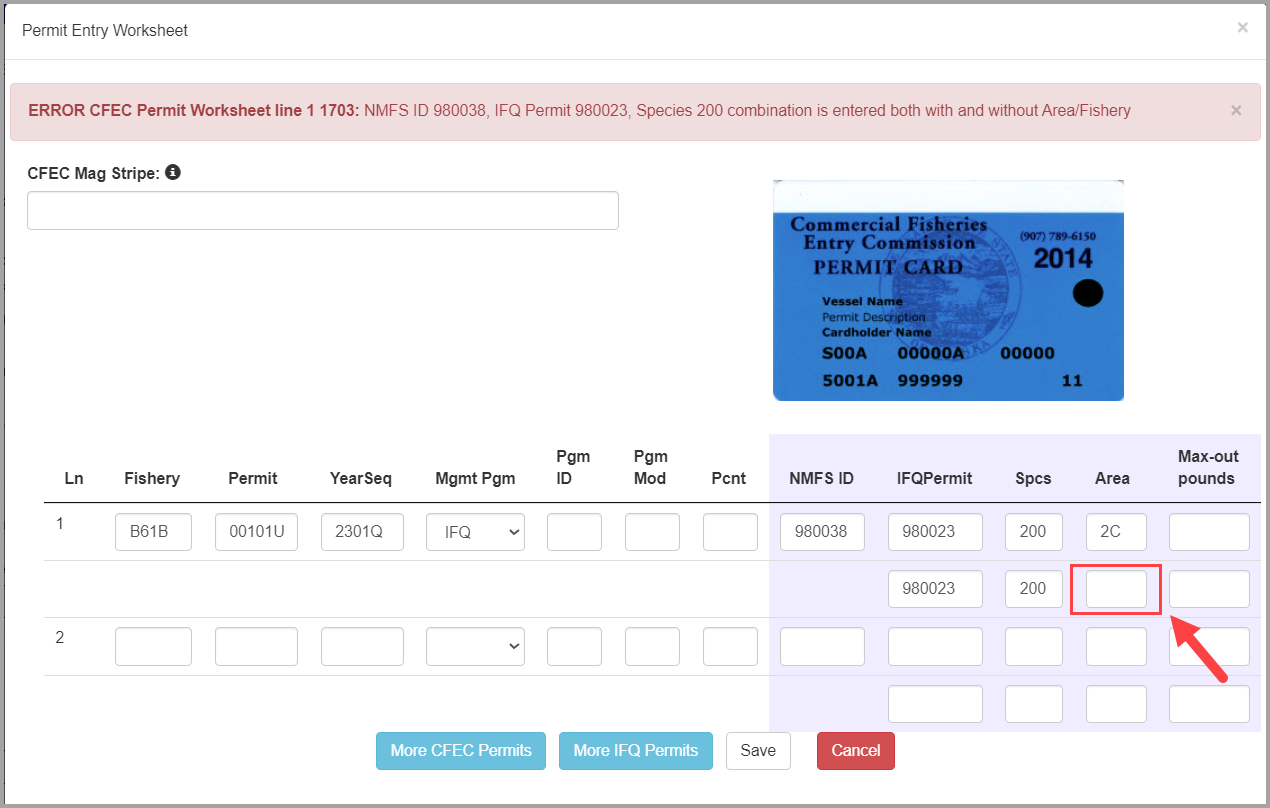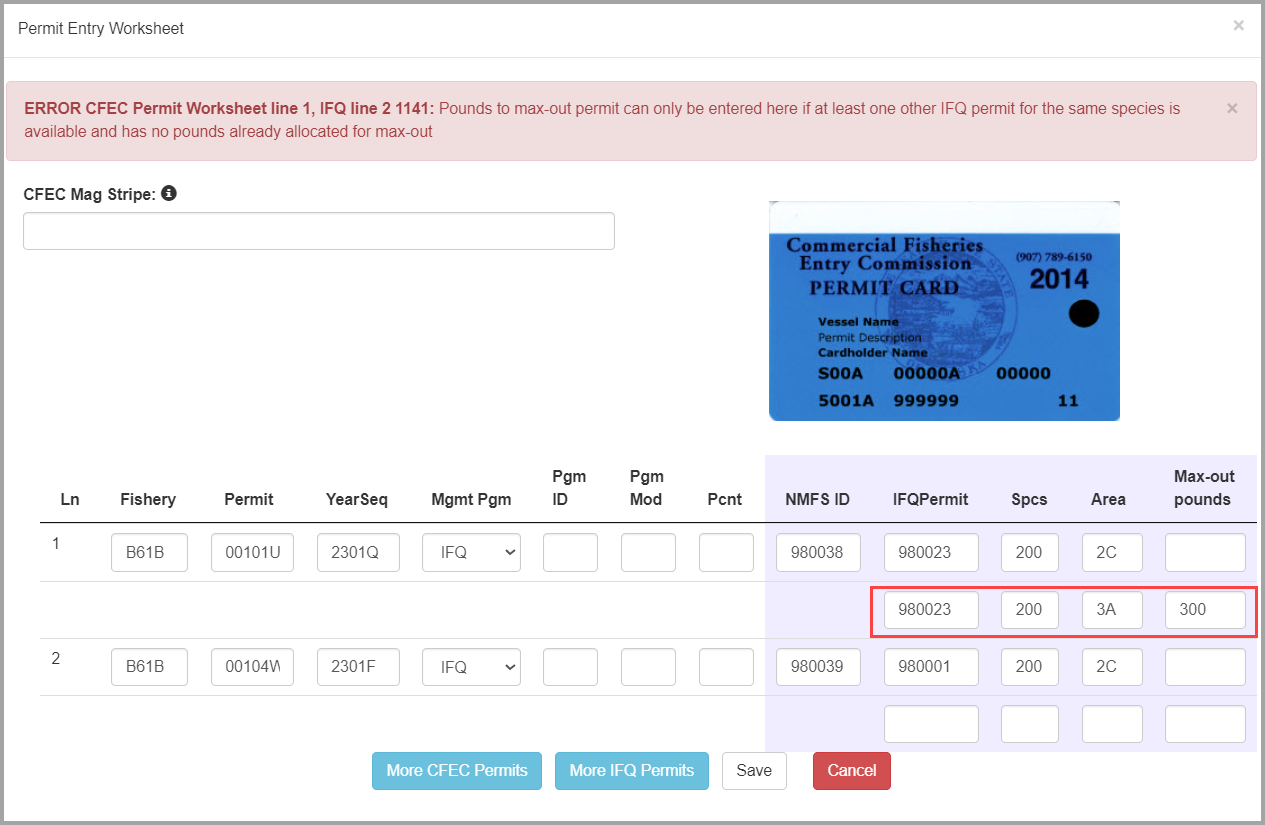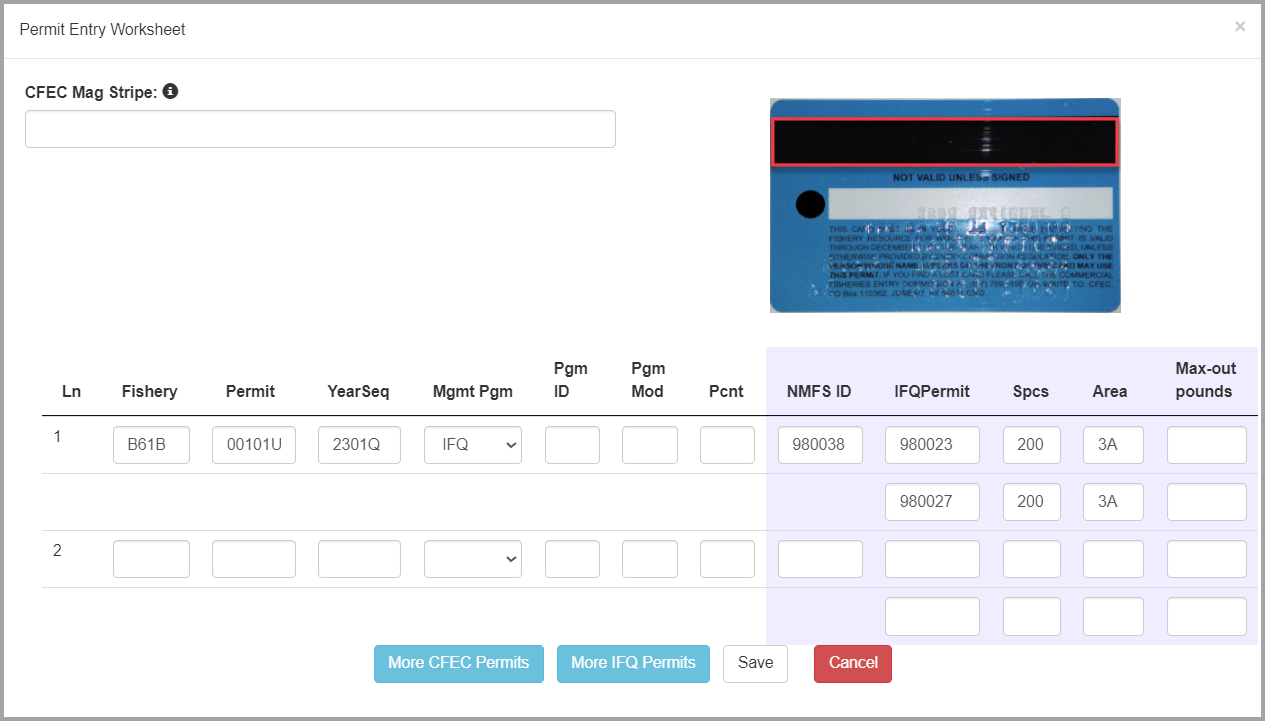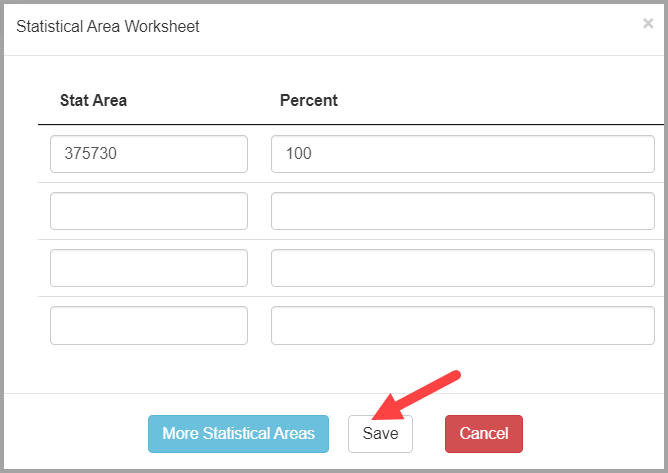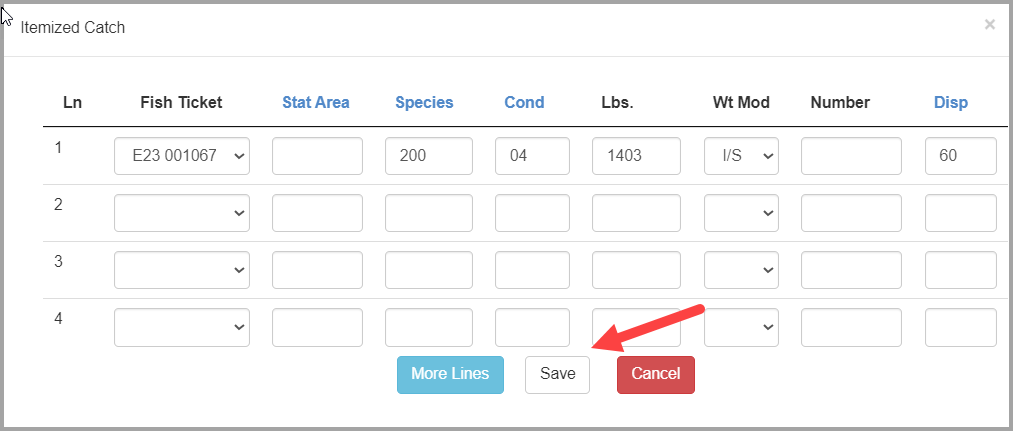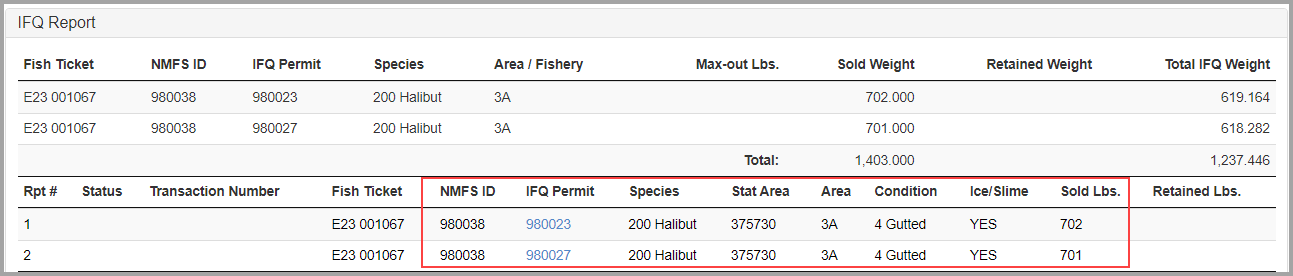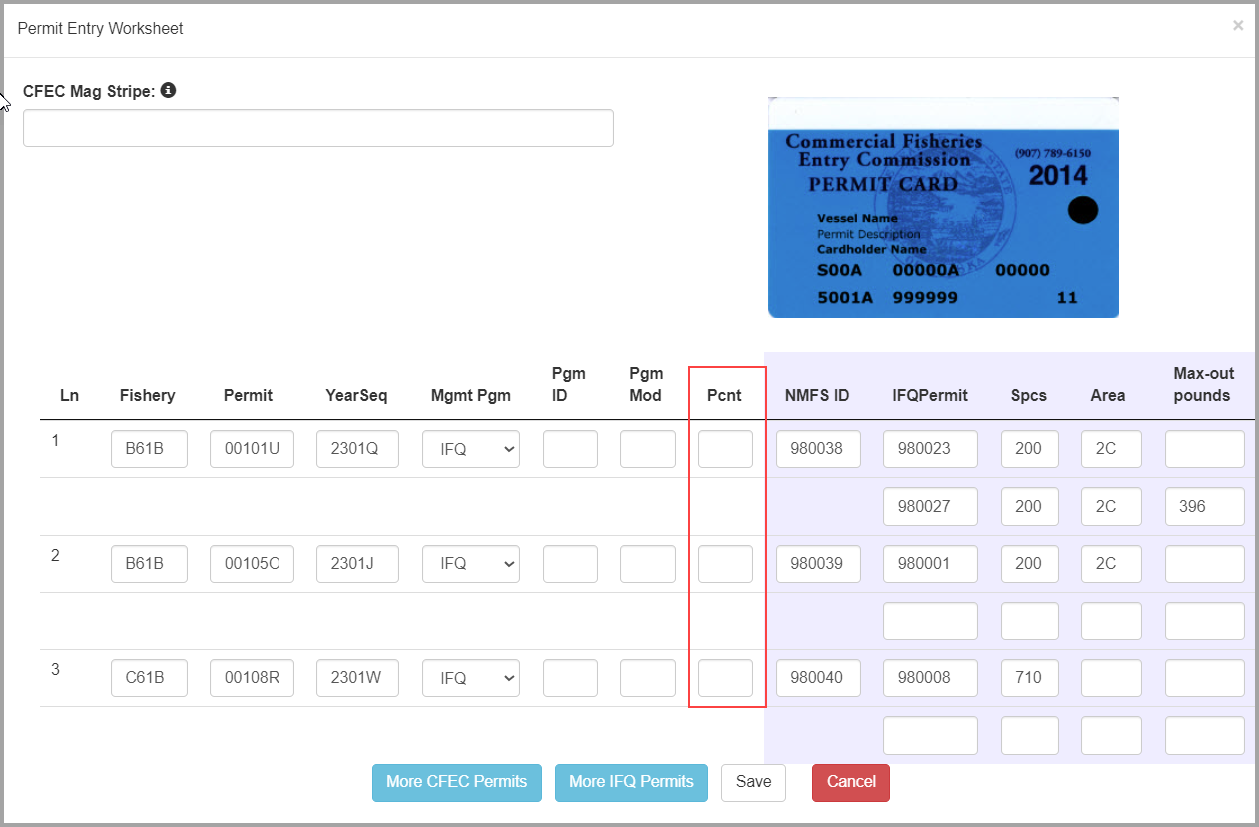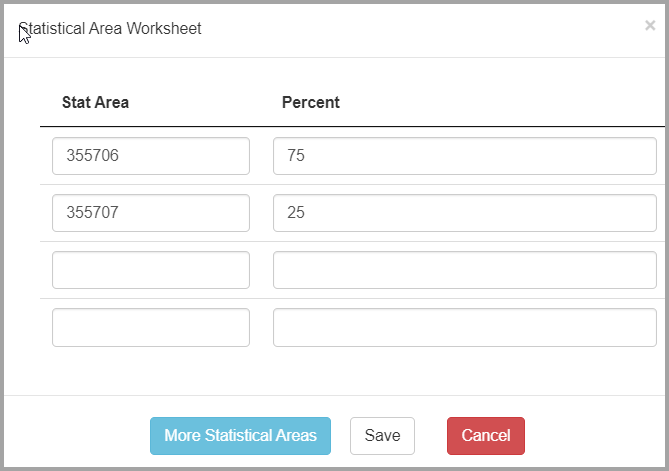eLandings User Manual
CFEC Permits, IFQ Permits and Allocation of Harvest by Area
Overview
The purpose of this page is to explain the relationship between the following:
- CFEC Permit Worksheet
- IFQ Permit Worksheet
- Statistical Area Worksheet
This page will also provide an overview of reporting Area/Fishery on the IFQ Permit Worksheet.
For detailed documentation on using the max out pounds feature please see the section Max Out Pounds in IFQ Areas.
Rules for the IFQ permit worksheet
- The CFEC Permit holder must also be the same person that holds the specific NMFS ID and IFQ permit for the landing.
- If you enter a NMFS ID/IFQ Permit/Species with a blank Area/Fishery on one line, you cannot enter the same NMFS ID/IFQ Permit/Species with Area/Fishery filled in on another line without getting an error.
- If you want to use the max-out pounds feature, the CFEC permit holder must have two (or more) IFQ permits in the same IPHC area.
- Area/Fishery only has to be filled out when using the max-out feature.
- Example 2 below, displays the wrong way to use the max-out feature
- If you have one CFEC permit holder that has two IFQ permits and they want to split the halibut catch 50/50 between the permits, you would just enter the total pounds caught in the itemized catch section.
- Once you submit the Initial Report you will then be able to Generate IFQ reports which will evenly split the IFQ pounds caught between the two permits.
- If you want a specific amount of pounds to go on one permit then you will need to use the max-out pounds feature.
Enter your statistical area in the Statistical Area Worksheet.
Next enter your itemized catch and click Save.
After your have Saved your report and Submitted the Initial report you will need to Generate the IFQ Report. In the IFQ Reports section you can see the weights were divided equally amongst the two permits.
CFEC Permits/Percentage and Relationship to IFQ Permits
The percent field on the CFEC Permit Worksheet can be used to tell the system how you want the itemized catch split between permits.
- If you do not enter any percent values, the system will automatically split the catch up evenly between the CFEC permit holders.
- Keep in mind that the Percent feature is influenced by the use of max out pounds field.
- For instance, if all the IFQ permits connected to a CFEC permit have max-out pound requests, then the max-out pound allocation takes precedence (This is how it always worked).
- The introduction of Area/Fishery also affects how percent is honored.
- The system will never honor the requested percent if doing so violates the max out pounds requested or violates Area/Fishery specifications.
- The change to split itemized catch lines on whole pound boundaries, to avoid lines with fractional pounds, also means that percents are not honored exactly, only as close as possible.
Relationship to Statistical Area
The percents on the statistical area worksheet have a very specific meaning.
- They say that for every itemized catch line which has a blank statistical area, the weight is divided among the statistical areas exactly by those percents.
- The exactness is to the precision of the stored data, which is 4 decimal points.
- Calculations using the percents on the statistical area worksheet don't do any rounding to whole pound boundaries.
- If the statistical area worksheet has statistical areas for multiple Area/Fisheries then all itemized catch lines that use the statistical area worksheet also have those Area/Fisheries.
- If the user wants the line to be split to multiple fish tickets with one Area/Fishery going on one fish ticket and another Area/Fishery going on another fish ticket then the statistical area worksheet cannot be used.
- The user would have to split the itemized catch line by hand, so that the lines with the statistical areas for the first Area/Fishery are no longer co-mingled with the lines with statistical areas for the second Area/Fishery.
- If a user enters stat areas in the statistical area worksheet and then adds stat areas in the itemized catch section, the stat areas in the itemized catch section will override what was entered in the stat area worksheet.