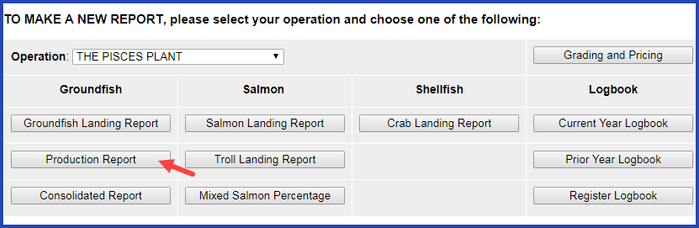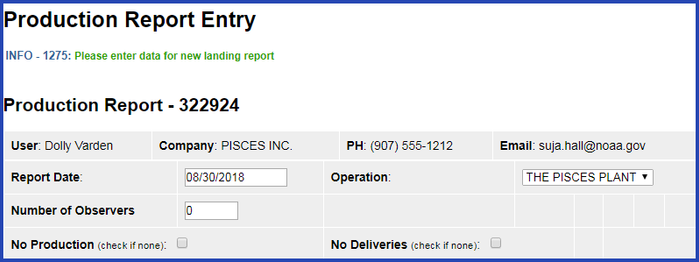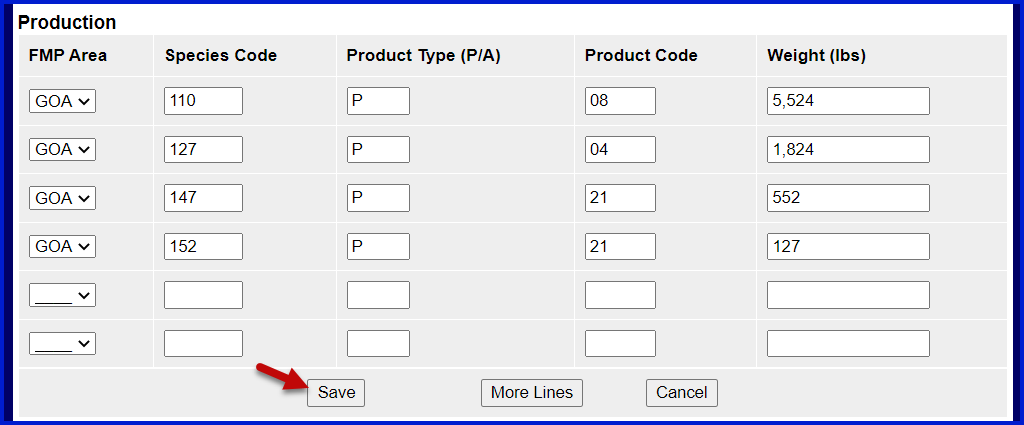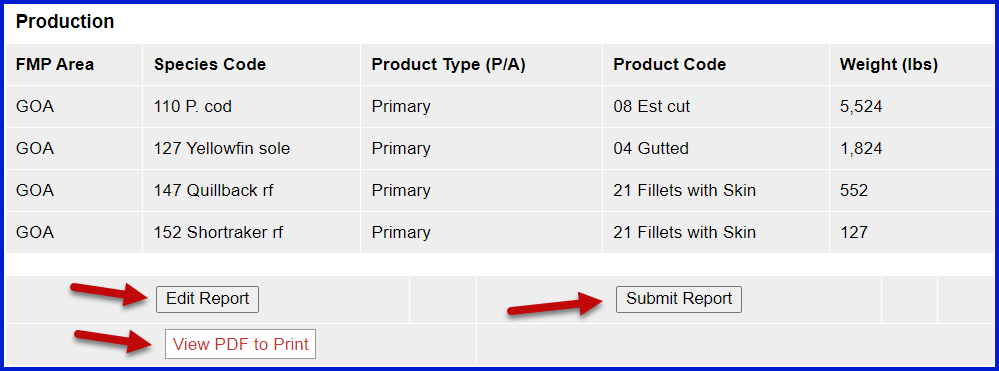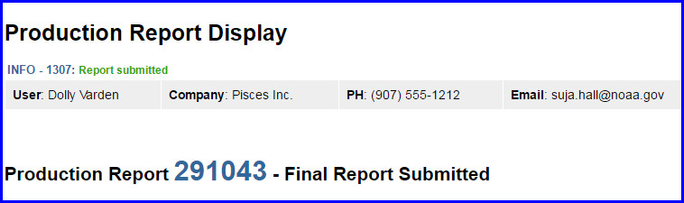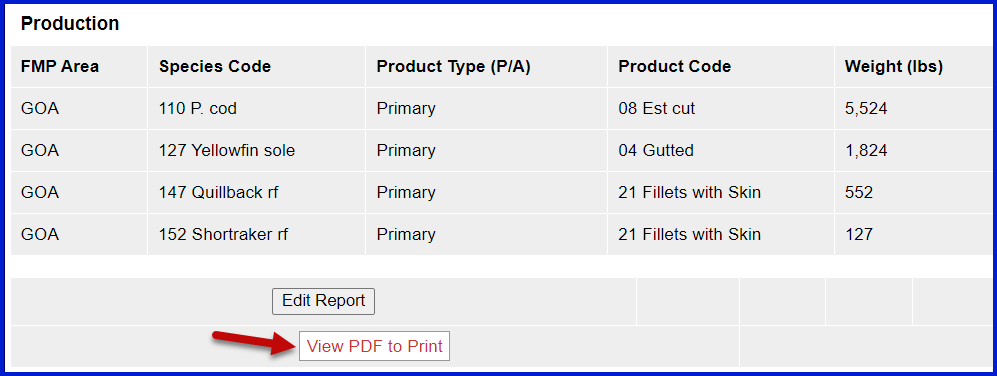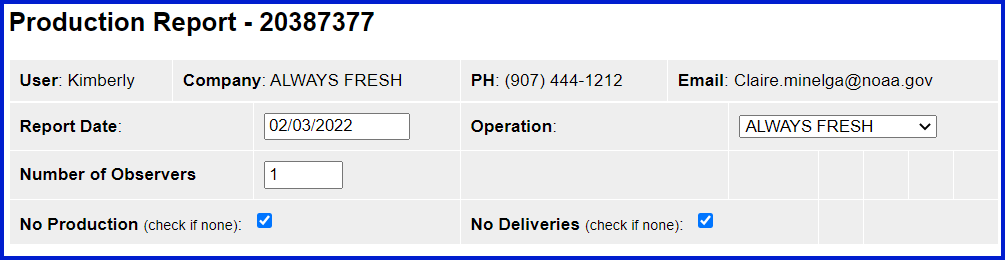eLandings User Manual
Shoreside Production Reports
Shoreside Production Report Data Entry
To create a shoreside production report, you will need to be logged in to the eLandings system located at: http://elandings.alaska.gov
- You must be a registered and activated user to create a production report in this system.
- You will need to enter your User ID and your password.
- If you have forgotten your UserID, please reference your copy of the User Agreement or contact eLandings support at elandings@alaska.gov
- If you have forgotten your password, you can utilize the "Forgot Password" feature on the login page to have a temporary password emailed to you.
An individual user can be associated with one or more Operations.
- When the user logs into the eLandings system, they must designate which Operation she will be reporting under.
- Most users will be associated with only one Operation, but if you have access to multiple operations, be careful to select the appropriate one.
- To create a new production report, simply select the correct operation from the operation dropdown, and then click on the Production Report button.
The Production Report Entry page will open.
- The Report Date field defaults to the current day but can be edited if necessary.
- The Number of Observers field is required.
- If you notice that you have the wrong operation selected, you can change it here.
Now you can enter data in the Production section of the report:
- Select the appropriate FMP Area: GOA (Gulf of Alaska) or BSAI (Bering Sea/Aleutian Islands).
- Enter the ADF&G species code for all groundfish species which have been processed.
- Only species listed in Table 2a need to reported.
- NOTE - halibut is not an FMP groundfish species so you don't have to enter it in production reports.
- Product Type is either P (Primary) or A (Ancillary).
- Enter the appropriate product code weight in pounds - this is supposed to be processed weight only
- Once you have finished entering all the production items, click on the Save button.
If you need to look up either species or product code, utilize the Codes menu item at the top of the screen. Clicking on it will open another widow with all the codes listings.
- Once the report is saved you will have the option to Submit the Report, Edit the Report, or view the PDF to Print
Once you have reviewed the report, click on the Submit Report button.
Once you have submitted the report, the status of the report(shown after the report number) to Final Report Submitted, indicating that it has been submitted.
When the report is submitted, print out the PDF for your records.
No production / No Deliveries
If you have submitted your Shoreside Processor Check In Report, but had no deliveries and no production for a day, you are still required to submit a Production report for that day, but need to indicate that no deliveries and no production occurred for that calendar day.
To do that, generate your production report from the home screen
Then indicate there was no production and no deliveries for the day by clicking the check boxes:
- Then Save and Submit the report.
- Once the report is successfully submitted, you can click on the View PDF to review the Production report.
When are production reports required to be submitted?
Any shoreside processor is required to submit a daily shoreside production report once they have submitted a Shoreside Processor Check-in Report, until the time that a Shoreside Processor Check-out Report is submitted.
All FMP Groundfish listed in Table 2a must be accounted for.
Halibut is not an FMP groundfish species and does not need to be included on shoreside production reports.
Production reports must submitted by 12:00 pm AKST each day to record the previous day’s production information.
If you are not taking deliveries over a weekend, you may submit the production report for Saturday and Sunday by 12:00 pm the following Monday.