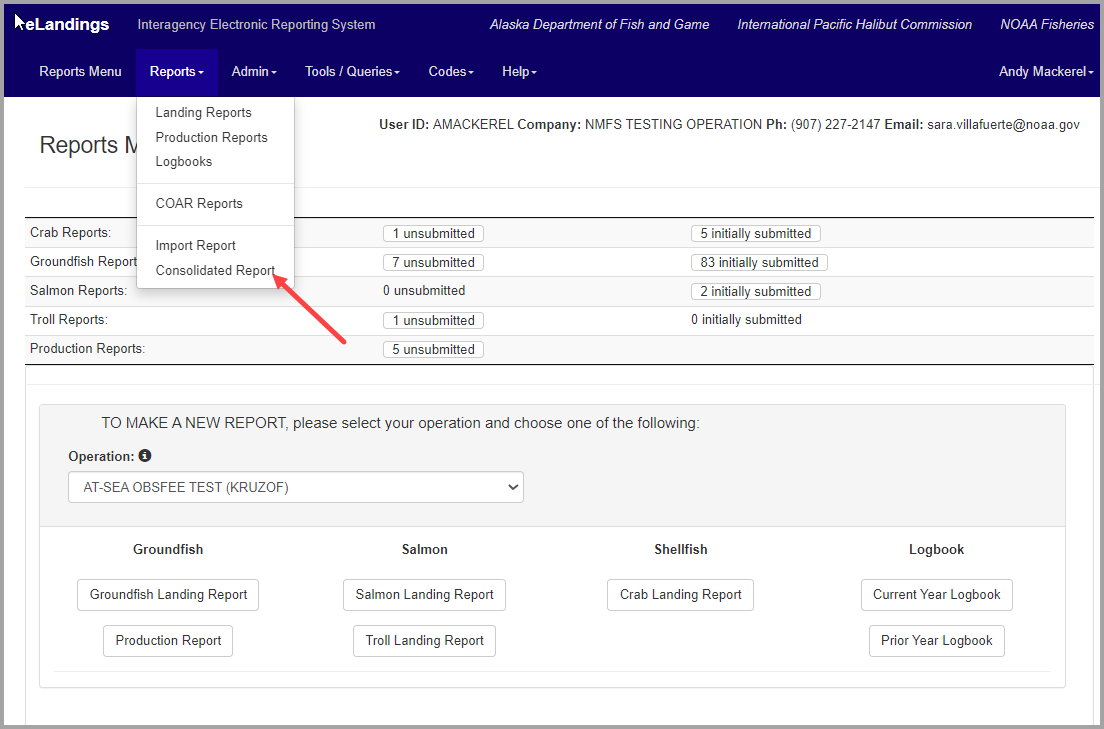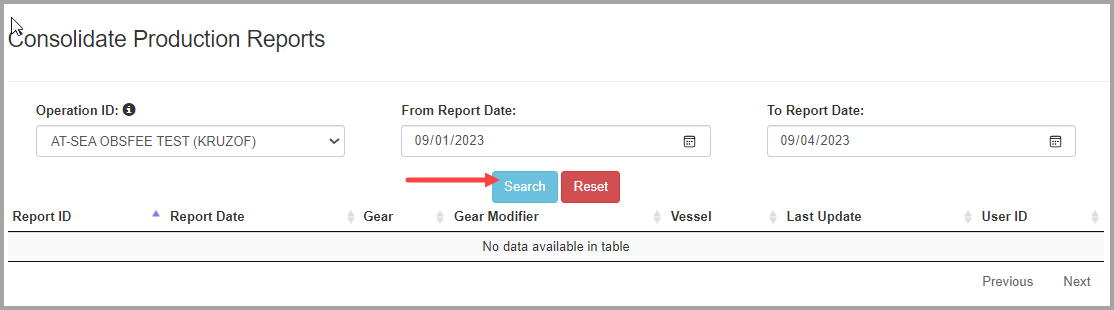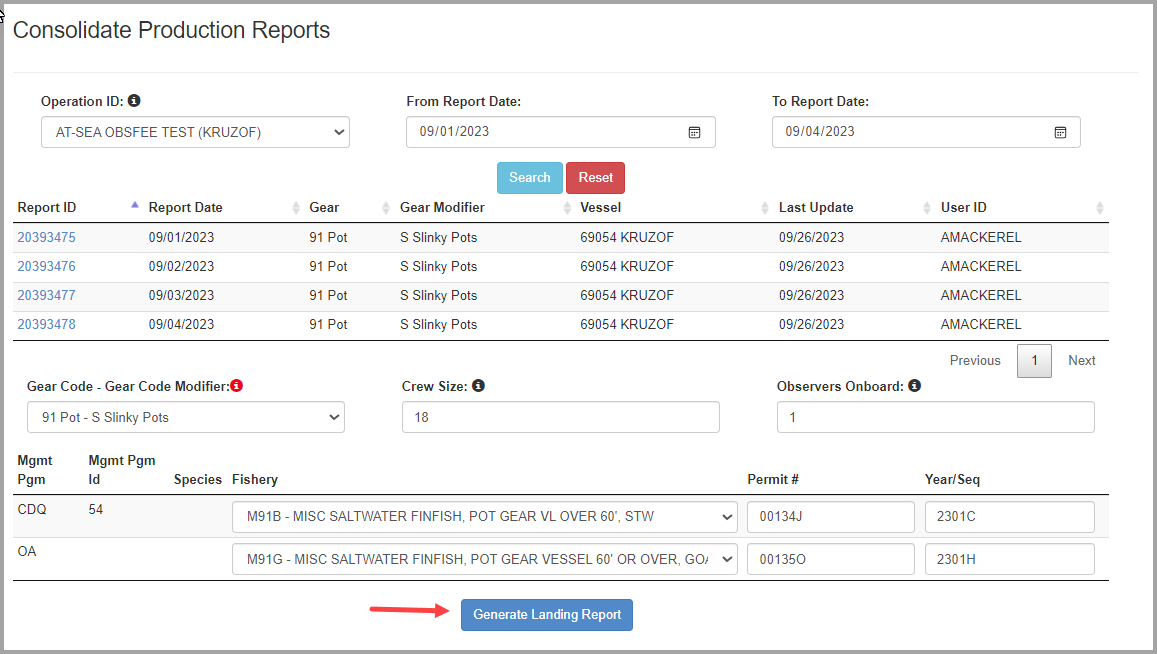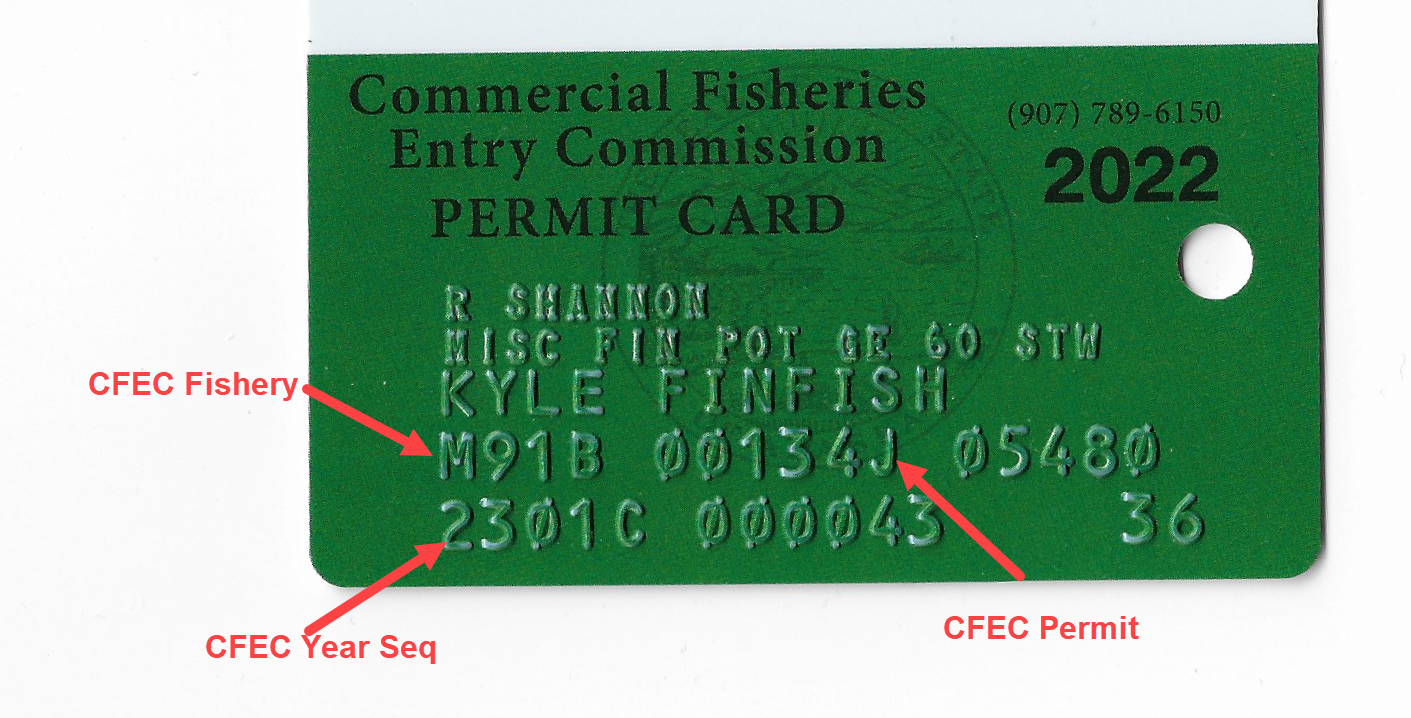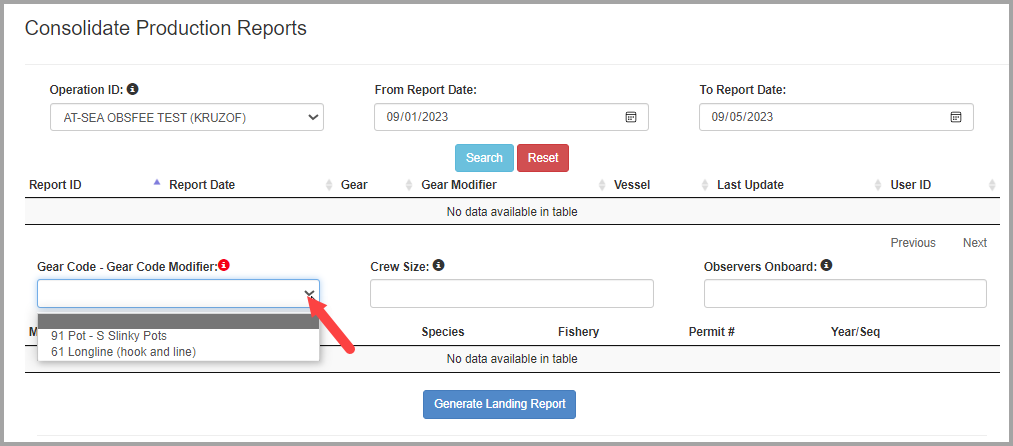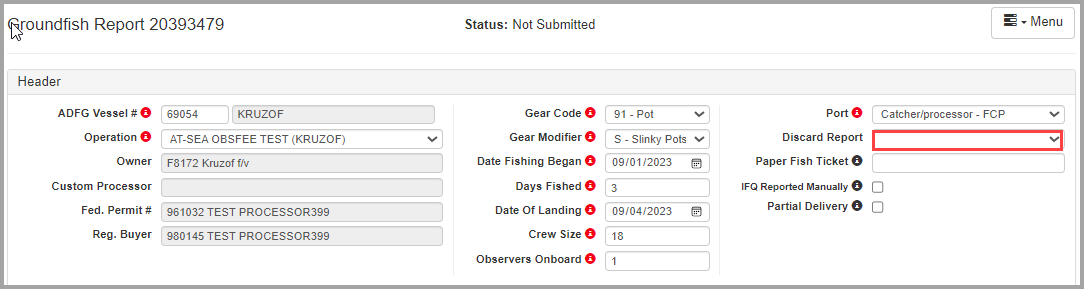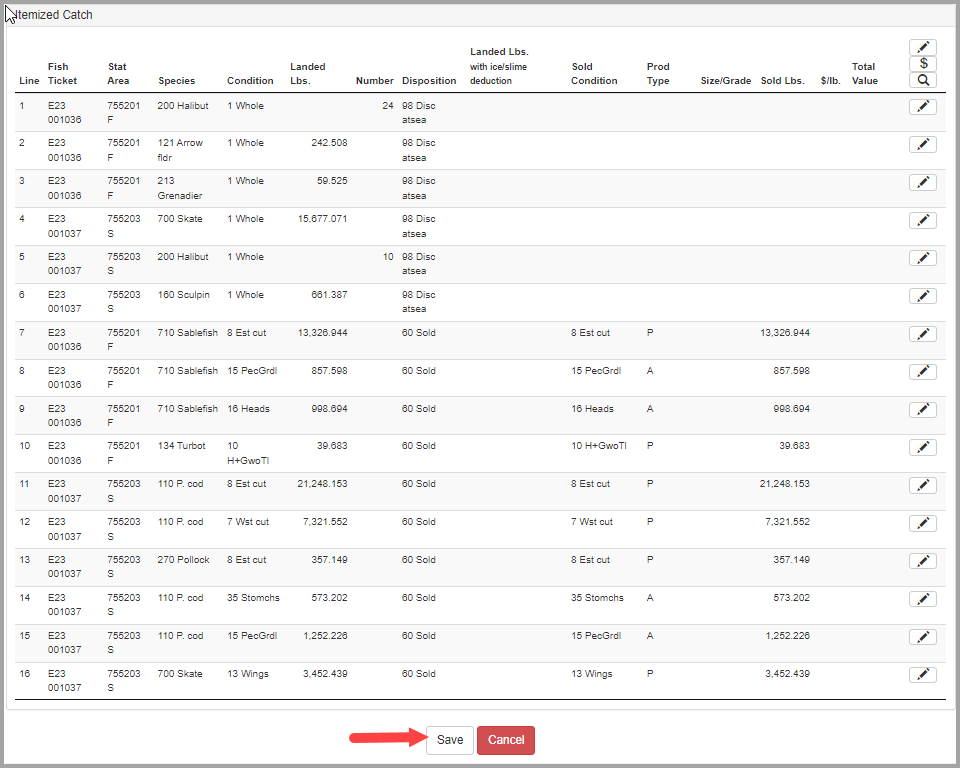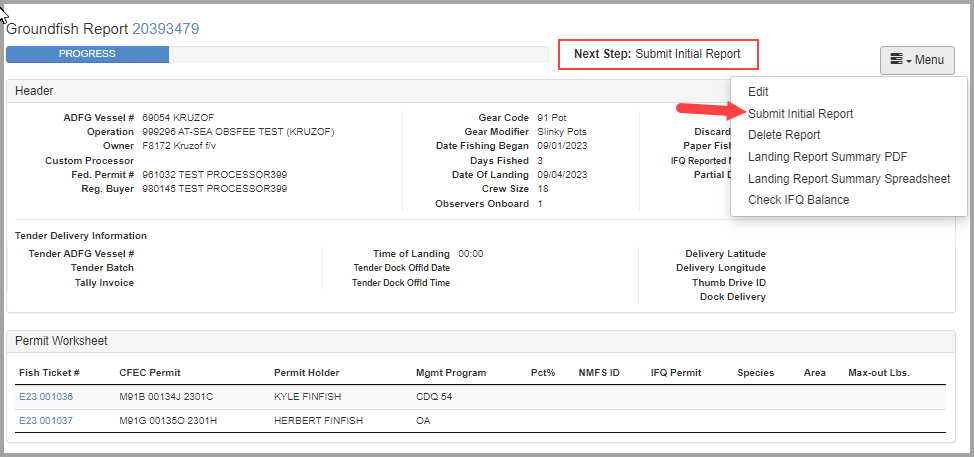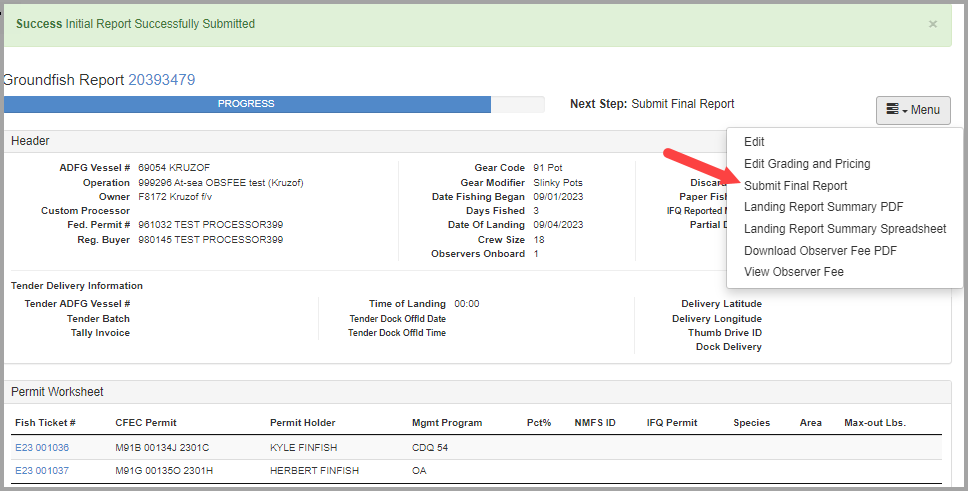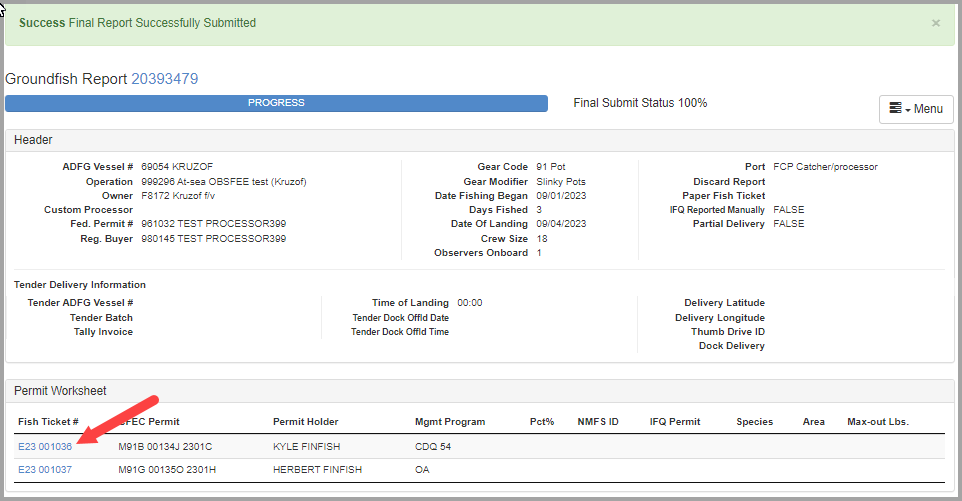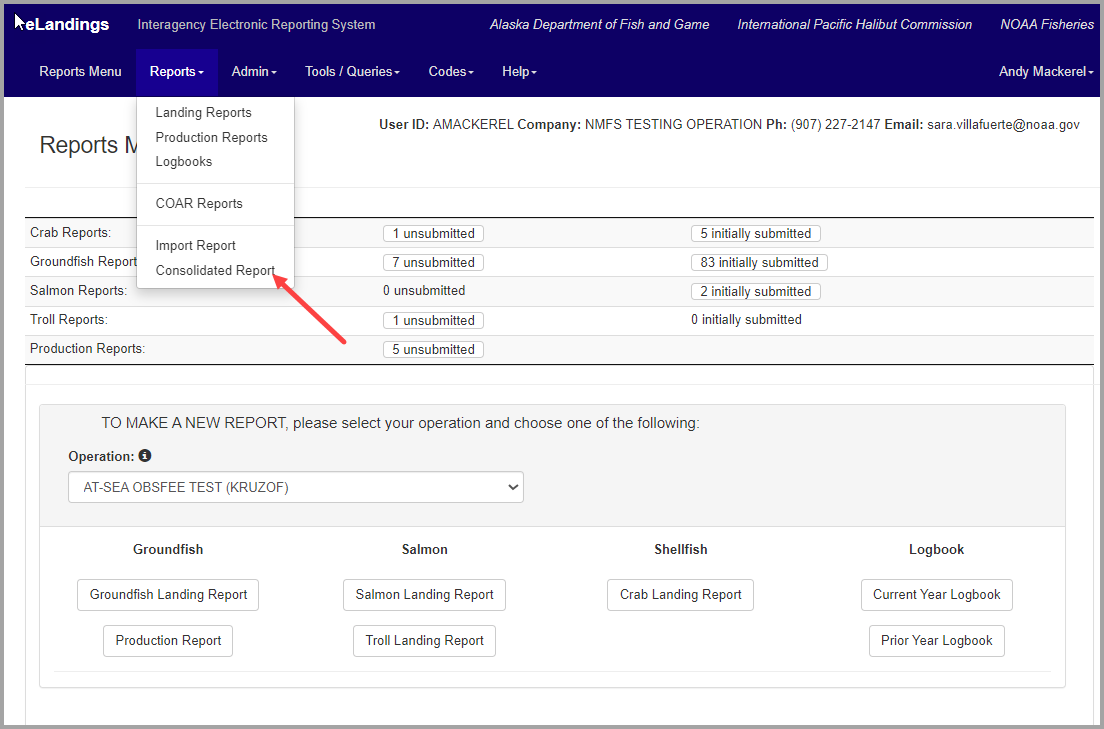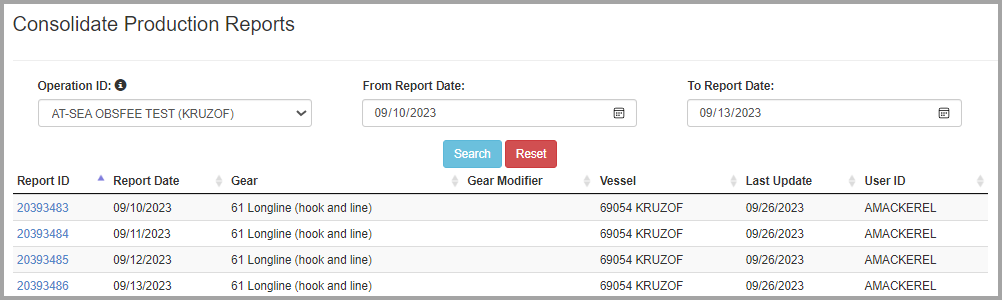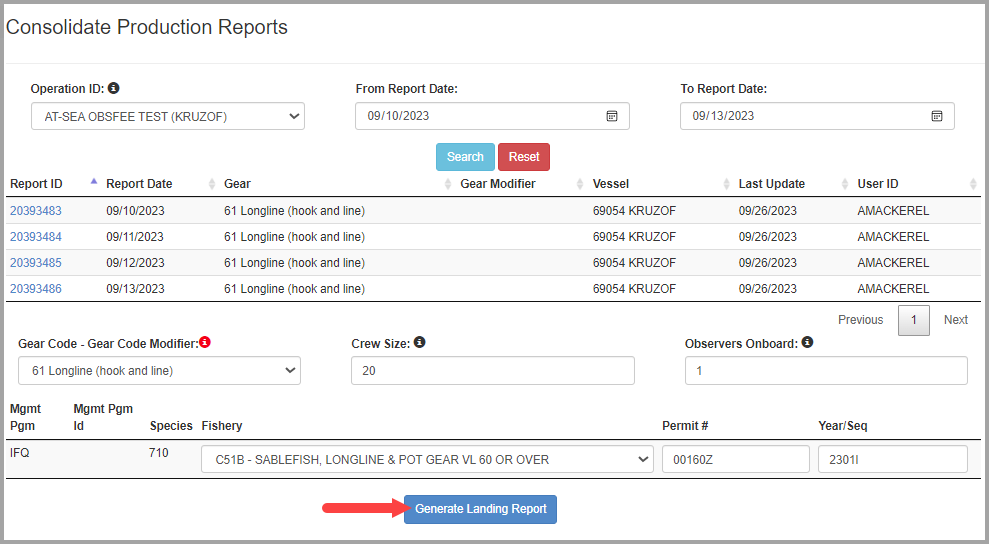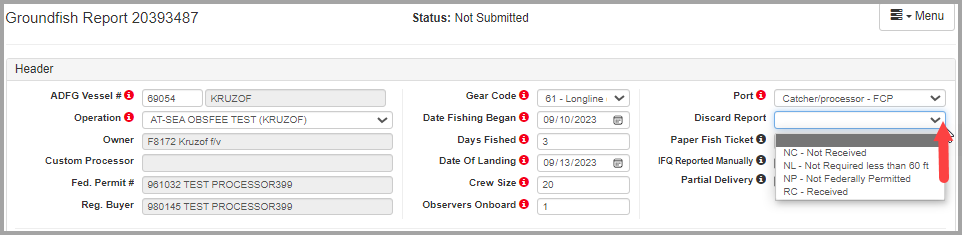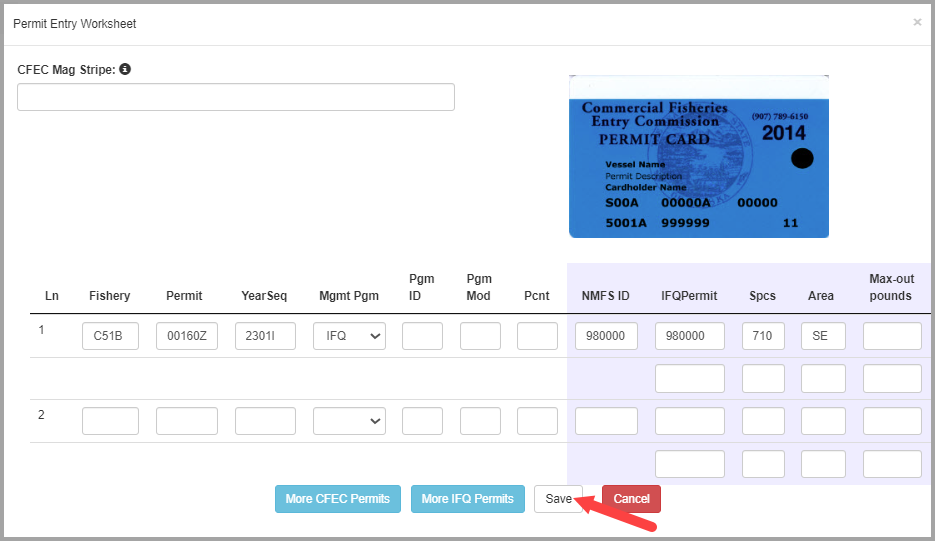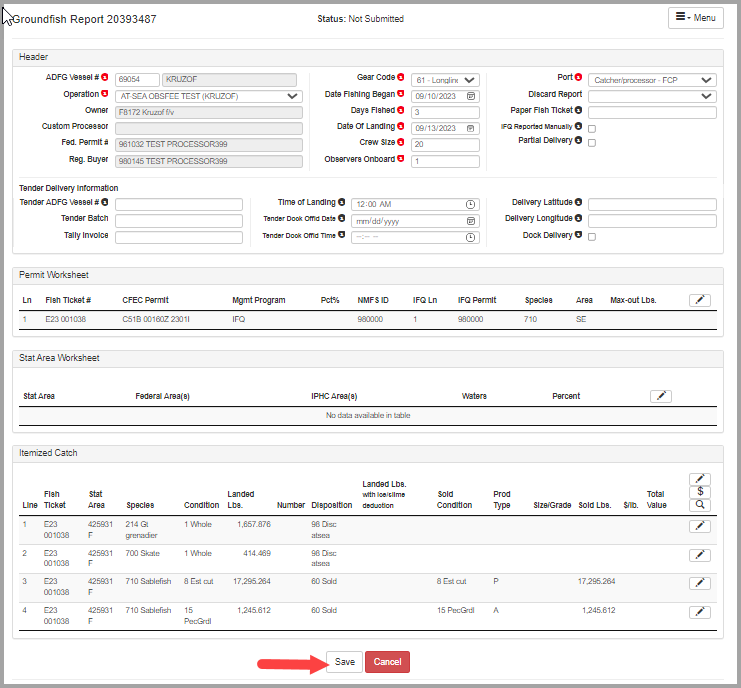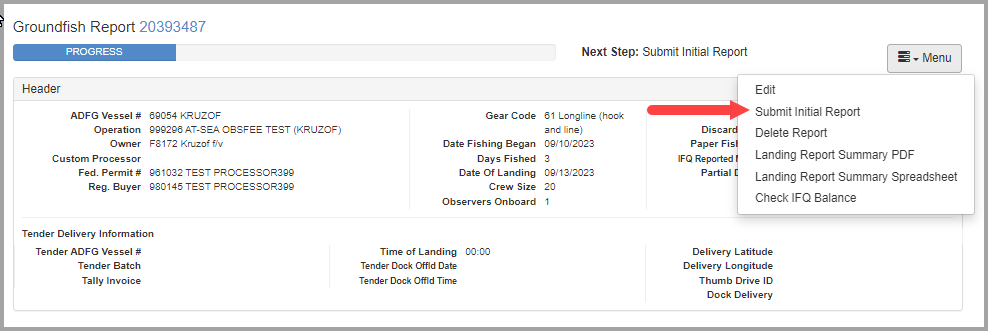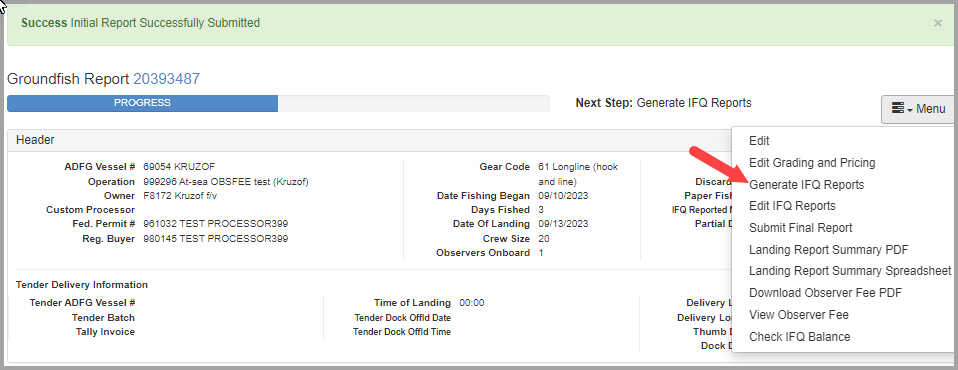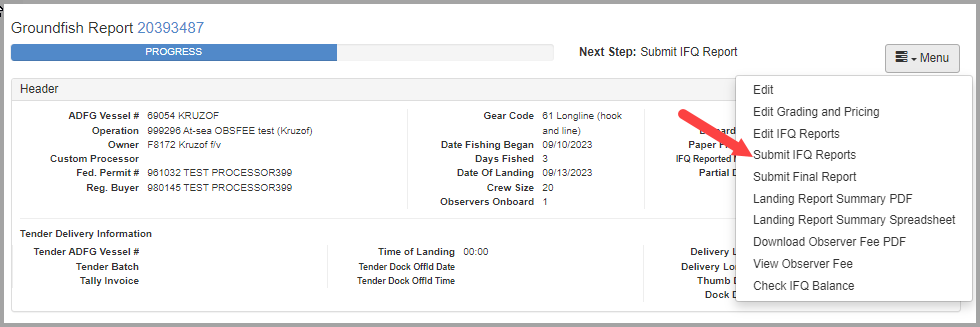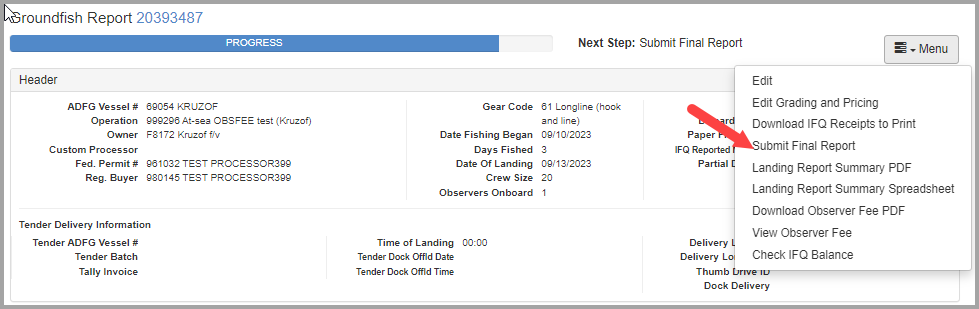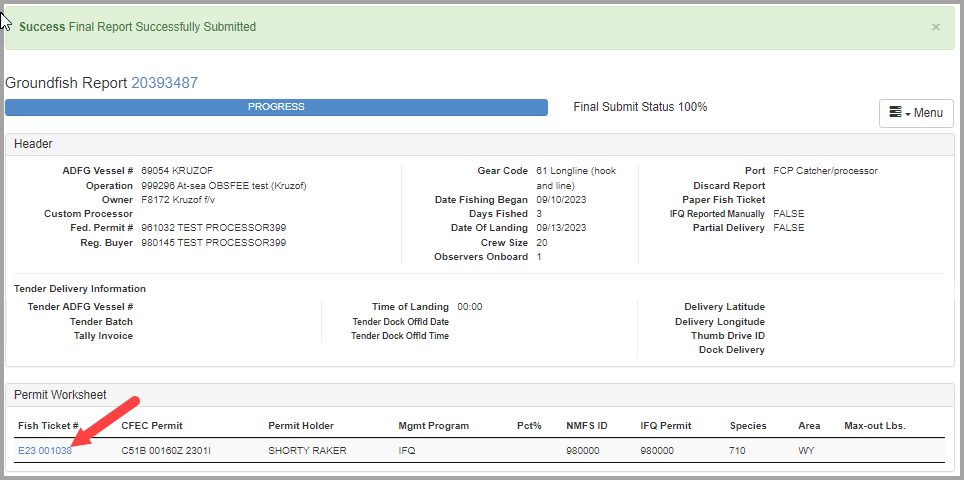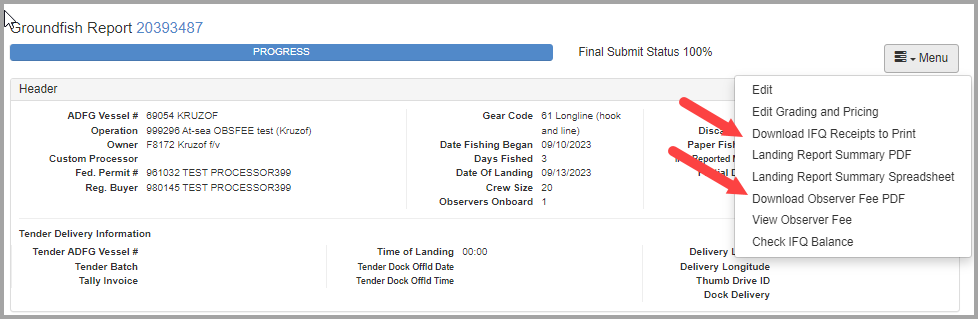eLandings User Manual
Creating consolidated reports for at-sea catcher processors
Non-IFQ Consolidated Reports
Catcher processors may now create consolidated reports on the web interface, which will generate fish tickets and even IFQ reports. Consolidated reports are populated with data entered on daily at-sea production reports for that date range.
To create a consolidated report, please first make sure your production reports for that date range are correct (weights, management programs, etc). If you would like to create a consolidated report for your IFQ catch (sablefish only), please verify your at-sea production reports with IFQ fish list management program IFQ.
Select the Consolidated Report option from the Reports dropdown menu.
Select your operation from the dropdown menu. Enter a date range for which you wish to create a consolidated report. Please make sure that you have production reports available for that time period that have been reviewed for accuracy. Click on the Search button.
A screen will open that lists all your production reports that have been submitted for that time period. This list tells you the production reports off of which your consolidated report will be based. You can click on the blue Report ID link for your production reports if you wish to review or edit any of your production reports listed for that time period (such as if you notice an unexpected management program listed for that date range). If you notice that you are missing a report during that time period in that list, go back to the Reports Menu and enter that production report before you create a consolidated report for that time period. Again, creating a consolidated report is done after you are sure that your production reports are complete for that time period.
As shown in the image above, enter a gear code modifier if using pot gear. Next enter your fishing crew size and number of observers on board during that time period.
Fishing crew size: persons handling fishing gear, the cook, the engineer and any crewmembers who assist in maintenance, navigation, and operation of the vessel. Individuals on board a floating craft used in the transport of fish or shellfish, including tenders, catcher processors, floating processors, or stationary floating processors that assist with transporting or taking on board fish or shellfish, must have a State of Alaska crew license. Only those individuals working on board a catcher processor, floating processor, or stationary floating processor that work exclusively on the processing line are exempt from the crew license.
Select the CFEC Fishery from the dropdown menu. Enter your CFEC permit information, which is located on your Commercial Fisheries Entry Commission permit card, as shown in the image below. If you need help determining which CFEC numbers go in the given fields, contact eLandings Support by email eLandings@alaska.gov for assistance.
Click on the Generate Landing Report button when you are finished entering your CFEC permit information. If your entries contain errors, you will need to fix these errors before your consolidated report can be created.
If you listed more than one gear type for that time period (such as PTR and NPT gears or longline and pot gear), you will be required to select the appropriate gear from the drop down menu.
Review your consolidated report header information. Make sure the date range listed on your consolidated report indicates the first day you processed fish for that time period (listed as the field called "Date Fishing Began") and the last day you processed fish for that time period (listed as the field called "Date Landed"). Select the appropriate option from the Discard Report dropdown menu.
Please also verify that the species and weights of fish that were pulled from your production reports contain the amounts you expect for that date range.
If the report is ready to submit, click on the Save button.
The next step is to select Submit Initial Report from the dropdown menu.
You will need to click on the Menu and select Submit Final Report to finish submitting your consolidated report.
To view your fish ticket, click on the blue fish ticket number on your consolidated report. You can print and save that pdf as the fish ticket opens in a new window.
IFQ Consolidated Reports
You can create IFQ consolidated reports, which will generate fish tickets and IFQ reports based on IFQ species entered on your production reports. The only difference is that you will need to enter your IFQ permit before you submit your initial report.
Select Consolidated Report from the Reports dropdown menu.
Select the operation from the dropdown menu. Enter a date range and click Search. The list of production report for that date range will populate.
Select the Gear Code - Gear Code Modifier from the dropdown menu. Enter fishing crew size, number of observers, and your CFEC permit information. Click Generate Landing Report.
Select the discard report option that applies to you.
Click on the pencil icon in the Permit Worksheet section to enter your NMFS ID, IFQ permit, and species code (such as 710)in the IFQ Permit Worksheet section.
Enter your NMFS ID, IFQ permit, and species code (such as 710) in the purple IFQ Permit Worksheet section.
Click Save.
Click Save at the bottom of the page.
Click on Submit Initial Report.
From the drop down menu select Generate IFQ Reports option.
Scroll to the bottom of the screen to the IFQ Report section. Only primary products will appear on the IFQ report, not ancillary IFQ products. In addition, ambiguous primary products (such as 97, 32) will also not appear on IFQ reports. IFQ reports are required for IFQ sablefish and IFQ/CDQ halibut.
Click Submit IFQ Reports.
Click Submit Final Report to finish submitting your report.
To view, print, and save your fish ticket, click on the blue fish ticket number.
In order to print your IFQ landing receipt and observer fee PDF simply select those options from the Menu.