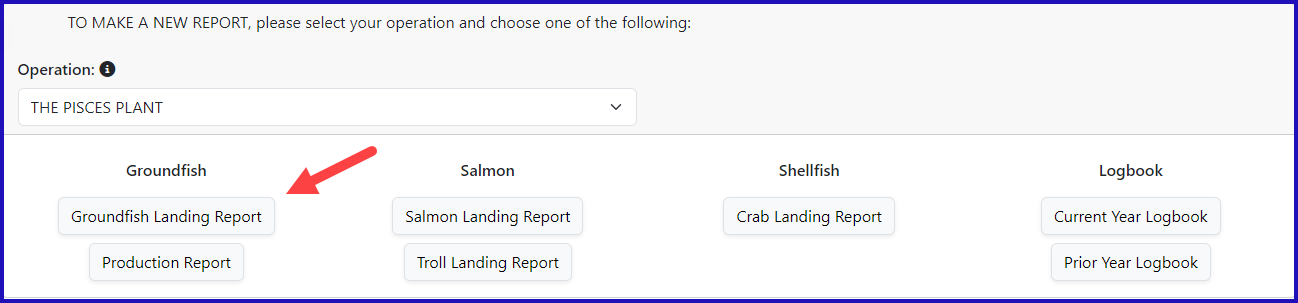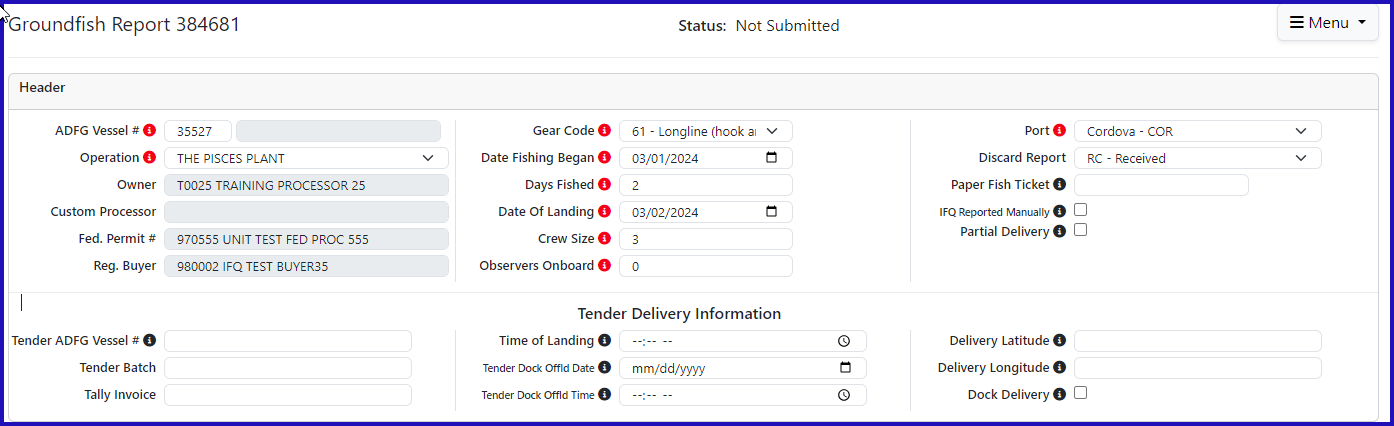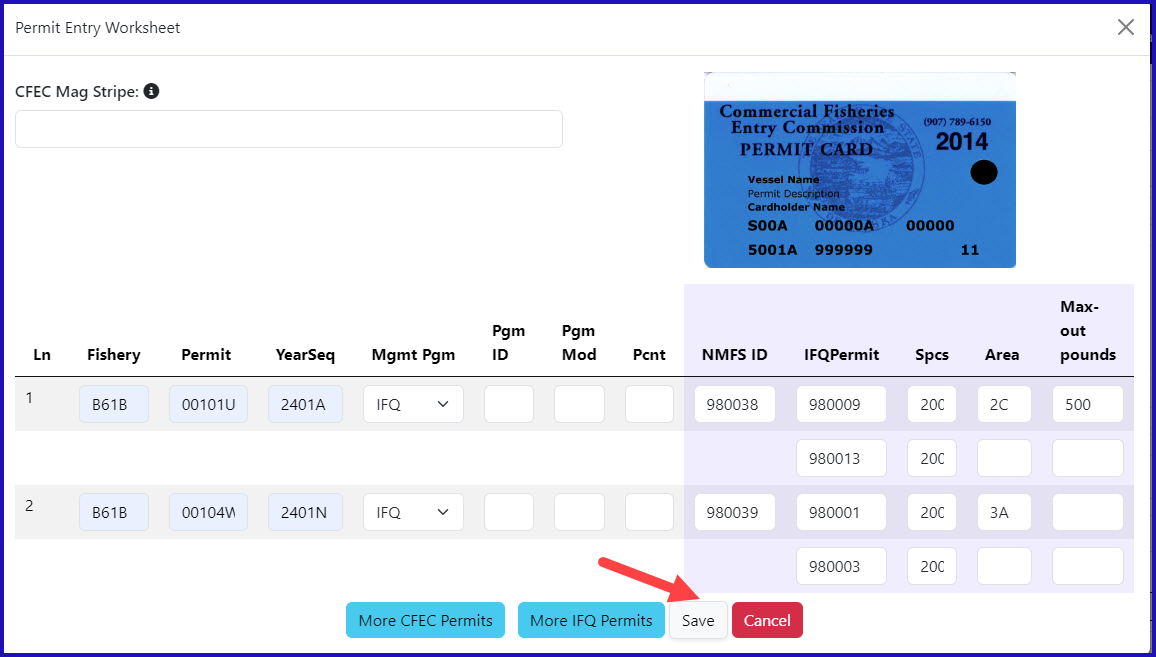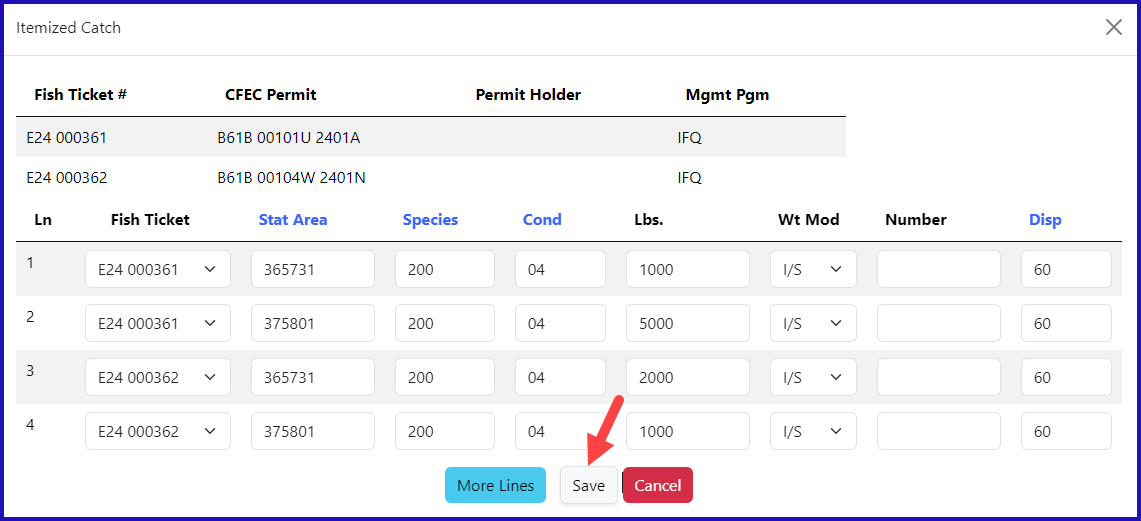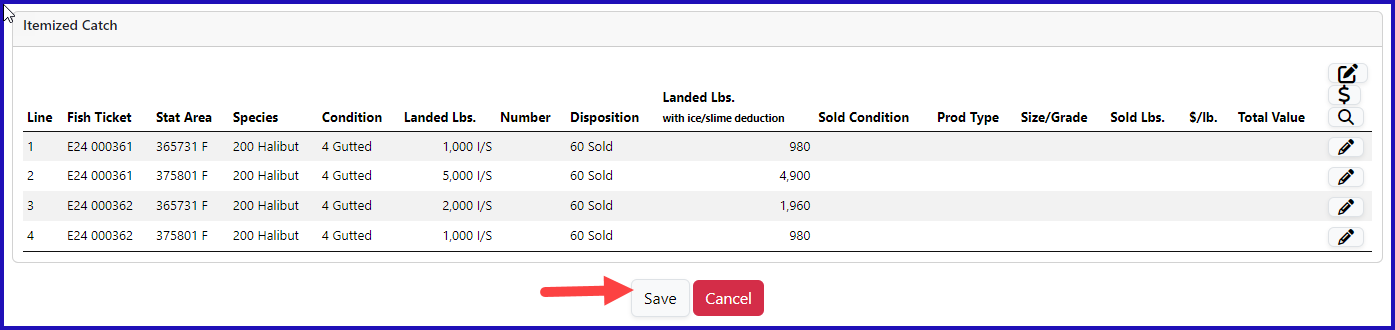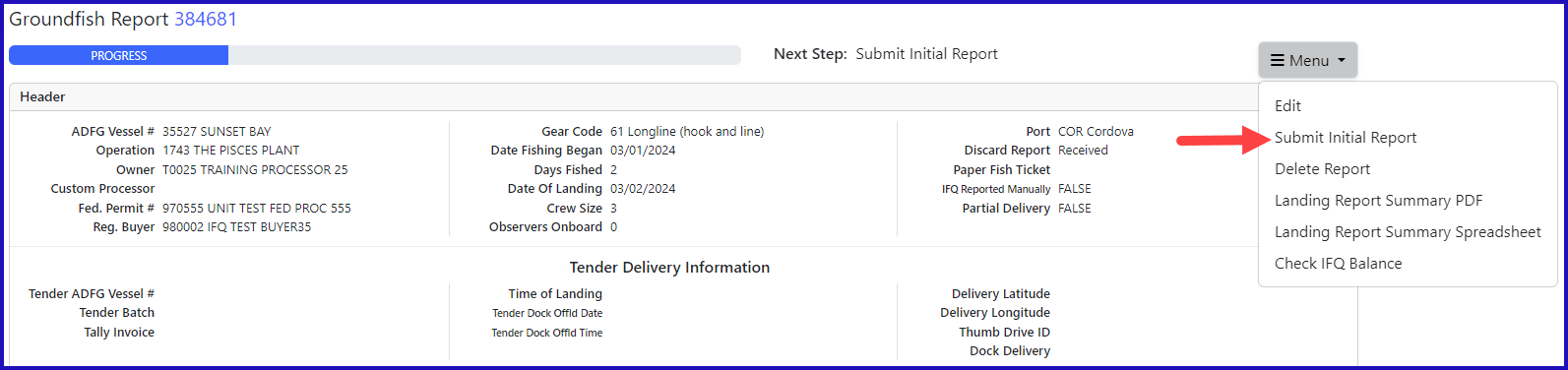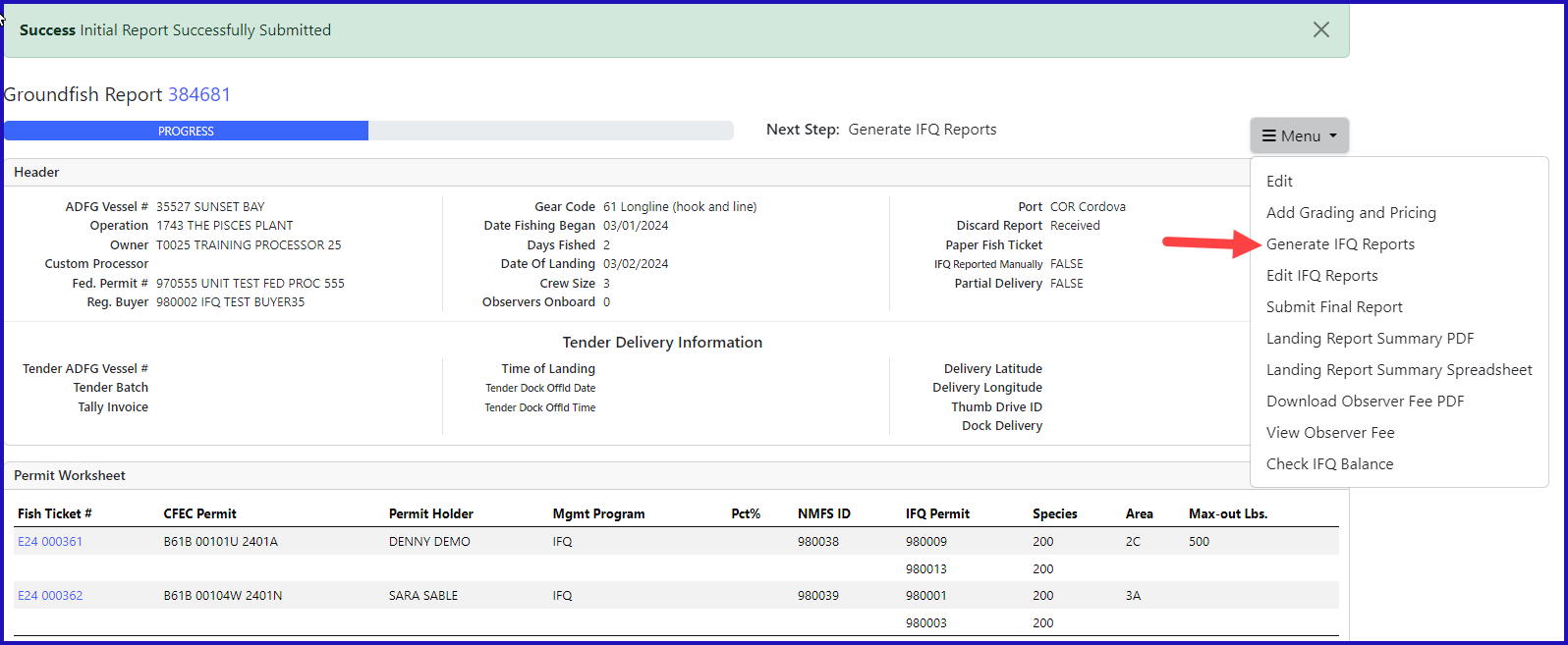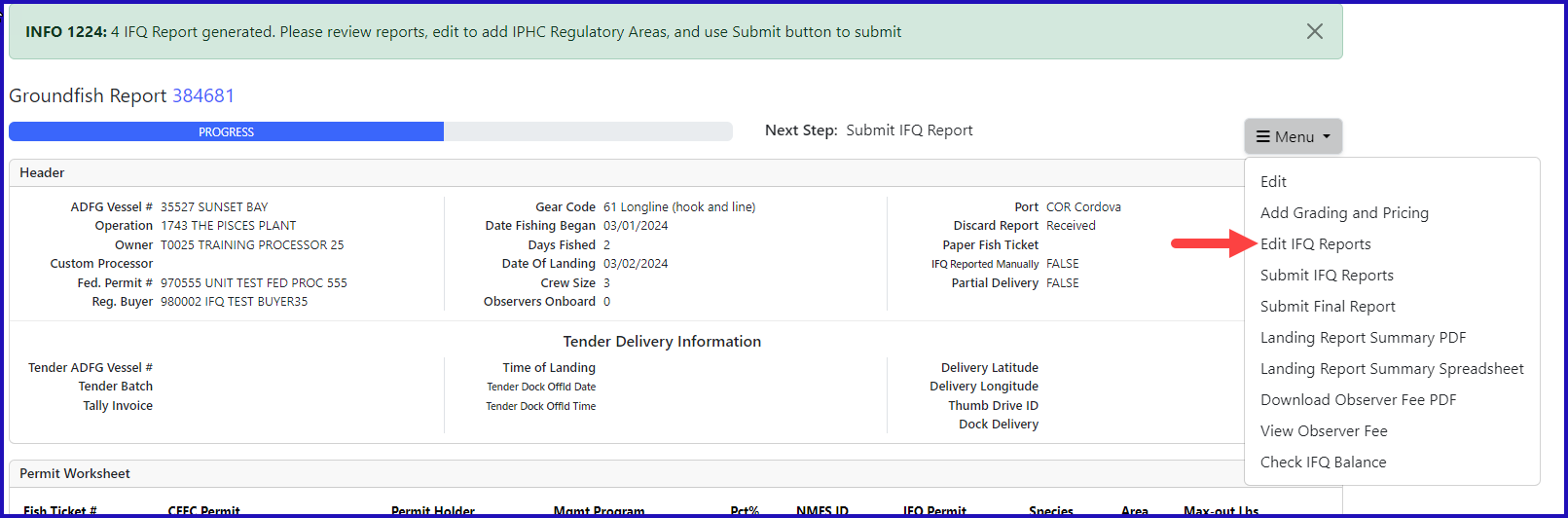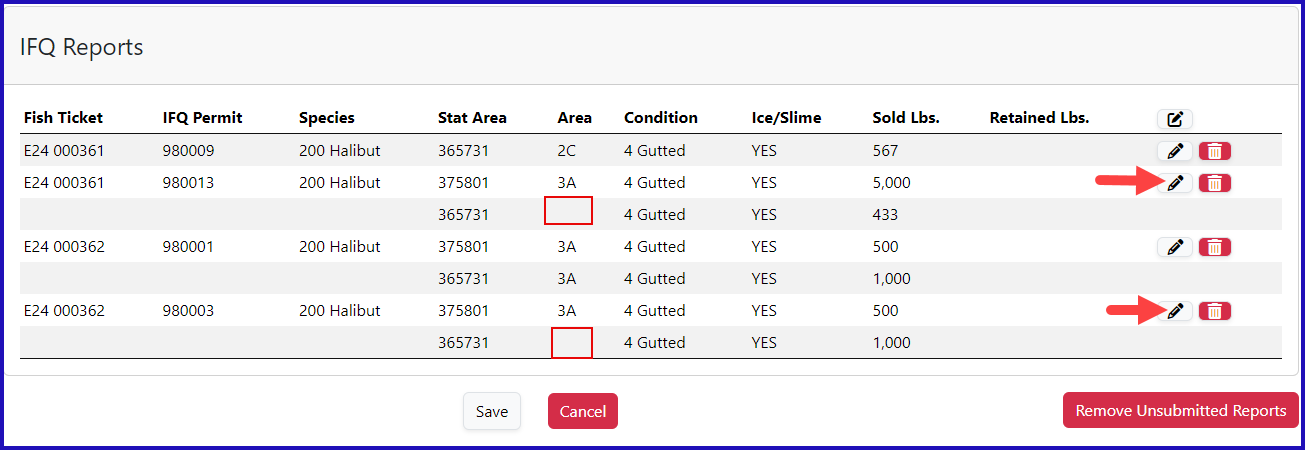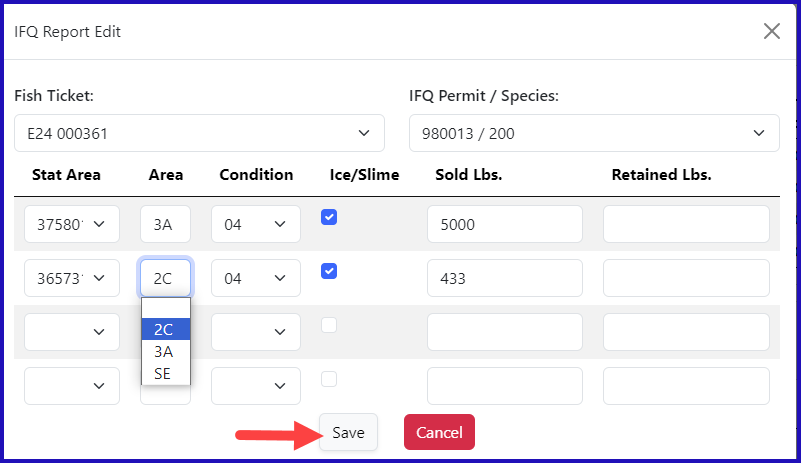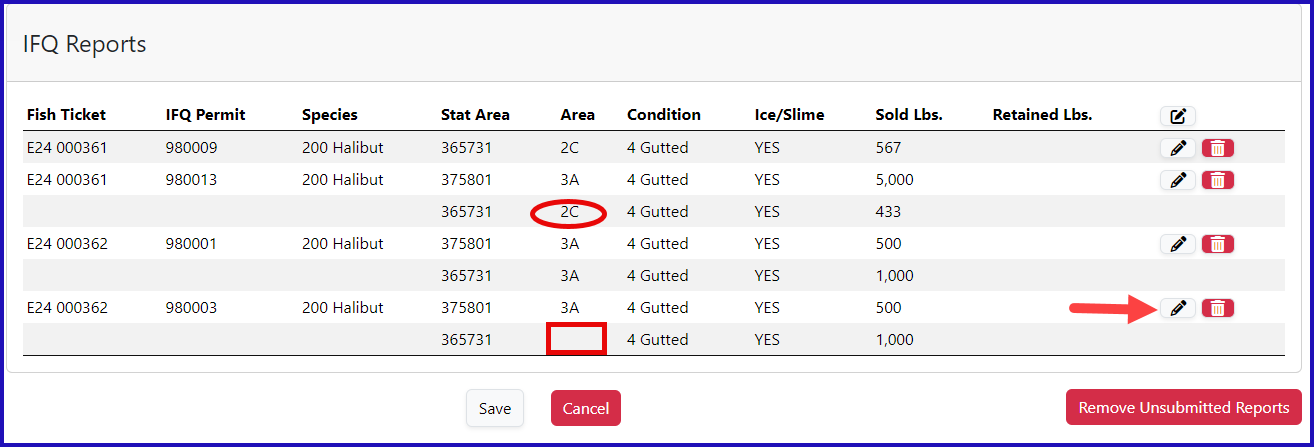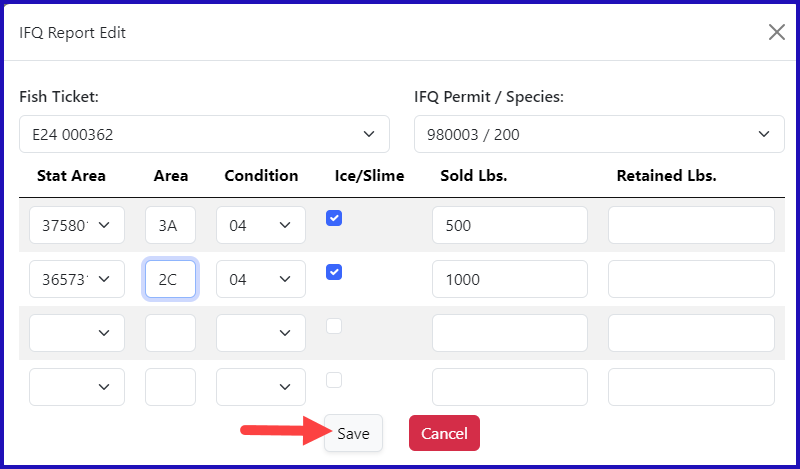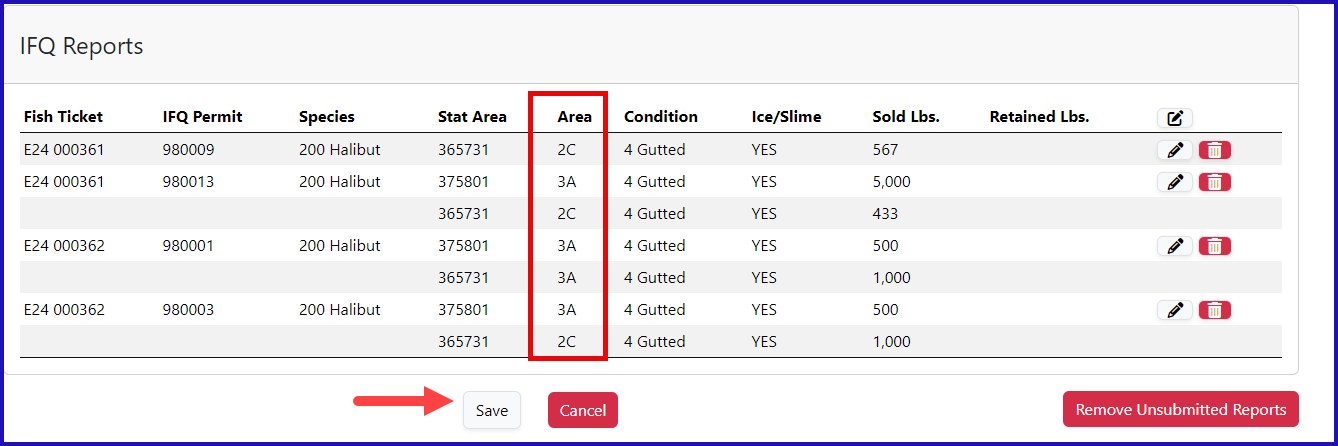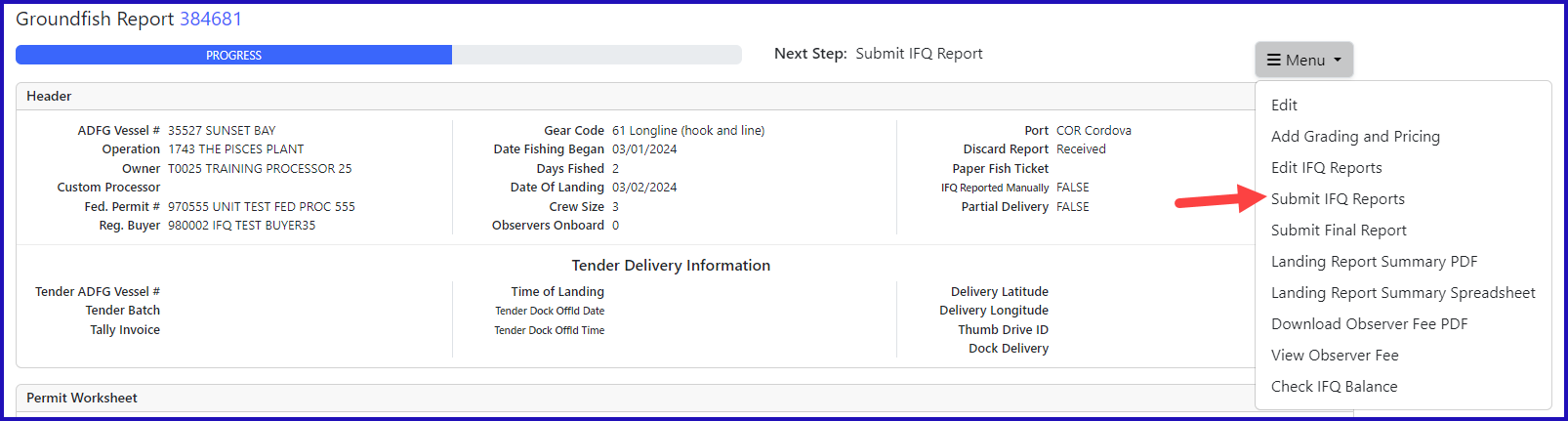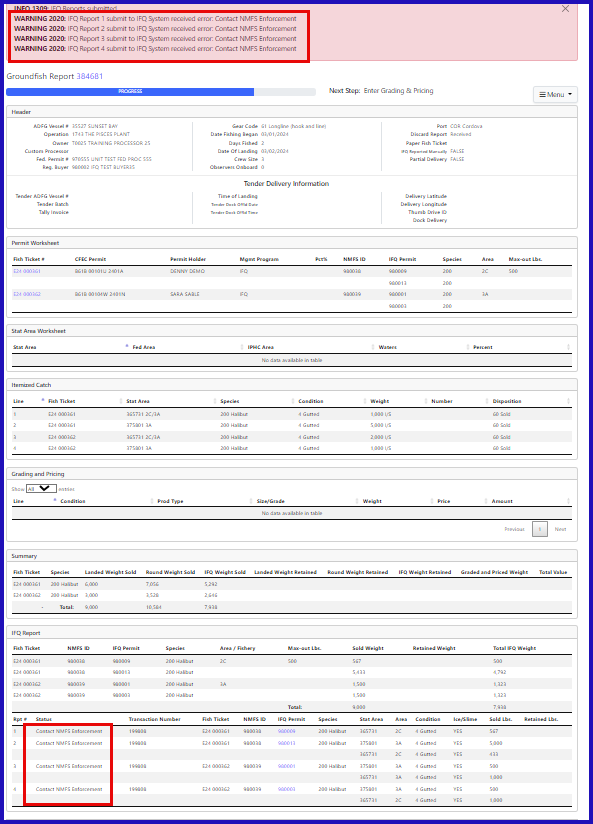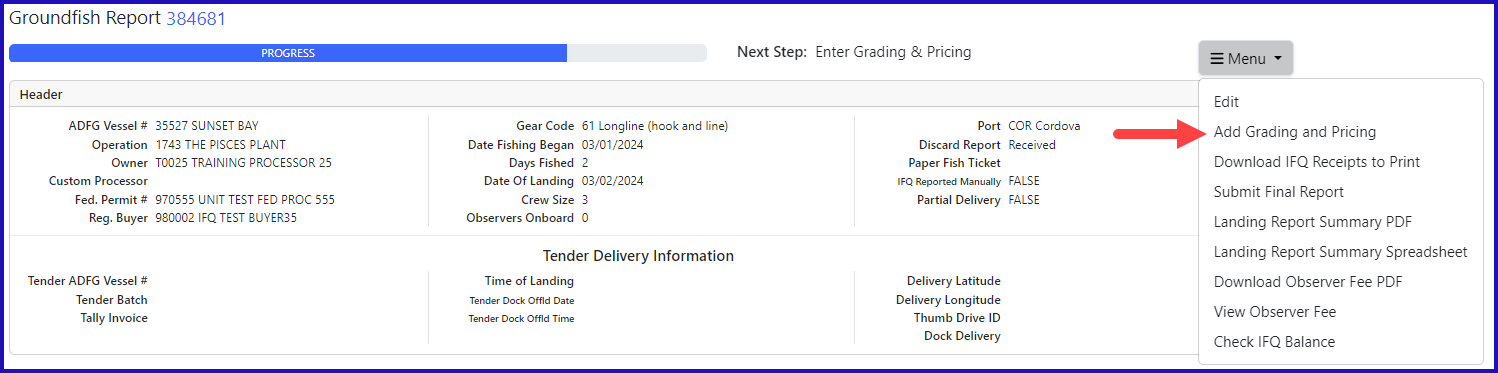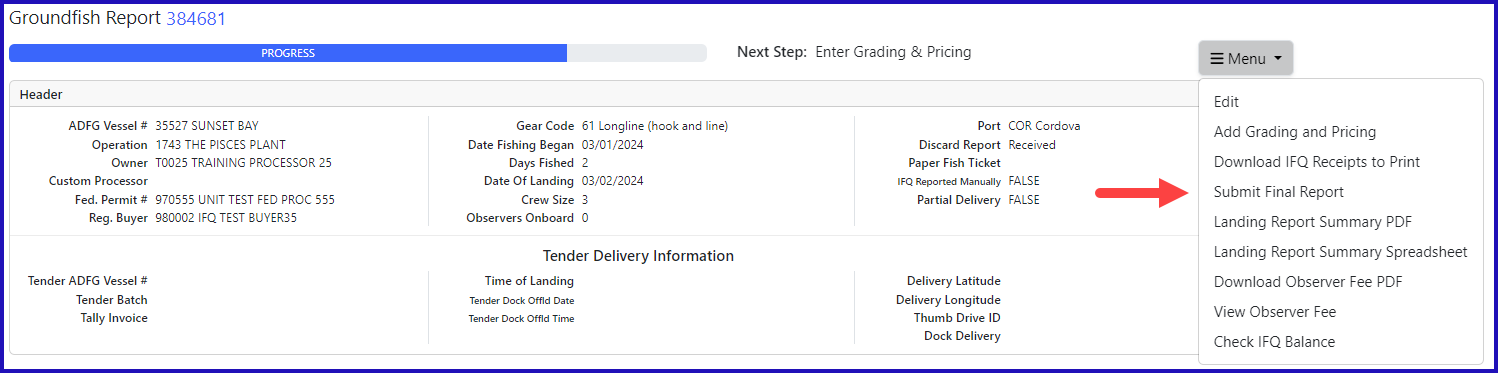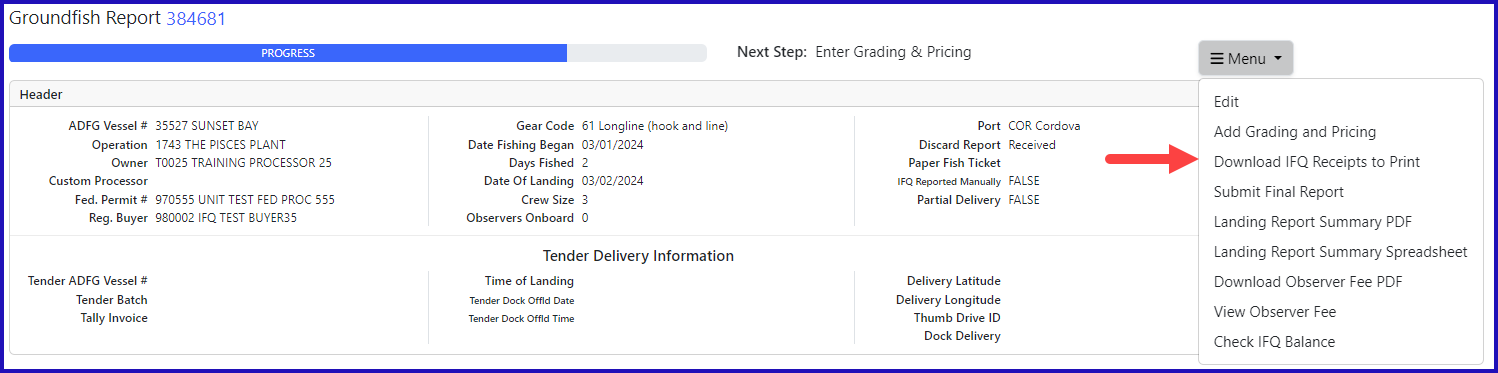eLandings IFQ halibut landing report with stacked permits, ambiguous stat areas, and using the max-out feature
Getting Started
Go to: https://elandingst.alaska.gov/web
Enter the following user ID and password:
UserID | Password |
|---|---|
DVARDEN | D_varden |
Scenario
A longline vessel is delivering 9,000 lbs of 05 condition IFQ halibut to The Pisces Plant in Cordova.
Two CFEC card holders are making the delivery. All 9,000 lbs of the halibut are being sold and one of the permit holders wants to max-out the pounds on one of his permits.
Create A Landing Report
On the main reports page you should see The Pisces Plant operation, click on the Groundfish Landing report button below.
Vessel Information
Vessel ADF&G # | ADF&G Gear Type | Crew Size | No. Of Observers |
|---|---|---|---|
35527 | 61 | 3 | 0 |
Date Fishing Began | Days Fished | Date of Landing | |
03/XX/2024 | 2 | 03/XX/2024 |
Permit Information
CFEC Permit 1 | Management Program | NMFS ID | IFQ Permits | Species | Area/Fishery | Lbs. to max-out IFQ permit |
|---|---|---|---|---|---|---|
B61B 00101U 2401A | IFQ | 980038 | 980009 | 200 200 | 2C | 500 |
CFEC Permit 2 | Management Program | NMFS ID | IFQ Permits | Species | Area/Fishery | Lbs. to max-out IFQ permit |
B61B 00104W 2401N | IFQ | 980039 | 980001 | 200 | 3A |
Stat Areas
Leave the Stat Area worksheet blank.
Instead, you will enter the Stat Areas when you enter the itemized catch lines.
Itemized Catch
Locate and click on the Add/Edit icon in the Itemized Catch section.
Catch Information
Enter the following information:
Fish Ticket | Stat Area | Species | Condition | Pounds | Weight Modifier | Disposition |
|---|---|---|---|---|---|---|
Select 1st ticket | 365731 | 200 | 04 | 1000 | W/Ice & Slime | 60 |
Select 1st ticket | 375801 | 200 | 04 | 5000 | W/Ice & Slime | 60 |
Fish Ticket | Stat Area | Species | Condition | Pounds | Weight Modifier | Disposition |
Select 2nd ticket | 365731 | 200 | 04 | 2000 | W/Ice & Slime | 60 |
Select 2nd ticket | 375801 | 200 | 04 | 1000 | W/Ice & Slime | 60 |
Next you will Save your Report
The next step is Submit Initial Report by selecting the option from the dropdown menu.
Select Generate IFQ Report from the dropdown menu.
An information message tells you that you that 4 IFQ reports were generated and you need to add IPHC areas before you can submit.
This is because fishing occurred in ambiguous stat areas that are segmented by IPHC areas. Select Edit IFQ Reports from the dropdown menu.
You will need to click on the Add/Edit icon to add the IPHC Area.
You can see that you need to designate the first fish ticket by selecting it in the dropdown menu. Then enter the IPHC area and click Save.
You can see are 2C is assigned in the red circle. You still need to add the area on the second fish ticket, the red box, by clicking the Add/Edit icon.
Add IPHC Area 2C to the second row of catch on the fish ticket and click Save.
Now you can see all your rows of catch are assigned an IPHC Area. Click the Save button at the bottom of your report.
Select Submit IFQ Reports from the dropdown menu.
Note: In the training environment you will always get a red line error telling you to contact NMFS Enforcement, disregard in this instance.
1) Select Add/Edit Grading and Pricing from the dropdown menu to do your grading and pricing.
2) Select Submit Final Report from the dropdown menu.
You're almost done, just two more tasks to complete:
1. Print your landing receipt
2. Print your fish tickets by clicking on the fish ticket number in blue text