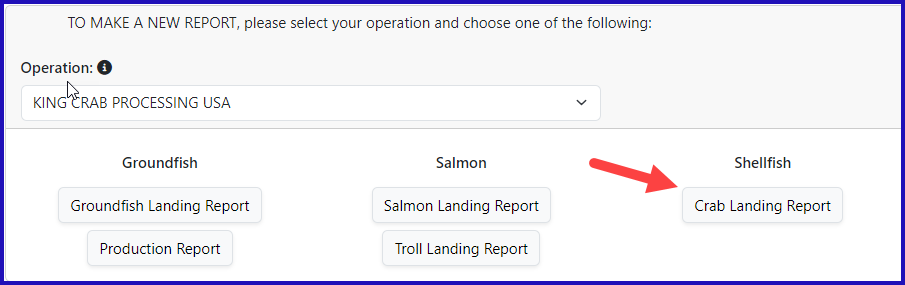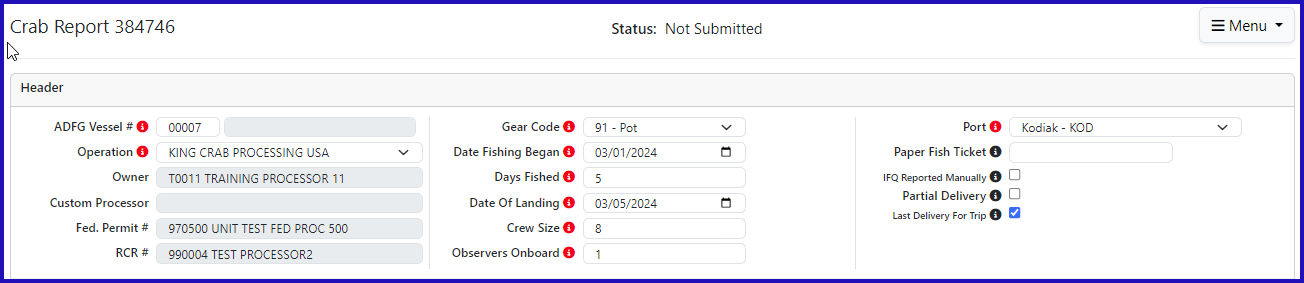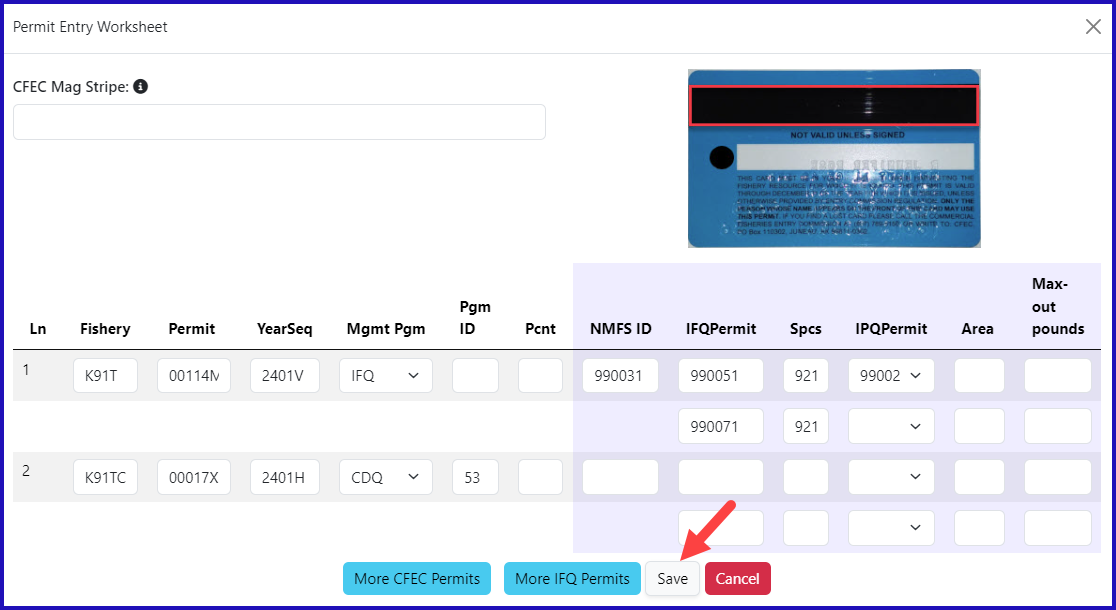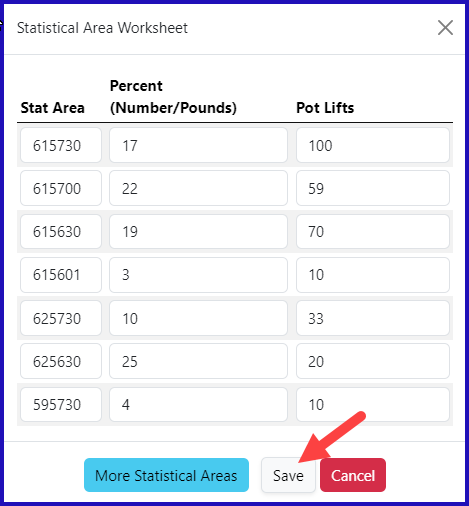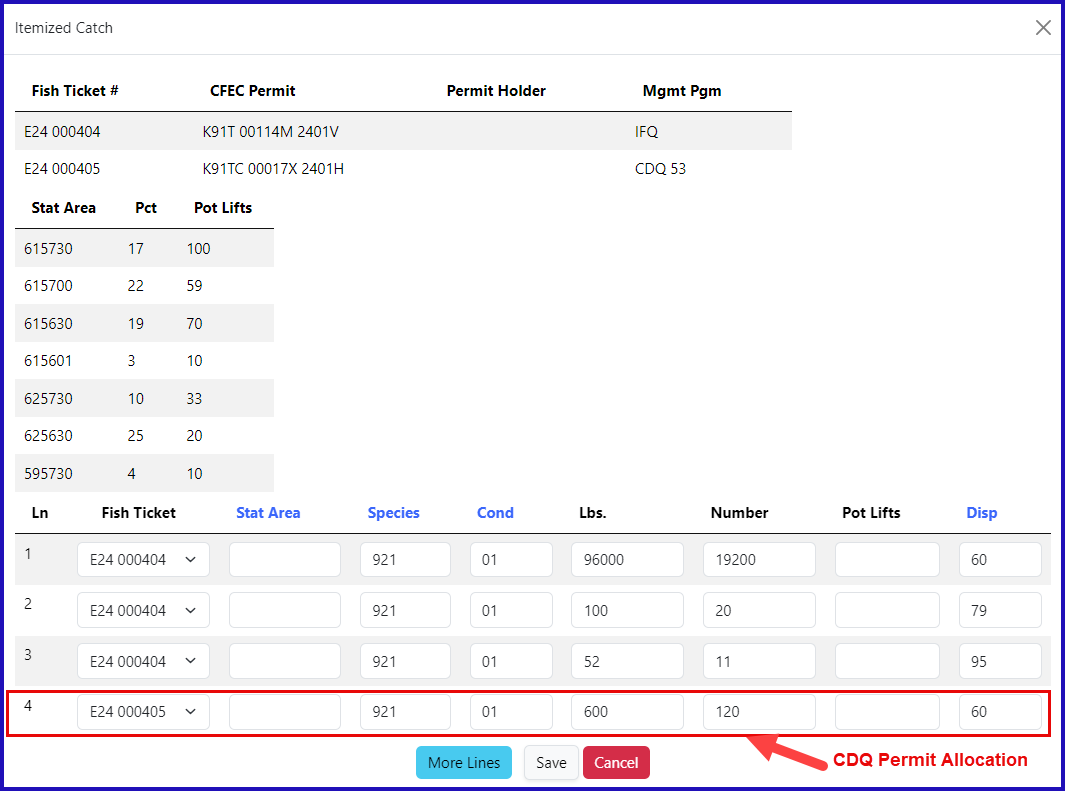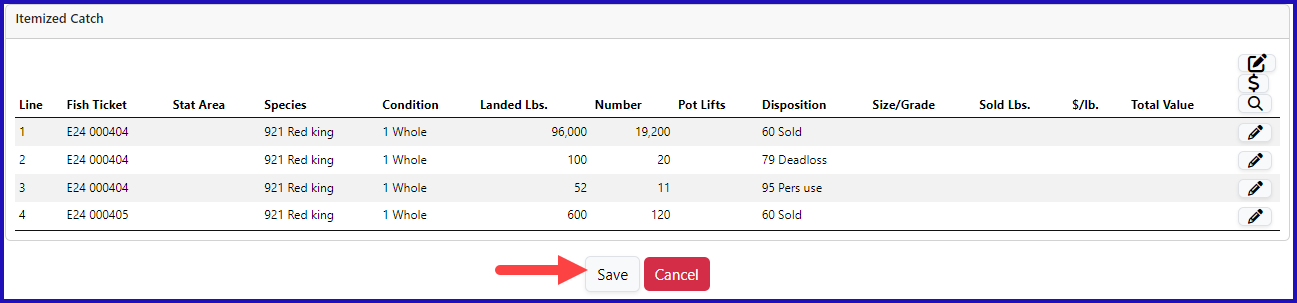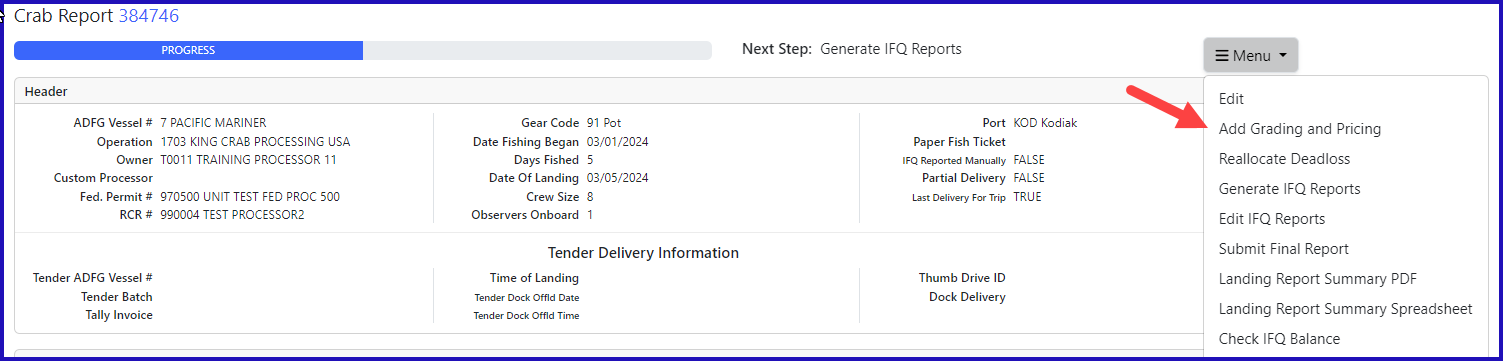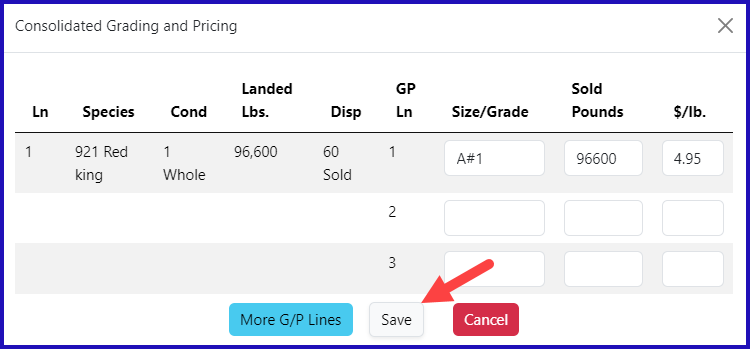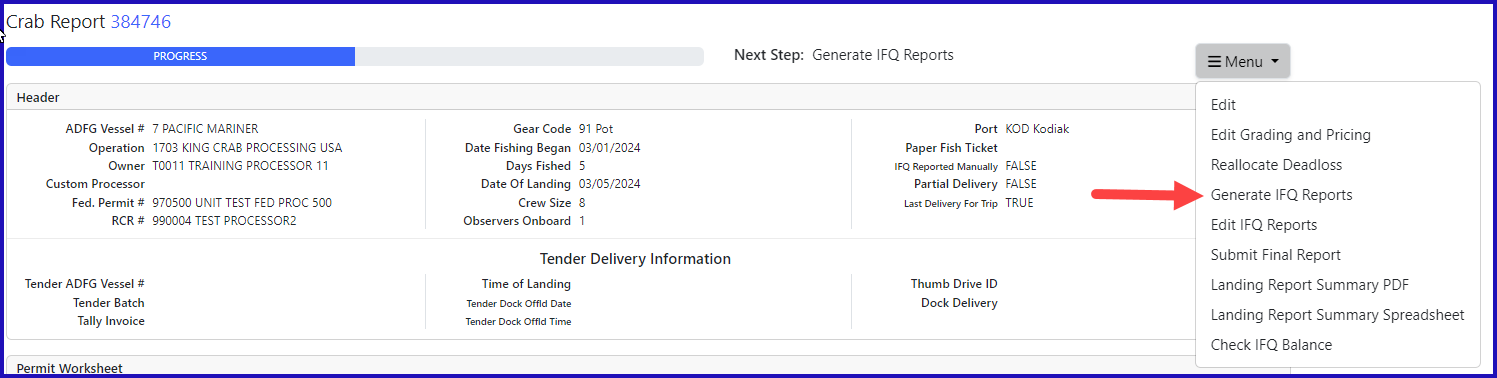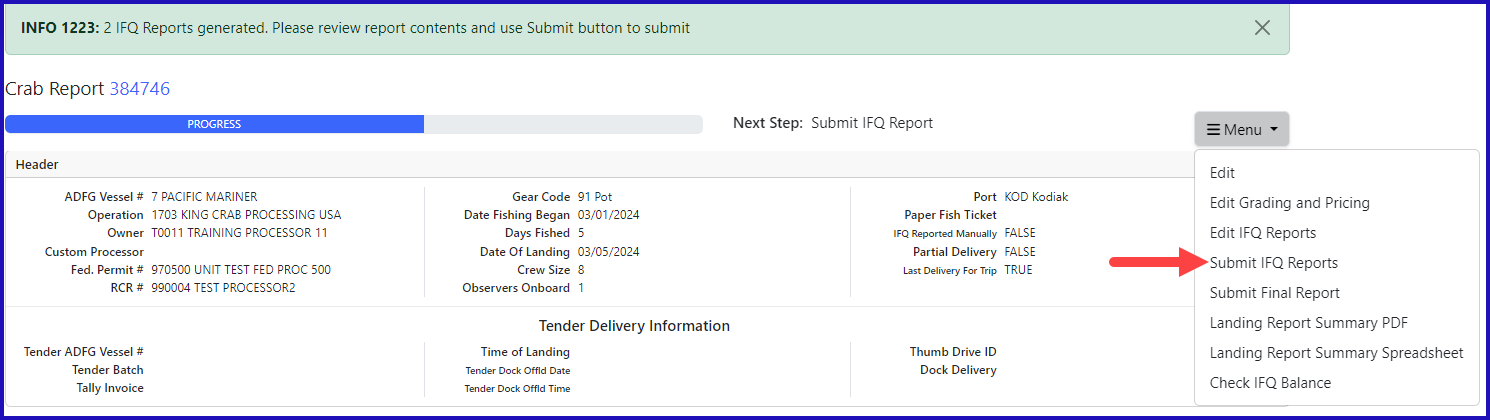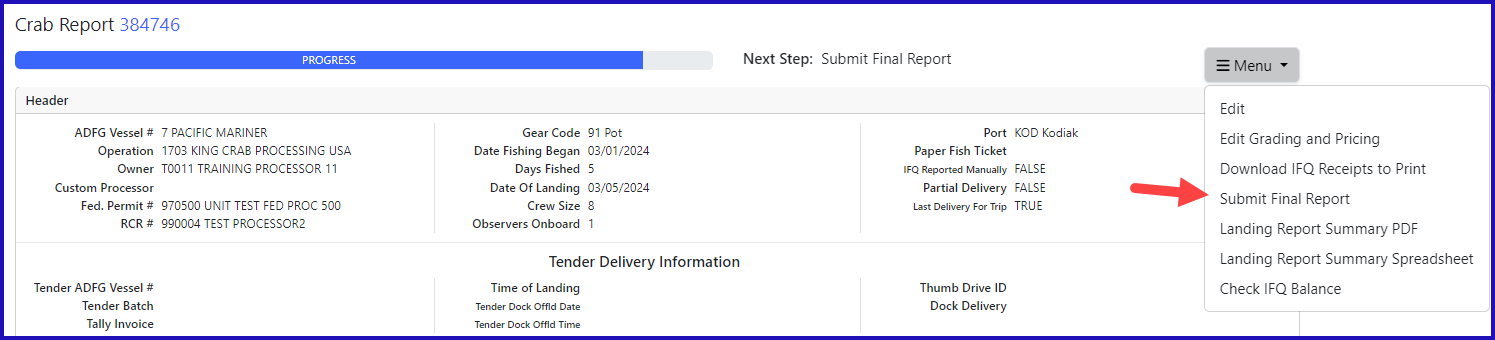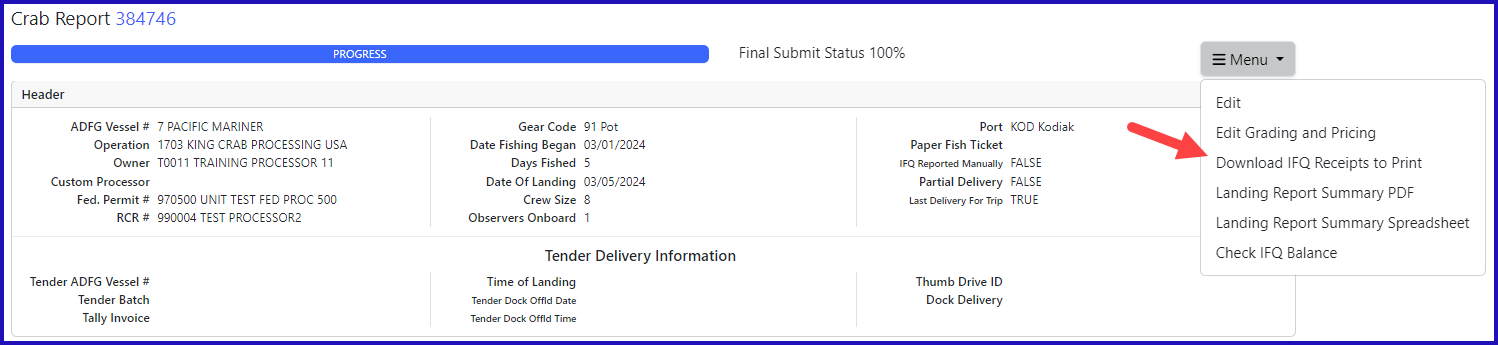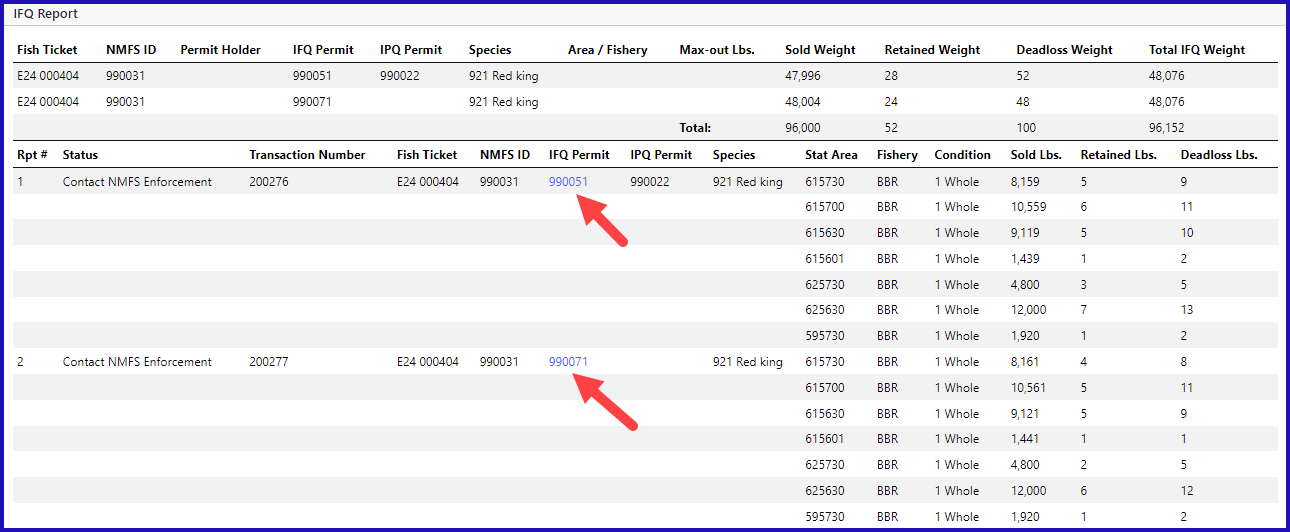Crab Landing Report with IFQ and CDQ
Getting Started
Go to: https://elandingst.alaska.gov/web
Enter the following user ID and password:
UserID | Password |
|---|---|
kcrab | Golden |
The default operation is King Crab Processing USA. Retain this default operation selection.
Scenario
The Pacific Mariner (ADF&G# 7) is delivering 96,752 lbs of Red King Crab to a shoreside processor in Dutch Harbor. Included in that delivery is 100 lbs is deadloss and 52 lbs is personal use. Out of the 96,600 lbs sold, 600 lbs are CDQ crab.
Create the Landing Report
Select the default operation and 'Crab Landing Report' as shown:
- Complete the required information regarding vessel, location, and permit information.
- Feel free to use your own dates and crew size
| Vessel ADF&G | Gear Code | Crew Size | Number of Observers |
|---|---|---|---|
| 00007 | 91 | 8 | 1 |
| Date Fishing Began | Days Fished | Date of Landing | Last Deliver for the Trip |
| XX/XX/2024 | 5 | XX/XX/2024 | Yes (Check the box) |
- To enter the CFEC and permit information click on the Add/Edit icon in the Permit Worksheet section.
- Enter the permit information as shown.
- Note: No NMFS ID or IFQ permit information required for CDQ crab!
- However, you do need the management program ID.
| CFEC Permit | Management Program | Program ID |
|---|---|---|
| K91T 00114M 2401V | IFQ | |
| K91TA 0047O 2401F | CDQ | 53 |
| NMFS ID | IFQ Permit | Species | IPQ Permit |
|---|---|---|---|
| 990031 | 990051 | 921 | 990022 |
| 990071 | 921 |
They fished in the following stat areas, with approximate harvest percentages, and number of pot lifts:
| Stat Area | Percent | Pot Lifts |
|---|---|---|
| 615730 | 17 | 100 |
| 615700 | 22 | 59 |
| 615630 | 19 | 70 |
| 615601 | 3 | 10 |
| 625730 | 10 | 33 |
| 625630 | 25 | 20 |
| 595730 | 4 | 10 |
Enter values in the stat area worksheet as shown:
You are now ready to save your report:
Next, enter the pounds landed, allocated to the different fish tickets. The system creates one electronic fish ticket for each CFEC permit entered.
Begin this step by selecting 'Add/Edit Itemized Catch:'
Enter itemized catch as shown. Note: weights/dispositions are entered according to the scenario description:
Use the drop down menu to select the CDQ fish ticket and enter the weight that should be allocated to CDQ. Click Save
Click Save at the bottom of the screen.
From the Menu select Submit Initial Report.
Then enter grading/pricing information by selecting 'Add Grading and Pricing.' Note: This may also be done after submitting the IFQ report to NMFS.
Enter grading and pricing as shown (or use different grade/price). Note: only sold pounds are entered.
Save when finished.
Select Generate IFQ Report from the Menu
Review the landing report for accuracy. If everything is correct, you are now ready to Submit IFQ report!
After submitting the IFQ Reports, the processor needs to submit the final report. To do this, click Submit Final Report.
Once the final report has been submitted, you need to view and print the IFQ receipts. These receipts must be signed by the harvester and processor, each one retaining a copy.
You can download copies of the fish ticket by clicking on the fish ticket numbers, highlighted in blue in the CFEC permit worksheet.
Users can view their IFQ permits by clicking on the IFQ permit number highlighted in blue in the IFQ Reports.
To download the PDF instructions, click on the link below:
Crab Landing Report with IFQ and CDQ