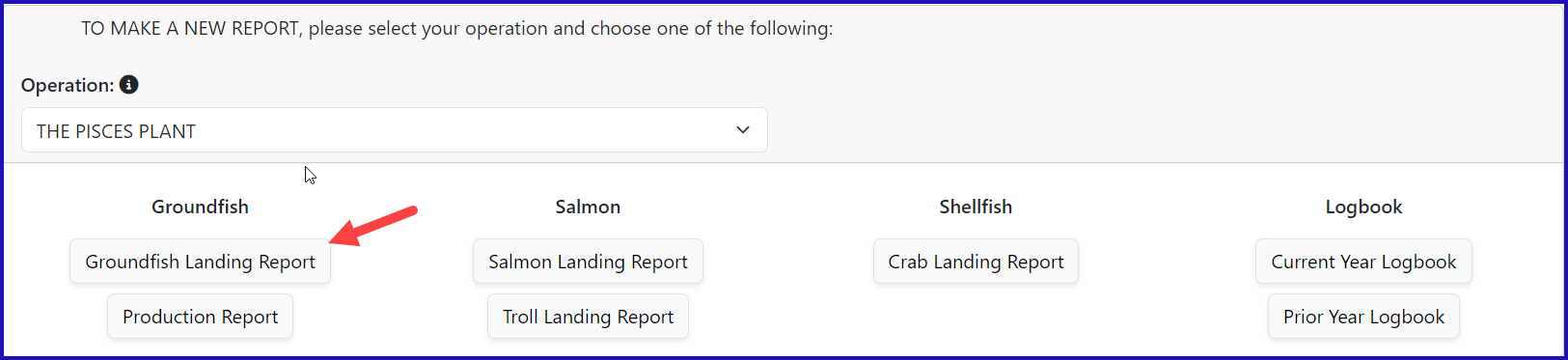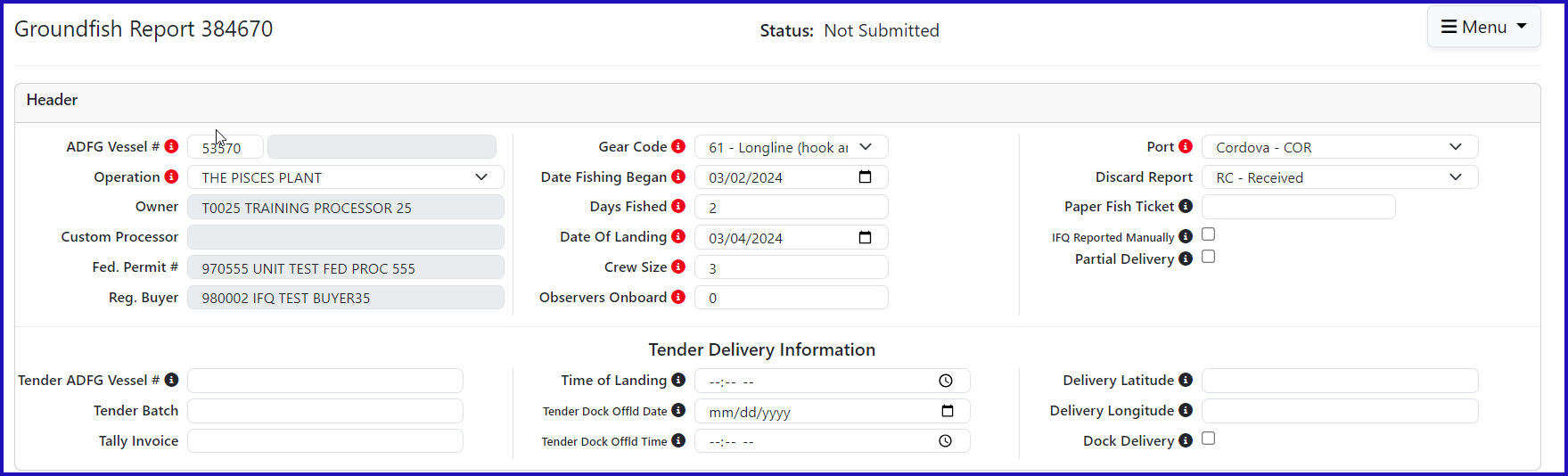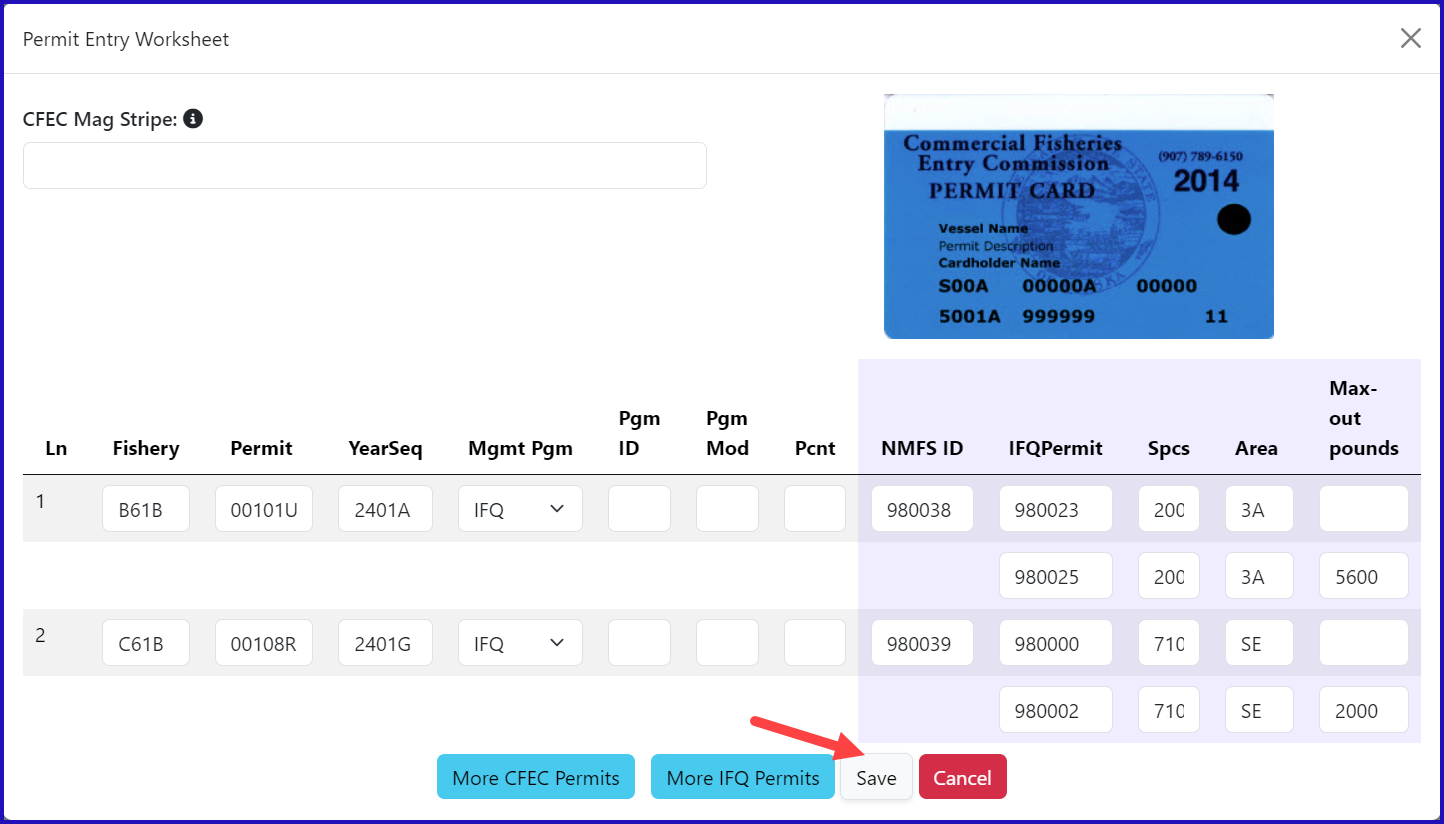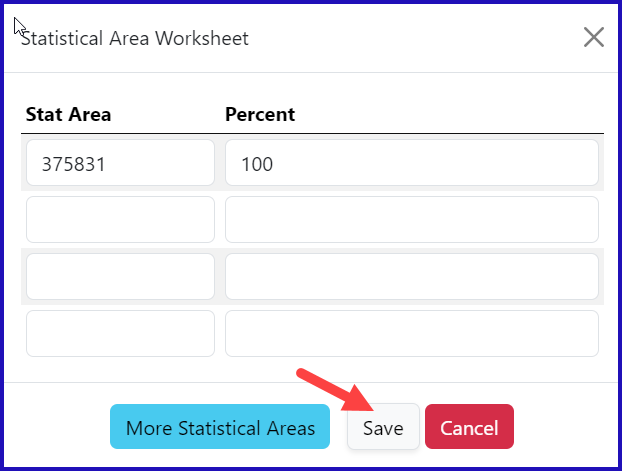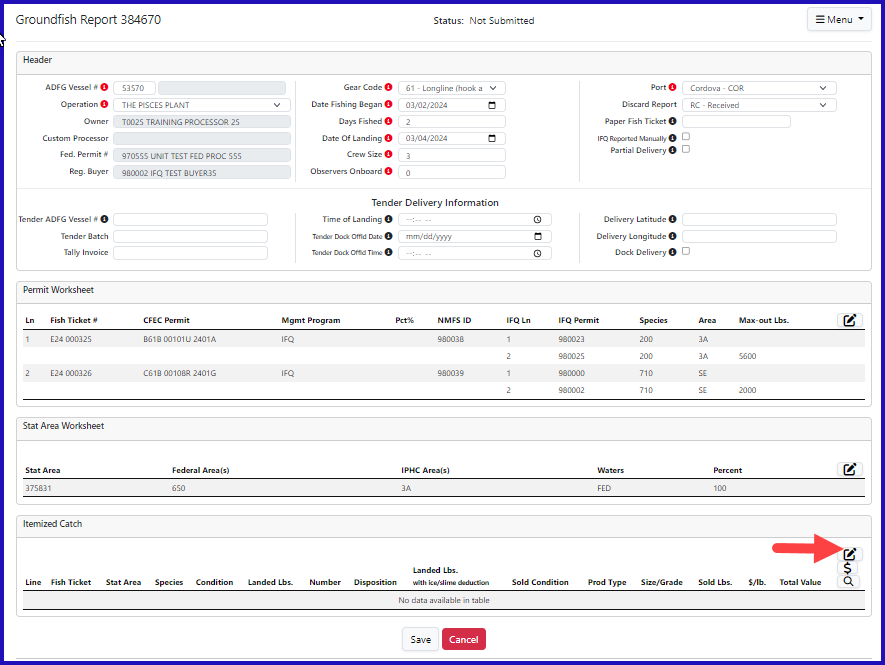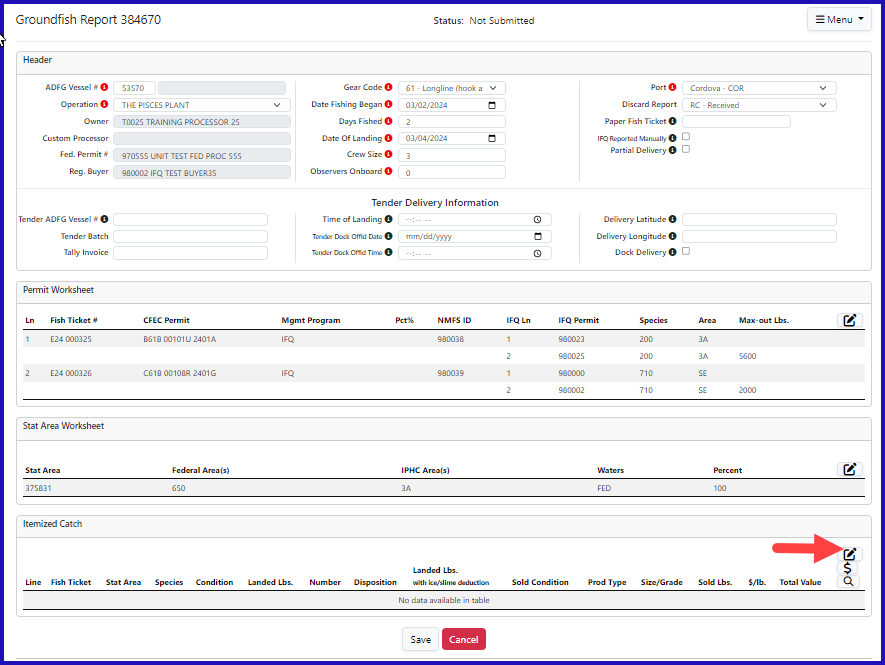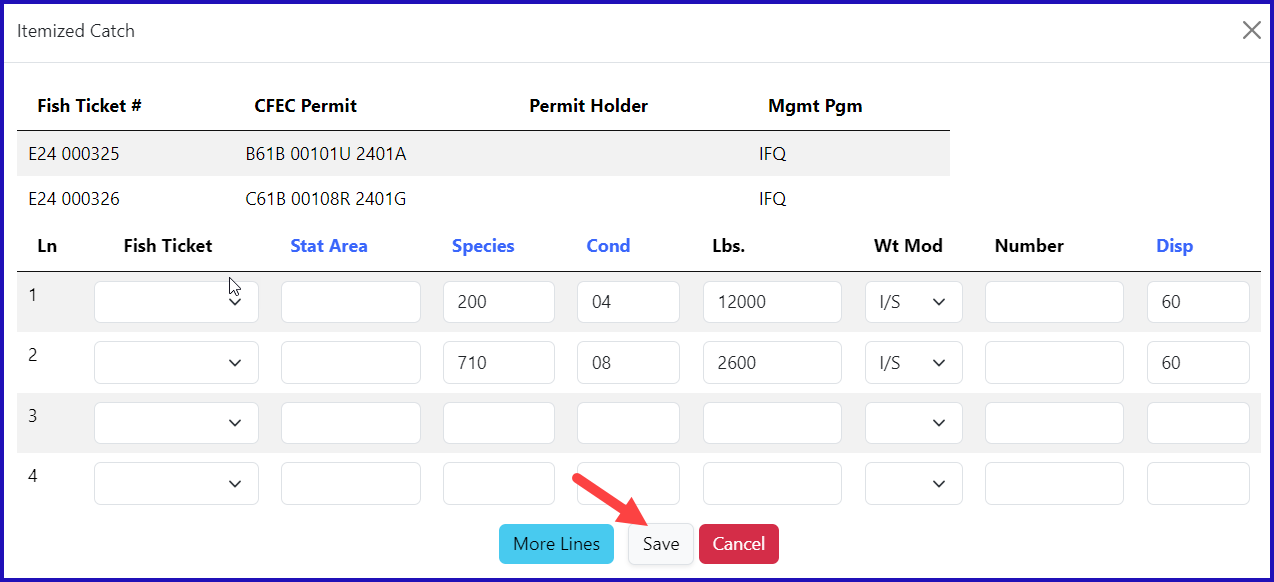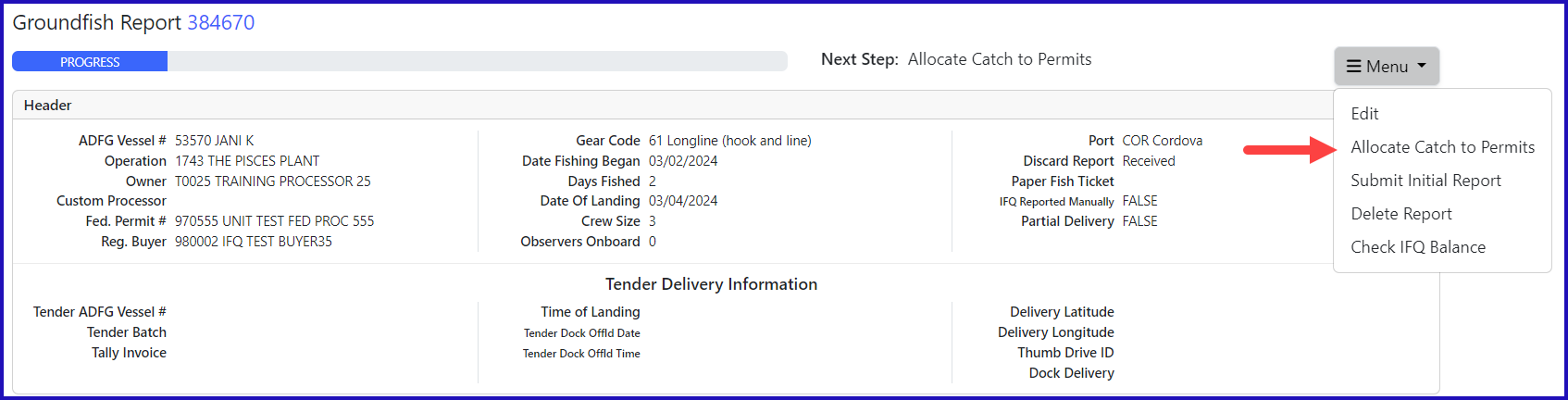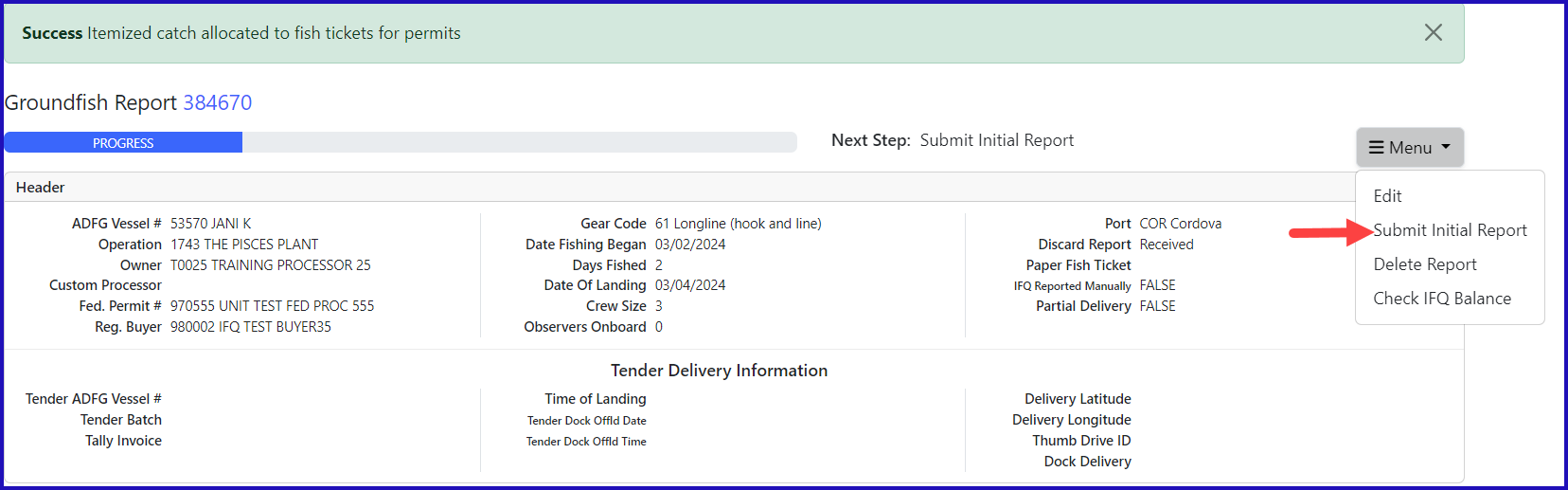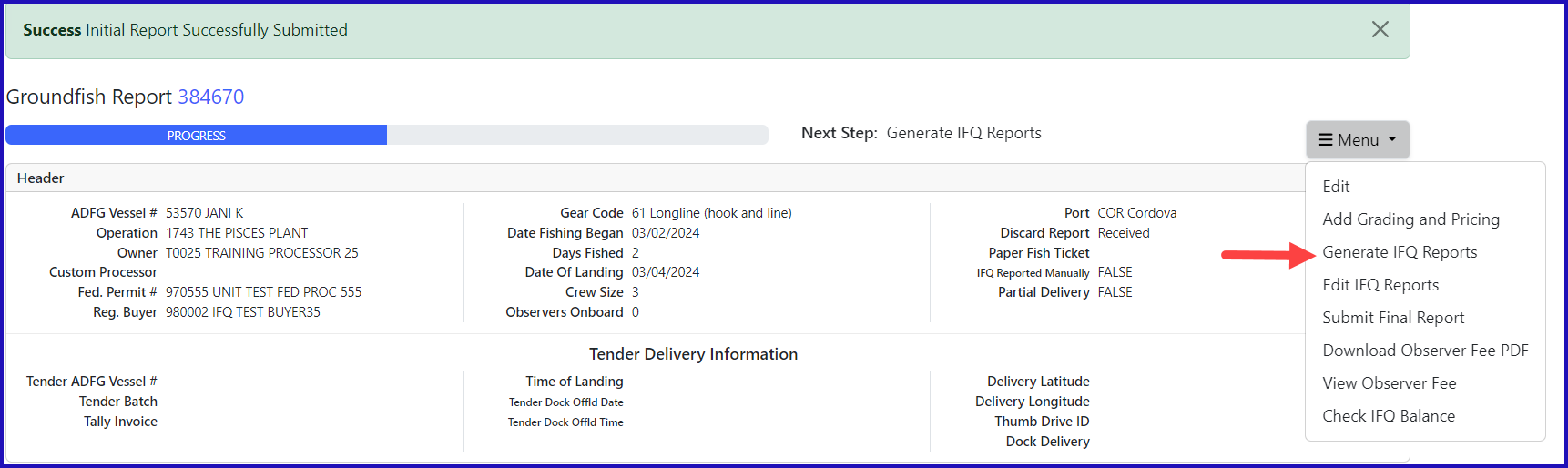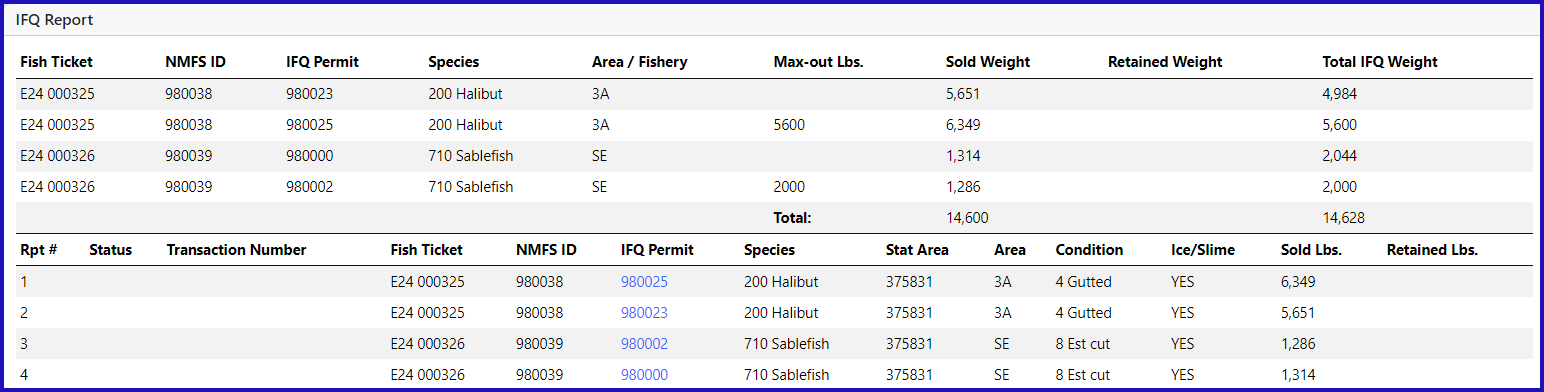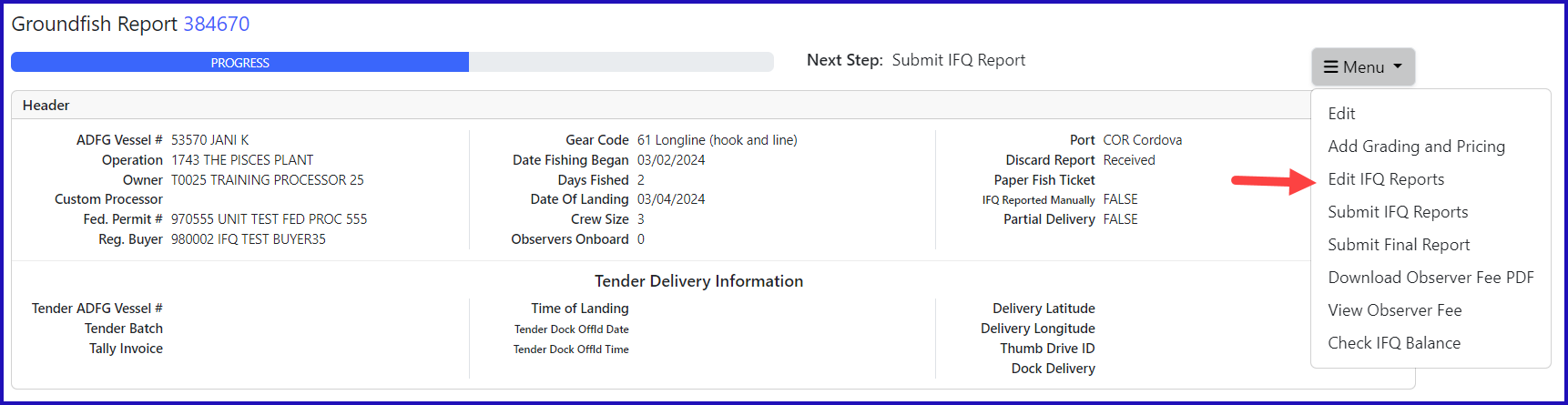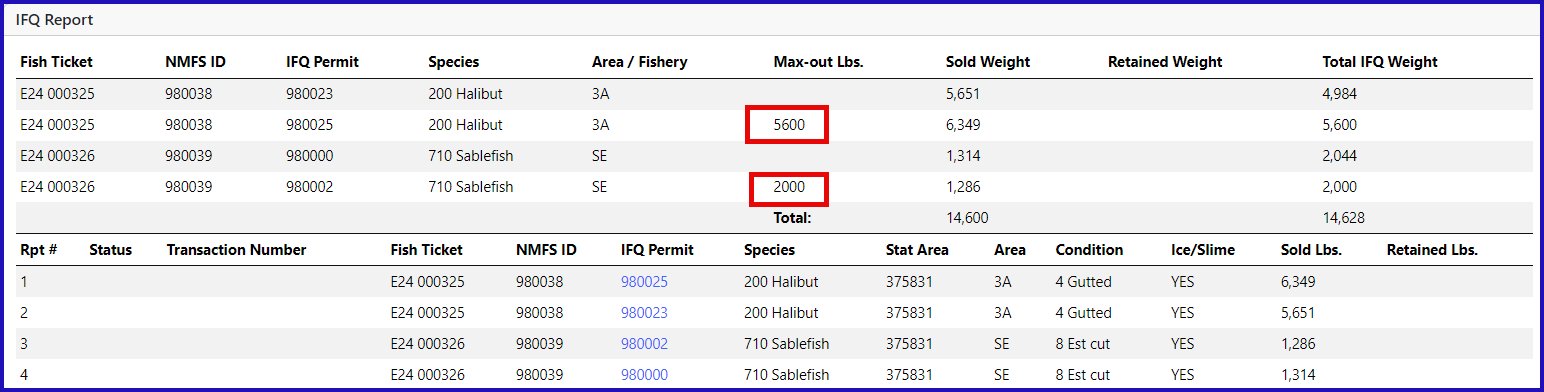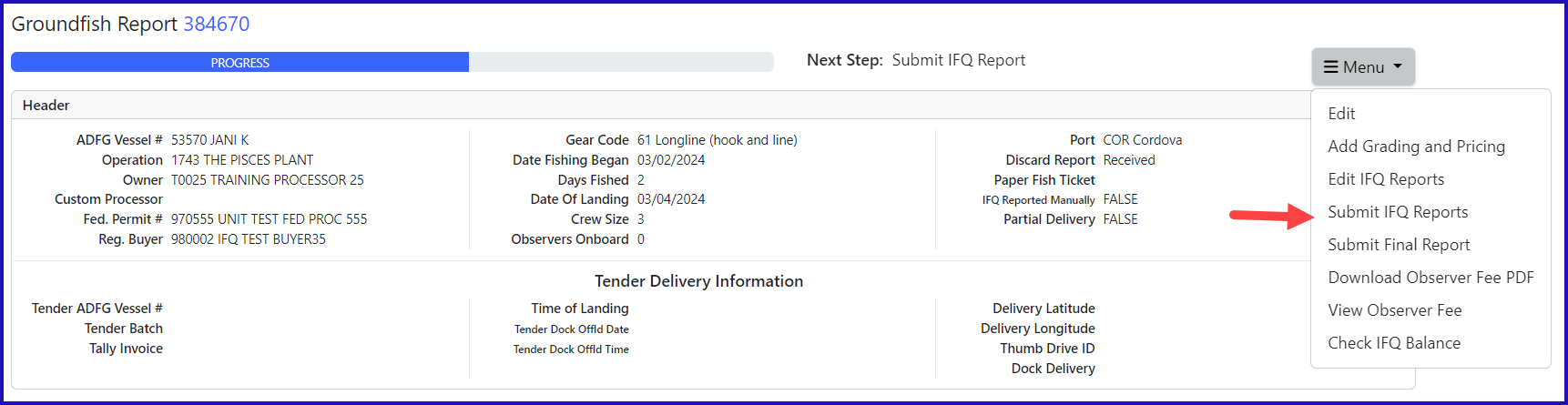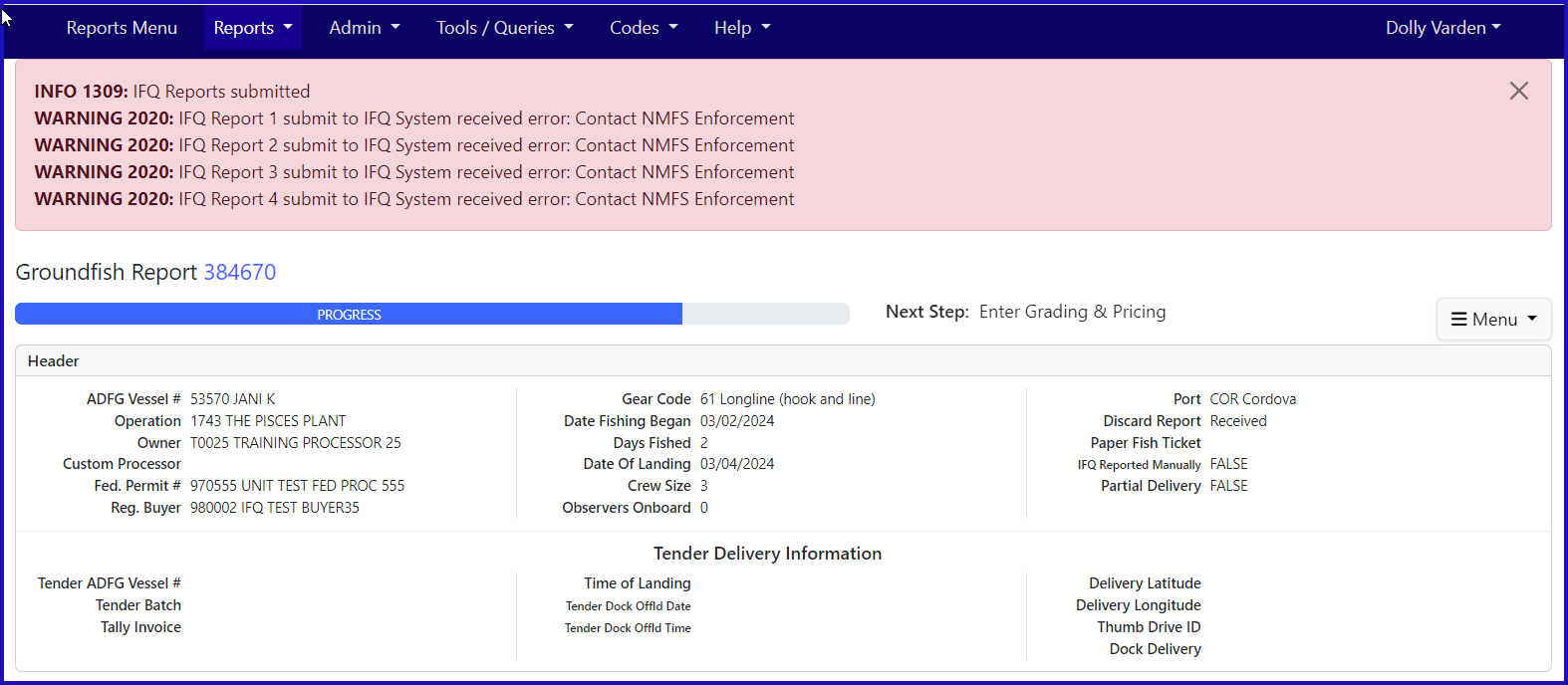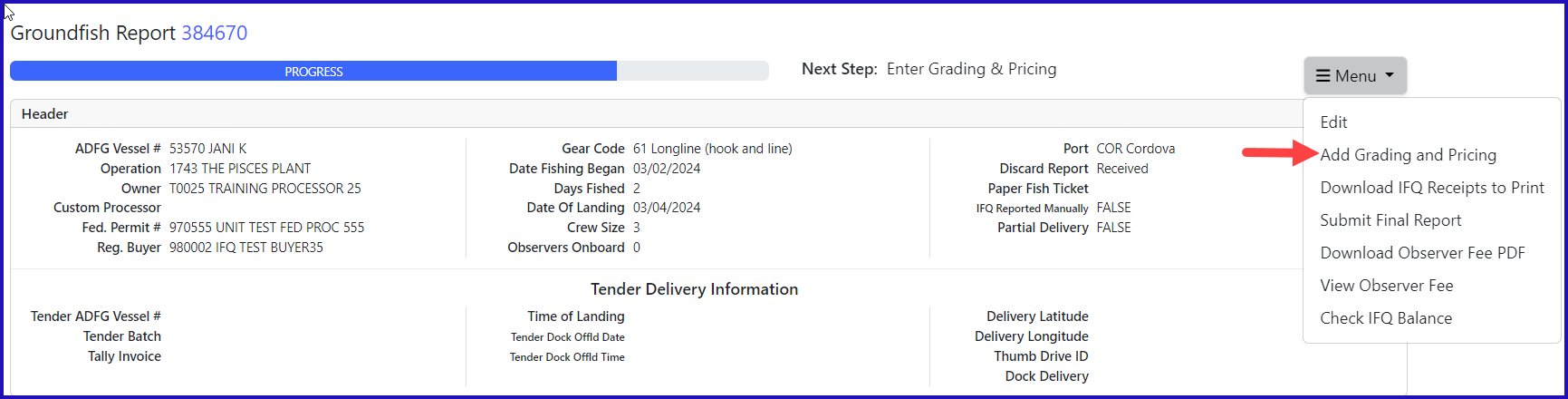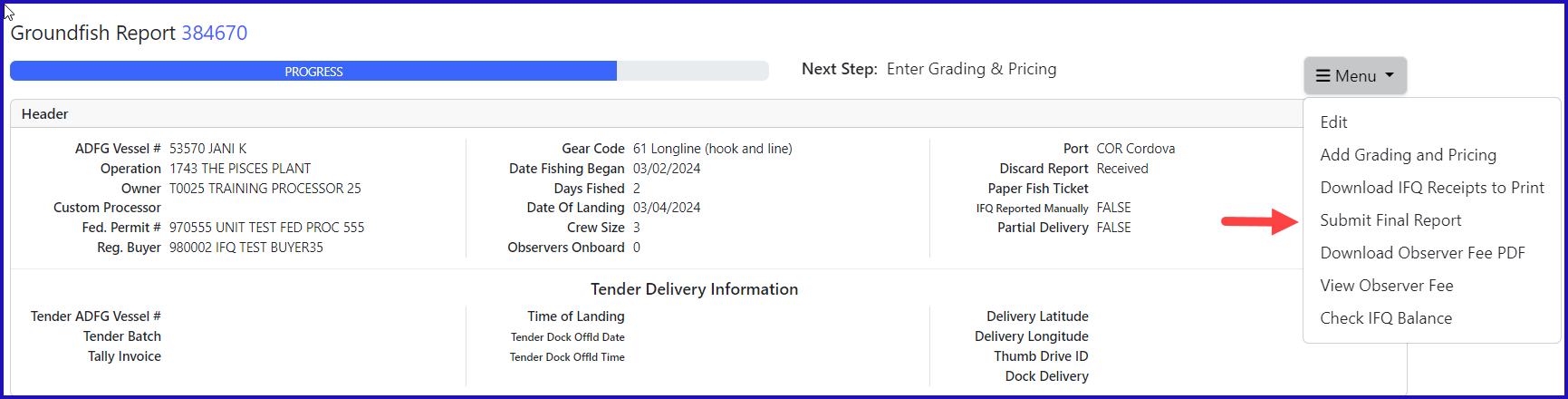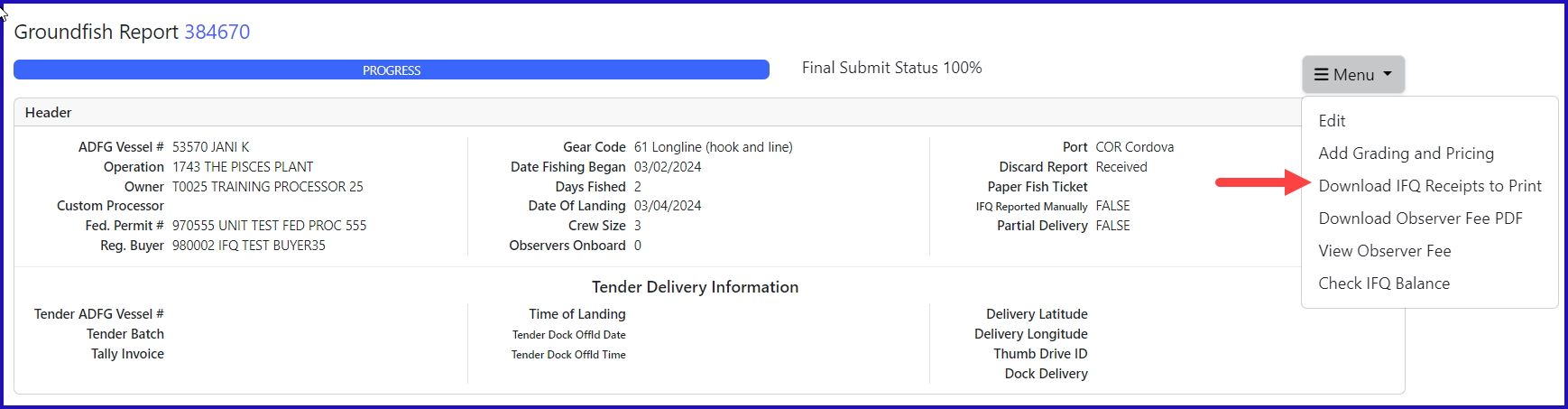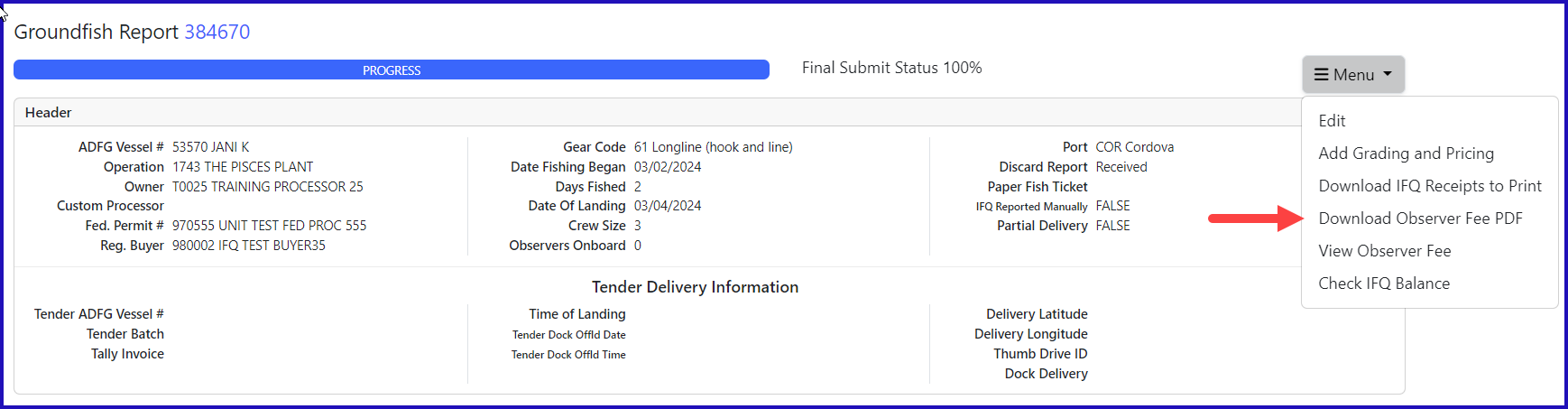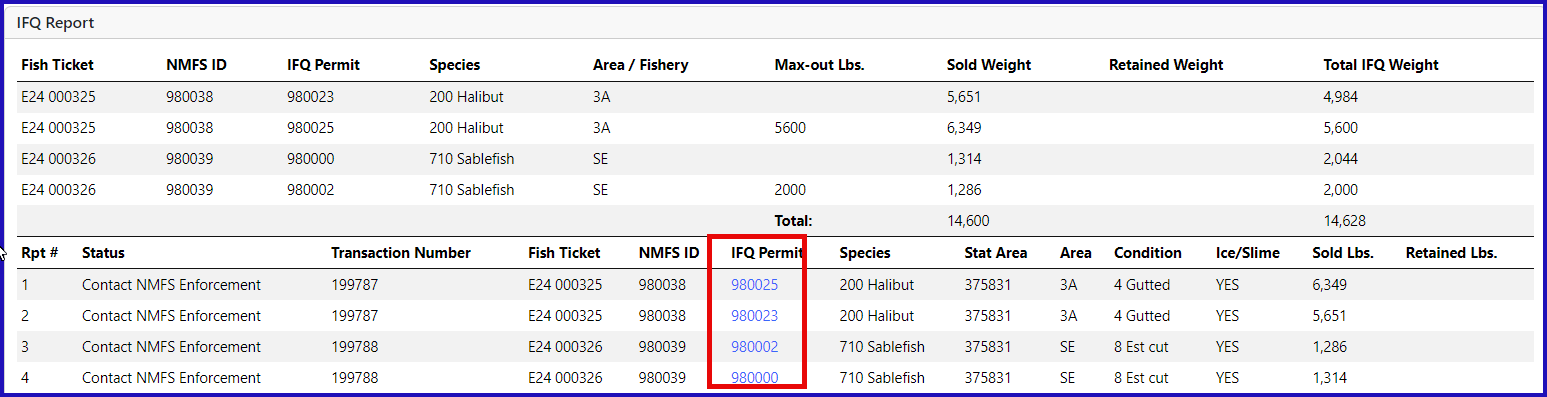eLandings IFQ Halibut and Sablefish landing with stacked permits and using max-out feature
Getting Started
Go to: https://elandingst.alaska.gov/web
Enter the following user ID and password:
UserID | Password |
|---|---|
DVARDEN | D_varden |
A longline vessel (ADF&G# 53570) is delivering 12,000 lbs of gutted/head on IFQ halibut (with ice/slime) and 2,600 lbs of Eastern cut sablefish to The Pisces Plant in Cordova.
Two CFEC card holders are making the delivery: one is delivering IFQ halibut, the other IFQ sablefish. All 12,000 lbs of the halibut and 2,600 lbs of sablefish are being sold.
Create a new landing report by logging in and choosing the operation called The Pisces Plant, then click on the Groundfish Landing Report button.
Enter the Vessel Information - Feel free to change the fishing dates!
Vessel ADF&G | ADF&G Gear Code | Crew Size | No. Observers |
|---|---|---|---|
53570 | 61 | 3 | 0 |
Date Fishing Began | Days Fished | Date of Landing | |
3/xx/2023 | 2 | 3/xx/2023 |
Permit Information
Enter the permit information into the Permit Entry worksheet.
CFEC Permit - Halibut | Management Program | NMFS ID | IFQ Permits | Species | Area/Fishery | Lbs to max-out permit |
|---|---|---|---|---|---|---|
B61B 00101U 2401A | IFQ | 980038 | 980023 980025 | 200 200 | 3A 3A | -max out 5600 |
CFEC Permit - Sablefish | Management Program | NMFS ID | IFQ Permits | Species | Area/Fishery | Lbs to max-out permit |
C61B 00108R 2401G | IFQ | 980039 | 980000 980002 | 710 710 | SE SE | -max out 2000 |
Stat Area
Next enter the stat area, then click on "Save"
Stat Area | Percent |
|---|---|
375831 | 100 |
The header and permit information for the landing will save and you will be redirected to the main groundfish landing page. Now we need to enter the catch data for our landing. Scroll down and look for the Add/Edit button in the Itemized Catch section.
Click on the Add/Edit button in the Itemized Catch section.
Enter your line items as shown below. Click Save.
You will be brought to the main landing screen. Next click on the Save button.
From the dropdown menu select Allocate Catch to Permits.
Now all of our required information is entered. the next step is to submit your initial report by selecting Submit Initial Report from the dropdown menu.
Next, select Generate IFQ Reports from the dropdown menu.
Review the information in the IFQ Report section and verify it is correct.
If you need to make any changes, use the Edit IFQ Reports button.
Review the max-out pounds for both species.
- Halibut quota pounds are debited in 05 condition while Sablefish quota pounds are debited in round weight.
If everything looks correct, click on theMenu and select Submit IFQ Reports.
NOTE: You will get a message telling you to contact NMFS Enforcement due to the PNOL requirement. This happens every time IFQ reports are submitted in Training.
At this point you can do your grading and pricing by selecting on the Add Grading and Pricing.
Now you can submit your final report by selecting Submit Final Report from the dropdown menu.
There are a few more things you will need to do:
1. Print your landing receipt by selecting Download IFQ Receipts to Print from the dropdown menu.
2. Print your fish tickets
3. Print your observer fee PDF by clicking on the Download Observer Fee PDF from the dropdown menu.
Print Individual IFQ Permit Reports
In the training example you just ran through, there were multiple IFQ permits (4 total) but only two CFEC permit holders.
You can print out individual IFQ Permit reports which will include grading and pricing if you added them.
- Locate the correct permit under the IFQ Reports section and click on the permit in blue text to generate a report.
- If grading & pricing has been done, that information will also be displayed in the permit report.
To download the instructions in a Word document, click on the link below.
eLandings IFQ Halibut and Sablefish landing with stacked permits and using max-out feature