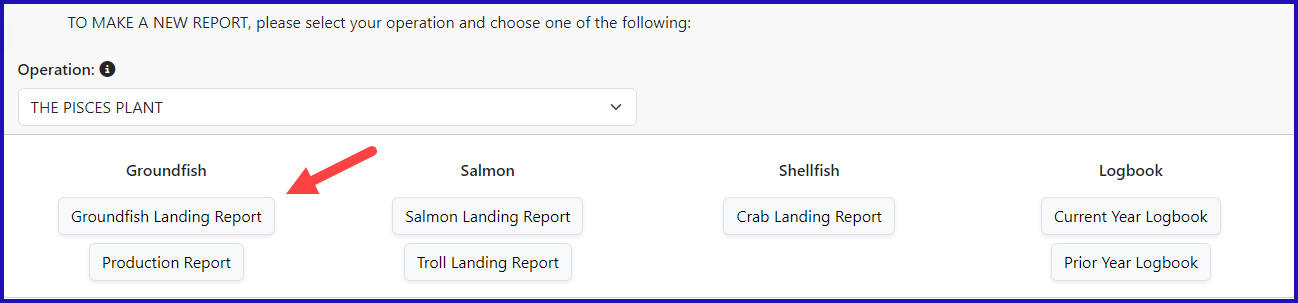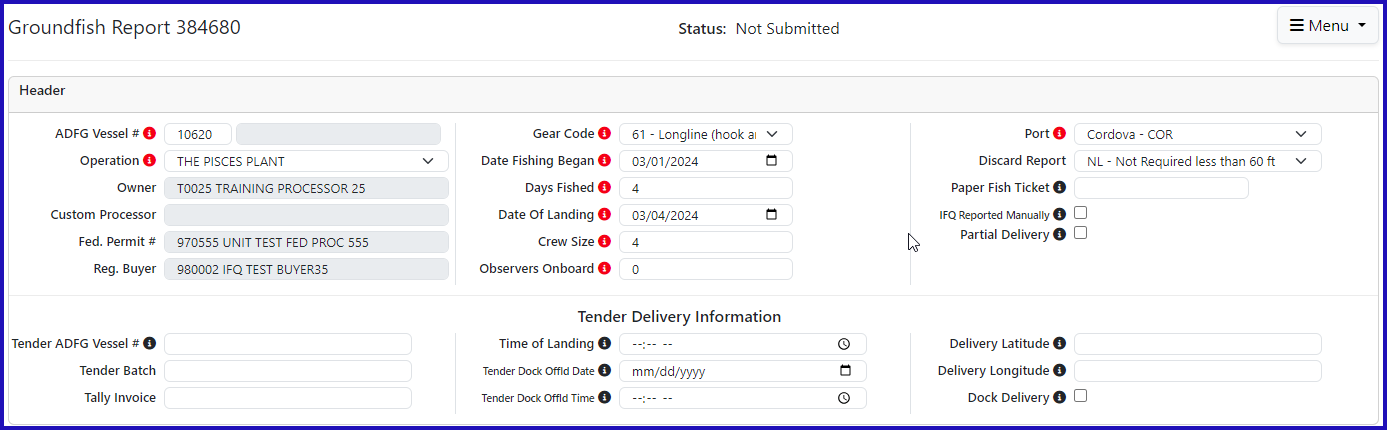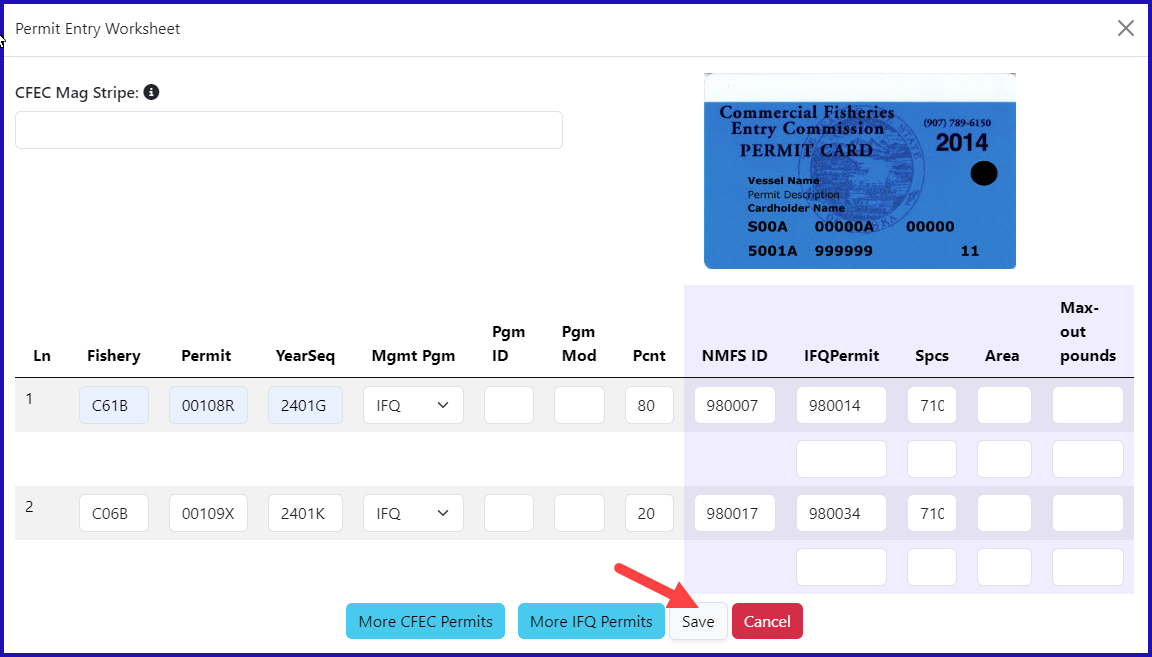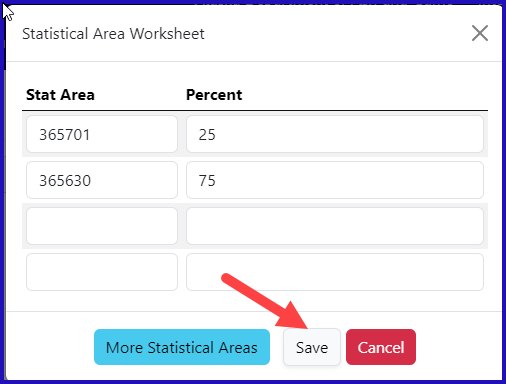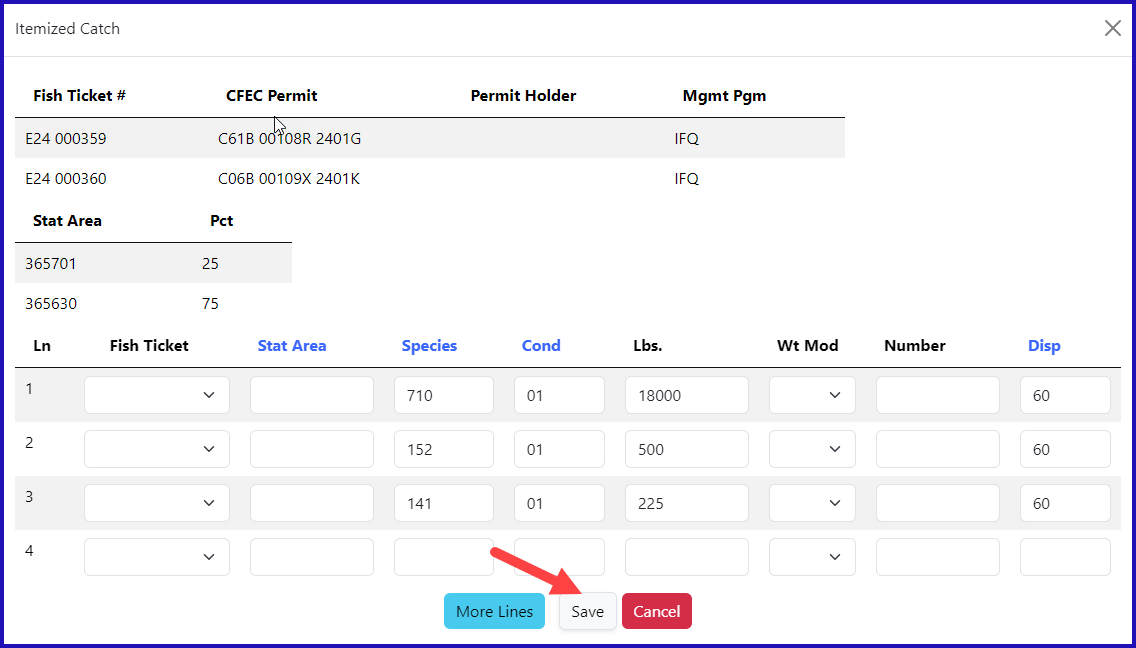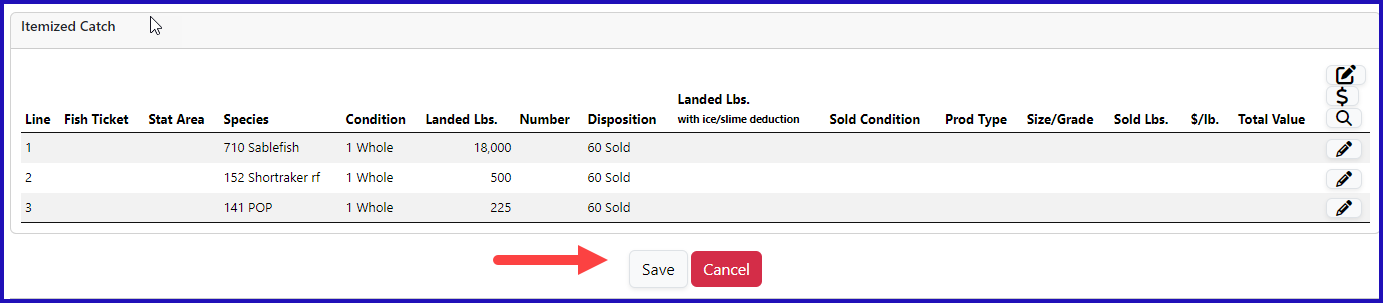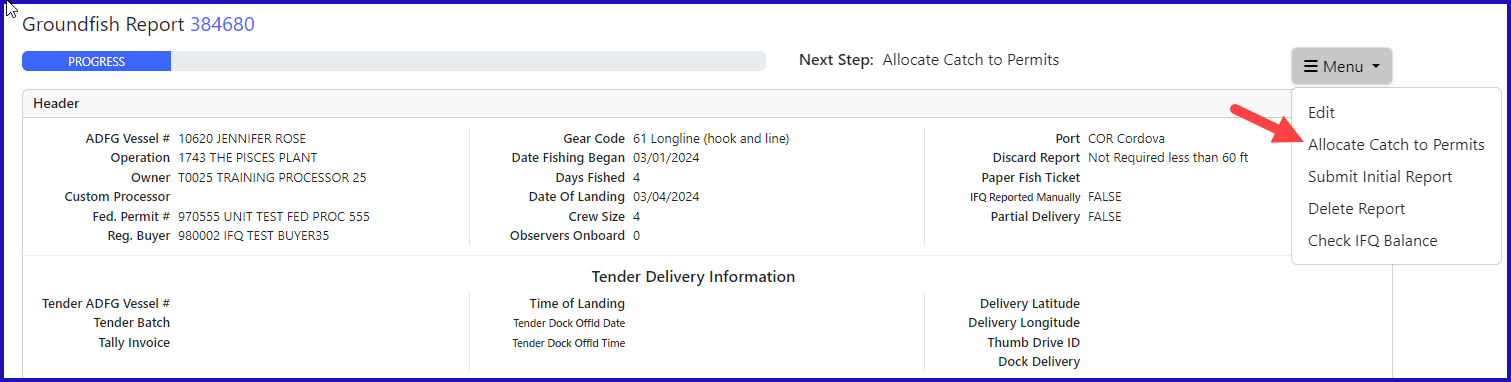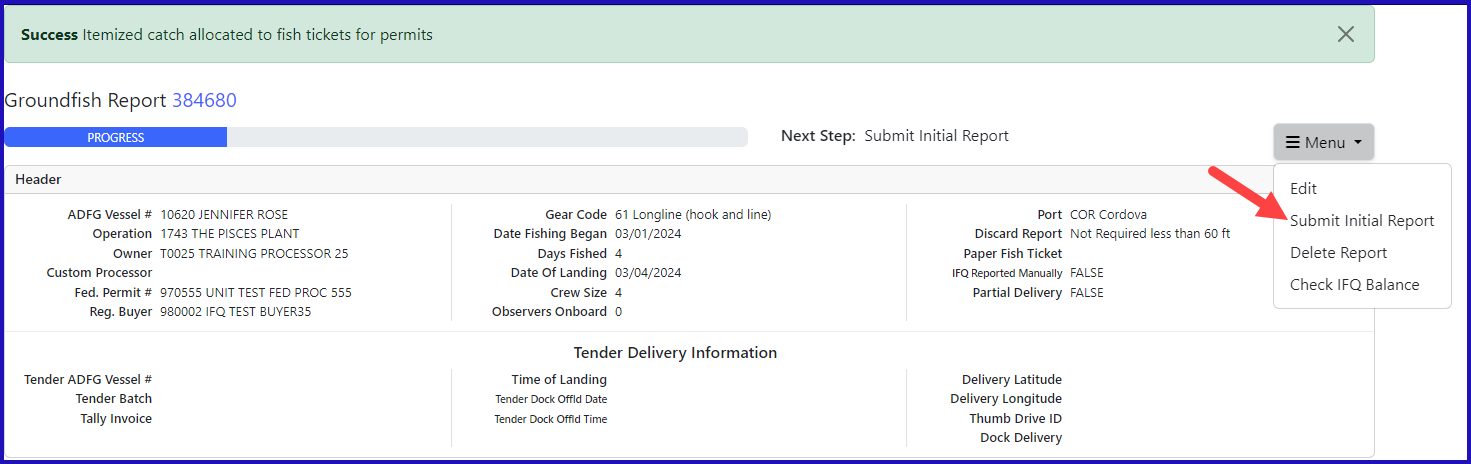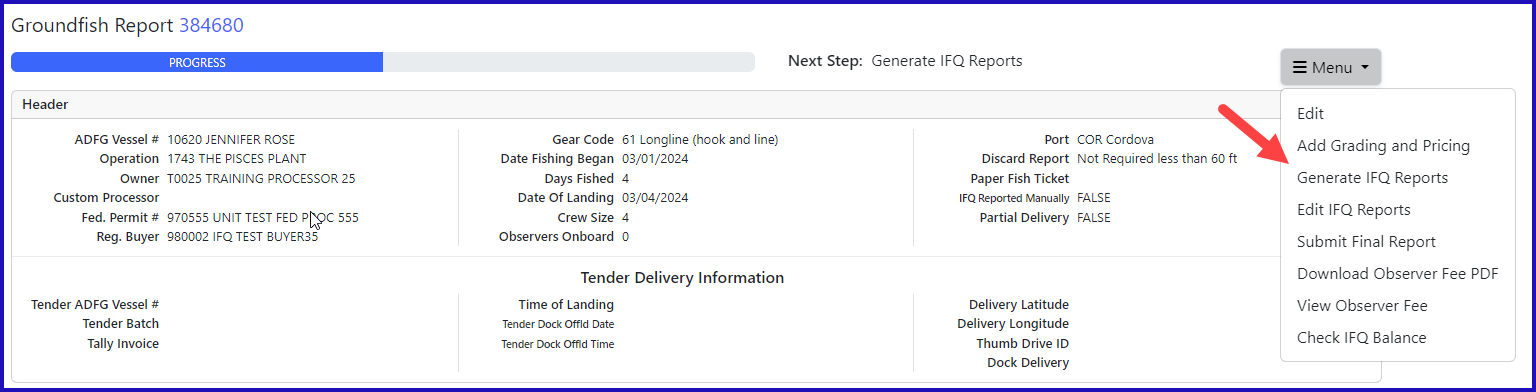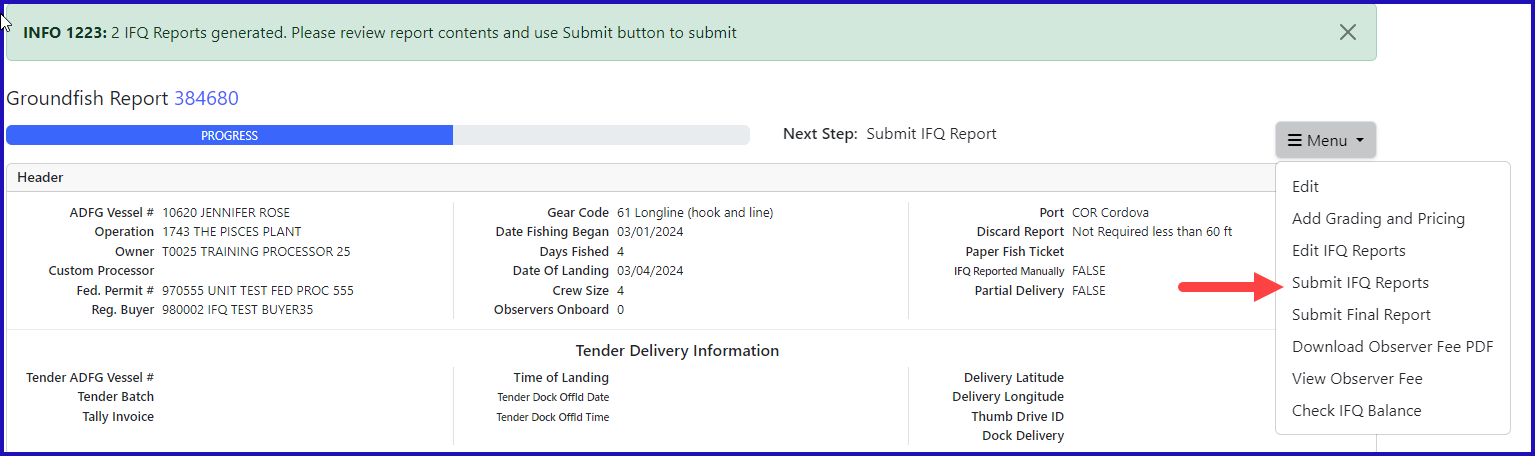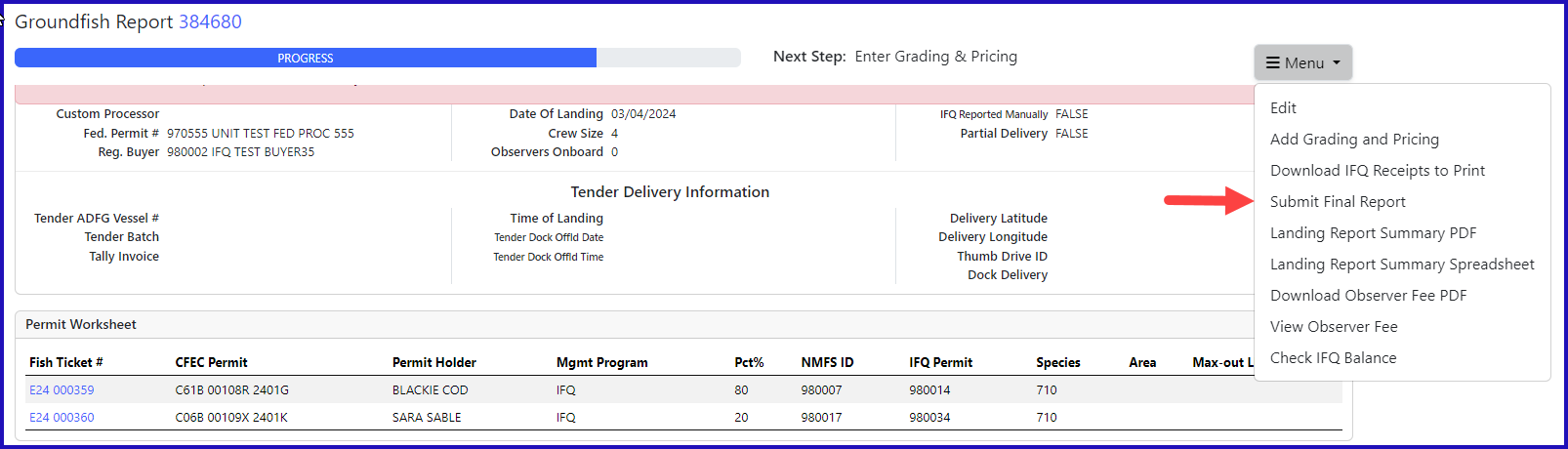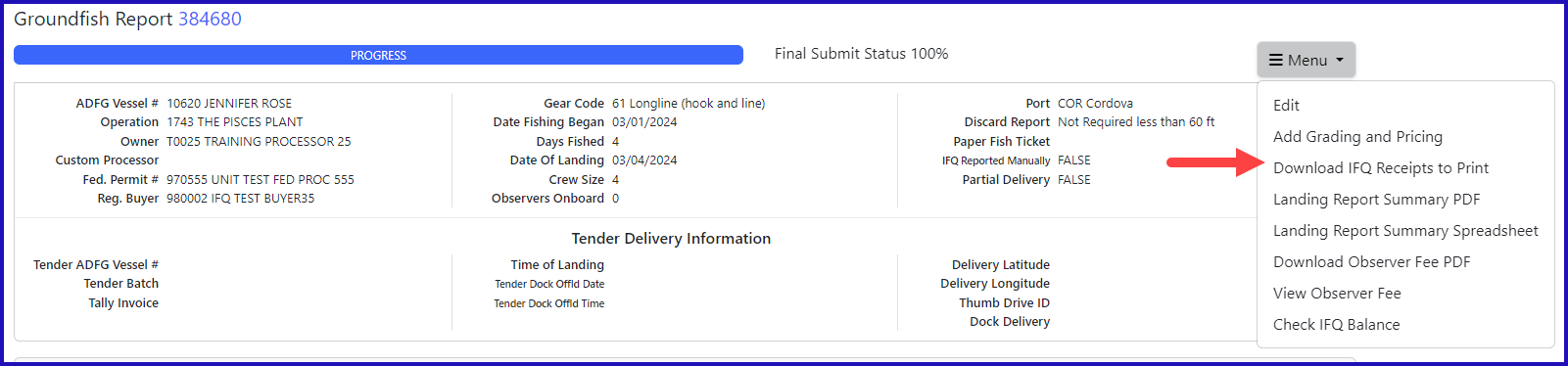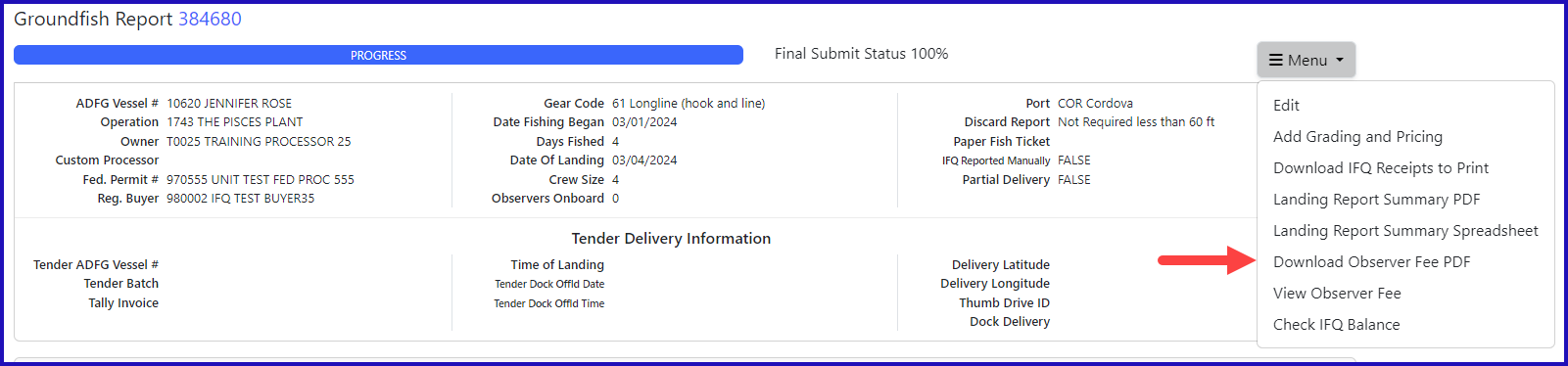eLandings IFQ sablefish landing report with multiple CFEC permits
Getting Started
Go to: https://elandingst.alaska.gov/web/
Enter the following user ID and password:
UserID | Password |
|---|---|
DVARDEN | D_varden |
Scenario
A longline vessel (ADF&G# 10620) is delivering 18,000 lbs of condition 01 sablefish to The Pisces Plant.
There are two CFEC permit holders making the delivery: one wants to allocate 14,400 lbs of sablefish to his permit, the other wants to allocate 3,600 lbs to her permit.
In this instance, we'll use the percent filed of the permit worksheet to allocate the catch.
All 18,000 lbs of the sablefish is being sold for human consumption.
The sablefish was harvested in the following stat areas:
365701 & 365630
Create a new groundfish landing report after logging in and choosing the operation called The Pisces Plant, then click on the Groundfish Landing Report button.
- To begin click on the "Groundfish Landing Report" button.
- Enter the vessel and permit information
| ADF&G Vessel Number | ADF&G Gear Code | Crew Size | Number of Observers |
|---|---|---|---|
| 10620 | 61 | 4 | 0 |
| Date Fishing Began | Days Fished | Date of Landing | Discard Report |
| 03/xx/2022 | 4 | 03/xx/2022 | Not Required, Less than 60 ft. |
- Enter in the CFEC Permit Worksheet and IFQ Permit worksheet information as shown below:
| CFEC Permits | Management Program | Percent | NMFS ID | IFQ Permit | Species |
|---|---|---|---|---|---|
| C61B 00108R 2401G | IFQ | 80 | 980007 | 980014 | 710 |
| C06B 00109X 2401K | IFQ | 20 | 980017 | 980034 | 710 |
- Enter the stat area information in the Stat Area Worksheet.
| Stat Area | Percent |
|---|---|
| 365701 | 75 |
| 365630 | 25 |
- Click on Save to proceed
- Scroll down, and click on the Add/Edit Itemized Catch button to add the catch to your landing.
- Enter a line item for each species of fish as shown below. Once all the species have been entered, click Save.
- Click on the Save button at the bottom of the screen.
- .Next, select Allocate Permits from the dropdown menu.
- Submit your initial report by selecting Submit Initial Report from the dropdown menu.
Generate your IFQ report by clicking on the Generate IFQ Reports button.
Submit your IFQ report by clicking on the Submit IFQ Reports button.
Submit your final report by selecting Submit Final Report from the dropdown menu.
You are almost done! You just need to print out the landing receipt (Figure 1.) and your fish tickets (Figure 2.).
Figure 1.
Figure 2.
Observer Fees Detail PDF can also be downloaded.
Note: All IFQ Landing made in the Training environment will redline due to the PNOL requirements.
To download and view these instruction in a word document, click on the link below: