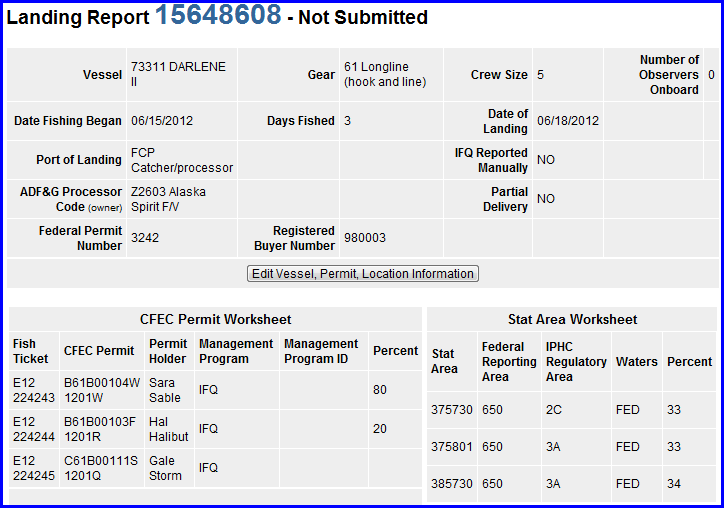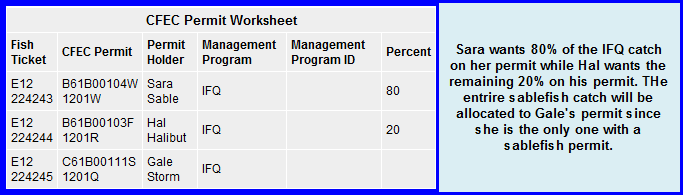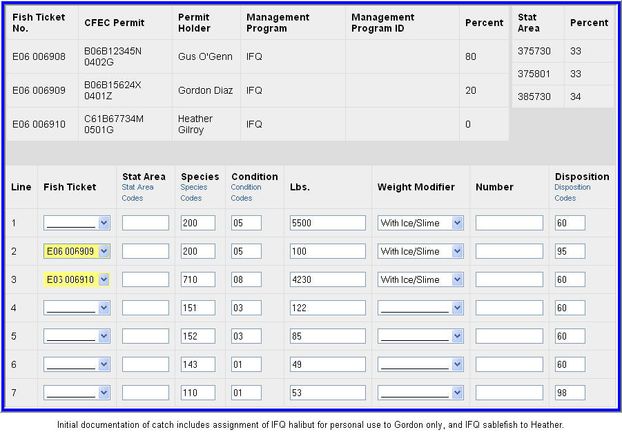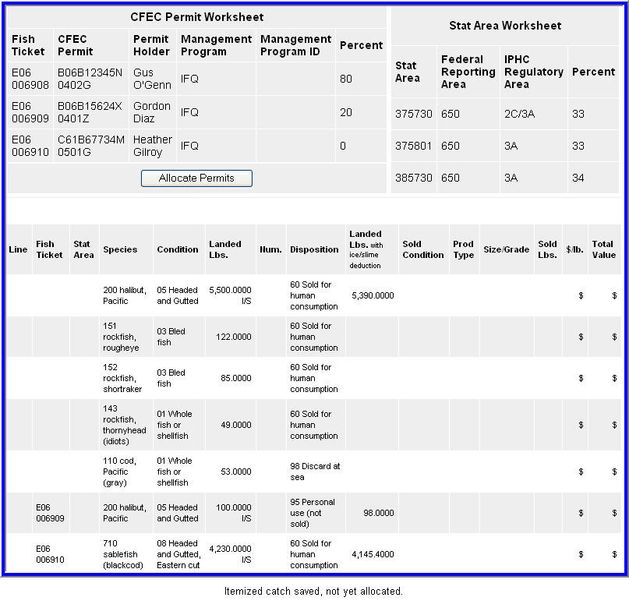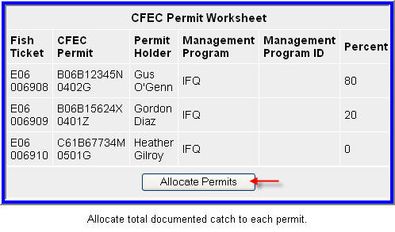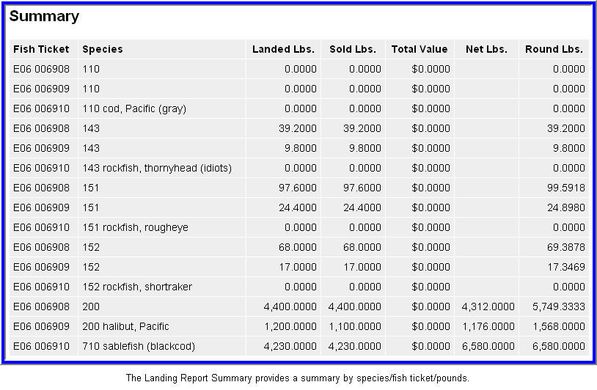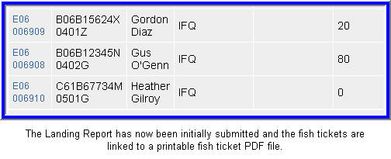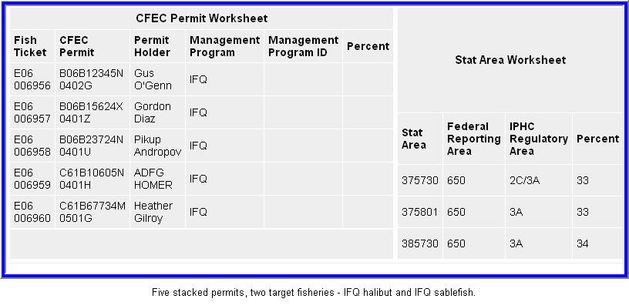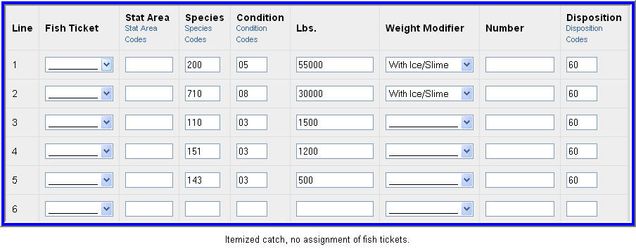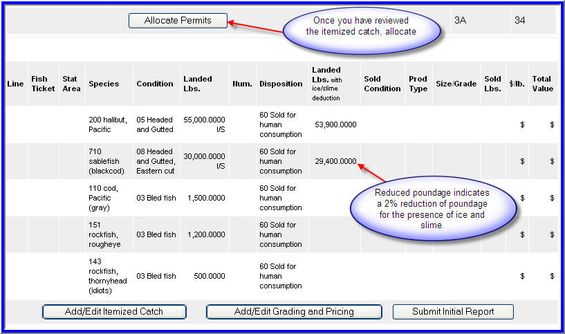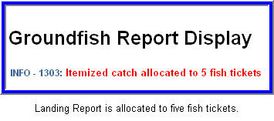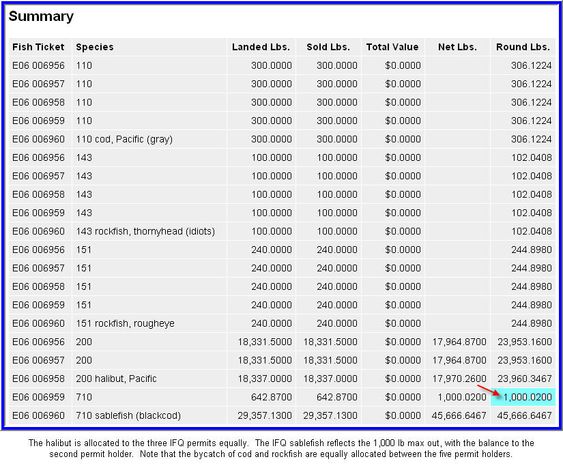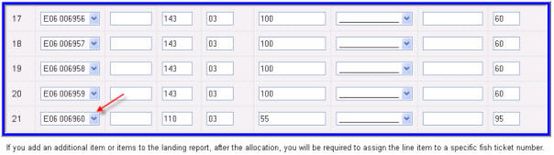The purpose of this section is to provide examples and instructions for using the eLandings permit allocation process.
It is also meant to demonstrate allocation of catch and bycatch when landings include the following:
— Stacked ~ Stacked permits
— Multiple ~ Multiple target species.
...
Example 1: Three Stacked Permits
The There are two target species in this example are :
- IFQ halibut,and
- IFQ sablefish
...
- As you can see, there are three IFQ permits in our example.
- Our goal is to allocate the halibut IFQ percentages between the two IFQ halibut permit holders.
- Sara Sable gets 80% of the catch while Hal Halibut receives 20%.
- Our goal is to allocate the halibut IFQ percentages between the two IFQ halibut permit holders.
- Gale Storm will receive the entire amount IFQ sablefish pounds as she is the only IFQ sablefish permit holder.
- All documented bycatch will automatically be
...
- allocated to the two halibut fishers
...
- according to the assigned percentages.
- Gale will not receive any bycatch allocation
...
- unless manually assigned.
The CFEC Permit Worksheet was designed to allocate a single primary target species to multiple permit holders, determined by the percentages entered in the worksheet.
- This means that the CFEC Permit Worksheet percentages must add up to 100%.
- If you do not enter percentage allocations for catch, the system will split the allocation equally among permit holders.
- You can use the CFEC Permit Worksheet for multiple targets/species, but you will need to make additional edits.
- In the example below, Gale receives 5,200 lbs of sablefish.
- Sara and Hal get an 80/20 split of 5500 pounds of halibut.
- Additionally, Hal has
...
- decided that he would like 100 pounds of halibut for personal use.
- Note the Fish Ticket column with the down arrow. This indicates a drop down menu to select a specific fish ticket.
- When a fish ticket is assigned, all the harvest for that line item is allocated to a single permit.
- The default is no assignment of a fish ticket number.
...
- eLandings
...
- automatically allocates
...
- catch
...
- according to the percentage(s) established
...
- in the CFEC Permit Worksheet.
...
- When the total itemized catch by species/deliverycondition/disposition code categories are complete, save this portion of the report.
You can now proceed with adding size/grade/price information or allocate catch to the three permits.
When you select to allocate Allocate the permits, the catch is split out as illustrated below.
- Note that Heather has received no allocation of bycatch.
- Her allocation of rougheye, shortraker, and thornyhead is zero pounds.
Below the itemized catch by line item is the current statusdisplay status display of the landing report summary.
This summary also reflects zero
...
pounds of bycatch for Heather on fish ticket number E06 006910.
The eLandings application allows reallocation of itemized catch by going back to the Add/Edit Itemized Catch page.
It is advisable to perform this function prior to Initial Submission of the landing report.
...
Once the report has been successfully saved and initially submitted,fish ticket PDF files are created.
The text color of the fish ticket number inthe in the CFEC Permit Worksheet transforms to blue, indicating a link that can be clicked on.
- Select the individual fish ticket number. This opens
...
- Adobe Acrobat, which will display your fish ticket for printing.
- Below the landing report Summary, you will find the IFQ
...
- section of eLandings.
- You are now ready to submit the IFQ report.
...
Example 2: Stacked Permits & Multiple Target Species
This example combines stacked permits together with multipletarget multiple target species -
- IFQ, and
...
- Non-IFQ target species.
...
- Similar to the first example,
...
- it all starts with a groundfish landing report
...
- form.
- You can see that there are 4 CFEC permit holders
...
- but no
...
- percentage allocations have been
...
- made.
- The management program assignments are IFQ and
...
- State Managed Sablefish
...
- (SMS).
- In the Add/Edit Itemized Catch page, the sablefish catch
...
- is assigned solely to fish ticket number E06 006938.
- The halibut catch will be equally distributed among the three IFQ halibut quota share holders.
- The bycatch will be allocated equally among all four permit holders.
- Once the Itemized Catch is saved, the permits can be allocated.
Here
- This is what the landing
...
- report Summary section looks like after the allocation.
Following the allocation the eLandings system assigns the percentage of 25% each for
- Since there were no percentages assigned, each permit holder receives 25% of the harvest of the non-
...
- targeted species.
- If the permit holders want to reassign all or a portion of the poundage,
...
- they can return to Add/Edit
...
- Itemized Catch and make edits.
- Once the catch has been satisfactorily allocated,
...
- click on the Save button.
- The landing report can be
...
- Initially submitted,
...
- which allows the generation and submission of the IFQ
...
- report(s).
- If grading/sizing/pricing information is available, it
...
- 's best to add that after the IFQ report has been submitted.
...
Example 3: Stacked Permits & Multiple Target Species using Max
...
Out Pounds
This third example again illustrates a situation where there are stacked permits and multiple target species. In this case there is
- IFQ halibut, and
- IFQ sablefish
...
- , and
- Use the Max out of pounds function
...
- to allocate a specific amount of quota pounds to a permit
There are five IFQ permit holders on the vessel - three hold halibut permits and two hold sablefish permits.
- One IFQ sablefish permit has 1,000 lbs remaining on the permit.
...
- The remainder of the sablefish pounds caught will automatically go on the other sablefish permit.
- The Vessel, Permit and Location information (often referred to as the 'header' section of the landing report)is saved.
The itemized catch is next recorded by species, delivery condition, and disposition. The scale weight is recorded for each item.
- The landing report is saved andready for allocation.
- The landing report catch is allocated to five fish tickets.
The
- eLandings
...
- automatically allocates the harvest as follows:
- If the allocation is
...
- acceptable to all five permit holders, the
...
- report can be
...
- Initially submitted.
- Once the report is Initially submitted, the IFQ reports can be generated and submitted.
- If
...
- you need to modify IFQ pounds, statistical areas, or permits, you will need to submit a Manual Landing Report with the Data Technicians (800)304-4846 option 1
- Groundfish pounds can be edited at any time by returning to the Itemized Catch section of the landing report
...
- .
- If you add an additional item or items, you will
...
- need to assign
...
- a
...
- fish ticket number to the line item.
When the allocation iscompleted, you can proceed with the IFQ reporting process.