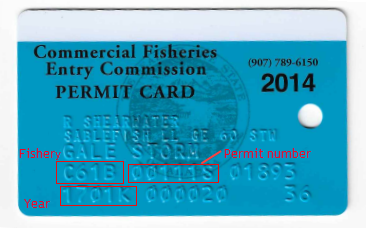How do I know if I have the most current version of seaLandings?
- If you open your seaLandings program and go to Help > About - it should display Release 20182019.1112.2917-16.2139.3005. This is the release build for 20192020. The release for year 2020 is R2019.10.11-.27.34.seaLandings 2021 Release is 2020.09.22-09.43.06
Where is my report transmission folder located in the latest version of seaLandings?
...
- One exception is when their catch is coming off their CDQ quota, in which case they should mark CDQ as management program.
- SMPC should not be marked when a vessel is participating in the parallel fishery, even if that vessel is in state waters.
- SMPC should only be marked when Federal fisheries are closed. One example is when a vessel is fishing for state cod in the Aleutian Islands or Gulf of Alaska.
- You should report AISWW as Special Area when your vessel is fishing in the Aleutian Islands state waters for cod when the Federal fishery is closed.
- AISWW should not be marked when fishing in parallel waters.
I am having trouble distinguishing letters and numbers on the CFEC permit card. How can you differentiate the number zero (0) from the letter "O" and the number one (1) from the letter I?
- To distinguish the number zero (0) from the letter O and the number one (1) from the letter I on CFEC permit cards, these characters are embossed with the following distinctive features:
- Zero (0): Ø, stroke through the number zero
- Letter “O”: O, open capital character
- One(1): 1, one flag at the top of the number
- Letter “I”: I, horizontal bar at the top and bottom of capital character
- This CFEC permit card illustrates the use of the letter I and the numbers zero(0) and one(1).
Why haven't I received a return receipt yet?
Sometimes our server goes down momentarily and receipts are not immediately sent out. If you haven't received a receipt by the end of the day and you've attempted to re-send your transmission file, please contact eLandings support by sending an email to elandings@alaska.gov
How do I edit existing reports?
A user can edit any report after their receipt has been processed for that particular report unless their report is older than 90 days. After 90 days, they are locked for editing and you will need to contact elandings@alaska.gov to unlock it.
- Go to File...Open and select the report you wish to edit.
- Make your edits and Save.
- Attach the report to an email addressed to elecrep@noaa.gov so our database gets updated with your changes.
- You will receive an error message if you attempt to edit a report whose receipt has not yet been processed or if the report is older than 90 days.
- Please contact elandings@alaska.gov to have your report unlocked for editing.
How do I delete duplicate reports?
Please email elandings@alaska.gov if you know that you transmitted the same data in more than one report. If you've already contacted eLandings support and the duplicate report has been voided, you should delete that report from C:\ProgramData\sealandings\reports. In the reports folder, right-click on the applicable report number, and delete it. That report will no longer be visible when you navigate to File...Open in seaLandings.
NOTE: Deleting reports on your end does not delete it on NMFS' end, an agency staff person needs to manually back the report out of the eLandings database.
Does submitting a report more than once duplicate the data in NMFS' database?
No. When you submit a specific report more than once, the new version overwrites the old version in NMFS' database.
The only way to duplicate a report is if you create a new report with the same data and submit it to the NMFS' database.
I forgot my user ID and password.
If you forget your user ID you can contact elandings@alaska.gov obtain it.
If you have forgotten your seaLandings password, it cannot be retrieved. Follow the directions below to reset it.
How do I reset my seaLandings password?
- First, you need to access elandings@alaska.gov and use the "Forgot Password" button on the login screen to reset your password. You will be emailed a temporary password to the email associated with your User ID. When you receive the temporary password, follow the instructions in the email to reset your password on the eLandings website. Once you have successfully changed your password on the eLandings website, you will need to reset it in seaLandings too.
- Open the seaLandings program but don't log in, hit Cancel instead. Then navigate to Configuration....Users, click on the UserID that you updated on the eLandings website, then click Open. Use the Reset Password button and enter your new password. This password MUST match the password you reset on the eLandings website. Save and close the window. Then you can click on File...Login and enter your user name and new password. To finalize the change you will need to send a transmission. Follow your usually steps for either direct or file transmission. Once Once the transmission is successfully processed, your password change is complete.
...
- vessel is fishing for state cod in the Aleutian Islands or Gulf of Alaska.
- You should report AISWW as Special Area when your vessel is fishing in the Aleutian Islands state waters for cod when the Federal fishery is closed.
- AISWW should not be marked when fishing in parallel waters.
I am having trouble distinguishing letters and numbers on the CFEC permit card. How can you differentiate the number zero (0) from the letter "O" and the number one (1) from the letter I?
- To distinguish the number zero (0) from the letter O and the number one (1) from the letter I on CFEC permit cards, these characters are embossed with the following distinctive features:
- Zero (0): Ø, stroke through the number zero
- Letter “O”: O, open capital character
- One(1): 1, one flag at the top of the number
- Letter “I”: I, horizontal bar at the top and bottom of capital character
- This CFEC permit card illustrates the use of the letter I and the numbers zero(0) and one(1).
Why haven't I received a return receipt yet?
Sometimes our server goes down momentarily and receipts are not immediately sent out. If you haven't received a receipt by the end of the day and you've attempted to re-send your transmission file, please contact eLandings support by sending an email to elandings@alaska.gov
How do I edit existing reports?
A user can edit any report after their receipt has been processed for that particular report unless their report is older than 90 days. After 90 days, they are locked for editing and you will need to contact elandings@alaska.gov to unlock it.
- Go to File...Open and select the report you wish to edit.
- Make your edits and Save.
- Attach the report to an email addressed to elecrep@noaa.gov so our database gets updated with your changes.
- You will receive an error message if you attempt to edit a report whose receipt has not yet been processed or if the report is older than 90 days.
- Please contact elandings@alaska.gov to have your report unlocked for editing.
How do I delete duplicate reports?
Please email elandings@alaska.gov if you know that you transmitted the same data in more than one report. If you've already contacted eLandings support and the duplicate report has been voided, you should delete that report from C:\ProgramData\sealandings\reports. In the reports folder, right-click on the applicable report number, and delete it. That report will no longer be visible when you navigate to File...Open in seaLandings.
NOTE: Deleting reports on your end does not delete it on NMFS' end, an agency staff person needs to manually back the report out of the eLandings database.
Does submitting a report more than once duplicate the data in NMFS' database?
No. When you submit a specific report more than once, the new version overwrites the old version in NMFS' database.
The only way to duplicate a report is if you create a new report with the same data and submit it to the NMFS' database.
I forgot my user ID and password.
If you forget your user ID you can contact elandings@alaska.gov obtain it.
If you have forgotten your seaLandings password, it cannot be retrieved. Follow the directions below to reset it.
How do I reset my seaLandings password?
- First, you need to access elandings@alaska.gov and use the "Forgot Password" button on the login screen to reset your password. You will be emailed a temporary password to the email associated with your User ID. When you receive the temporary password, follow the instructions in the email to reset your password on the eLandings website. Once you have successfully changed your password on the eLandings website, you will need to reset it in seaLandings too.
- Open the seaLandings program but don't log in, hit Cancel instead. Then navigate to Configuration....Users, click on the UserID that you updated on the eLandings website, then click Open. Use the Reset Password button and enter your new password. This password MUST match the password you reset on the eLandings website. Save and close the window. Then you can click on File...Login and enter your user name and new password. To finalize the change you will need to send a transmission. Follow your usually steps for either direct or file transmission. Once Once the transmission is successfully processed, your password change is complete.
NOTE: If you change your password on the web, you'll also need to change it on your stand-alone client. If you change it on your workstation computer, you will first need to change it on the eLandings website, or you will not be able to log in.
I am going to be a Stationary floating processor for receiving crab. What do I need to report in eLandings? Required to use eLandings to report crab Landing Reports and Production Reports. No eLogbook required for stationary floating processor.
I am going to be a Catcher/processor for crab. What do I need to report in eLandings? You are required to use eLandings for crab Landing Reports and Production Reports. No eLogbook required.
I am going to be a Catcher/processor for ground fish when fishing for pcod with longline or trawl gear. What do I need to report in eLandings? You are required to use a flow scale, complete eLogbook, Landing Reports and Production Reports in eLandings.
I am going to be a Catcher/processor for ground fish when pot fishing for pcod. What do I need to report in eLandings? You are required to report Landing and Production Reports in eLandings. No eLogbook required., unless your LLP is endorsed for Halibut and PCOD.
My LLP is endorsed for Catcher Processor for Halibut and PCOD but I am only going to be pot gear fishing. What do I need to report in eLandings? You are required to complete an eLogbook, Production Reports and Landing Reports in eLandings.
Logbook
What are my logbook requirements if using the DCPL?
...
- Yes - If you are a trawl catcher processor fishing AFA pollock or CDQ pollock you are required to use the electronic (eLogbook) in either the eLandings or seaLandings application.
- Yes - If you are a freezer longline catcher processor named on an LLP license, endorsed to catch pacific cod with hook-and-line gear in the BSAI or GOA while fishing under a CDQ program.
- Yes - If you are a catcher processor permitted to fish under the Rockfish Program.
- Yes - If you are a mothership.
- No - if you are a catcher vessel.
- No - if you are pot gear fishing for PCOD.
How can I get an eLogbook?
...
- On January 1st, Register your 2020 2021 logbook. Create a New Voyage, add your Gear Type(s), and Go active.
- Add any haul/set deploy information that occurs on January 1st.
- On January 1st, access your Previous Year Logbook and enter your retrieval informal for all hauls/sets deployed on or before December 31st.
- You will be able to access your 2018 2020 logbook for at least one week into the new year to make edits.
...
- All catcher processors are required to enter IRIU species which includes pollock (270) and pacific cod (110).
- AFA vessels must also report any salmon bycatch
- Longline catcher processors must record sablefish in the elogbook eLogbook catch table
- Prohibited Species Catch (PSC), Pacific salmon, steelhead trout, Pacific halibut, king and tanner crab, must be reported in Numbers.
...