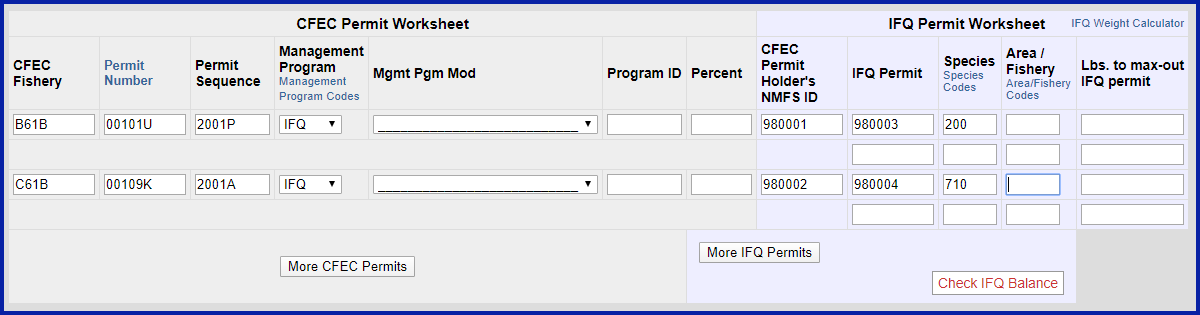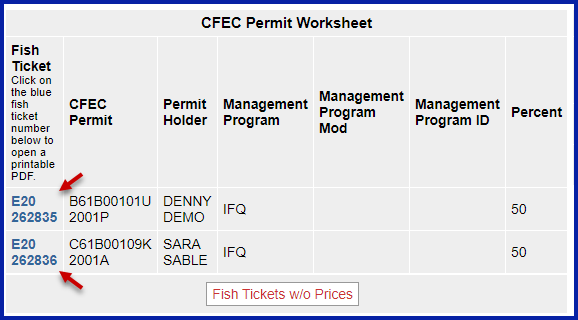Getting Started
Go to: http://elandingst.alaska.gov/elandings/Login
...
| ADF&G Vessel Number | ADF&G Gear Code | Crew Size | Number of Observers | Date Fishing Began | Days Fished | Date of Landing |
|---|---|---|---|---|---|---|
| 00030 | 61 | 3 | 0 | 03/xx/20202022 | 3 | 03/xx/20202022 |
Enter the following permit information:
| CFEC Permit | Management Program | NMFS ID | IFQ Permit | Species |
|---|---|---|---|---|
| B61B 00105O 2001PB61B 00101U 2201I | IFQ | 980001 | 980003 | 200C61B 00109K 2001A |
| C61B 00108R 2201N | IFQ | 980002 | 980004 | 710 |
Enter the following stat area information:
...
Next, you will need to Allocate the Permits
Then click on the Submit Initial Report button.
- Scroll down to the bottom of the page and click on the Generate IFQ Report button to create your IFQ reports.
- Review the information you entered and then submit your IFQ reports by clicking on the Submit IFQ Reports button.
- Notice the 175 lbs of 04 halibut is recorded as being harvested in area 355500.
- Once you have submitted your Initial Report and/or IFQ Reports, you can enter your Grading and Pricing information.
- Submit your final report by clicking on the Submit Final Report button.
...
Just a few more steps and you'll be done
1) Print out your Observer Fee PDF
2) Print out your landing receipt
3) Print out your fish tickets by clicking on the blue text in the CFEC permit worksheet box
Download the instructions in a PDF using the link below. non-proportionalharvestinstatareas.pdf