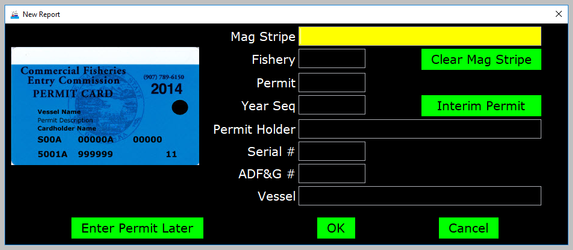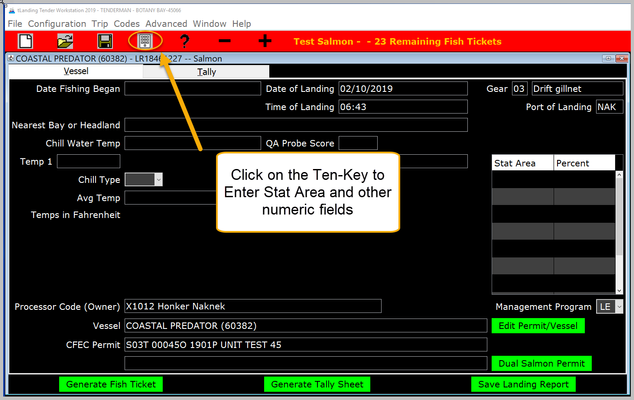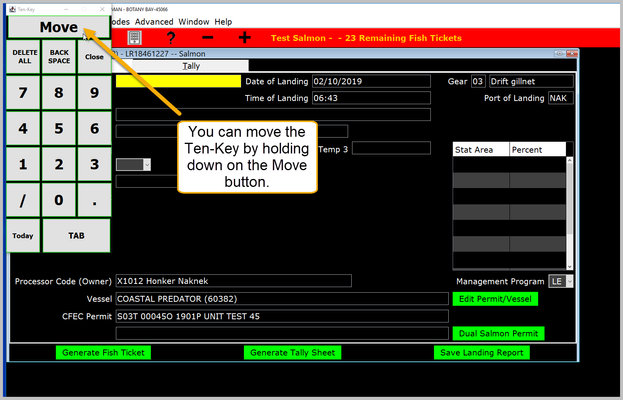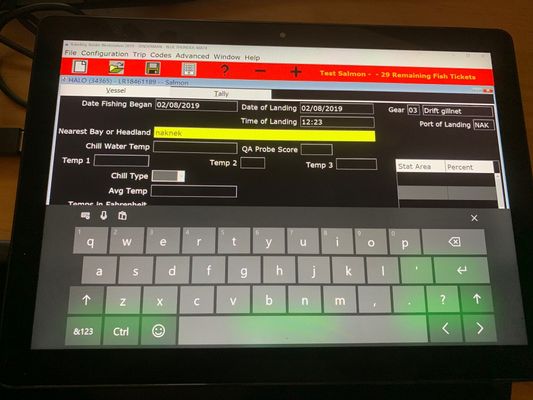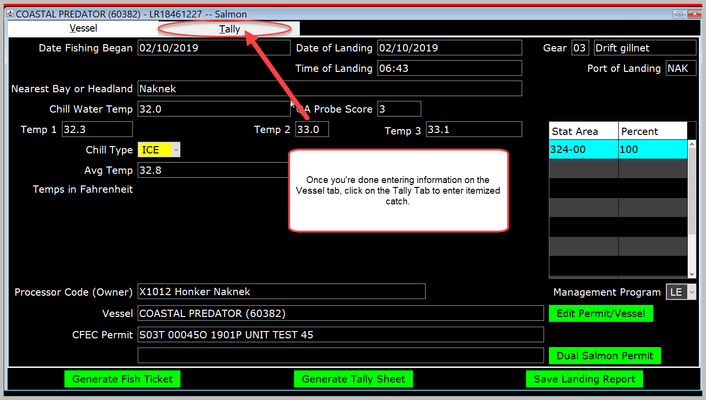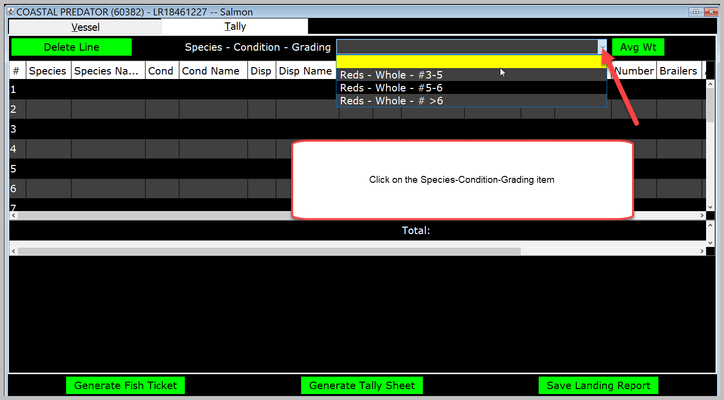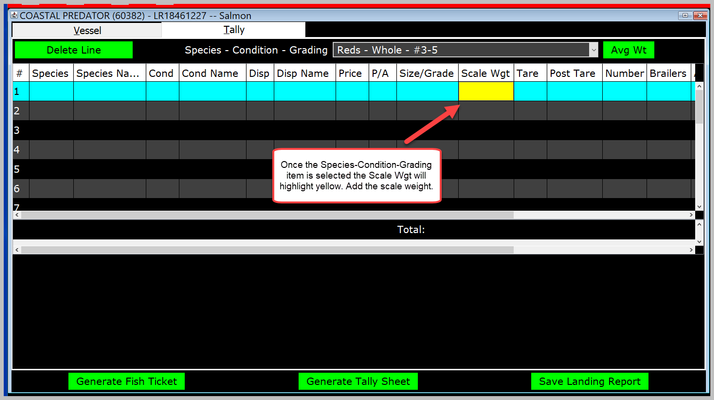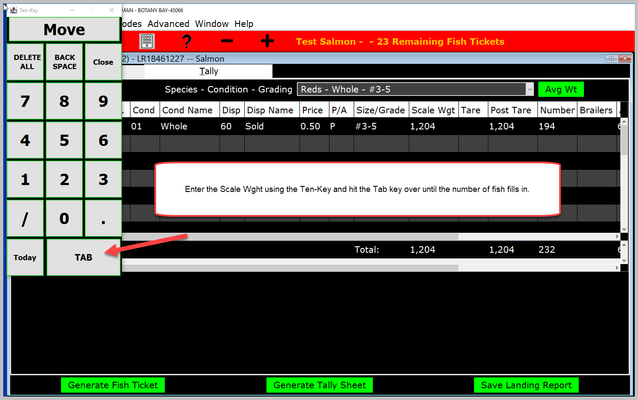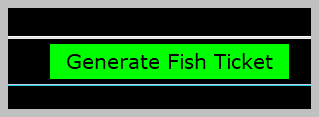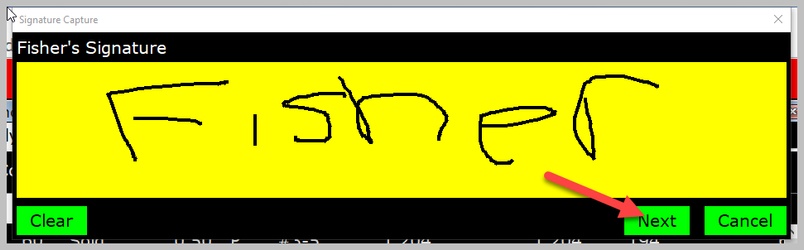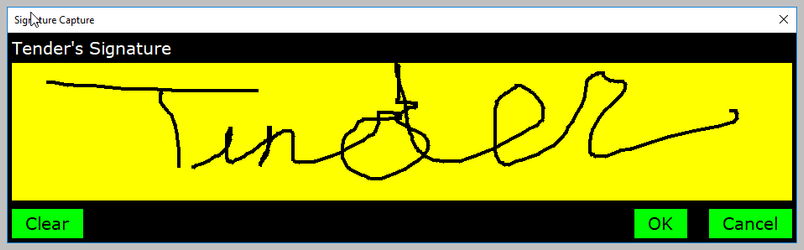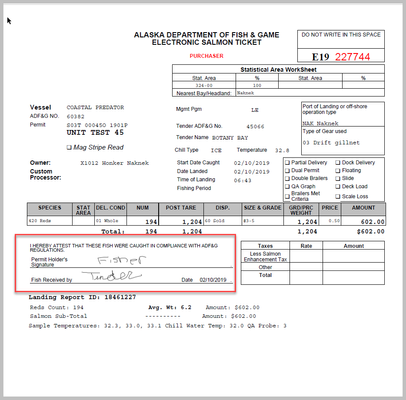In these instrucitons you will see how to create a salmon landing report in the tLandings Tender Workstation configured for use on a Tablet. If you need to see how to configure a thumbdrive for use on a tablet, please review: How to Configure tLandings Tender Workstation for Use on a Tablet.
...
Once you click on the Create a new report the New Report window will open. Swipe the permit card and then click the OK button.
Open Up the Ten-Key for Numeric Data Entry
Once you click on the OK button the Vessel page will open. Click on Ten-Key button to open up the Ten-Key pad for entering numeric information like Stat Area and Dates.
Using the Tablet Keyboard to Enter Nearest Bay or Headland
You can use the tablet's keyboard to enter in the text for the Nearest Bay or Headland field. Click on the (X) button in the upper right hand corner. You will have to use the ten-key pad to enter the stat area.
Tally Tab
Once you're done entering information on the Vessel tab, click on the Tally Tab to enter itemized catch.
Click on the Species-Condition-Grading item that you're going to enter.
Once the Species-Condition-Grading item is selected the Scale Wgt will highlight yellow. Add the scale weight.
To calculate the average weight for a species, click on the average weight button, Avg Wt, enter in the sample weight and sample count and click the Calculate button. Click the Ok button to close.
Enter the Scale Wght using the Ten-Key and hit the Tab key over until the number of fish fills in.
Click on the Generate Fish Ticket button.
A window will pop up letting you know a report was successfully saved if there were no errors.
A Signature Capture for the Fisher's Signature will pop up. Have the Fisher sign. Once signed, click the Next button.
After you click the Next button, the Signature Capture for the Tender's Signature. The Tender operator signs then click the OK button.
The signed fish ticket will appear.
Close out of the PDF and close out of the Landing Report by clicking on the red X in the upper-right hand corner of the landing report window.
Print two copies of the signed fish ticket, provide one to the fisher and bring one back to the office for submission to AD&G within 7 days of landing.