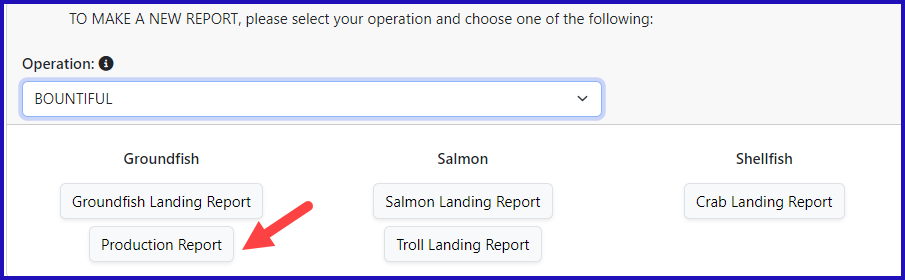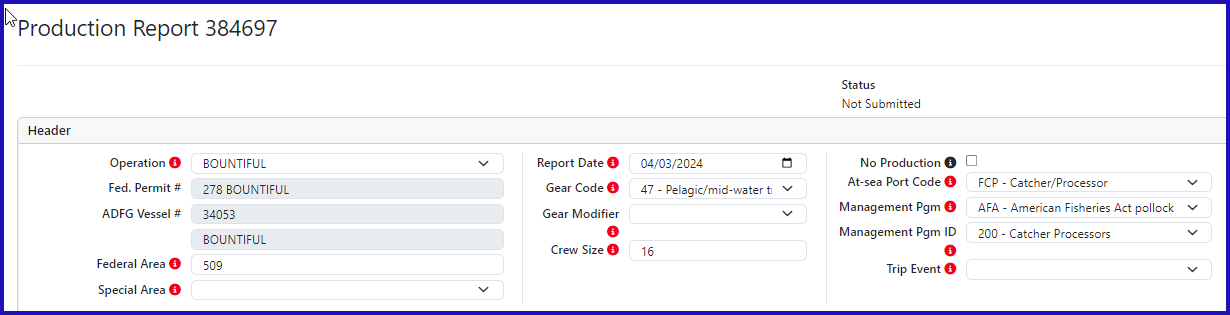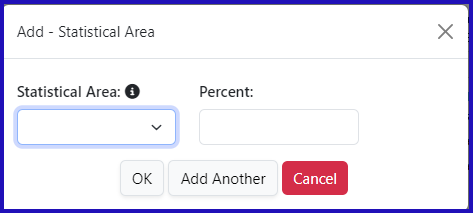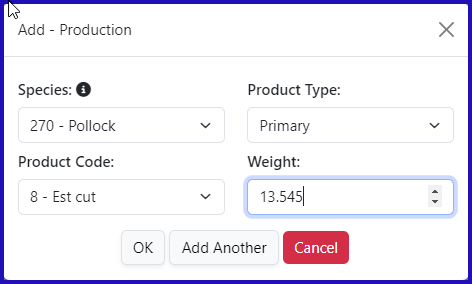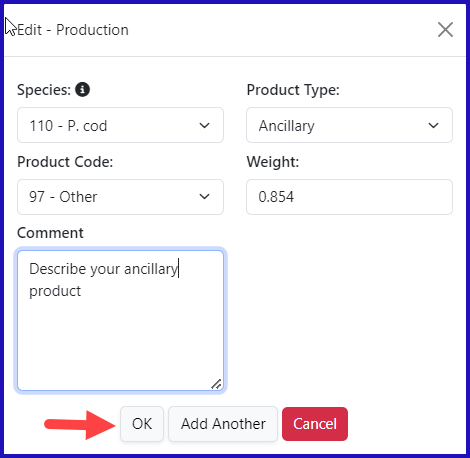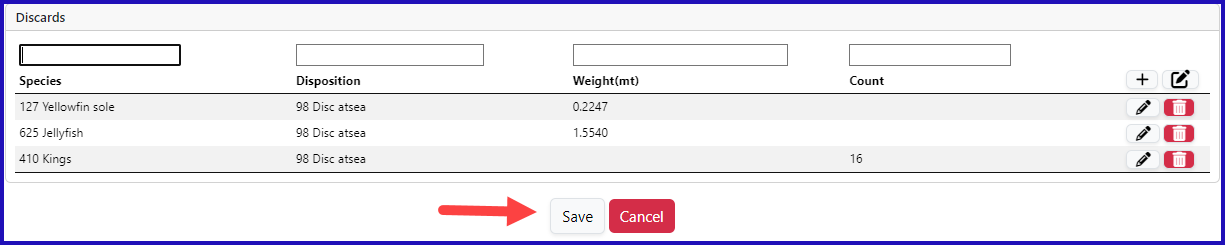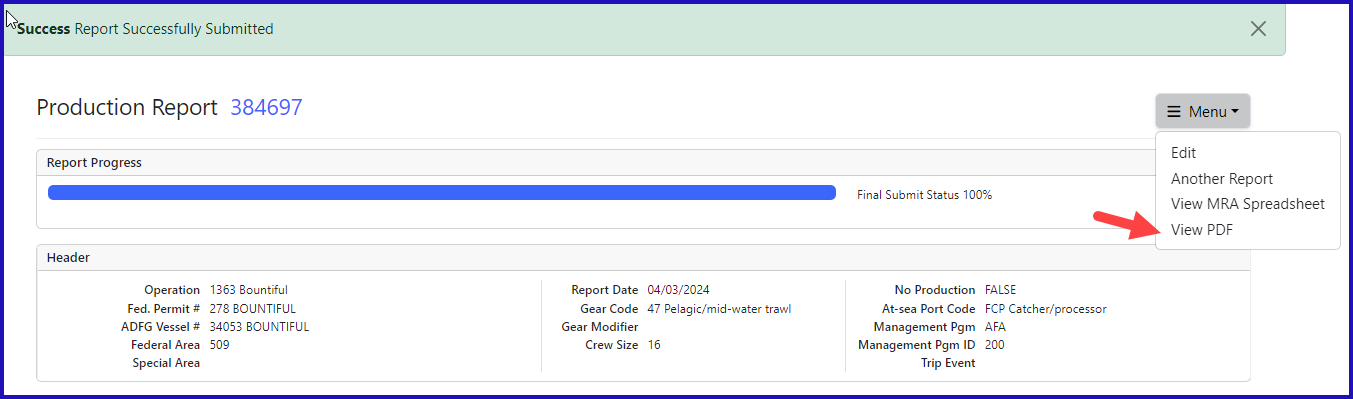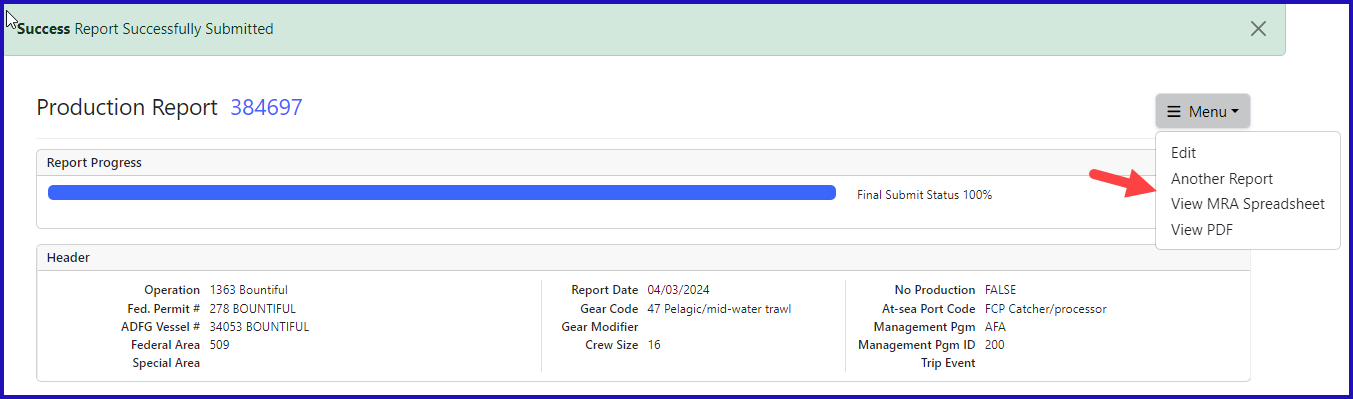Go to:
...
https://elandingst.alaska.gov/
...
web
- Enter the following user ID and password:
...
- Select BOUNTIFUL from the operation drop down list and then click on the Production Report button.
- Some information will be auto-filled for you such as the Report Date, Federal Permit Number, ADF&G Vessel Number and At-Sea Port Code.
- Enter the following vessel information:
- Gear Code Crew Size
- Federal Reporting Area
- Special Area (if applicable)
- Gear Code
- Gear Code Modifier for Pot Gear
- Crew Size
- If this was a No Production day, check the box
- Management Program
- Management Program ID (if CDQ, AFA, or RPP)
- If this was a No Production day, check the box
- Trip Event (if applicable)
- Enter the statistical areas fished in the Stat Area Worksheet
...
- and the Percent. Click tab or the Plus Icon to add the area to the table below.
- Enter any additional stat areas
- Another method of entering the stat areas is click on the Add/Edit icon
- A modal window will open where you can enter multiple stat areas at once.
- Enter the product species, weights, and discard information and click on the Save button.
- If you scroll down the page and view the product information you will see that Product Code 97 was entered for one of the pcod lines.Use of this code requires that you by clicking the Add Edit button
- A modal window pops up where you can enter your catch and select add Another to enter more line items
- Or you can enter the data on the main page and click tab or the plus icon to add the row
- When entering Ancillary products you will be required to enter a comment describing what kind of ancillary product came from the fish.
- Scroll down to the bottom of the page and click on the Add/Edit Comments button.
- On the Production Line Comments page, enter text describing the product derived from the fish You click on the Pencil icon on the row you want to edit
The modal window will open where you can add a comment regarding your ancillary product.
Click Ok to Save
- Enter your Discards and click on the Savebutton button.
...
- From the dropdown menu click on the Submit Report button.
- Now the status should say Final Report Submitted.
...
Now that you have submitted your production report, you can print the report PDF and view your MRA spreadsheet by clicking on the appropriate buttons..
- From the Menu select View MRA spreadsheet
- Note: A .csv spreadsheet will open in a new window, or your download, showing that weeks' products reported in round weight per species and product code combination.
You have successfully submitted your Production Report!
...