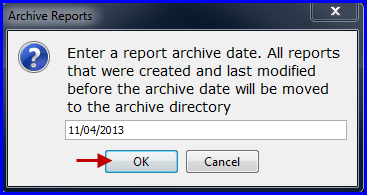...
Archiving reports means that those reports will no longer be viewable when you choose File...Open or Reporting...Transmit Reports.
The reports do not disappear forever, they are moved to the cC:\program filesProgramData\seaLandings\archive folder. This feature allows the user to clean up the reports view remove the long list of displayed reports and/or shorten their list of visible reports.
To archive your production and/or landing reports:
- Go to Reporting....Archive Reports
- A window will open asking you to enter a report archive date.
- Enter date in MM/DD/YYYY format. All reports created and modified before the date you entered will be moved to cto C:\program filesProgramData\seaLandings\archive
If you archived a report accidentally, you can move that report back into your seaLandings view display by:
- Go to cC:\program filesProgramData\seaLandings\archivearchive (either through Windows Explorer or My Computer, Program FilesProgramData, seaLandings)
- Open the archive folder.
- Highlight the reports you want to see in the seaLandings application, right click, and select Cut.
- Now open the Reports folder, right click, and select Paste.
- You should now be able to view your previously archived reports in the seaLandings application by going to File...Open.