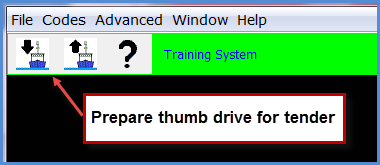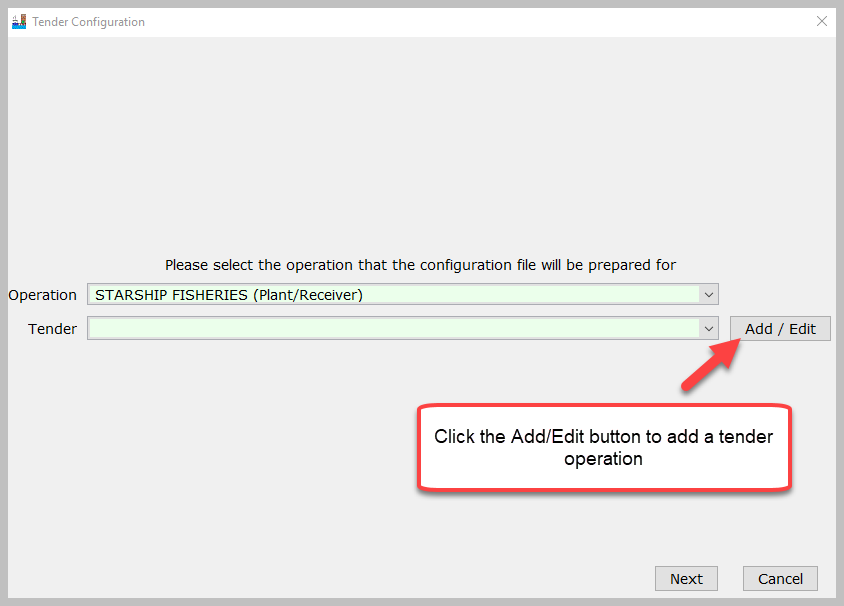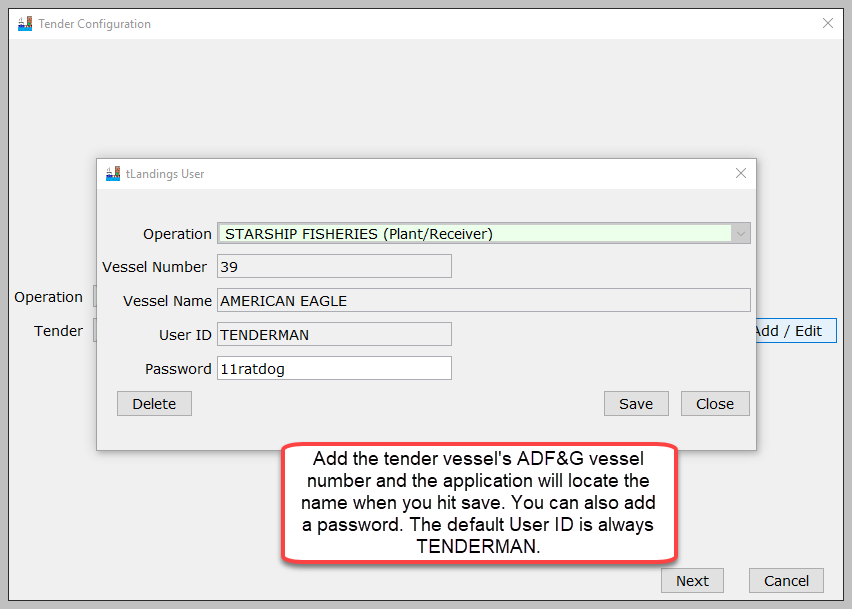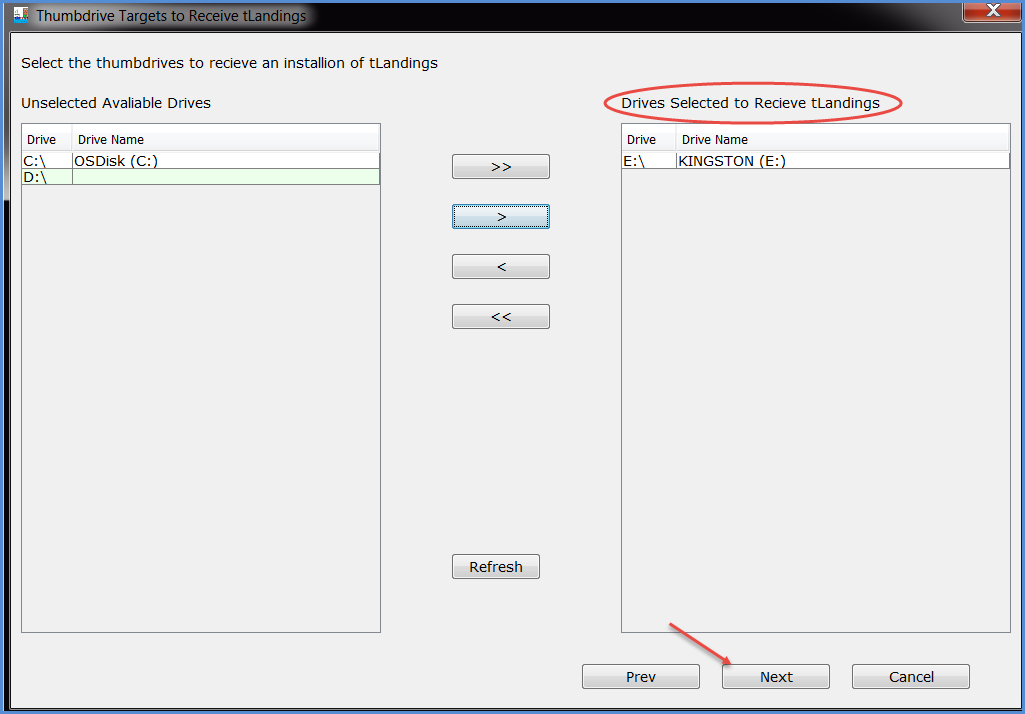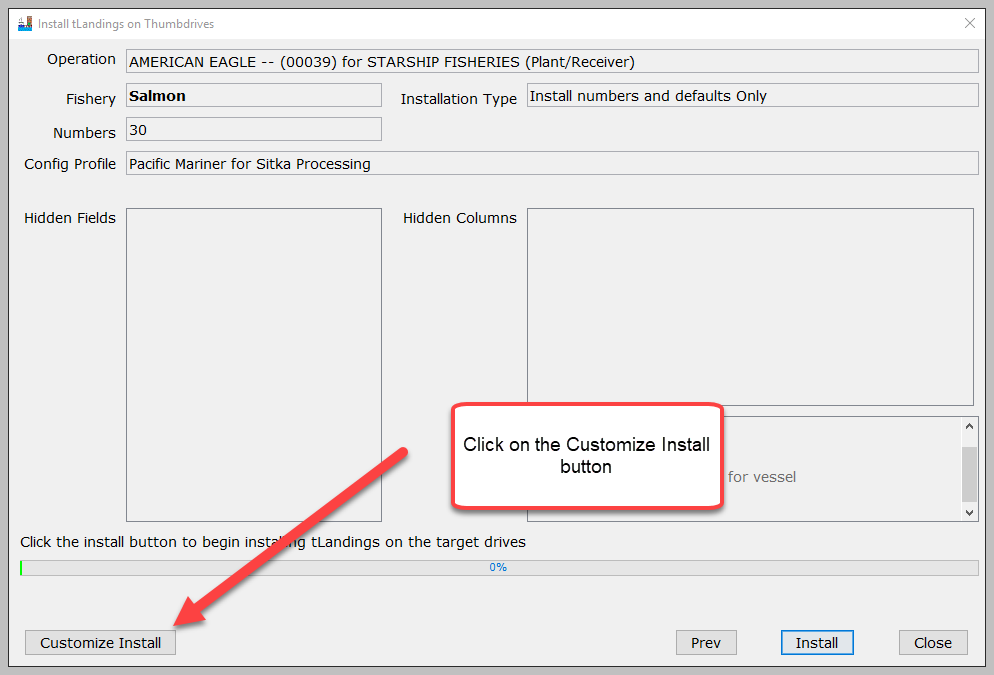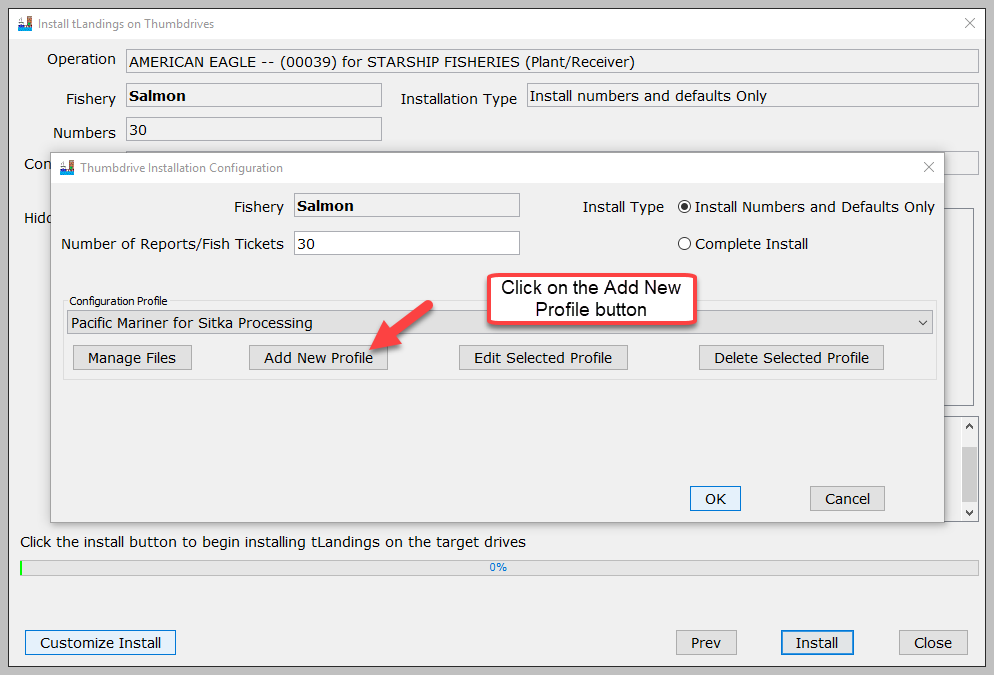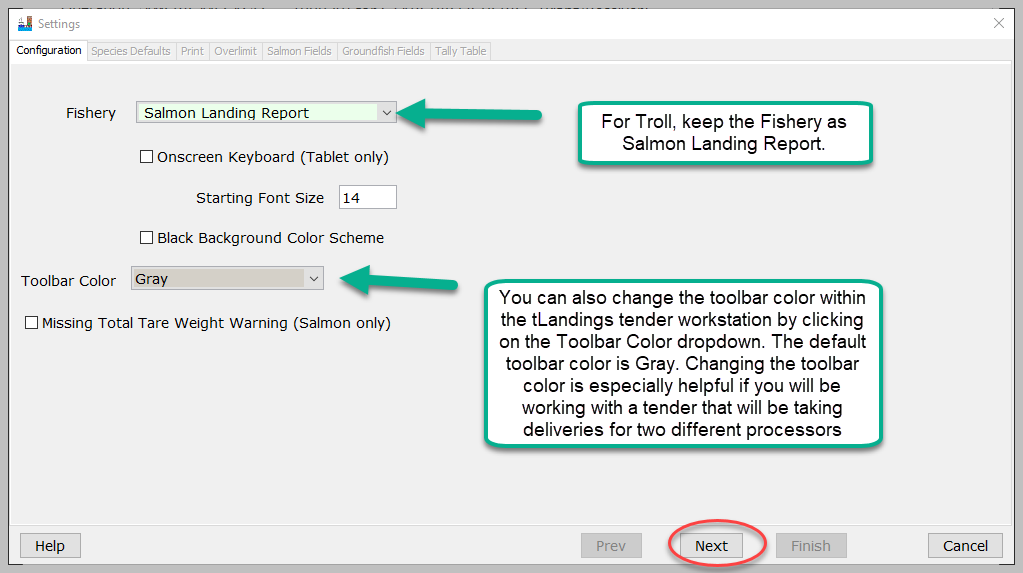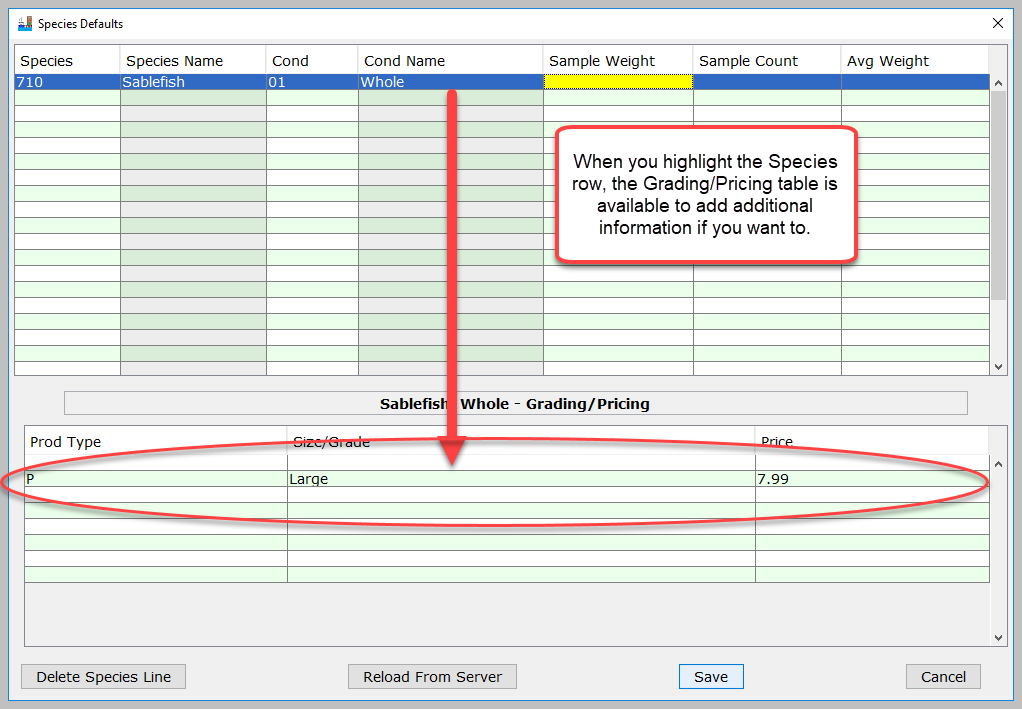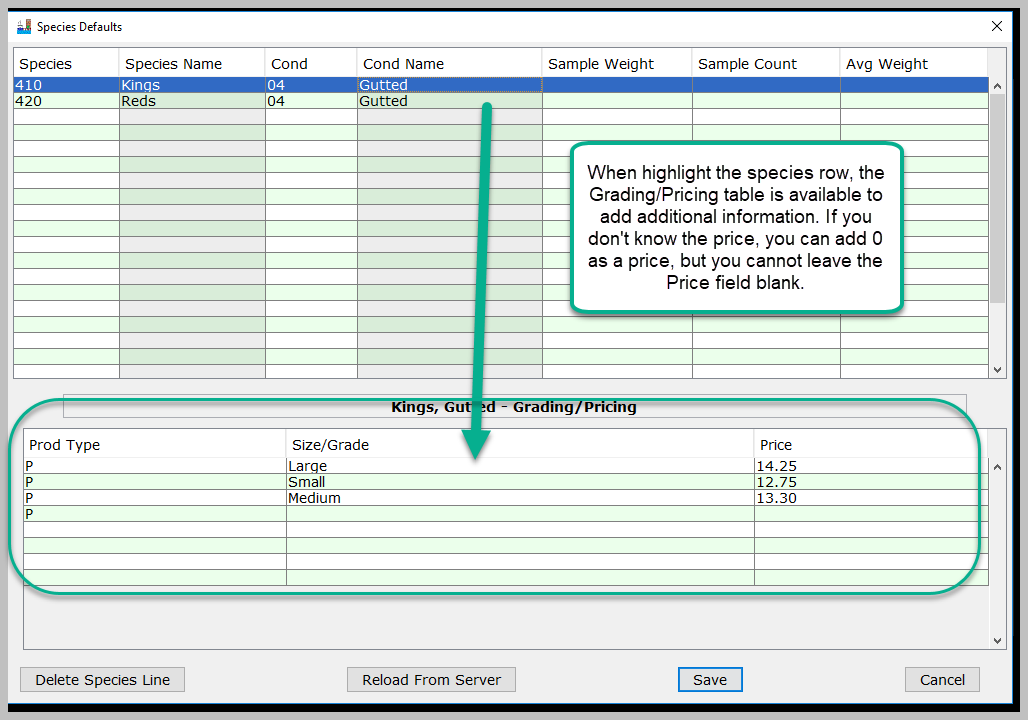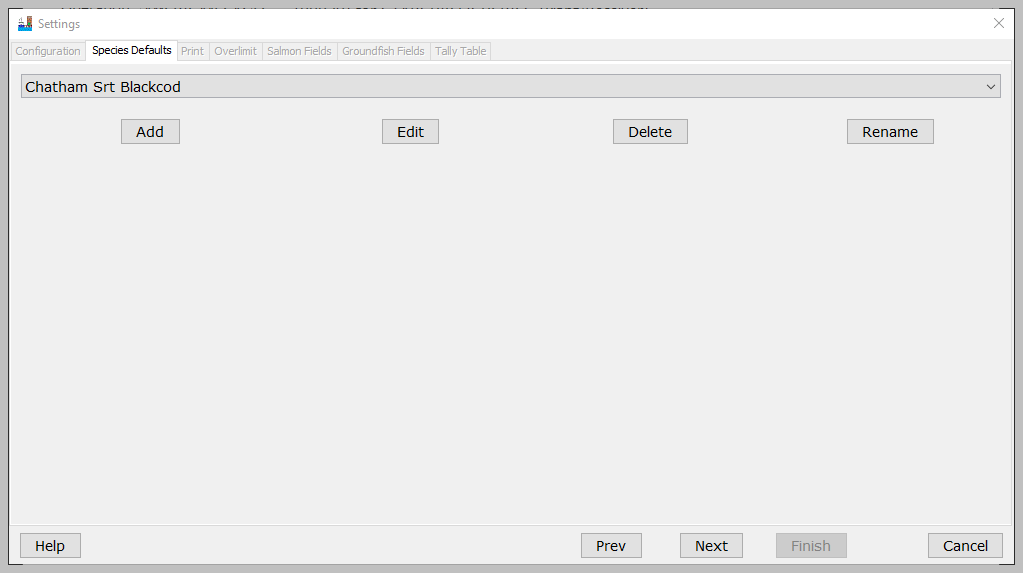Open the Processor Tender Interface (PTI)
...
| Note |
|---|
Please use the PTI application for the current year. Make sure you have the most recent version, visit 2019 tLandings Processor Tender Interface (PTI) Installer Download 2024 PTI Download Instructions for the latest and greatest version. |
...
Click the "Prepare files for tender" button in upper left corner, as your goal is to configure a thumb drive with the tLandings application with your operation defaults.
The PTI operates as a wizard, guiding your thru the steps to configure the thumb drive, screen by screen. Most prompts will be NEXT buttons in the lower right hand corner. When you click on the down arrow boat icon (Prepare files for tender), a dialog box, Tender Configuration, opens with a list of all operations associated with your eLandings user account. You may only have one operation to select.
How to Add a Tender
Once you select the operation, select the tender to begin the configuration process or add a tender.
Add the tender vessel's ADF&G vessel number and the application will locate the name when you hit save. You can also add a password. The default User ID is always TENDERMAN.
Select the Thumb Drives to Configure
...
Select the USB port(s) and then click the > arrow. You can configure up to 10 drives at once, so you can select more than one USB port.
Click on the Customize Install button.
Configuration Profile
...
Select the button titled: ADD NEW PROFILE.
When you click the New Profile button, a dialog box appears requesting the name for the new profile.
Enter a name for the new configuration profile.
The Settings Window with Seven Tabs
The Settings window with seven tabs will display. We will review each tab.
Configuration Tab
Configuration – allows you to select the fishery – salmon or groundfish and the reporting platform – laptop or tablet. The default font size for the laptop is 14. You can also change the toolbar color within the tLandings tender workstation by clicking on the Toolbar Color dropdown. The default toolbar color is Gray. Changing the toolbar color is especially helpful if you will be working with a tender that will be taking deliveries for two different processors.
For Troll, keep the Fishery as Salmon Landing Report.
Then click the Next button. This will bring you to the Species Defaults tab.
Species Defaults Tab- Creating a New Species Default File
...
Using the species codes and delivery condition codes, type in the Species code, tab to the delivery Cond and enter the code and tab to the next row. Notice that the text will autofill. All codes are easily available from the PTI Codes, dropdown menu.
Note: You do not need to record any grading/pricing information. This is optional.
Prices can be changed by the tender operator, in tLandings, while on the fishing grounds.
The Species Default table is stored with all other PTI files.
Once you have entered all the information you want in the species default tab, hit the Save button. This will bring you back to the Species Defaults tab where you should see the species profile you just created.
Click the Next button.
Print Tab
The next tab is Print.
...