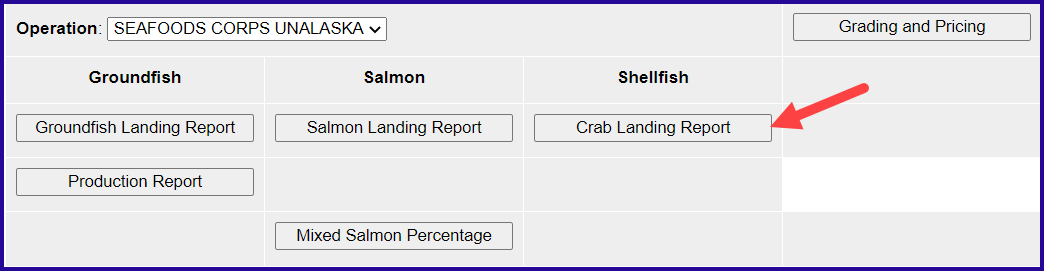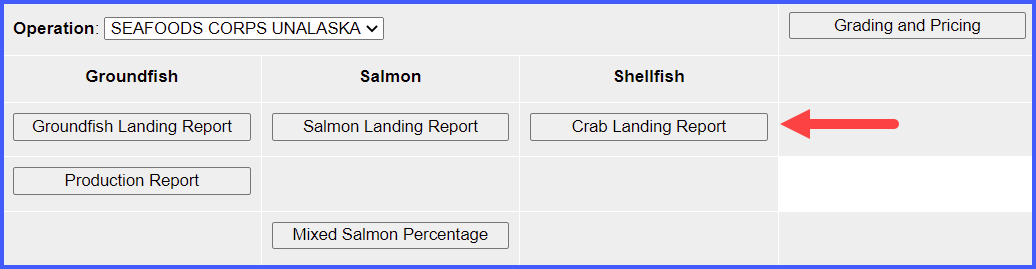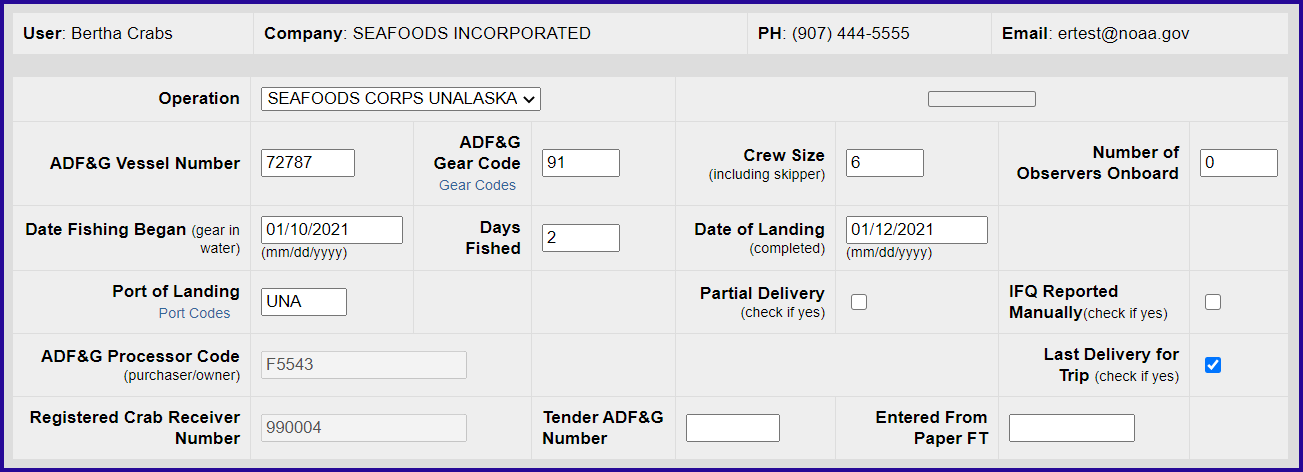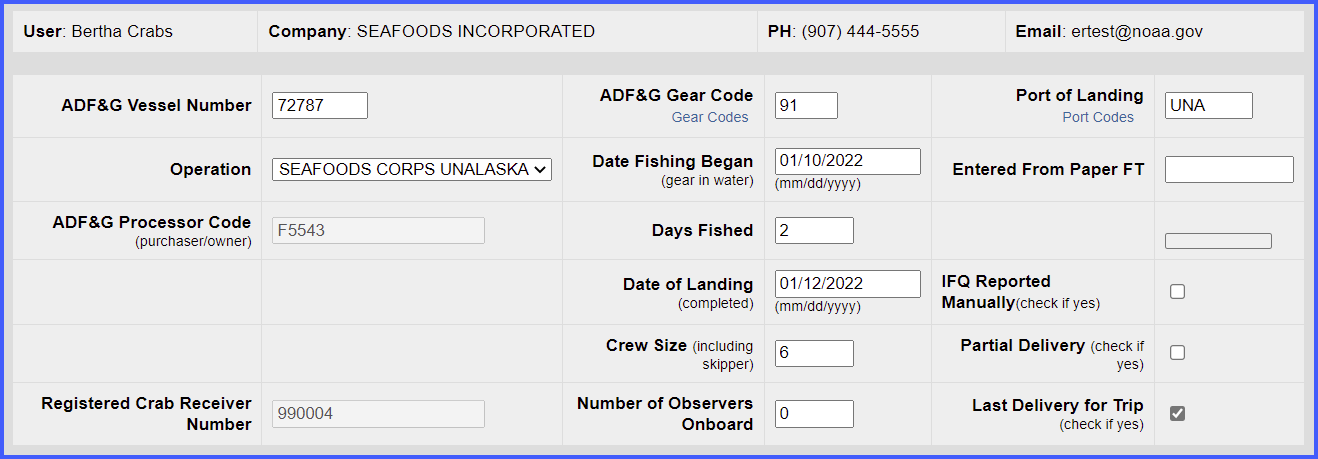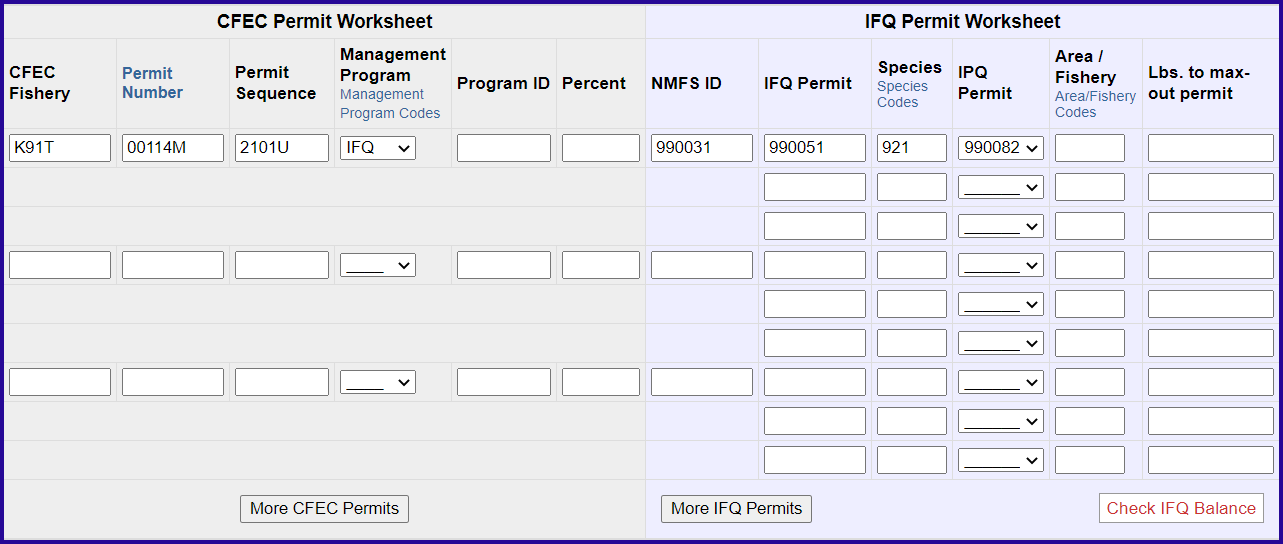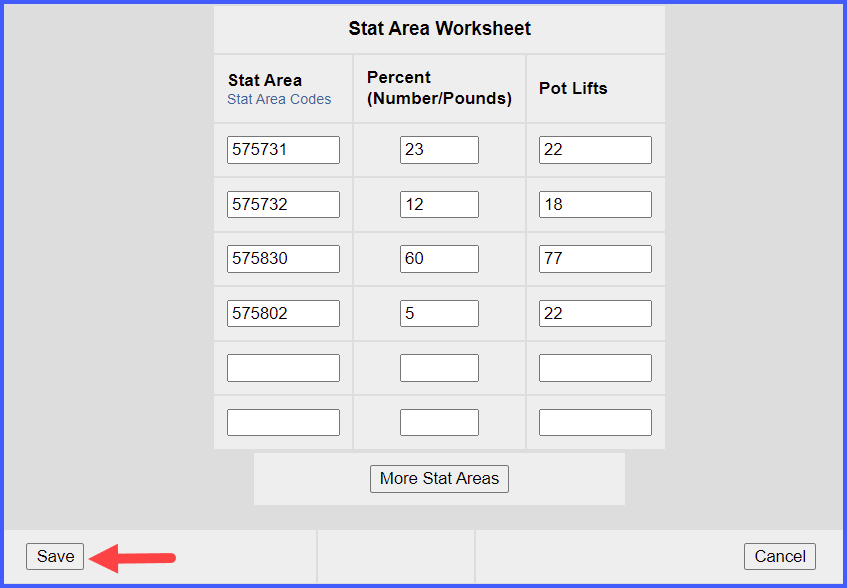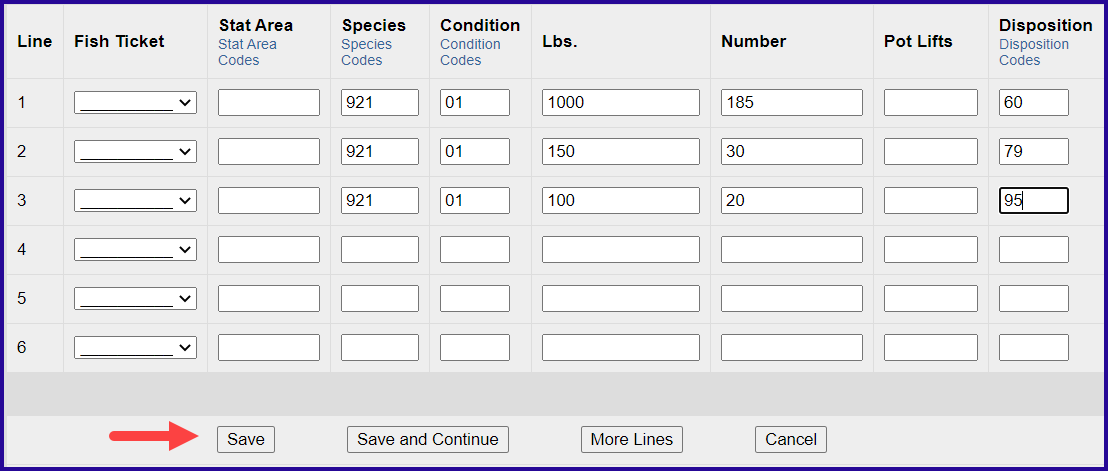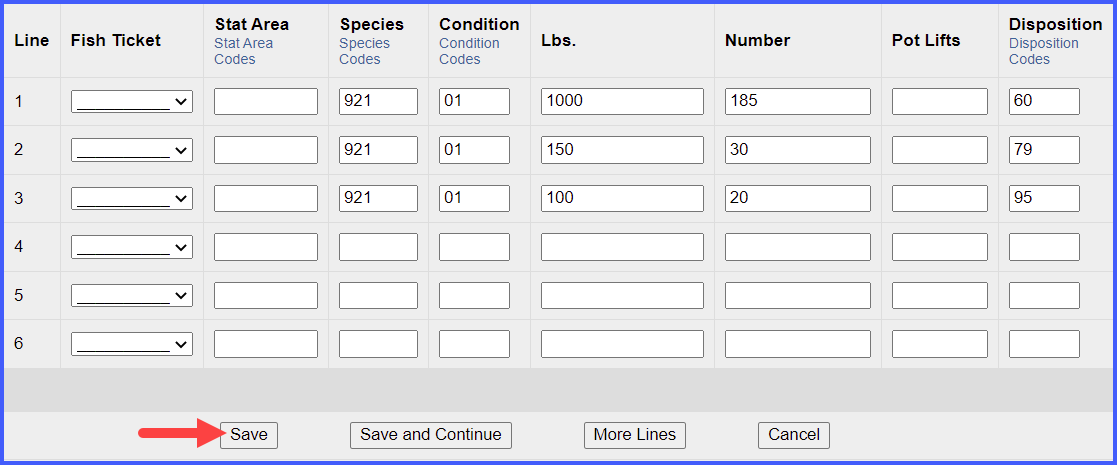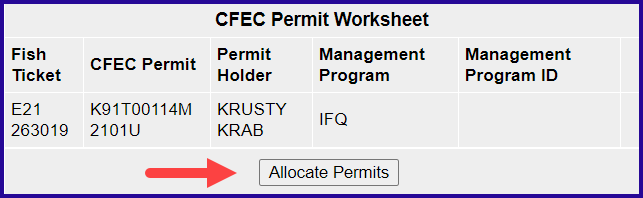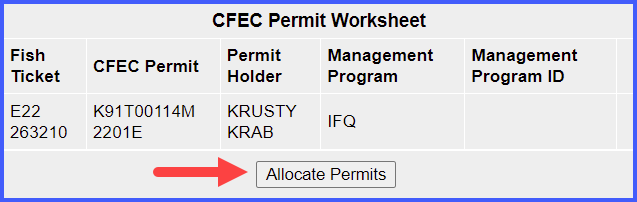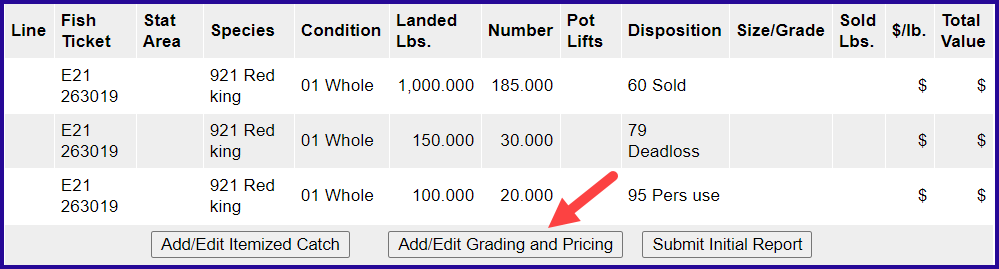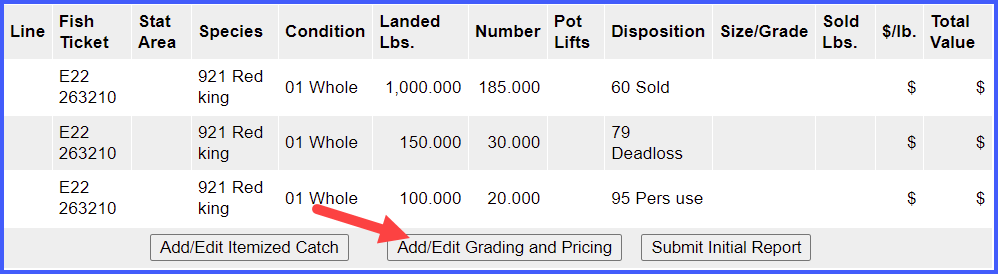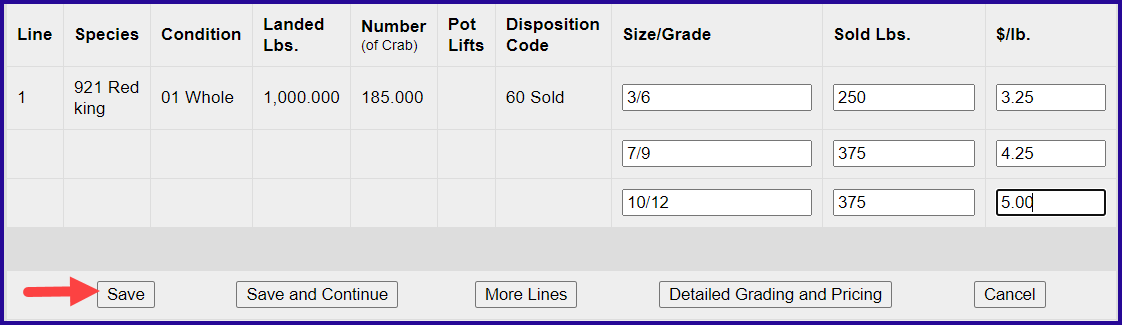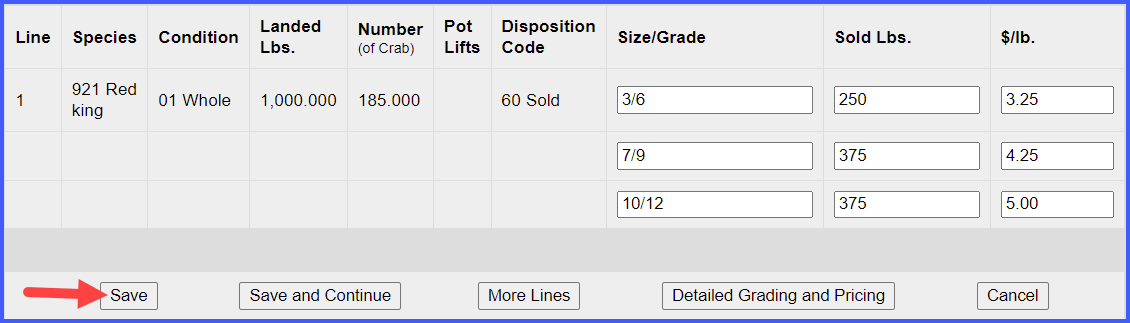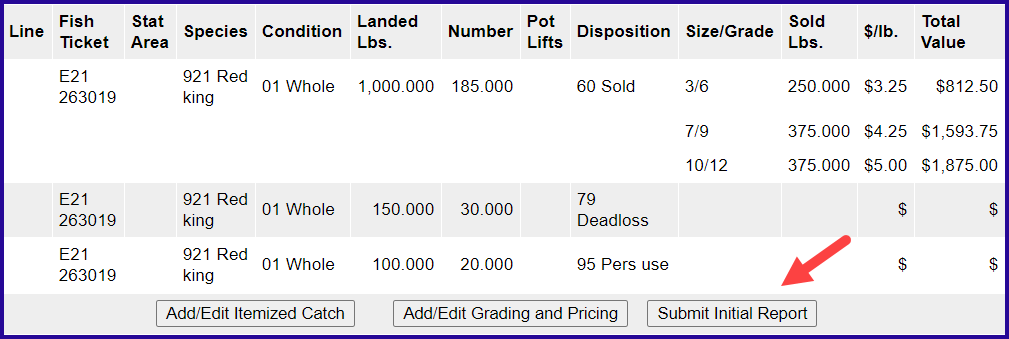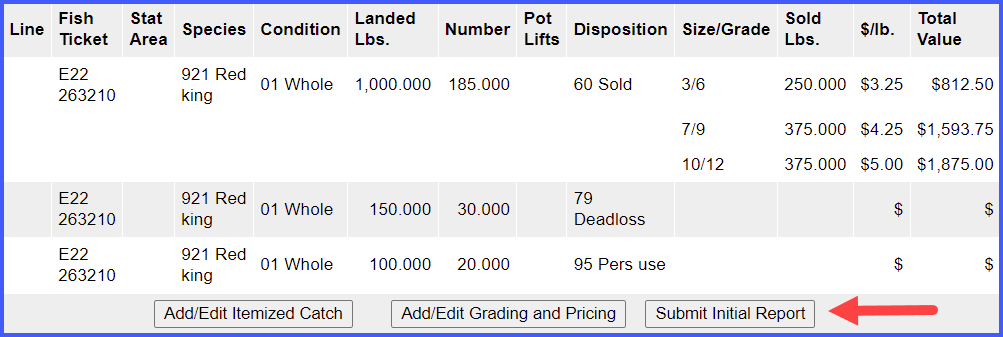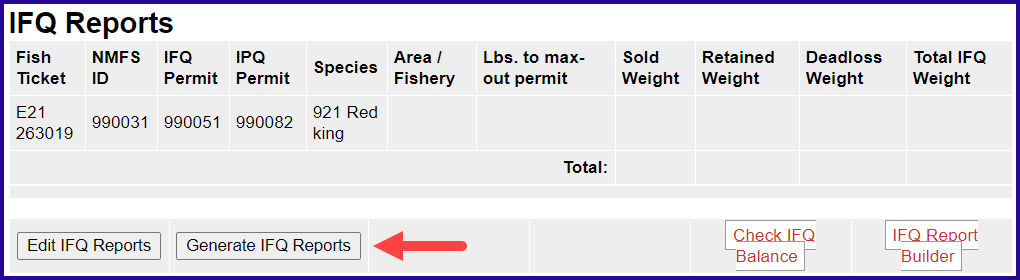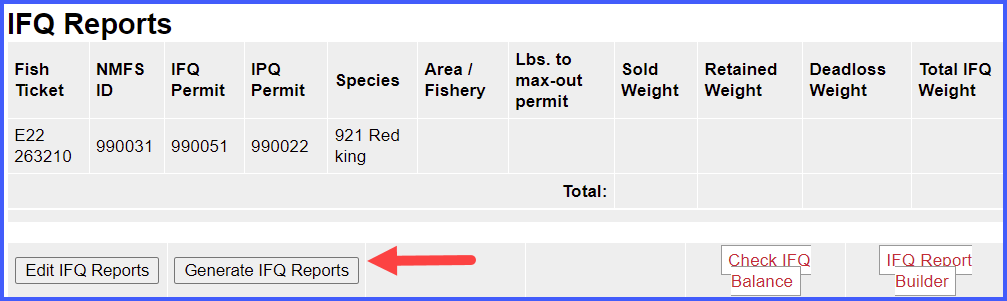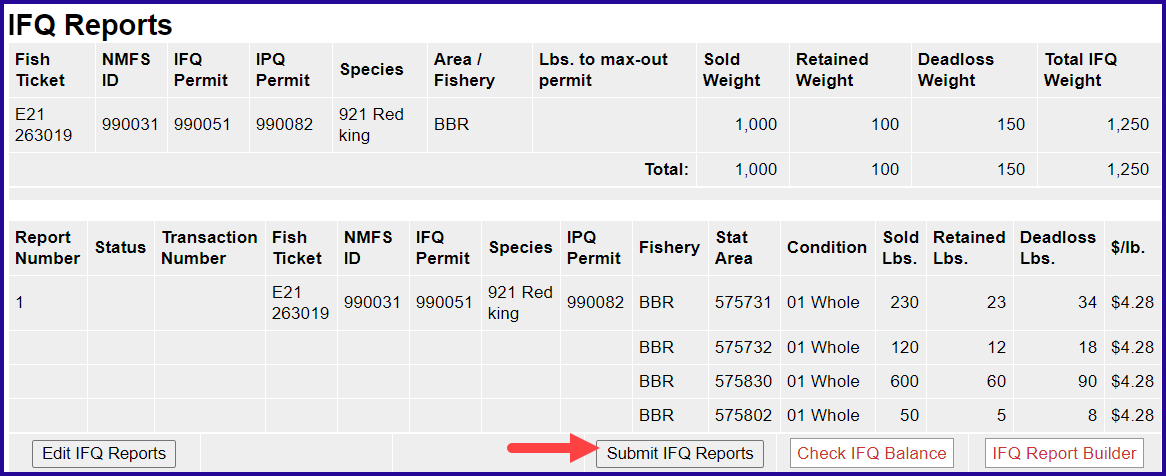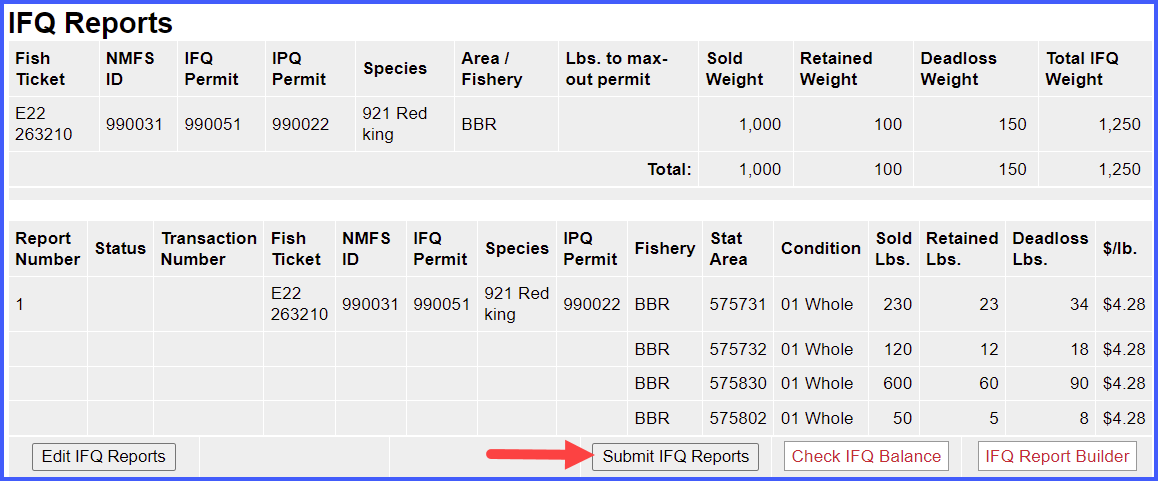Go to: http://elandingst.alaska.gov/elandings/Login
...
From the Reports Menu page, click on the Crab Landing Report button
Enter the following vessel information:
| Vessel ADF&G | Gear Code | Crew Size | Observers Onboard | Date Fishing Began | Days Fished | Date of Landing | Partial Delivery | Last Delivery for Trip |
|---|---|---|---|---|---|---|---|---|
| 72787 | 91 | 6 | 0 | 01/xx/2020 | 2 | 01/xx/2020 | na | Yes |
Enter the following permit information:
| CFEC Permit | Management Program | NMFS ID | IFQ Permit | Species | IPQ Permit |
|---|---|---|---|---|---|
| K91T 00114M 2101U2201E | IFQ | 990031 | 990051 | 921 | 990022 |
- Enter the stat areas as shown below but break up the percentages as you like.
- Make sure they add up to 100% and enter your own number of pot lifts and then click on the Save button.
| Stat Area | Percent | Pot Lifts |
|---|---|---|
| 575731 | ----- | ----- |
| 575732 | ----- | ----- |
| 575830 | ----- | ----- |
| 575802 | ----- | ----- |
...
Next, you will be taken to the Crab Report Display page where you will need to find and click on the Add/Edit Itemized Catch button
- You 993px993pxYou do not need to select the fish ticket or enter Stat Areas or Pot Lifts for lines 1-3 since you used the stat area worksheet.
- Enter the catch information below and then click on the Save button
| Species | Condition Code | Weight | Number | Disposition |
|---|---|---|---|---|
| 921 | 01 | 1000 | 185 | 60 |
| 921 | 01 | 150 | 30 | 79 |
| 921 | 01 | 100 | 20 | 95 |
...
You will be taken back to the Crab Report Display screen.
- Click on the Allocate Permits button to assign the fish ticket to the catch items.
- Locate and click on the Add/Edit Grading and Pricing button
- Enter grading and pricing values for 1,000 lbs of crab and click on the Save button.
You'll be returned to the Crab Report Display screen where you'll need to click on the Submit Initial Report button.
-----------------------------------------------------------------------------------------------------------------------------------------------------------------------------------------------------------------
The next step is to generate your IFQ report. Scroll to the bottom of the report page and click on the Generate IFQ Reports button
Once you've verified that your pounds and allocations are correct, click on the Submit IFQ Reports button.
NOTE: In the Training environment, IFQ submissions always redline.
...