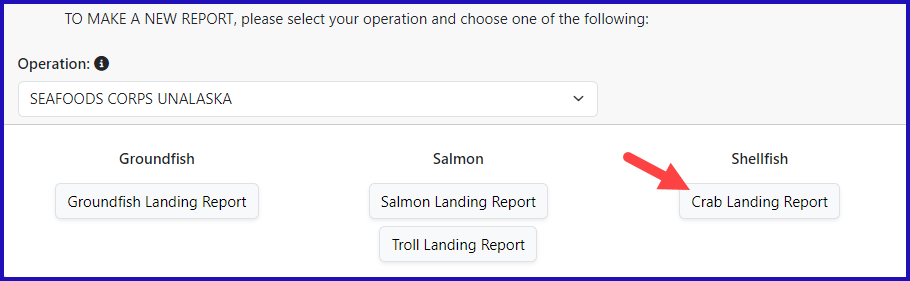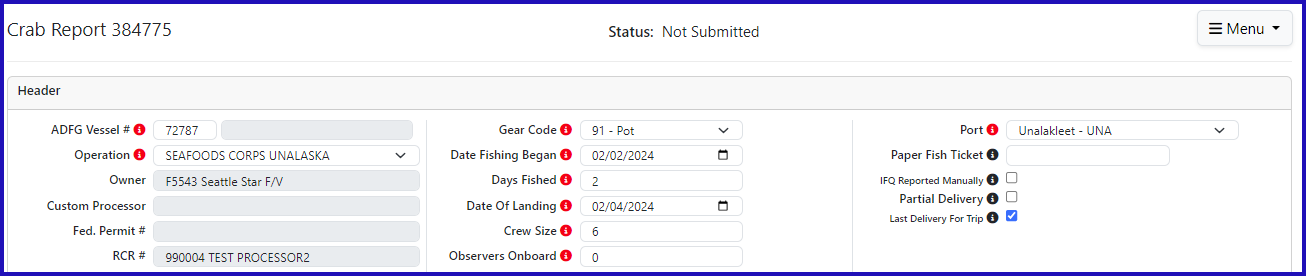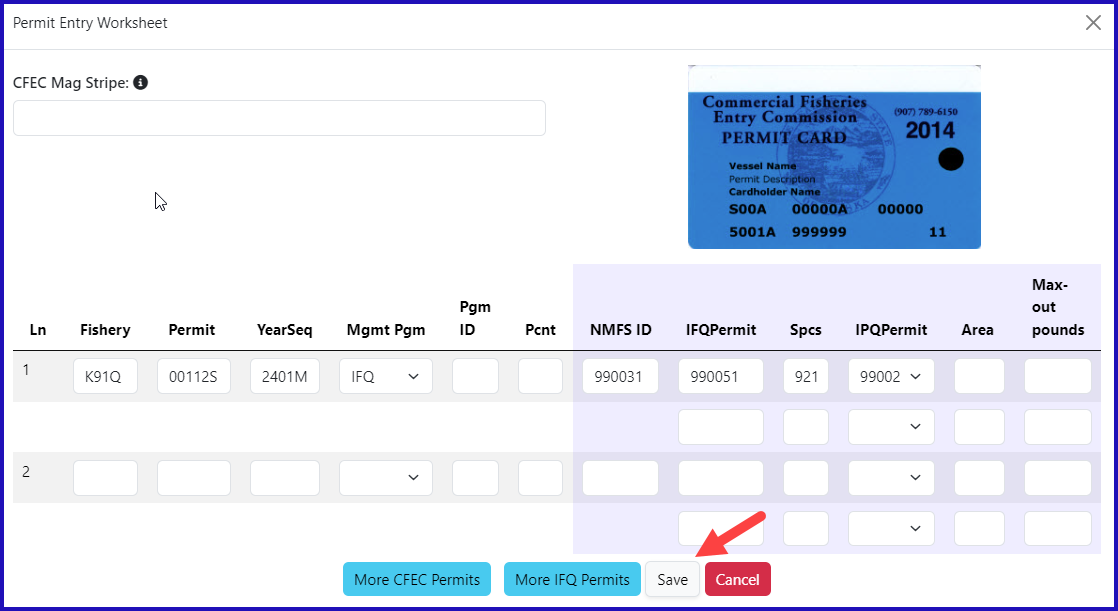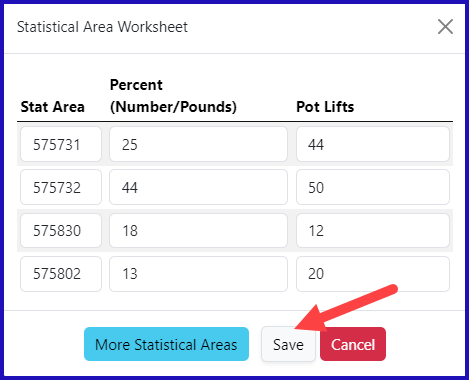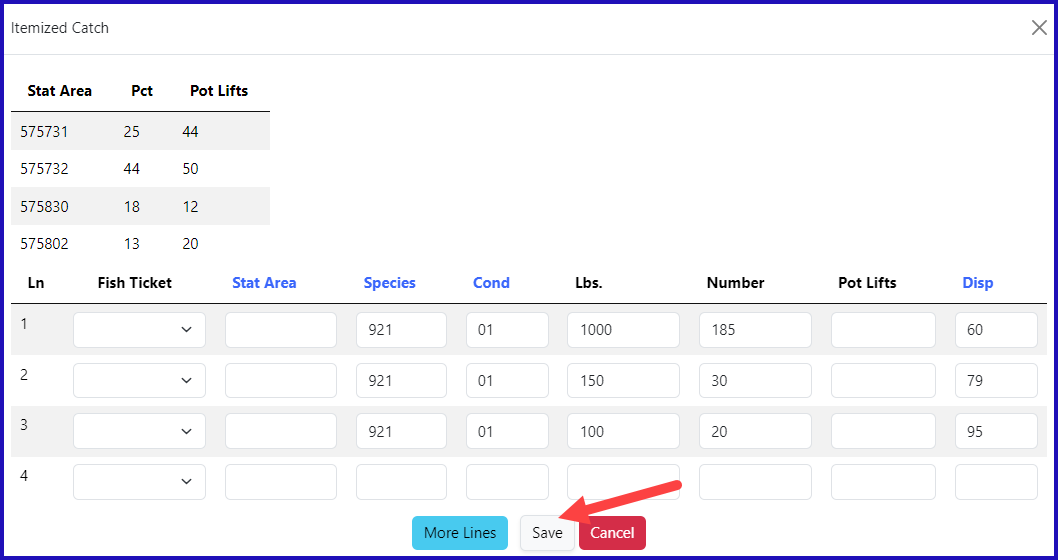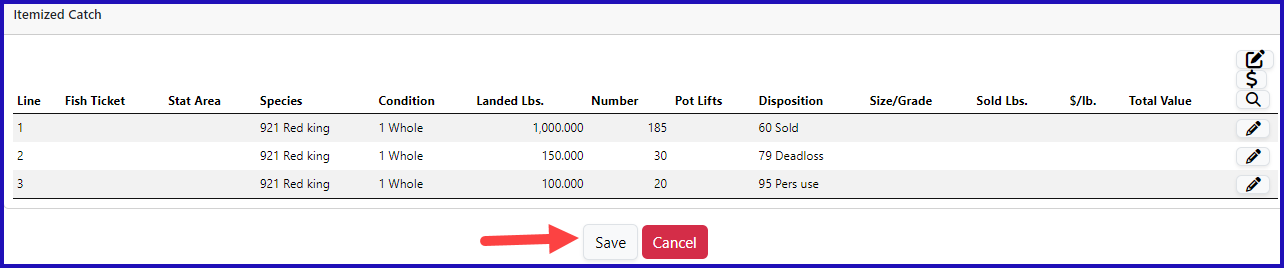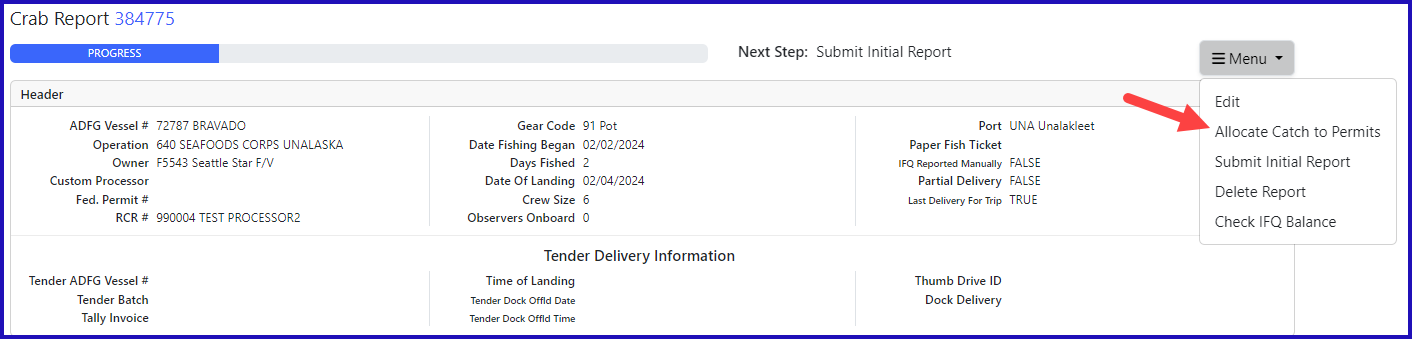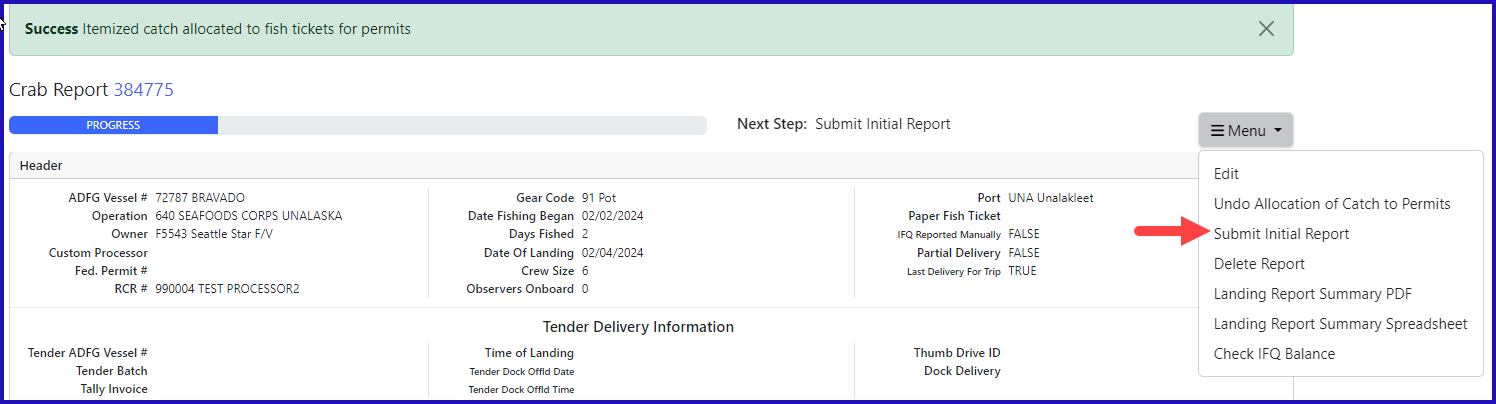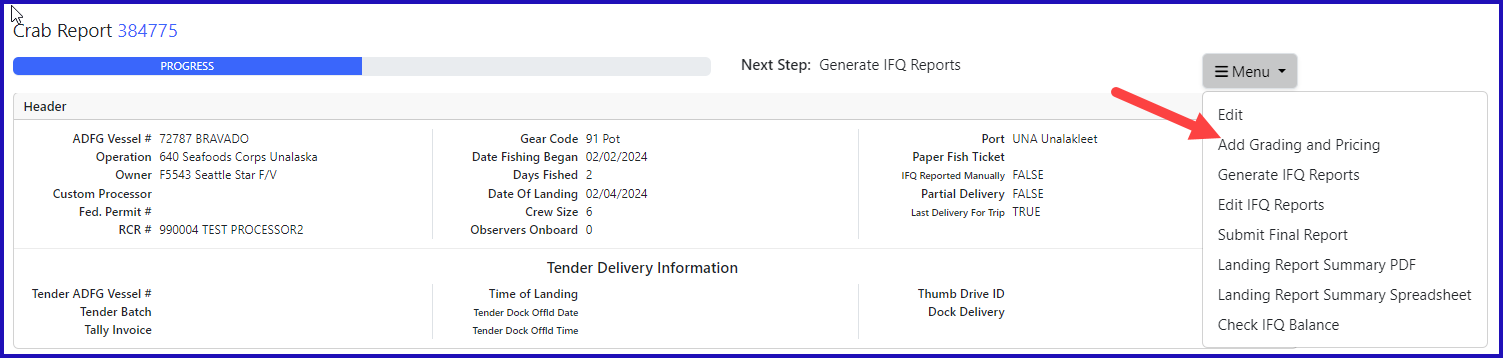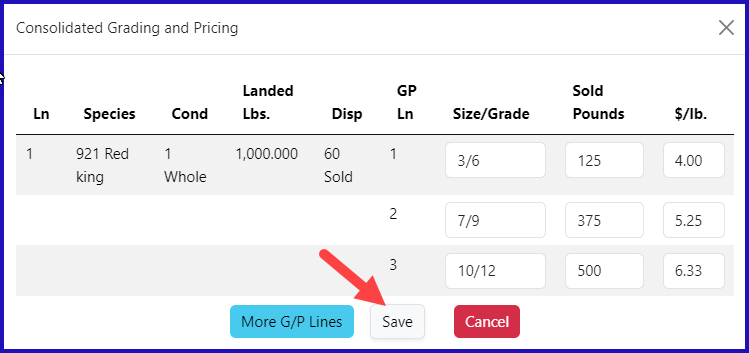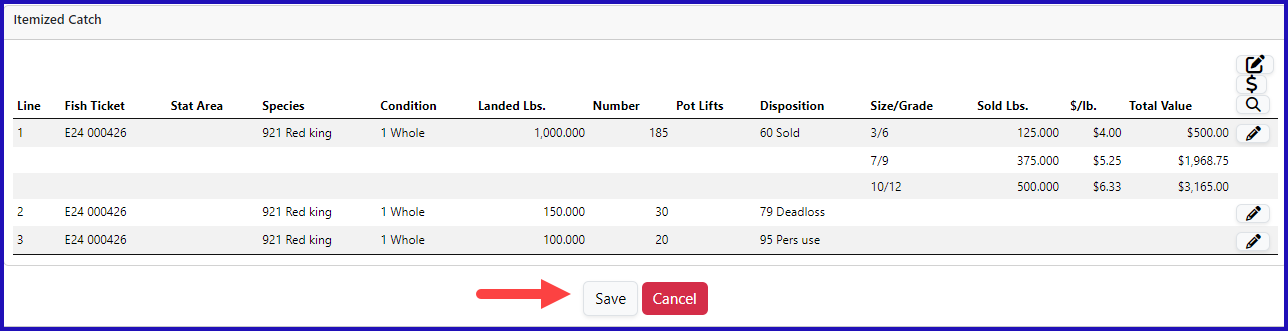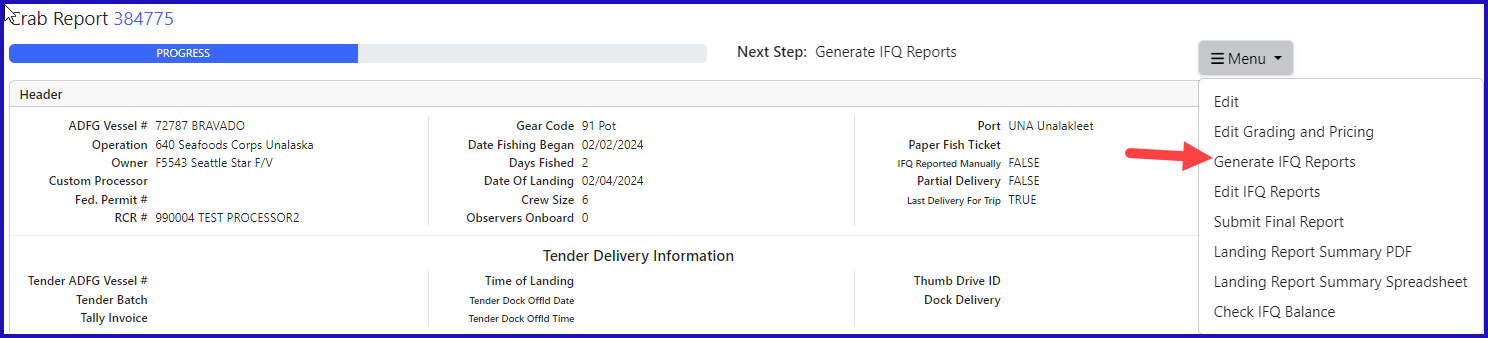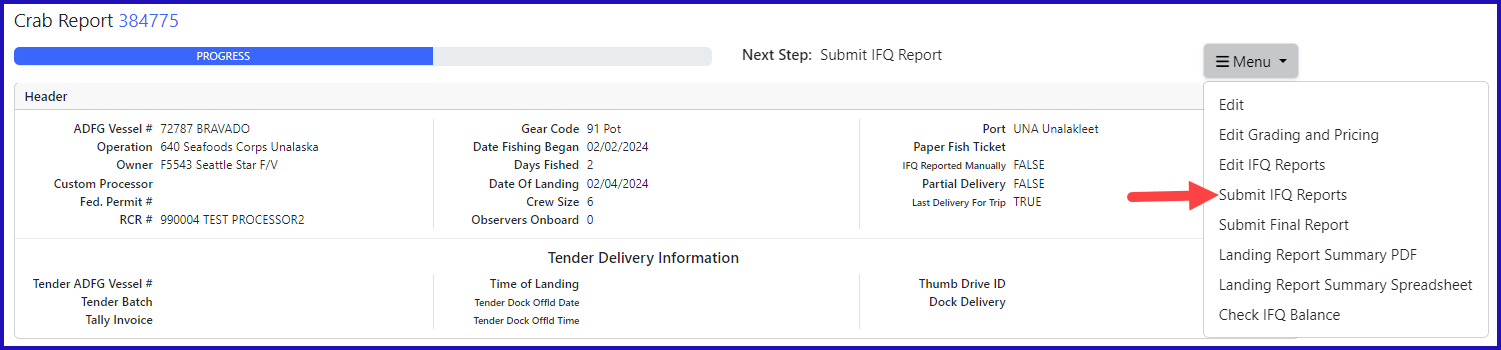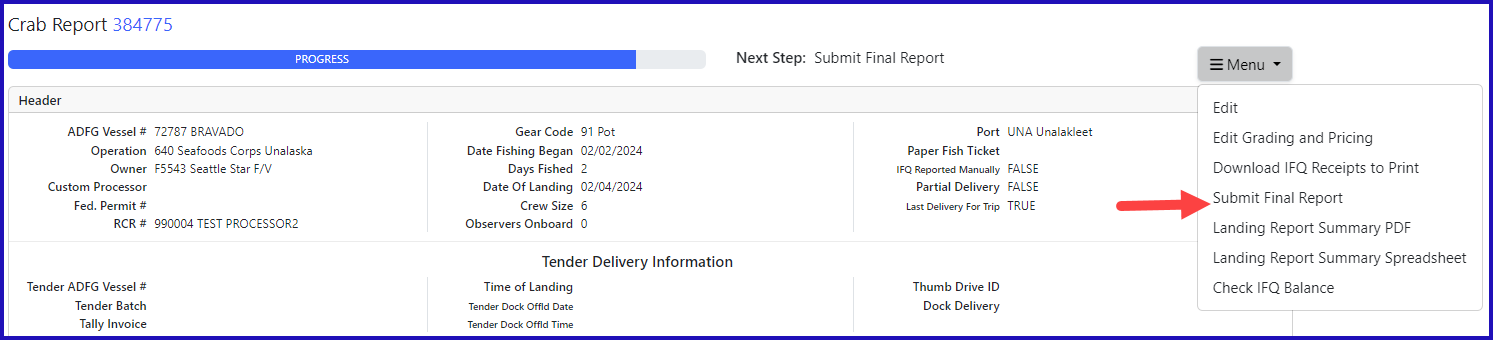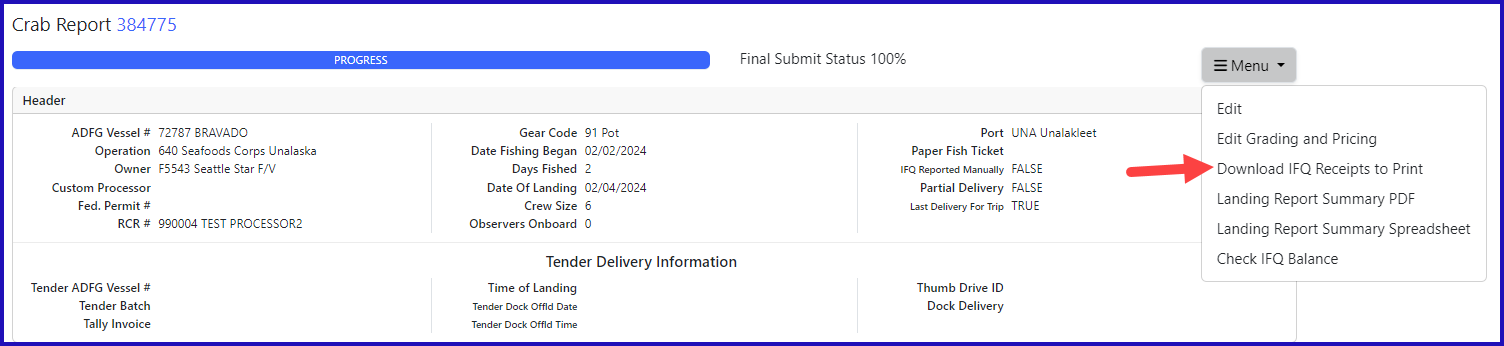Simple Crab Landing Report
Go to: http://elandingst.alaska.gov/elandings/Login
Enter the following user ID and password:
UserID | Password |
|---|---|
bcrabs | B_crabs |
From the Reports Menu page, click on the Crab Landing Report button
Enter the following vessel information:
| Vessel ADF&G | Gear Code | Crew Size | Observers Onboard | Date Fishing Began | Days Fished | Date of Landing | Partial Delivery | Last Delivery for Trip |
|---|---|---|---|---|---|---|---|---|
| 72787 | 91 | 6 | 0 | xx/xx/20xx | 2 | xx/xx/20xx | na | Yes |
Enter the following permit information:
| CFEC Permit | Management Program | NMFS ID | IFQ Permit | Species | IPQ Permit |
|---|---|---|---|---|---|
| K91Q 00112S 2401M | IFQ | 990031 | 990051 | 921 | 990022 |
- Enter the stat areas as shown below but break up the percentages as you like.
- Make sure they add up to 100% and enter your own number of pot lifts and then click on the Save button.
| Stat Area | Percent | Pot Lifts |
|---|---|---|
| 575731 | ----- | ----- |
| 575732 | ----- | ----- |
| 575830 | ----- | ----- |
| 575802 | ----- | ----- |
Next, you will be taken to the Crab Report Display page where you will need to find and click on the Add/Edit button in the Itemized Catch section
- You do not need to select the fish ticket or enter Stat Areas or Pot Lifts for lines 1-3 since you used the stat area worksheet.
- Enter the catch information below and then click on the Save button
| Species | Condition Code | Weight | Number | Disposition |
|---|---|---|---|---|
| 921 | 01 | 1000 | 185 | 60 |
| 921 | 01 | 150 | 30 | 79 |
| 921 | 01 | 100 | 20 | 95 |
You will be taken back to the Crab Report Display screen.
- Click Save at the bottom of the report.
- From the menu select Allocate Permits to assign the fish ticket to the catch items.
- From the Menu select Submit Initial Report
- From the Menu click on Add Grading and Pricing
- Enter grading and pricing values for 1,000 lbs of crab and click on the Save button.
Click Save at the bottom of the page to save the landing report.
The next step is to generate your IFQ report. Select Generate IFQ Reports from the menu.
Once you've verified that your pounds and allocations are correct, click on the Submit IFQ Reports button from the dropdown menu.
NOTE: In the Training environment, IFQ submissions always redline.
From the dropdown menu select Submit Final Report.
You're almost done submitting your Crab IFQ Landing Report! Two more steps to go.
- You will need to click on the Download IFQ Receipts to Print from the Menu
2. Locate and click on the fish ticket in blue text
You have successfully submitted a crab IFQ landing report.
How to Download and Print this Article as a PDF
Download:
Click the 3 dots (...) at the top right of the article
Click Export
Click Export to PDF
Wait for the PDF to load, and click Download PDF
Print:
Open the PDF
Print the PDF
Support Contact:
If you have any questions or concerns, please contact elandings@alaska.gov