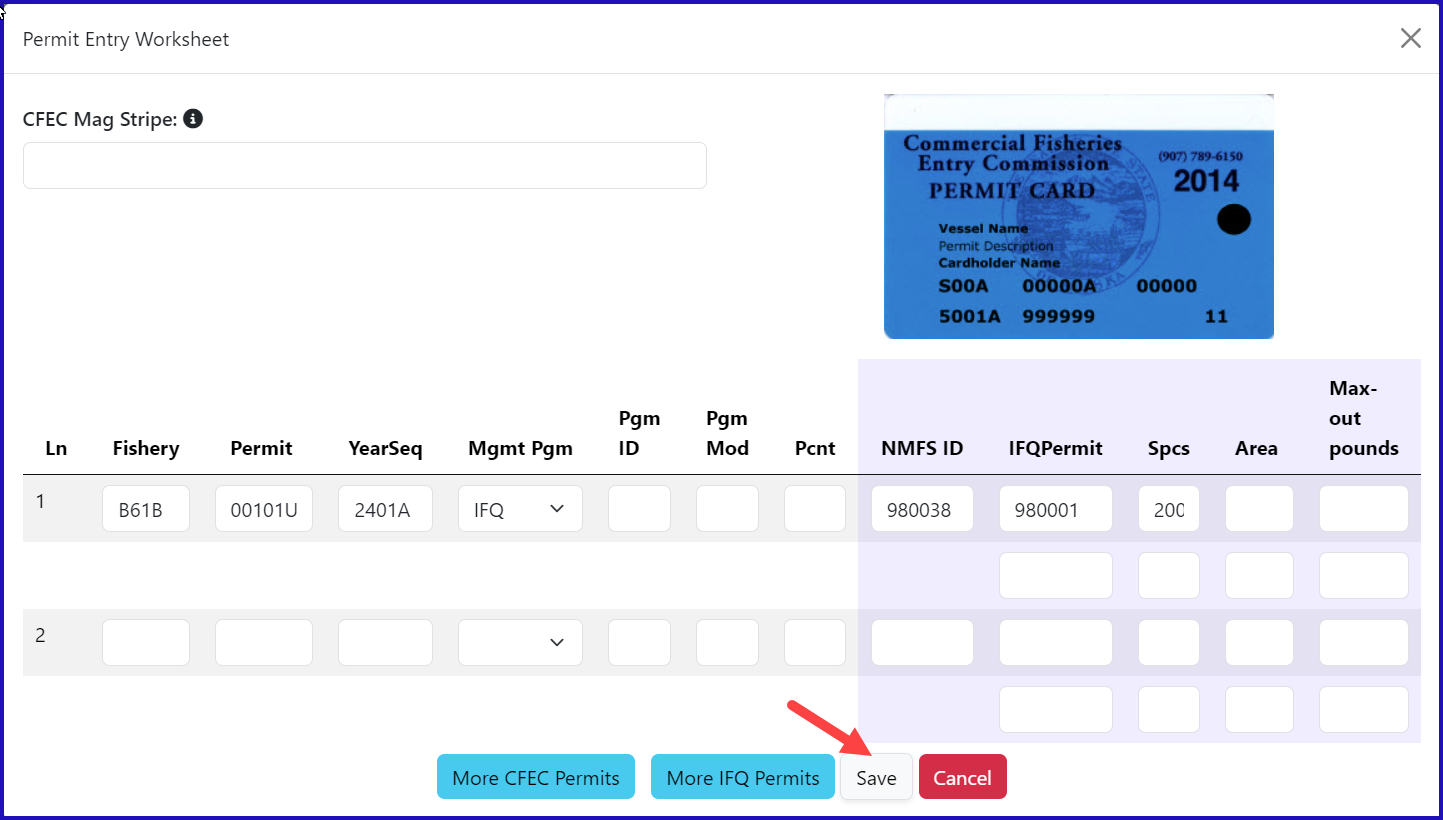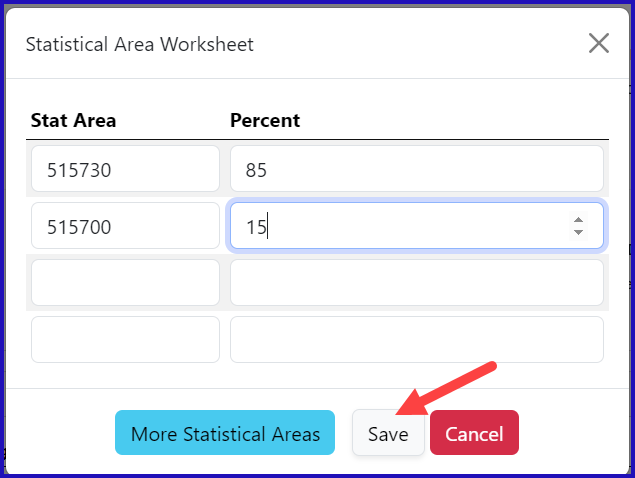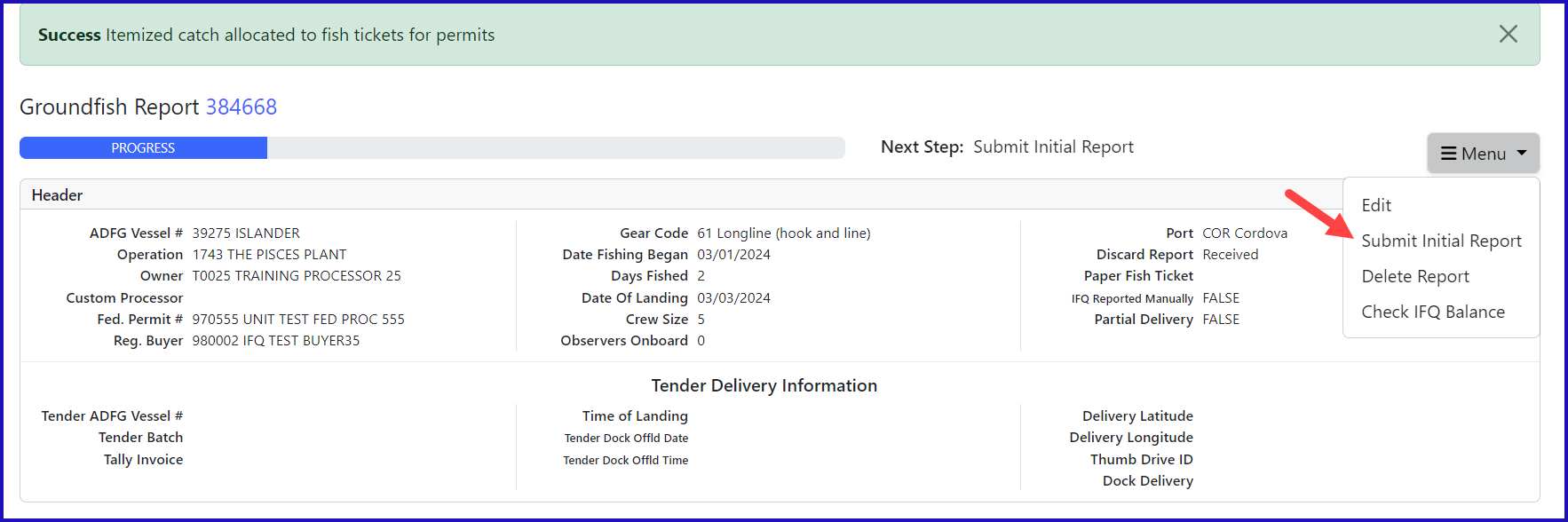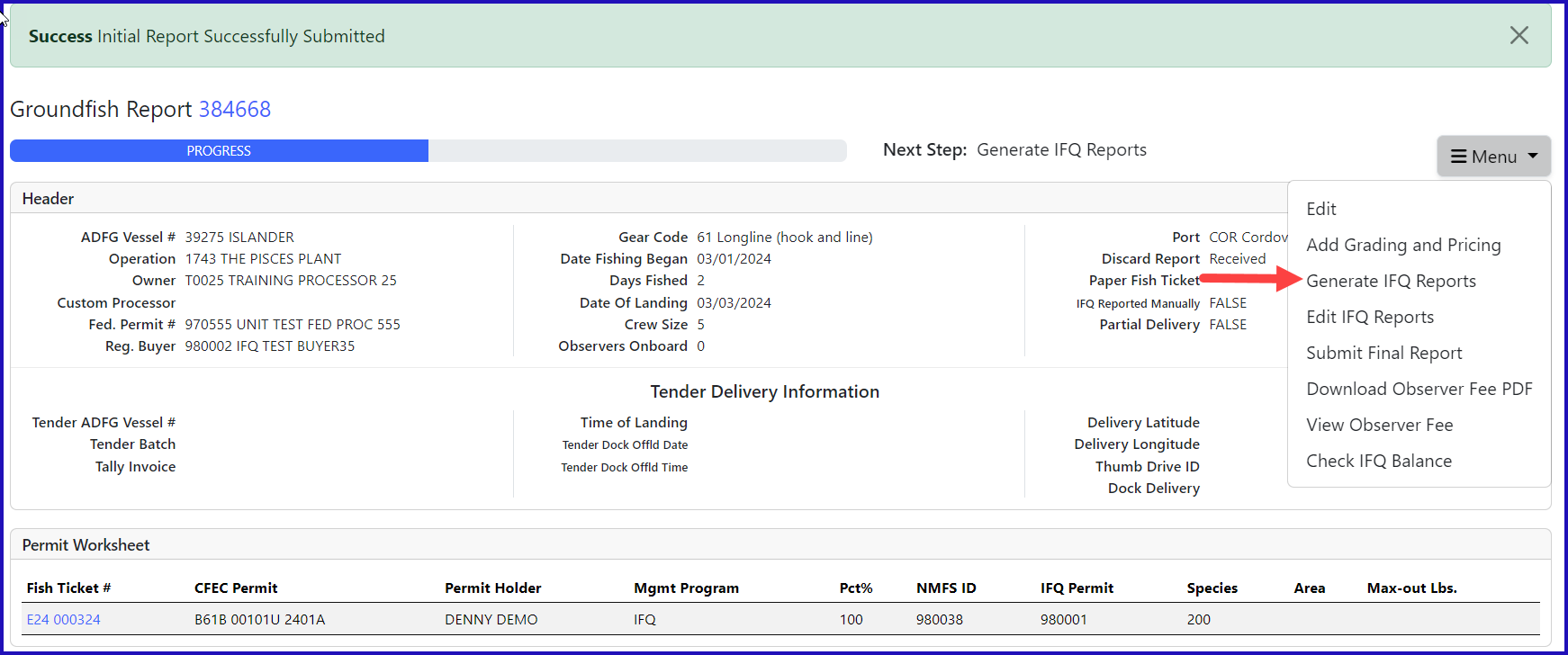Simple IFQ Landing Report
Go to: https://elandingst.alaska.gov/web
...
CFEC Fishery | Permit No. | Permit Sequence |
|---|---|---|
B61B | 00101U | 2401A |
Management Program | Program ID | Percent |
IFQ | leave blank | leave blank |
CFEC Permit Holder's NMFS ID | IFQ Permit | Species |
980038 | 980001 | 200 |
3. Click on the Add/Edit button in the Stat Area Worksheet. Enter the following State statistical areas and percentages and then Click Save.
Stat Area 1 | % | Stat Area 2 | % |
|---|---|---|---|
515730 | 85 | 515700 | 15 |
Adding Catch Information
- Click on the Add/Edit button in the Itemized Catch section
You do not need to select the fish ticket number at this point; you can use the Allocate Permits function after you save your catch information.
Enter the following species, condition codes, weights, and disposition codes. Click Save.
...
- You will be guided by the Next Steps progress bar. From the dropdown menu select Submit Initial Report.
...
IFQ Reports
- From the dropdown menu select Generate IFQ Reports.
- A message will appear to let you know that the IFQ reports have been successfully generated. Please review the IFQ report prior to submitting it.
...
To download and view the instructions in a word document, click on the link below.
eLandings + Simple + IFQ + Landing + Report (3).doc
...