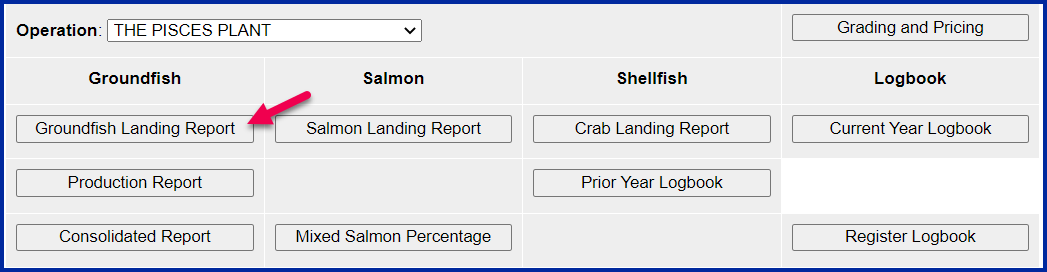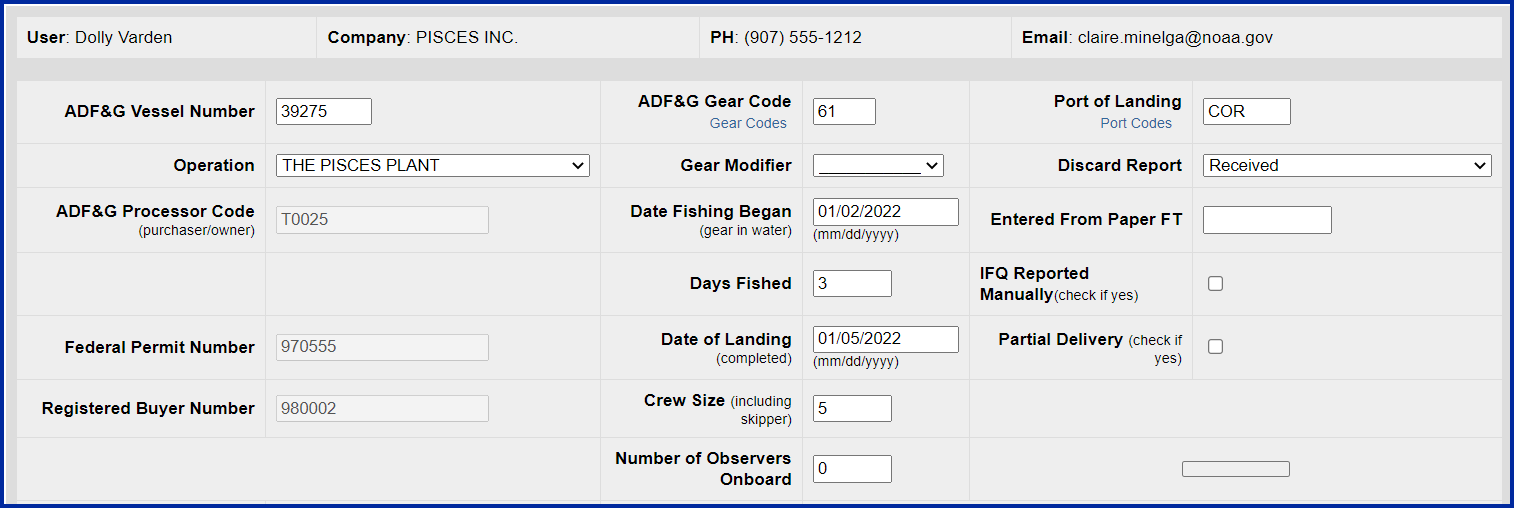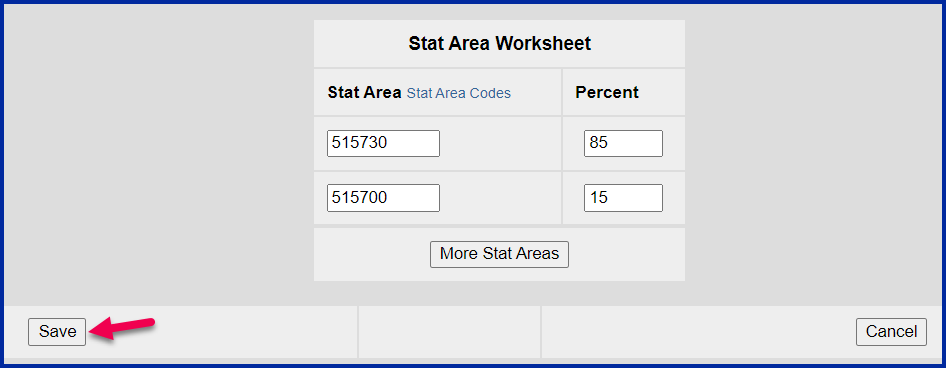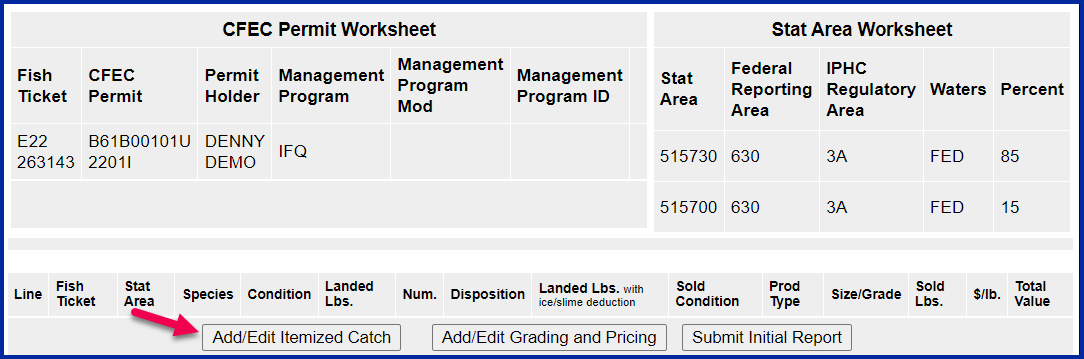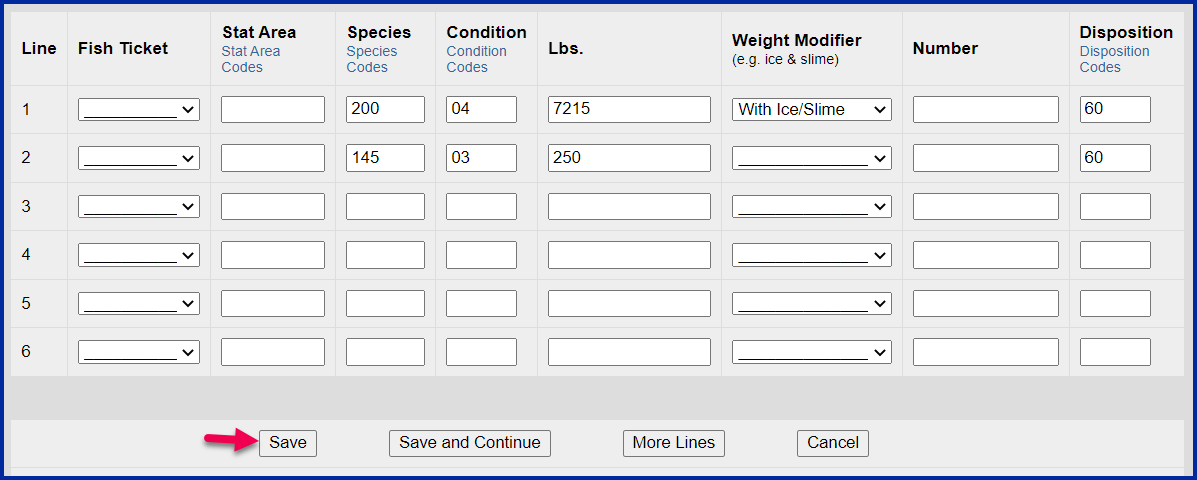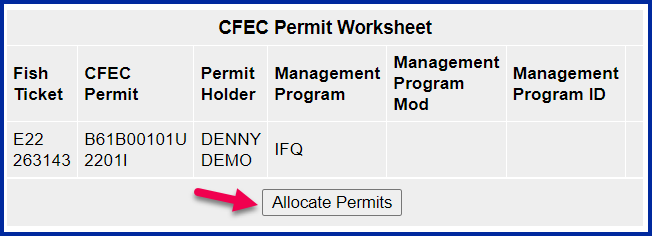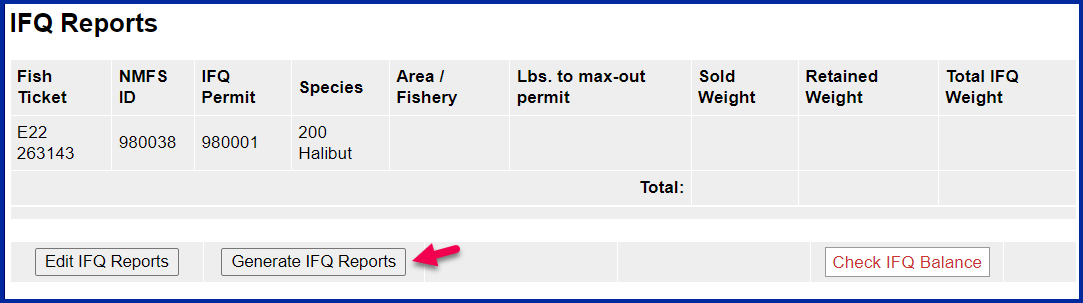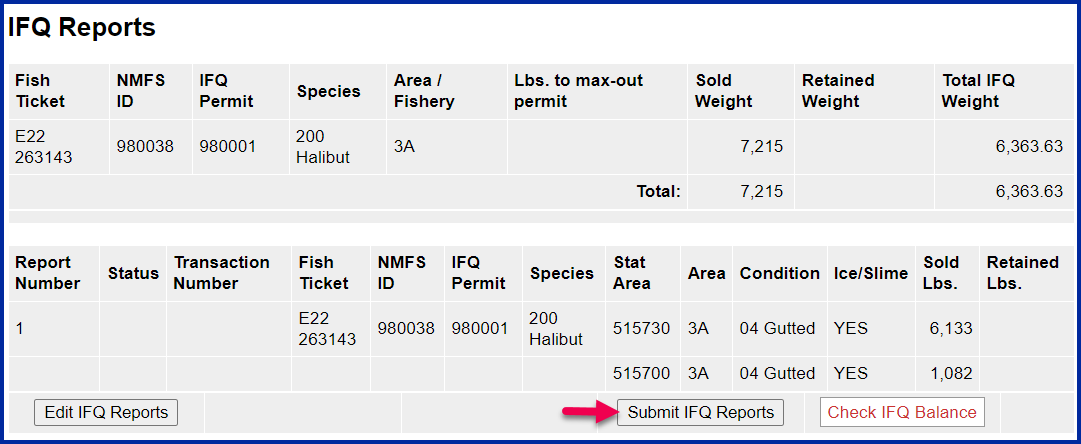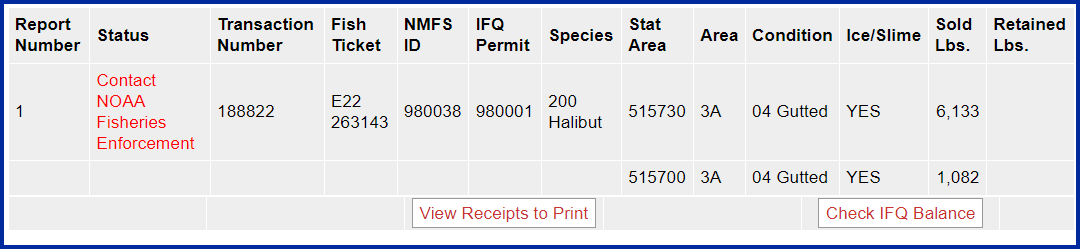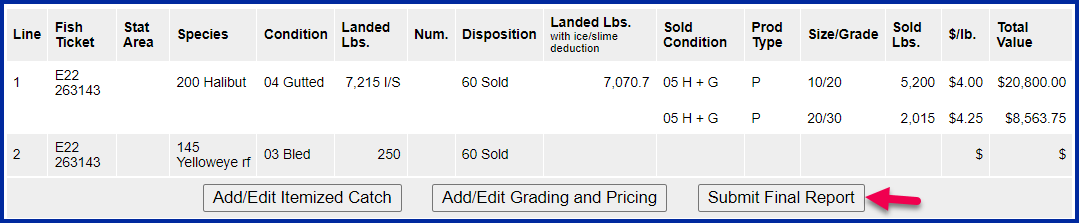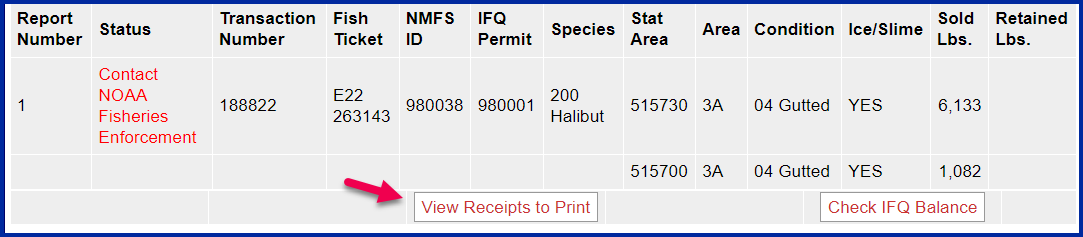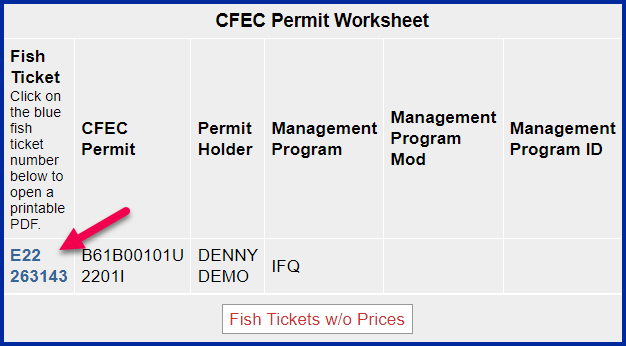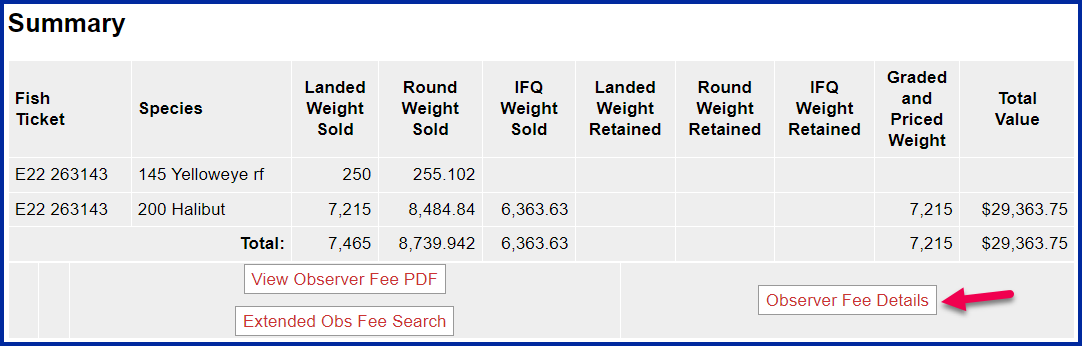Simple IFQ Landing Report
Go to: http://elandingst.alaska.gov/elandings/Login
Enter the following user ID and password:
UserID | Password |
|---|---|
DVARDEN | D_varden |
IFQ and Groundfish Landing Report
On the main reports page of eLandings, you should see The Pisces Plant in the Operation field
- Click on the Groundfish Landing Report button.
1. Enter vessel and fishing trip date values:
ADF&G Vessel Number | ADF&G Gear Code | Crew Size | No. of Observers |
|---|---|---|---|
39275 | 61 | 5 | 0 |
Date Fishing Began | Days Fished | Date of Landing | |
03/xx/2022 | 3 | 03/xx/2022 |
Select the appropriate option regarding the Discard Report drop-down menu.
2. Scroll down to the CFEC Permit Worksheet. Enter the following permit and species values.
CFEC Fishery | Permit No. | Permit Sequence |
|---|---|---|
B61B | 00101U | 2201I |
Management Program | Program ID | Percent |
IFQ | leave blank | leave blank |
CFEC Permit Holder's NMFS ID | IFQ Permit | Species |
980038 | 980001 | 200 |
3. Scroll down to the Stat Area Worksheet. Enter the following State statistical areas and percentages and then Click Save.
Stat Area 1 | % | Stat Area 2 | % |
|---|---|---|---|
515730 | 85 | 515700 | 15 |
Adding Catch Information
- Click on the Add/Edit Itemized Catch button
You do not need to select the fish ticket number at this point; you can use the Allocate Permits function after you save your catch information.
Enter the following species, condition codes, weights, and disposition codes. Click Save.
Species Code | Condition Code | Weight | Weight Modifier | Disposition Code |
|---|---|---|---|---|
200 | 04 | 7215 | w/ice and slime | 60 |
145 | 03 | 250 | None | 95 (retained for personal use) |
- Click on the Allocate Permits button
- Click on the Submit Initial Report button
IFQ Reports
- Scroll down to the bottom of the screen and click on the Generate IFQ Reports button.
- A message will appear to let you know that the reports have been successfully generated
- Carefully verify that your IFQ information is correct and then click on the Submit IFQ Reports button.
NOTE: In the training environment, you will always get a red line error telling you to contact NMFS Enforcement, disregard in this instance.
At the top of the Groundfish Report Display the screen you should see an information message that states "IFQ reports submitted".
- Scroll down and click on the Add/Edit Grading and Pricing button.
Enter the following condition codes, product types, sizing and grading information, sold pounds, and price per sold pound. Click on Save.
Species | Sold Condition | Product Type | Size/Grade | Sold Pounds | $/lb |
|---|---|---|---|---|---|
200 | 05 | P | 10-20 | 5200 | 4.00 |
200 | 05 | P | 20-30 | 2015 | 4.25 |
You will be taken back to the main report screen. Click on the Submit Final Report button.
At the top of the report screen verify the report status says Final Report Submitted.
Now that you have Final Submitted your report, you only have a few things left to do.
1) Print your landing receipt by click on the View Receipts to Print button at the bottom of the reports page
2) Print your fish ticket by locating the CFEC Permit Worksheet box and clicking on the fish ticket number in blue text
3) Print your Observer Fee PDF by clicking on the View Observer PDF button
To download and view the instructions in a word document, click on the link below.
eLandings Simple IFQ Landing.pdf