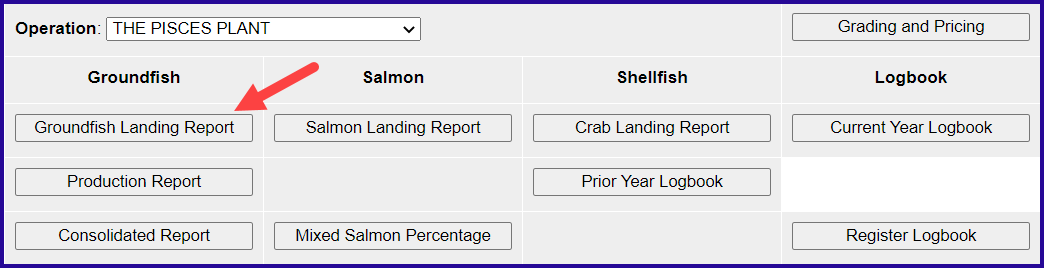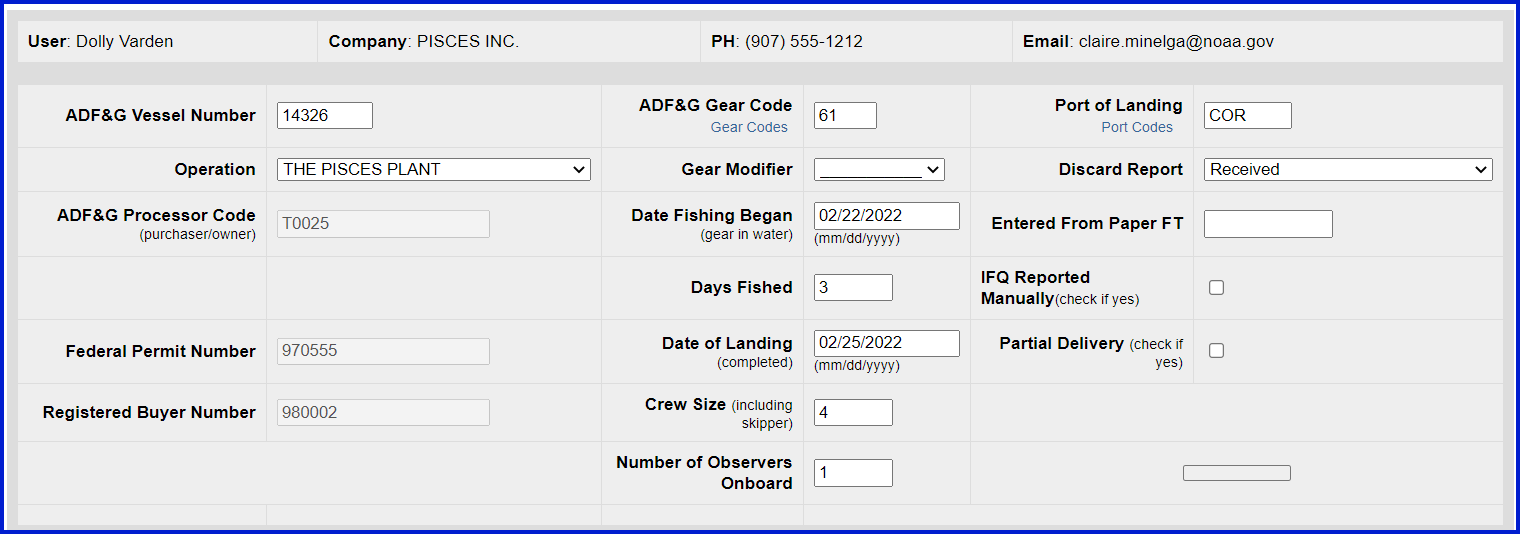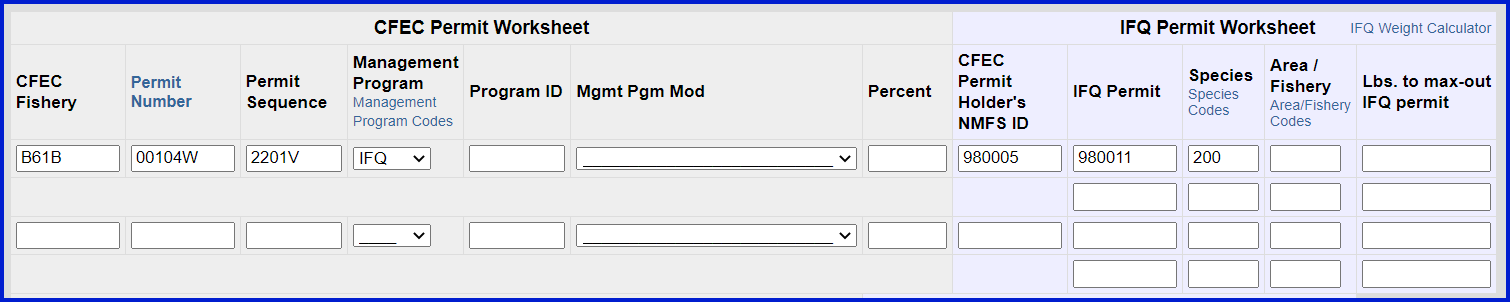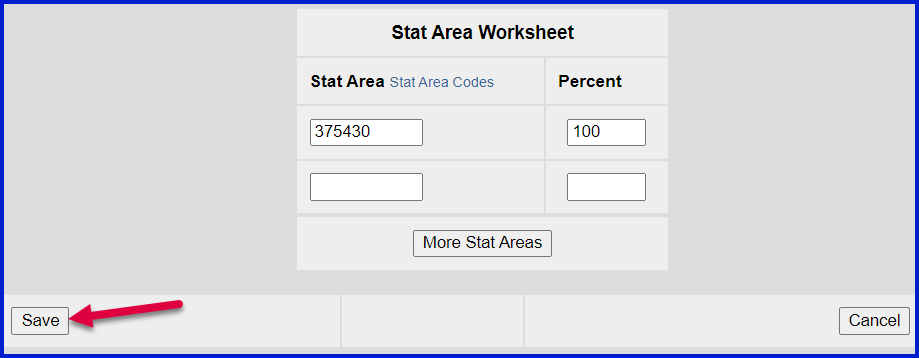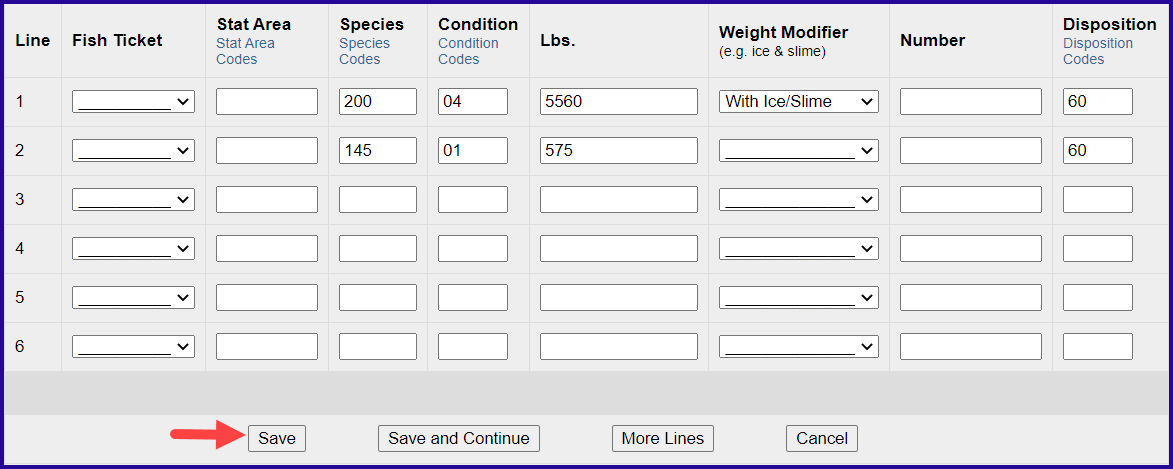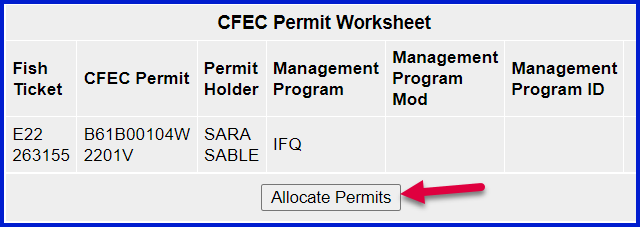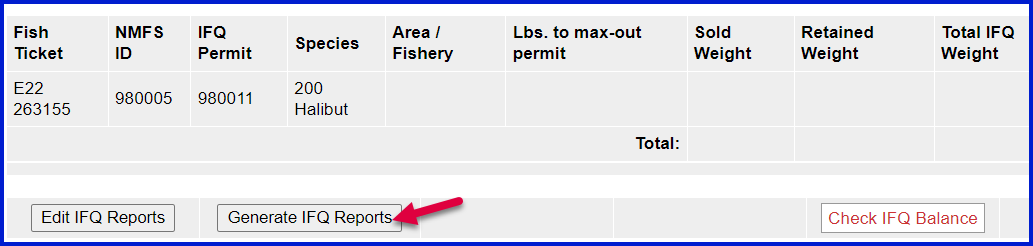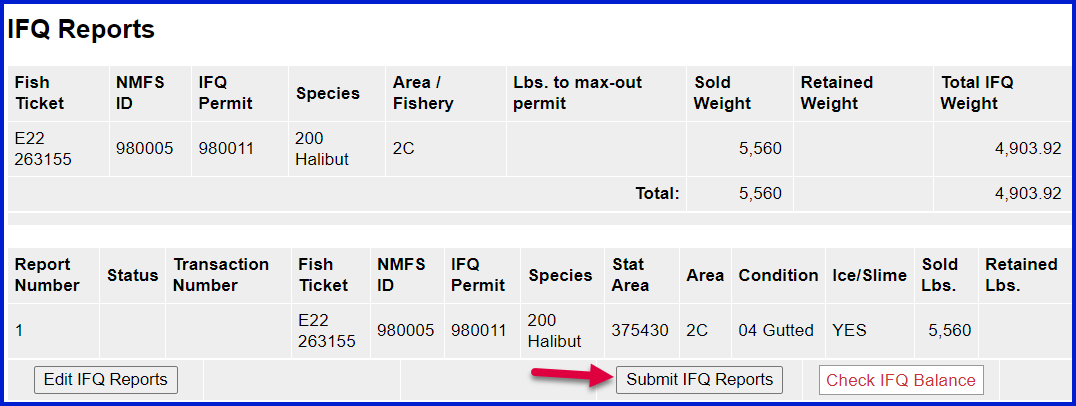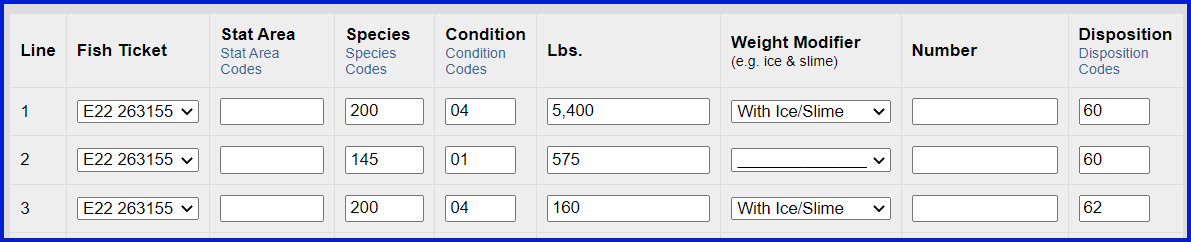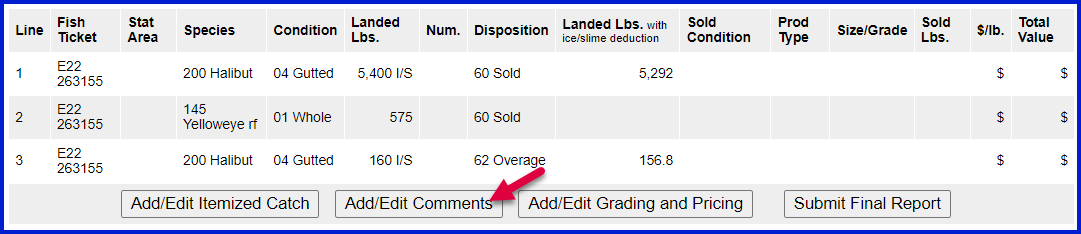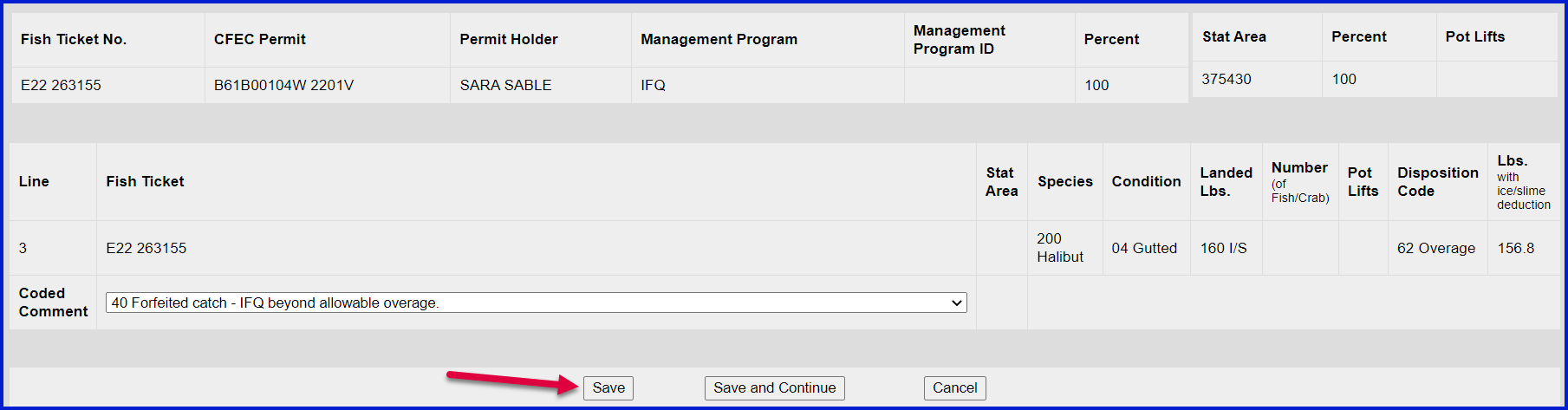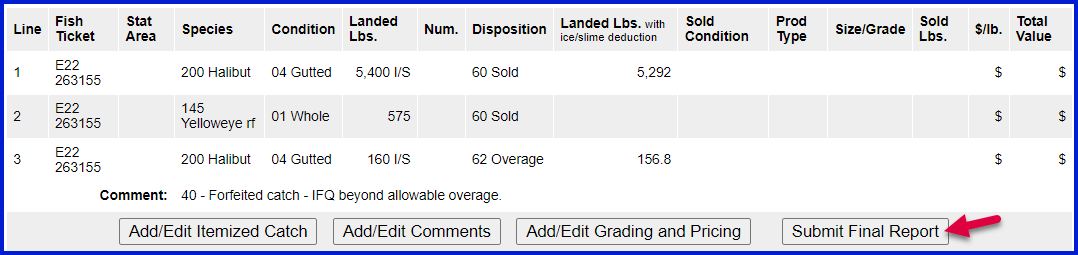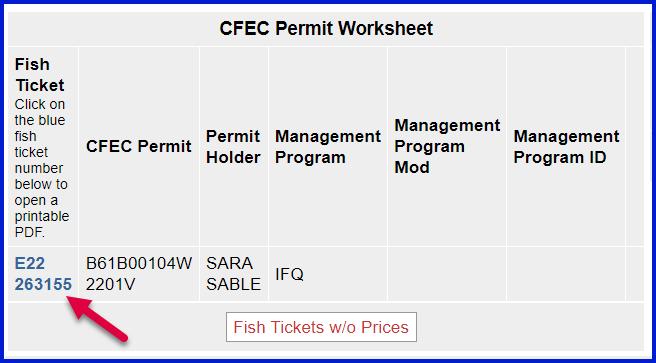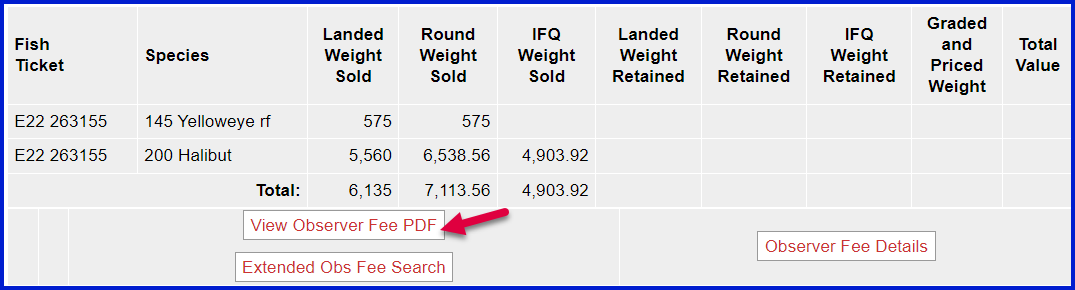Getting Started
Go to: http://elandingst.alaska.gov/elandings/Login
Enter the following user ID and password:
UserID | Password |
|---|---|
DVARDEN | D_varden |
Scenario
A longline vessel (ADF&G# 14326) is delivering 5,540 lbs of headed/gutted halibut with/ice and slime, to The Pisces Plant.
One CFEC cardholder is making the delivery. The cardholder is also delivering 575 lbs of yelloweye rockfish and 253 lbs of lingcod.
The reporter determines after they submit their IFQ report, 160 lbs of the headed/gutted halibut was actually an overage.
All the catch was made in one stat area (375430).
Create a new landing report by logging in and choosing the operation called The Pisces Plant, then click on the Groundfish Landing Report button.
Enter the following vessel information:
| ADF&G Vessel Number | ADF&G Gear Code | Crew Size | Number of Observers | Date Fishing Began | Days Fished | Date of Landing |
|---|---|---|---|---|---|---|
| 14326 | 61 | 4 | 1 | 03/XX/2022 | 2 | 03/XX/2022 |
Enter the following permit information:
| CFEC Permit | Management Program | NMFS ID | IFQ Permit | Species |
|---|---|---|---|---|
| B61B 00104W 2201V | IFQ | 980005 | 980011 | 200 |
Enter the following stat area information:
| Stat Area | Percent |
|---|---|
| 375430 | 100 |
Locate the Add/Edit Itemized catch button and click on it.
Enter the catch information below and then click on the Save button.
- You can enter the fish ticket number while entering your catch or wait and Allocate Catch in the next step
| Species | Condition | Lbs. | Weight Modifier | Disposition |
|---|---|---|---|---|
| 200 | 04 | 5560 | With Ice and Slime | 60 |
| 145 | 01 | 575 | n/a | 60 |
Allocate catch to your permits by clicking on the Allocate Permits button.
Submit your initial report by clicking on the Submit Initial Report button.
NOTE: You can Add Grading and Pricing at any point after Initially Submitting your report but I highly recommend waiting until after you Submit the IFQ Report
Scroll down to the bottom of the screen and click on the Generate IFQ Report button to create your IFQ reports.
Click on the Submit IFQ Reports button to submit your IFQ report.
You submit your IFQ reports and get a red-line.
- Upon contacting NMFS Enforcement, you discover that 160 lbs of the headed/gutted halibut was an overage.
- If you have another permit in the same area, you can have the overage pounds go on that permit.
- If not, you need to document the overage in the Itemized Catch section of the landing. Locate and click on the Add/Edit Itemized Catch button
- You will need to add another line item to report the 140 lbs of halibut. Enter disposition code 62.
- Make sure you subtract 160 lbs from the amount of sold halibut (5560 - 160 = 5400 lbs of disposition code 60) to ensure the pounds are allocated appropriately.
- Since you've reported an overage, you'll need to qualify that overage by selecting a comment that documents what kind of overage it was.
Click on the Add/Edit Comments button.
- Use the drop-down menu to select the appropriate coded comment, 40 Forfeited catch - IFQ beyond allowable overage.
- Click on the Save button.
Submit your final report by clicking on the Submit Final Report button.
You only need to do three more things to totally complete the landing:
1) Print your IFQ landing receipt
2) print your fish ticket.
3) Print your Observer fees by clicking on the Print Observer Fee PDF button
IFQ_HalibutLanding_Overage.pdf