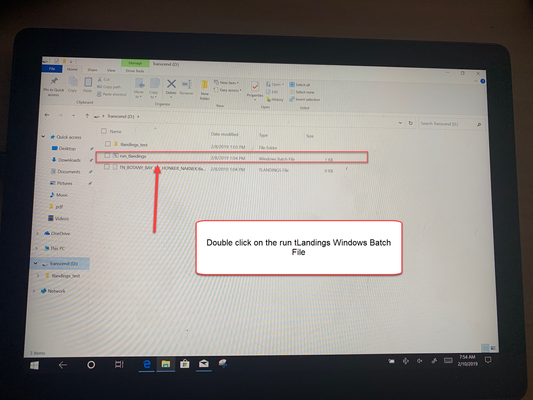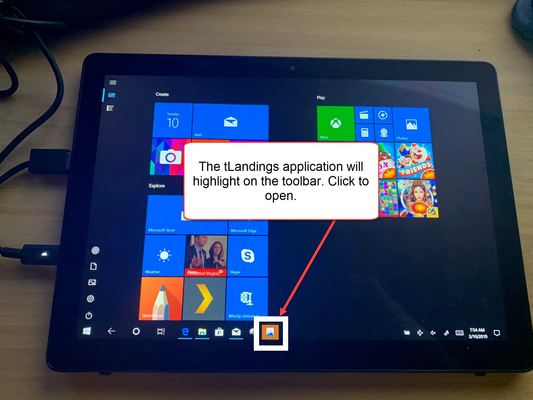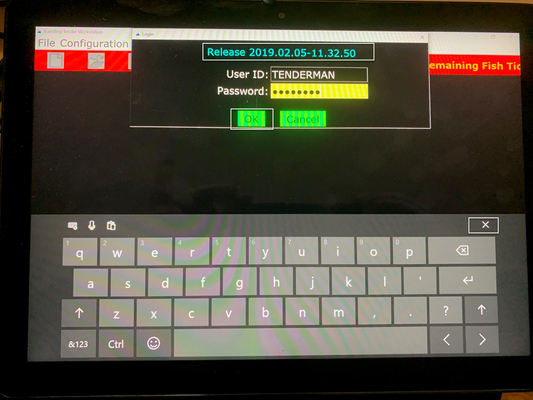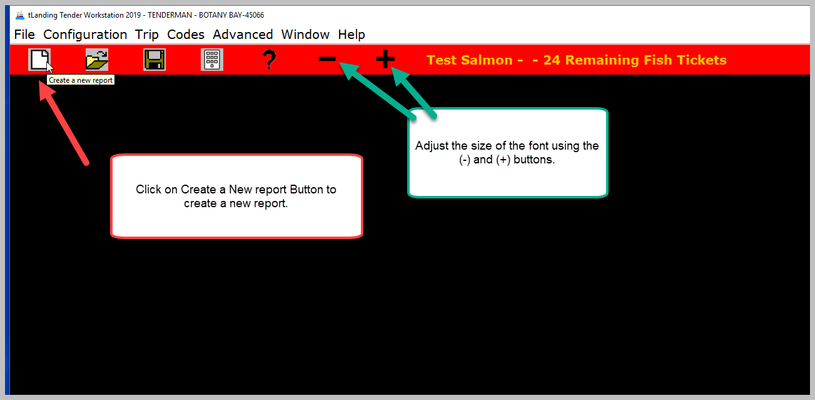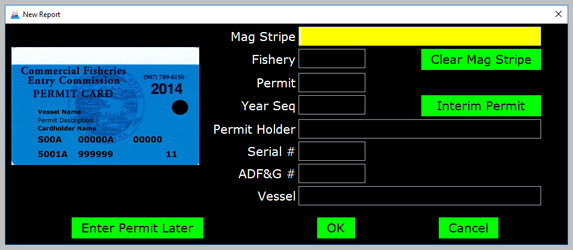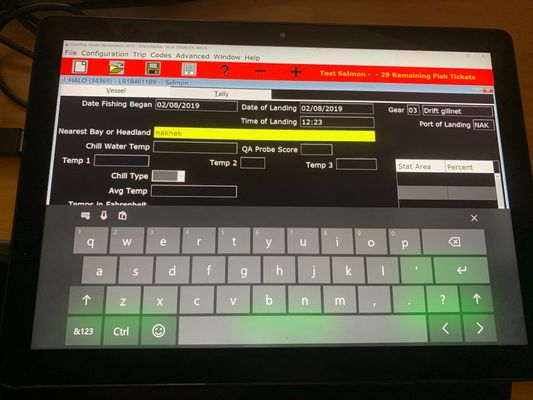In these instrucitons you will see how to create a salmon landing report in the tLandings Tender Workstation configured for use on a Tablet. If you need to see how to configure a thumbdrive for use on a tablet, please review: How to Configure tLandings Tender Workstation for Use on a Tablet.
Open tLandings on the Tablet
In your windows based tablet insert the tLandings thumbdrive into your tablet. Navigate to your Windows file directory and open up tLandings. Double click on the run_tlandings Windows Batch File.
It will take about a minute for tLandings to open. The tLandings application will highlight and flash on the toolbar. Click to open.
Log Into tLandings Tender Workstation
The login screen will appear. Notice the release. When you touch the highlighted password field, the tablet keypad will open. If you need to close the tablet keyboard click on the X in the upper-right hand corner of the keyboard.
Create a New Landing Report
Click on the Create a new report button in the upper left hand corner of the application. You can adjust the size of the font using the (-) and (+) buttons on the header strip.
Once you click on the Create a new report the New Report window will open. Swipe the permit card and then click the OK button.
Once you click on the OK button the Vessel page will open.