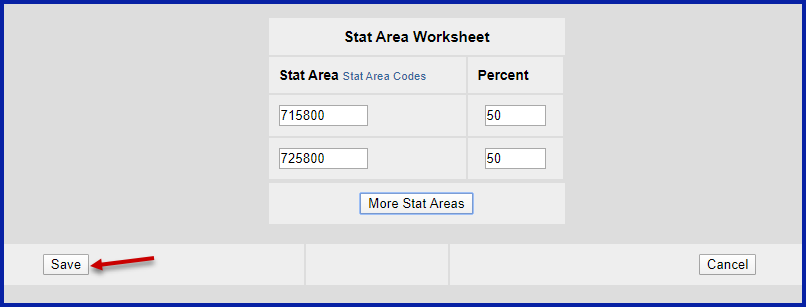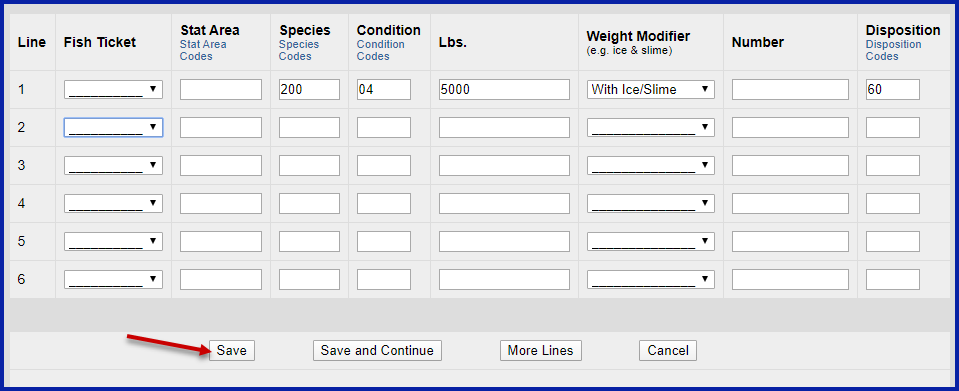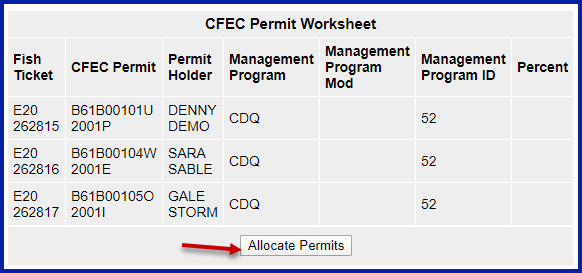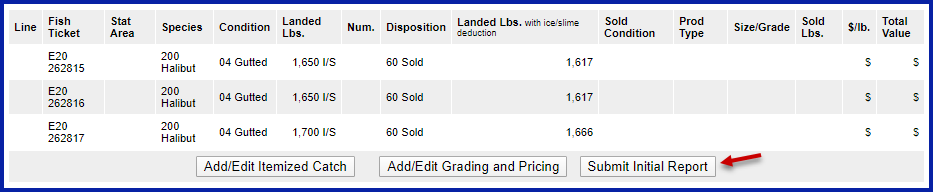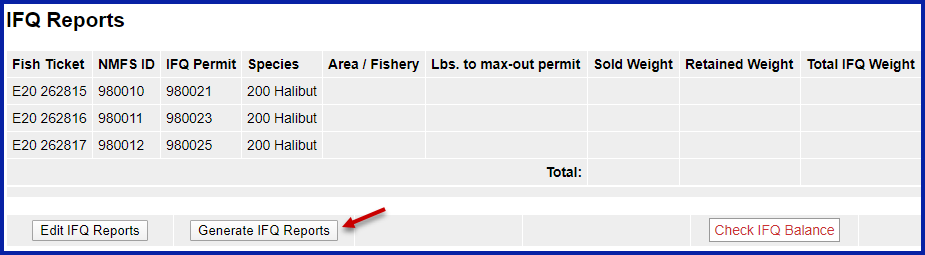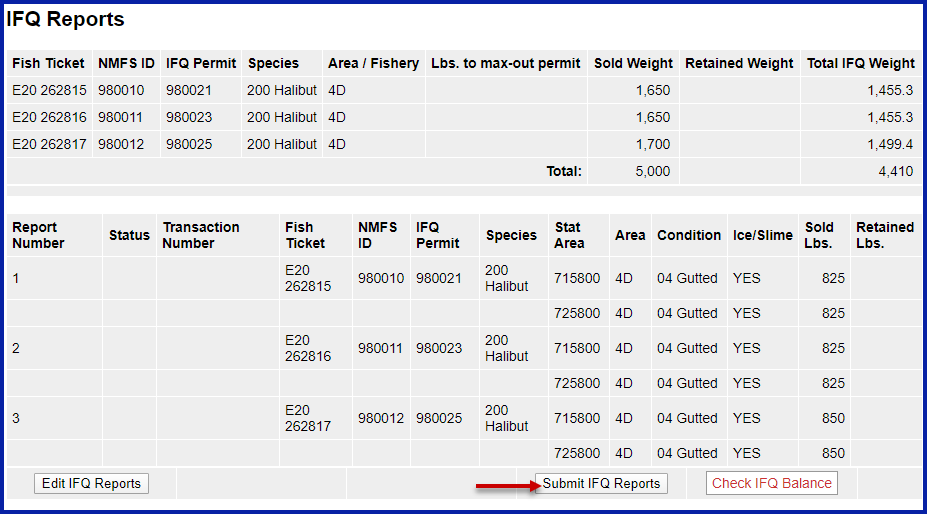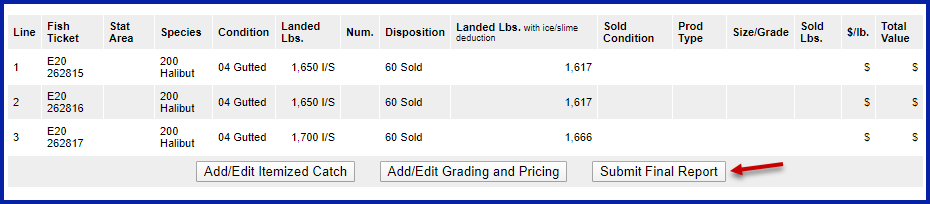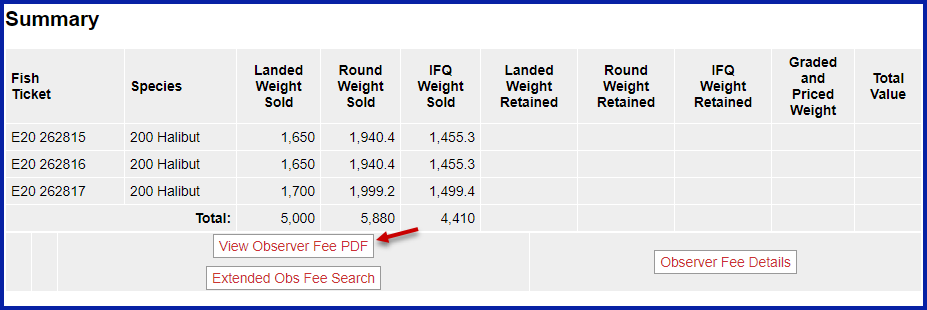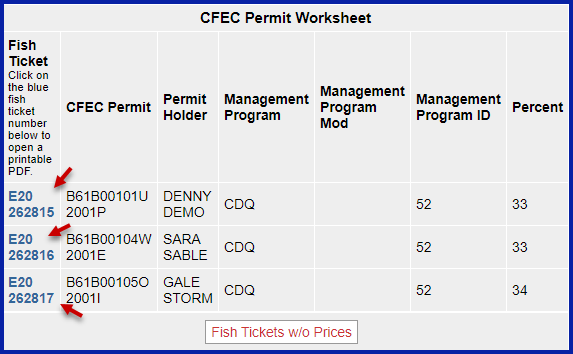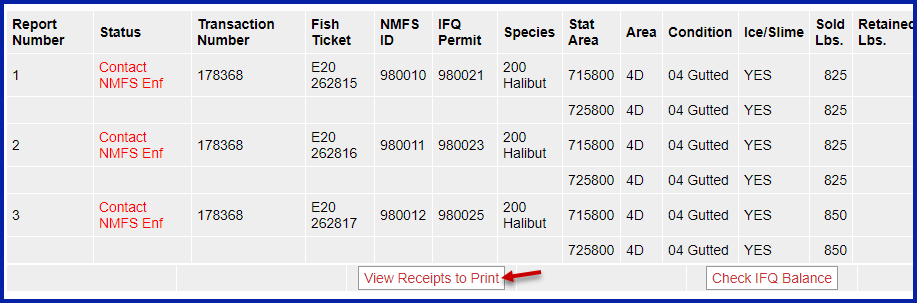Go to: http://elandingst.alaska.gov/elandings/Login
Enter the following user ID and password:
UserID | Password |
|---|---|
DVARDEN | D_varden |
Scenario
A longline vessel (ADF&G# 63361) is delivering 5,000 lbs of gutted/head on halibut (with ice/slime) to the Pisces Plant in Cordova.
There are three CFEC permit card holders making the delivery and they fished in two different statistical areas.
All 5,000 lbs of the halibut are being sold.
Create a new landing report by logging in and choosing the operation Pisces Plant
- Click on the Groundfish Landing Report button
Enter Vessel information.
Please use fishing different than those displayed in the exercise (do not use future dates)
ADF&G Vessel No. | ADF&G Gear Code | Crew Size | No. Observers |
|---|---|---|---|
63361 | 61 | 3 | 0 |
Date Fishing Began | Days Fished | Date of Landing | Discard Report |
3/xx/20 | 2 | 3/xx/20 | Not Required less than 60 ft |
Enter Permit information
CFEC Permit | Management Program | Mgmt Program ID | NMFS ID | NMFS IFQ Permit | Species Code |
|---|---|---|---|---|---|
B61B 00101U 2001P | CDQ | 52 | 980010 | 980021 | 200 |
B61B 00104W 2001E | CDQ | 52 | 980011 | 980023 | 200 |
| B61B 00105O 2001I | CDQ | 52 | 980012 | 980025 | 200 |
Enter Stat Area information, click on Save
Statistical Area | Percent |
|---|---|
715800 | 50% |
725800 | 50% |
Click on the Add/Edit Itemized Catch button
Enter your line items, click on Save
Species | Condition | Pounds | Weight Modifier | Condition |
|---|---|---|---|---|
200 | 04 | 5000 | With Ice/Slime | 60 |
Click on the Allocate Permits button to assign catch to permits
Click on the Submit Initial Report button
Click on the Generate IFQ Report button to create your IFQ reports
At the top of the Groundfish Report Display screen you should see a warning message similar to the following:
Verify that the information is correct and then click on the Submit IFQ Reports button
- Scroll down to the bottom of the screen verify your information is correct and click on the Submit IFQ Reports button.
Click on the Submit Final Report button
You're almost done, just a few more things left to do.
1) Click on the View Observer Fee PDF button to obtain the Observer fees for the landing.
2) Click on the View Receipts to Print button to get a PDF of the IFQ landing report.
- At this point, you can also print out IFQ permit report receipts for individual permit holders.
NOTE: In the training environment you will always get a message to contact NOAA OLE when landing IFQ halibut or sablefish due to the PNOL requirement.
3) Locate the CFEC permits box, click on the fish ticket number in blue text.
4) Don't forget to print the landing report receipt!
You have completed an IFQ landing - congratulations!
CDQ+halibut+with+multiple+permits.doc