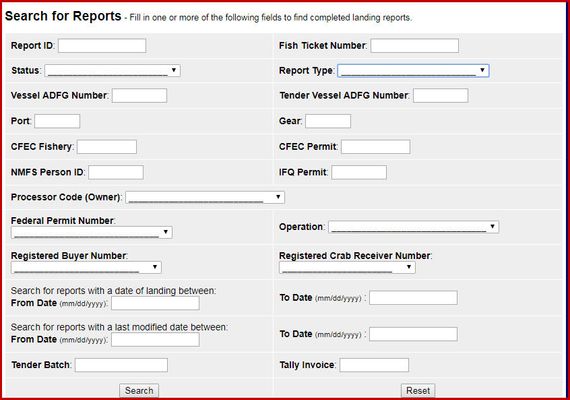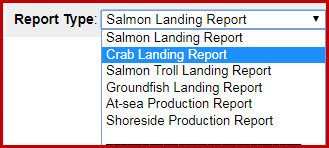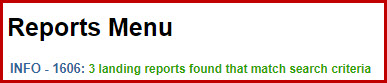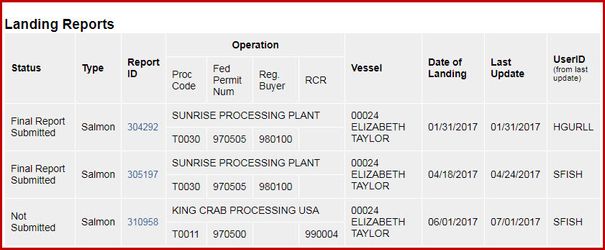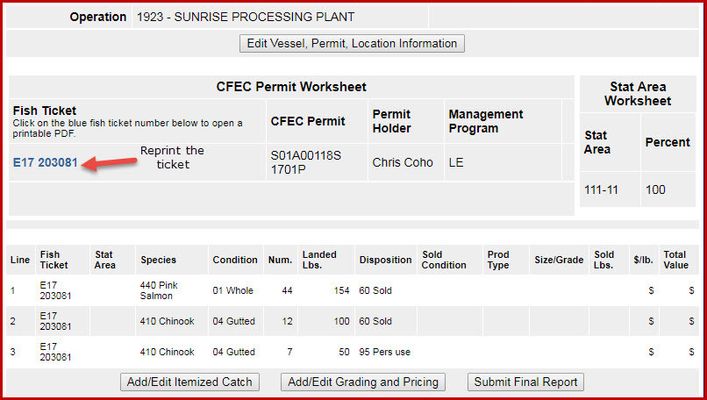eLandings User Manual
How to search for, modify or edit and reprint a landing report/fish ticket
You can search for reports, landing fish tickets or production reports, from the eLandings web Reports Menu. Just scroll down until you see the title, Search for Reports.
The Search for Reports tool has many fields, but you only need to use those identifiers that will assist in locating the record or records you wish to review. You may want to limit your search to just one record. If so, just enter the Report ID or Fish Ticket Number. You may want to search and review many landings, such as, all salmon landing report fish tickets within a specific time frame and for a single vessel. In that case, select the Report Type - Salmon Landing Report, enter the Vessel ADF&G Number and enter the timeframe. Once completed, click the search button.
You can select the report type to identify the type of report, landing or production, and even the specific fishery.
At the title to the Reports Menu page, information will be provided on the search criteria results. In this example, 3 landing reports were found.
The reports are listed below the report selection button.
Note the blue text in the Report ID column. If you click on the Report ID for any of these tickets, the landing report will display.
Once the ticket is displayed, you can edit the Vessel, Permit, Location information; Add/Edit the Itemized Catch; Add/Edit Grading and Pricing; or submit the report as final.
You can also reprint the fish ticket in the original or edited version by clicking on the blue text under Fish Ticket.
I modified a ticket now what do I do?
If you modify any aspect of a fish ticket(s) that has already been submitted to the local office of ADF&G, reprint the ticket, circle the revision and write on the ticket "REVISED".
Modifying IFQ Landing Report
NOTE: PLEASE CONTACT THE NMFS DATA TECHNICIANS AT 1-800-304-4846 IF YOU WISH TO MODIFY ANY IFQ LANDING REPORT.